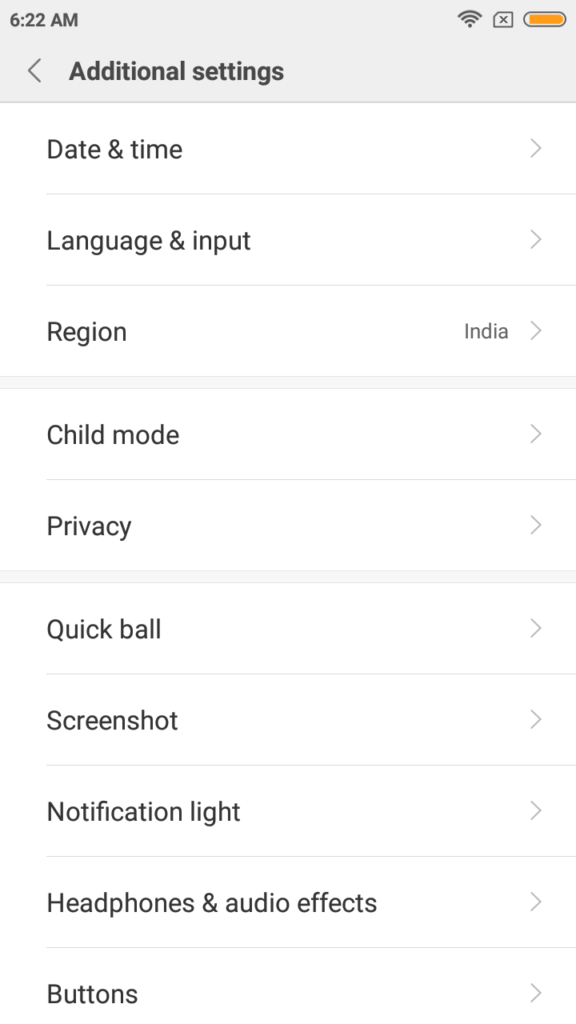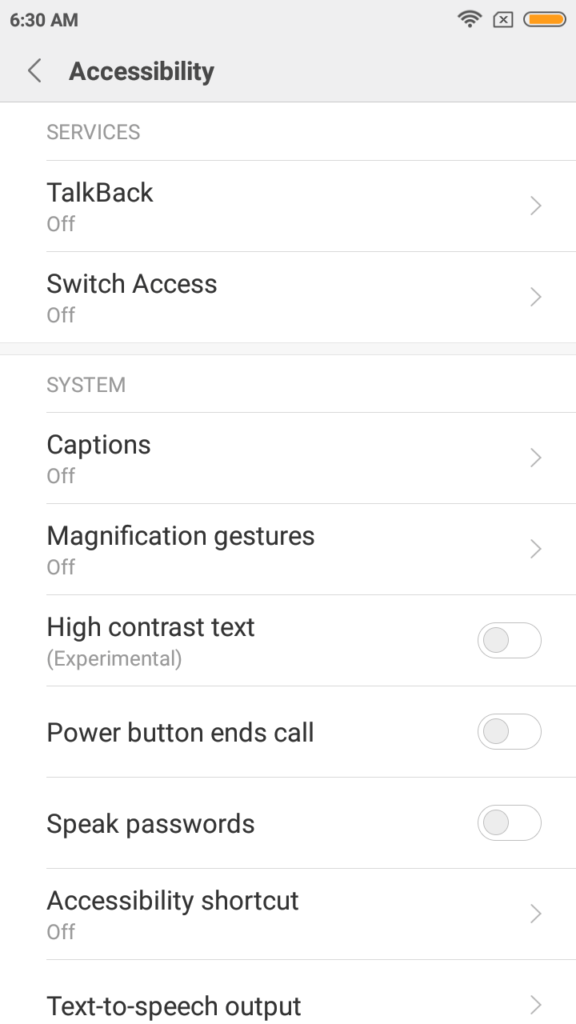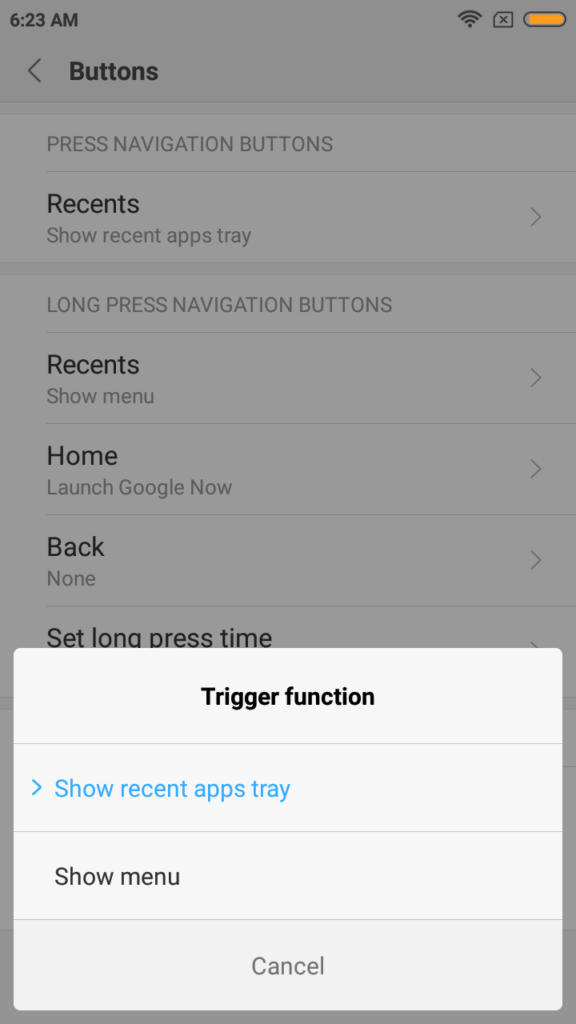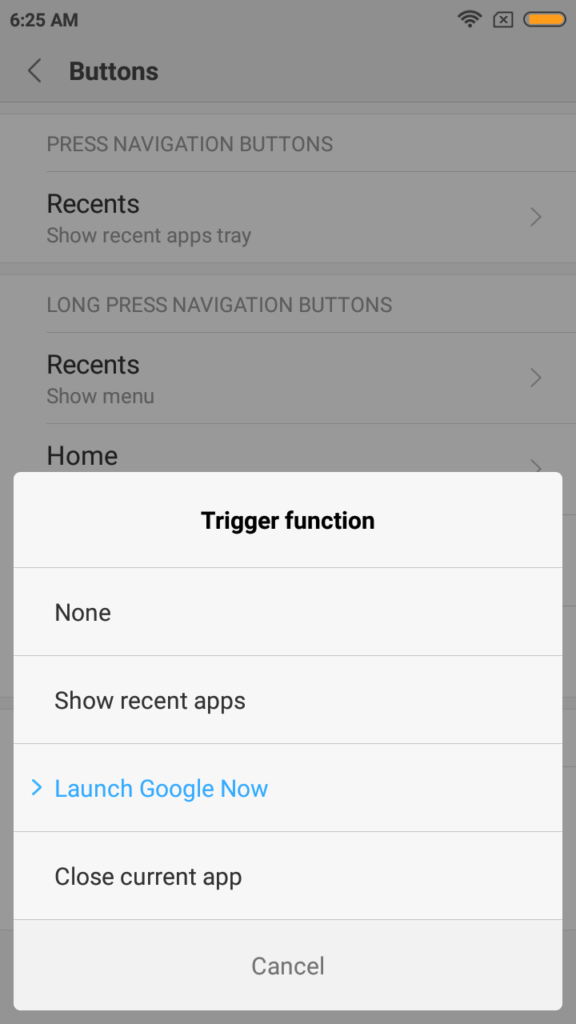Even though the bottom navigation buttons are set to perform specific action (e.g.: long press home to open Google Now), you can changes these actions. In this guide, we show how easy it is to changes the way navigations buttons work to your liking. We have also compiled a few guides for Xiaomi Redmi 4A. Head to this page to see the full list of guides. Also, do not miss our “Recommended Smartphones” list that contains best smartphones for every budget.
Go to Settings application, Open additional settings
Open Buttons
There are lot of options to customize your navigation buttons. While press action (tap) can be customized only for ‘Recents’ button, long press can be customized for all three buttons.
You can also select to disable navigation buttons when certain applications are open.
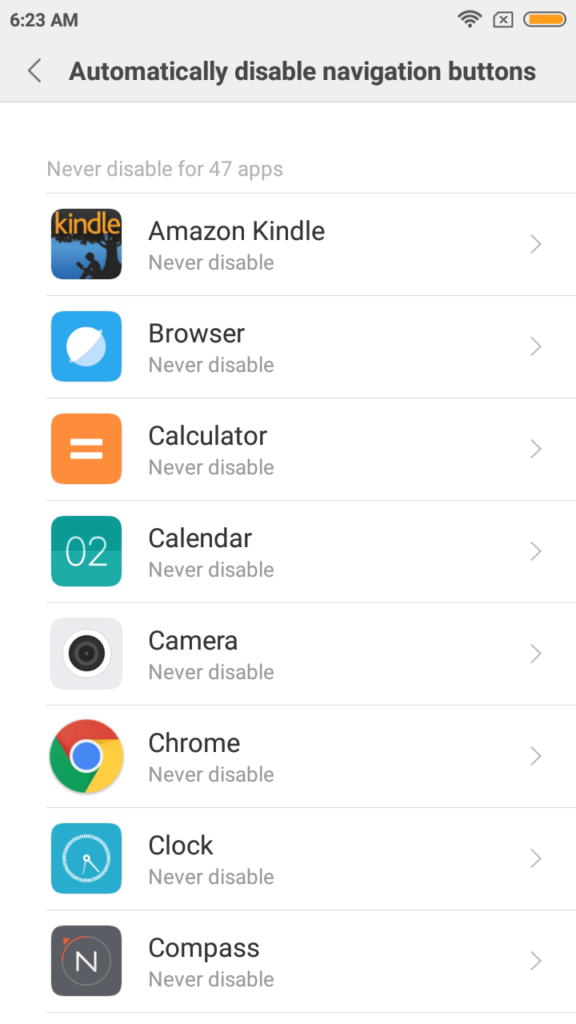
The option is set to ‘enable navigation buttons’ for all applications so you have to go application by application to disable navigation buttons when that application is open. To enable navigation while in application for which they are disabled, double tap on any navigation button to enable all buttons at that time.