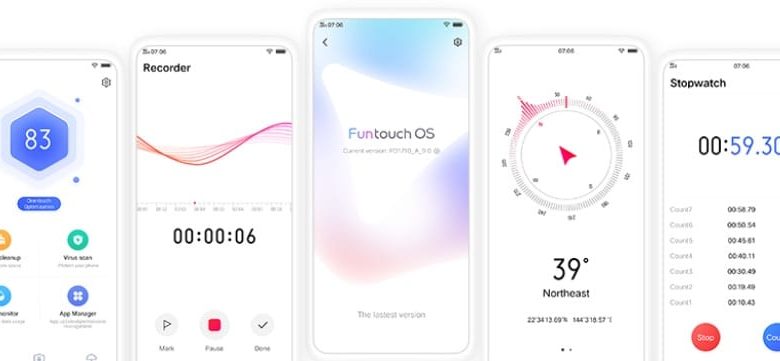
Head over to our new Guides portal where you can get access to a massive list of guides, organized in a Wikipedia like format. This same guide is available at Vivo FunTouch OS 9 : add photo to keyboard background – GadgetDetail.
Vivo’s FunTouch OS 9 comes with an option to have your own photo as background of keyboard. This guide helps you setup a photo that you like as your keyboard background. Also, do not miss our popular ‘Recommended list of smartphones.
- Open Vivo phone’s built-in keyboard.
- Tap on the icon that looks like a shirt.

- Look for and tap on theme icon.

- Go to Customize a new theme.
- Tap on Gallery.
- Go to Albums.
- Select a photo that you want to set as background of keyboard.
- Save by tapping on save icon on top righg corner.

