In this guide, we help you understand how to setup Vivo Cloud and have data on your phone backup to VivoCloud. We strongly suggest you to use this if you are going to continue with Vivo phones for a long time. Else, use more public cloud service like Dropbox,Google Drive etc. Also, do not miss our “Recommended Smartphones” list that contains best smartphones for every budget.
- Open vivoCloud application.
- Register a new vivoCloud account if you do not have one already.
- You will now see list of data types that you can backup to vivoCloud.
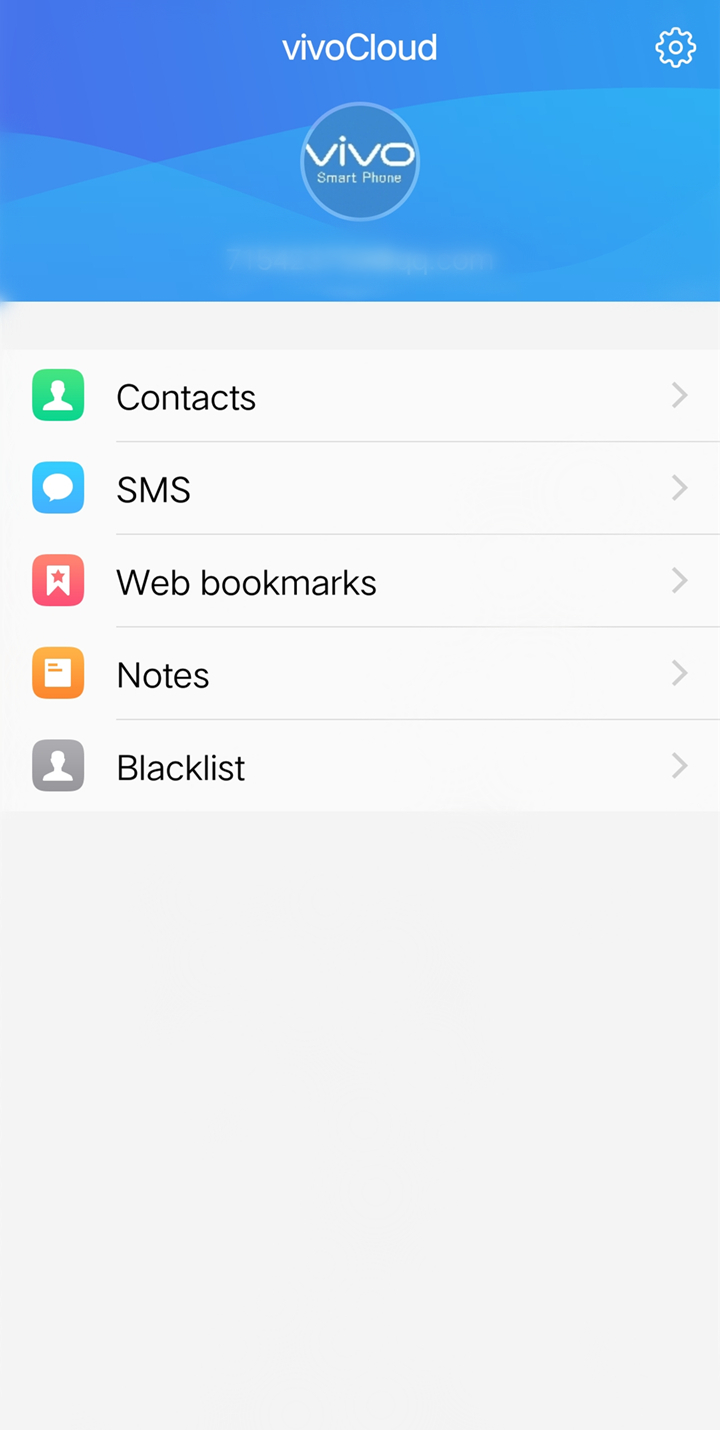
VivoCloud cannot sync your photos/images/videos. You can use Google’s photos app to sync to Google Cloud or you can sync to other 3rd party cloud application.
If you want to delete files that are backed up to vivoCloud, you can only remove all at once. You cannot remove some data and leave some in the cloud. Follow this process to remove data on cloud:
- Take a backup of your contacts,messages, notes, bookmarks, blacklist to some other account (to make sure that you do not lose them forever).
- Keep one contact, message, note, bookmark and remove other data on your phone.
- Open vivoCloud application.
- Go to each type of data, select [Data arrangement>Local data will overwrite cloud data]. Now, the files in your phone will overwrite all content in cloud.
- Once done, go to recycle bin in data arrangement window and clear all data.
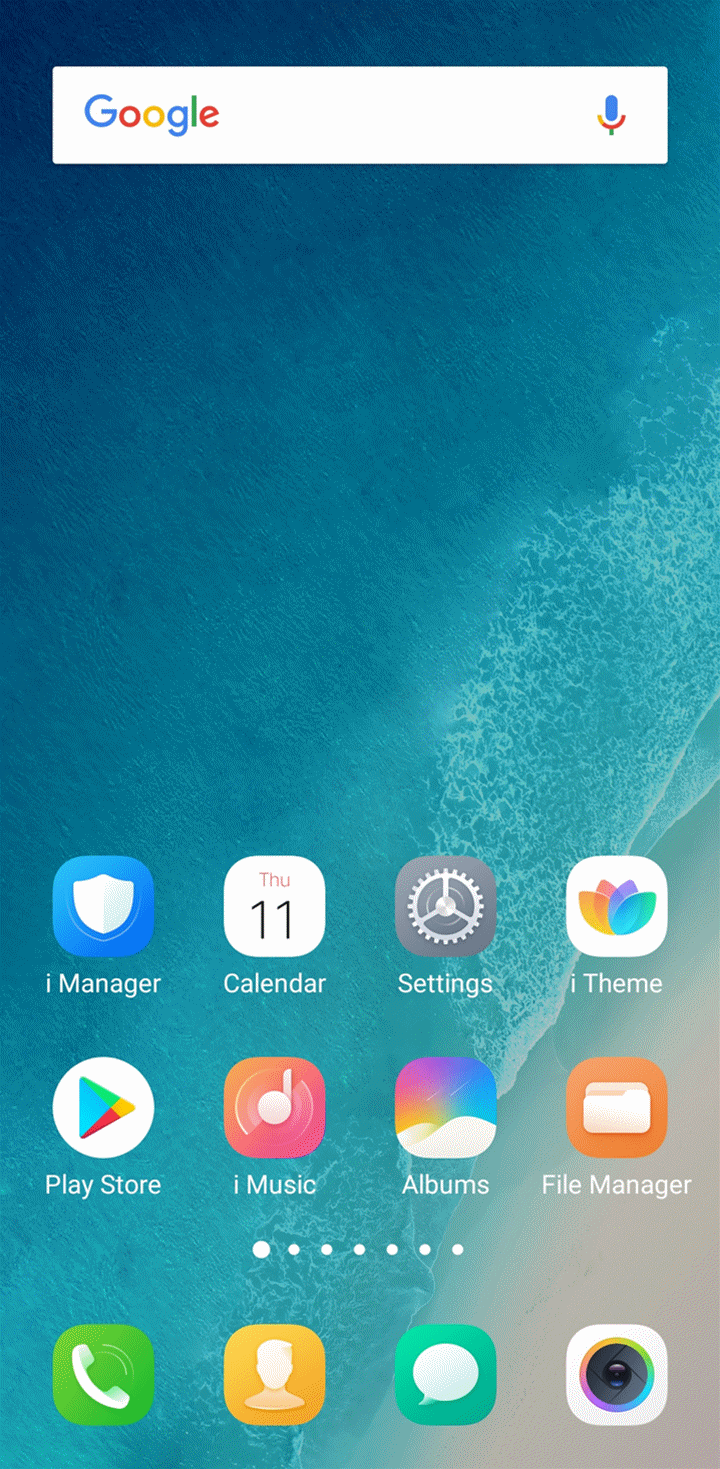
To restore data:
- Open vivoCloud application.
- Go to contacts (for example) > [Restore].
- Select contacts that you want to restore and select restore.
- Do this for any type of data available on cloud.


is there a way to retrieve the data to desktop ? My phone went dead recently