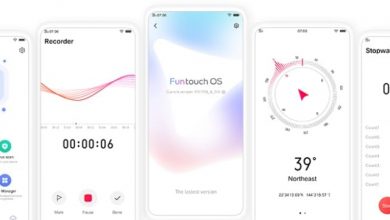There are certain applications in our phones that we do not want others to use. When one has kids at home who love using your phone, it is a safe practice to setup locks for applications as phone lock/unlock pin is not enough. App lock feature in ColorOS lets you unlock all or specific applications so that when the app is opened, you are prompted for unlock password. You can access our full list of guides for Oppo Color OS 5.2 in this page.
If you are using newer Oppo/Realme phone running ColorOS 6.x, head to this guide instead. You can also access our recommended smartphone list to get list of best smartphones that you can buy.
If you want to fully secure your personal apps it is always best to encrypt them. This is to prevent theft of private data.
How to encrypt apps
Go to [Settings] > [Security] > [App Lock] then select the apps that you would like to be encrypted, then click Enable Encryption.


You will be asked to set a passcode. Apart from the 4 numerical method, you can also choose from Pattern Passcode and Custom Alphanumeric Passcode. Just click Other Methods to be given this option.
After successfully setting a passcode, you will be asked to set a security question. This can you help you reset the passcode when you forget it. You can also customize a question, then click Done.
If you want to use fingerprint to encrypt apps, go to [Settings] > [Fingerprint, Face &Passcode] > [Use fingerprints for] then choose App Lock.

You will see a padlock on those apps that you have encrypted.

Hide Apps from the homescreen
You can also hide the app on the homescreen and can only be viewed when entering the access number on the dialpad. It can be opened without encryption passcode verification.
To enable hiding apps from the homescreen, go to [Settings] > [Security] > [App Lock] click on the App you would want to hide from the homescreen, toggle [Hide Homescreen] to green to enable.

You will be asked to set an access number that starts and ends with #, with 1-16 digits in between then click Done. Example: #0000#



Managing encrypted apps
Go to [Settings] > [Security] > [App Lock] then click  on the right top corner of the screen. You will be given options to manage the following:
on the right top corner of the screen. You will be given options to manage the following:
- Change verification passcode
- Modify the security question
- Change access number
You can also enable the following:
- Use fingerprint for app encryption
- Stop authentication for short exits