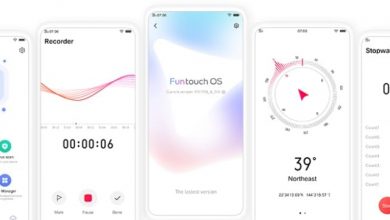Taking screenshots in Oppo phones is extremely easy. Oppo also supports long screenshot, which is helpful if the page is longer than the display length. Through this easy guide, you can learn how to take screenshots using Oppo F9 Pro. You can access our full list of guides for Oppo Color OS 5.2 in this page.
If you are using newer Oppo or Realme phone running ColorOS 6, head to this new guide. You can also access our recommended smartphone list to get list of best smartphones that you can buy.
There are different ways to capture screenshots. These incluce capturing current page, capturing entire page, using hardware keys, using gestures etc.
Capture the current page
- Press and hold the Power and Volume Down buttons for about 2 seconds, the screen will briefly flash white, and you’ll hear a shutter sound if your phone’s sound is on.

- Gesture Screenshot: Go to [Settings]> [Smart& Convenient] >[Gesture & Motion] and turn on [3-Finger Screenshot]. Then swipe down the screen with three fingers to take a screenshot.


Capture a long screenshot
With OPPO smartphone, you can easily take longer and scrolling screenshot with simple clicks. Long screenshot allows you to take scrolling screenshot of your conversations on messaging apps or a full webpage.
To capture long screenshots:
- Press and hold the Power and Volume Up buttons for about 2 seconds, or swipe down the screen with three fingers to take a screenshot of the current page.
- Click the screenshot, click Long Screenshot, then scroll the page up or down and stop whenever you want to.
- Click Done to generate a long screenshot. The image is saved in the Photos app.
Edit a screenshot
After you’ve taken a screenshot, click it, then click Edit. You can use the fancy new markup features to optimize it instantly, such as adding text, light, filters, and more. Click Done to save your changes.



Use a Marker Pen
After you’ve taken a screenshot, click edit, then click Marker Pen. You can highlight a word or write a note on the image. Click Done to save your changes. (Note: Marker pen is only available in red color).