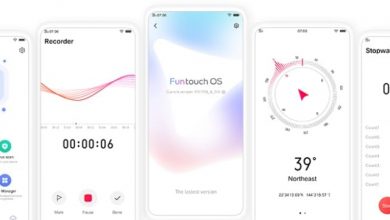There are certain functions of phone that you are really private to you. For example, your contacts list, camera, location details, access to your storage where you store your data like confidential files etc. Use Privacy permissions feature to manage app permissions, protect your privacy, and manage apps that start during the phone startup. In this post, we will help you setup right private permissions for your phone. You can access our full list of guides for Oppo Color OS 5.2 in this page. You can also access our recommended smartphone list to get list of best smartphones that you can buy.
If you are using newer Oppo/Realme phone running ColorOS 6, head to this guide instead.
Open Phone Manager application and click on ‘Privacy permission’.
Click Phone Manager, then click Privacy Permissions.

Application Permissions
In privacy permissions, go to permissions. Go through permission type and for each application, you can select appropriate permission type. Do not give one type to all.


Click on Apps tab at the top. For each application, you can set or view access that the application has to phone’s various features. From the list of access/permissions, click on one to modify it.

Click on Set Individual Permission to set specific type of permissions.

Select which apps to be allowed to start after restarting phone
Go to Phone Manager.
Click on Privacy Permissions -> Startup Manager.
You will now see list of applications that can start at booting time (when you power on a phone). Click on green color toggle (to turn it into grey) to block that application from starting at bootup time. To enable, you can click on toggle for the app to turn it green (in this case Amazon for example).
To view the apps that had been blocked from starting in the background, click Blocking Records.