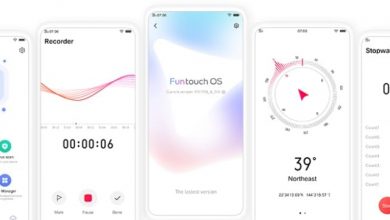It is highly recommended that you take a regular backup of your phone’s data and store it in a secure way. In this guide, we help you understand how to enable automatic backup and how to restore data from backup on you Oppo phone running Color OS 5.2. You can access our full list of guides for Oppo Color OS 5.2 in this page.
If you are using newer Oppo or Realme phone running ColorOS 6, go to this new guide instead. You can also access our recommended smartphone list to get list of best smartphones that you can buy.
Backup to Google
Go to [Settings] > [Additional Settings] > [Back up and reset].
Turn on [Back up my data].

If you want to change backup account, click on [Back up account], add a new backup account.

To manage backups and to restore data, click on [Backup & Restore] and select appropriate action.

OPPO Cloud
Using OPPO Cloud, you can backup your contacts, photos, SMS to cloud drive. For this, you need an active OPPO Account. You can backup using OPPO Cloud application.

Local Backup
While creating backup, you can select local backup option and a date named folder appears on phone storage. You can then copy these phones to your computer so that in the future, these files can be used to restore.
Restore from Local backup
Go to [Settings] > [Additional Settings] > [Back up and reset] and click [Backup & Restore].


Click on backup record that you want to restore, select what all data to be restored, click on [Start restoring].

Restore progress will be shown in % and the status of each data type will be listed. You can click Stop Restoring at any time during the process.


* DO NOT turn off or restart your phone during the restoration process, otherwise data may be damaged or lost.
* After restoration has succeeded, you can delete data that are no longer needed.