We save a lot of private data (photos, documents etc) on our smartphones. It is better if such content is saved locked in a safe location. EMUI 8 comes with ‘private file locker’ in which you can save your sensitive content. Private Safe in ColorOS 5.2 lets you lock all or specific data so that you can have your secret safe for files. In this guide, we help you setup ‘Private Safe’. You can access our full list of guides for Oppo Color OS 5.2 in this page.
If you are using newer Oppo/Realme phone running Color OS 6.x, head to this guide instead. You can also access our recommended smartphone list to get list of best smartphones that you can buy.
Setup Passcode
Open Settings applcation.
Go to [Fingerprint, Face, & Passcode] > [Lockscreen passcode].
Setup your lockscreen passcode and desired encryption method. Also, setup security questions that you can use if you forget your passcode.


Manage files on Private Safe
Open Settings application.
Go to [Security], enter the passcode that you have set.
Now, you can manage files that you want to be keep away from prying eyes.
You can add photos, audio, documents and other files that are supported by the application, to the private safe.



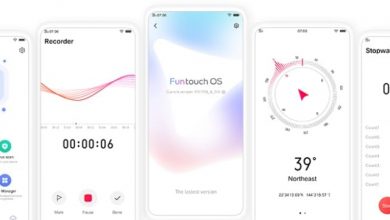
Hello there, I have really read some of the articles of this site and it really seems like the content of this website is genuine. keep up the good work.