Oppo A57 : How to use gestures to speed up interaction
One of the very useful features of Zen UI is ZenMotion. I can draw a letter when the display is off and the corresponding app assigned to launch will open up. This way, I do not have to unlock the phone, tap on app to open. We have compiled a few guides for Oppo A57. This indeed saves lot of time. Head to this page to see the full list of guides.
If you are using newer Oppo or Realme phone running ColorOS 6, head to this new guide. You can access our full list of guides for Oppo ColorOS 5.2 (Android 8.1) in this page. You can also access our recommended smartphone list to get list of best smartphones that you can buy.
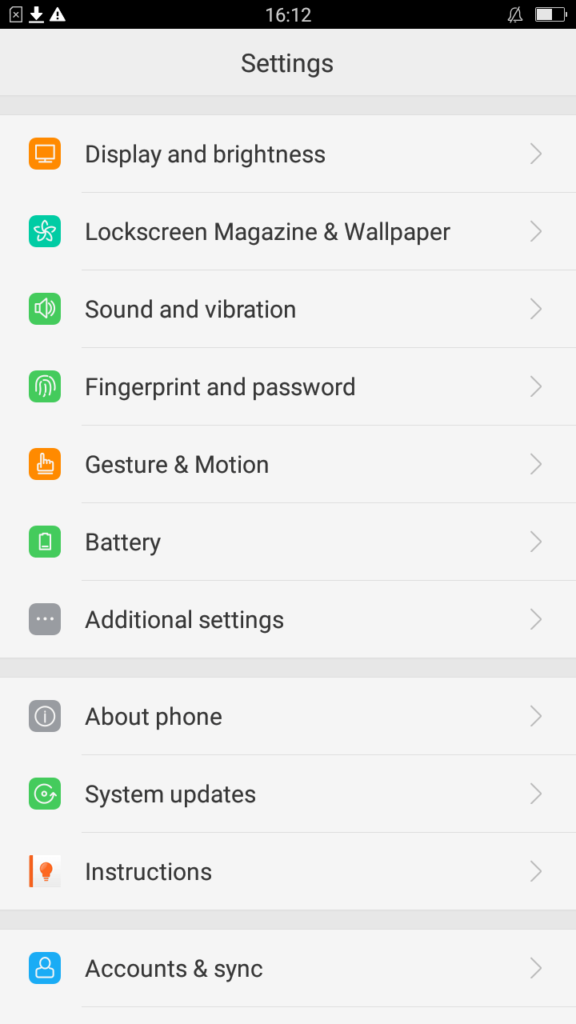
Go to Settings -> ‘Gesture & Motion’.
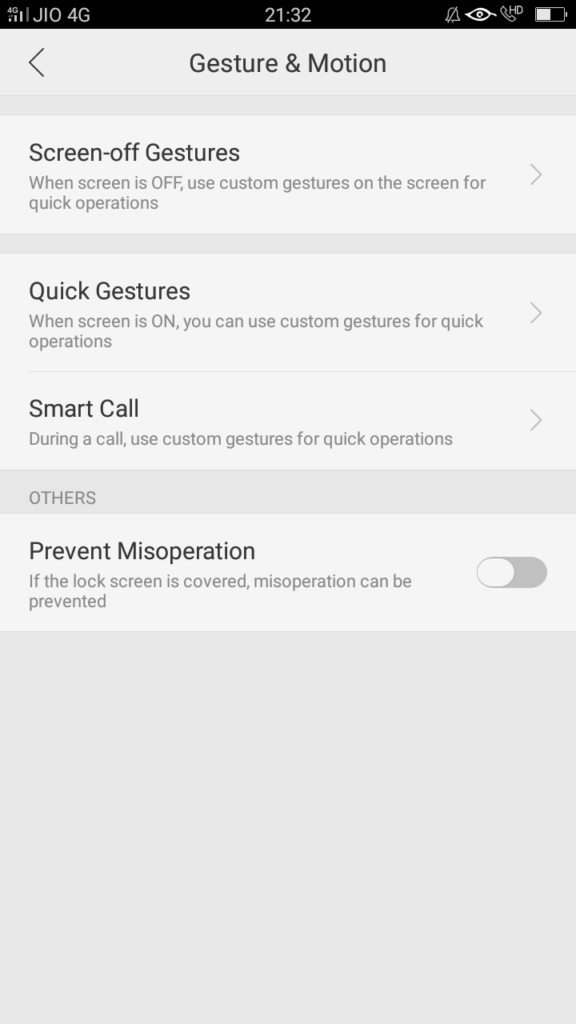
Screen off gestures can be used when the screen is off. For example, you can slide up to open Camera or an application. Quick Gestures can be performed when the screen is on. Smart Call gives you various options to use to dial/receive calls.
Go to ‘Screen-off Gestures’.
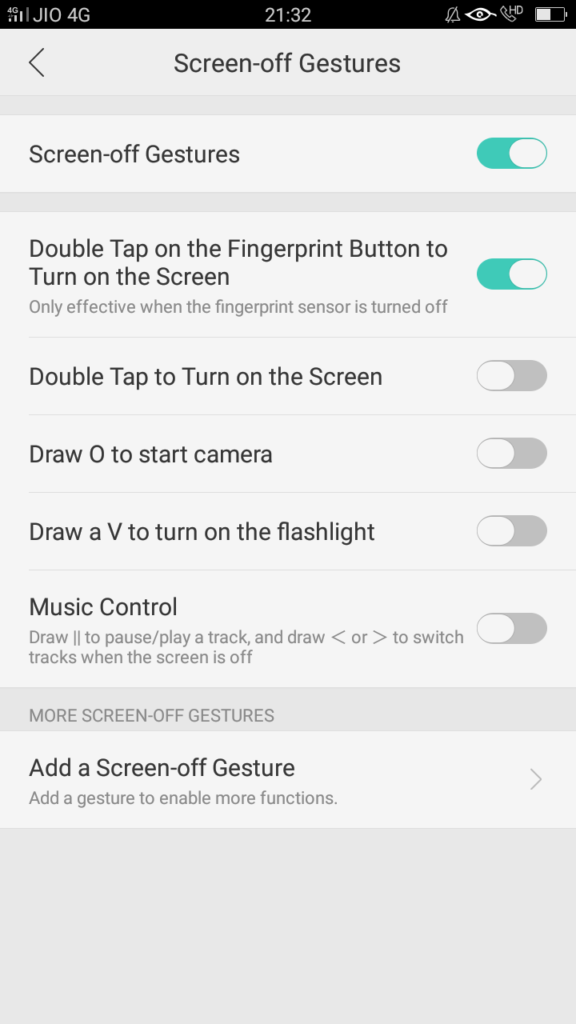
Activate gestures that are available in this screen else click on ‘Add a Screen-off Gesture’.
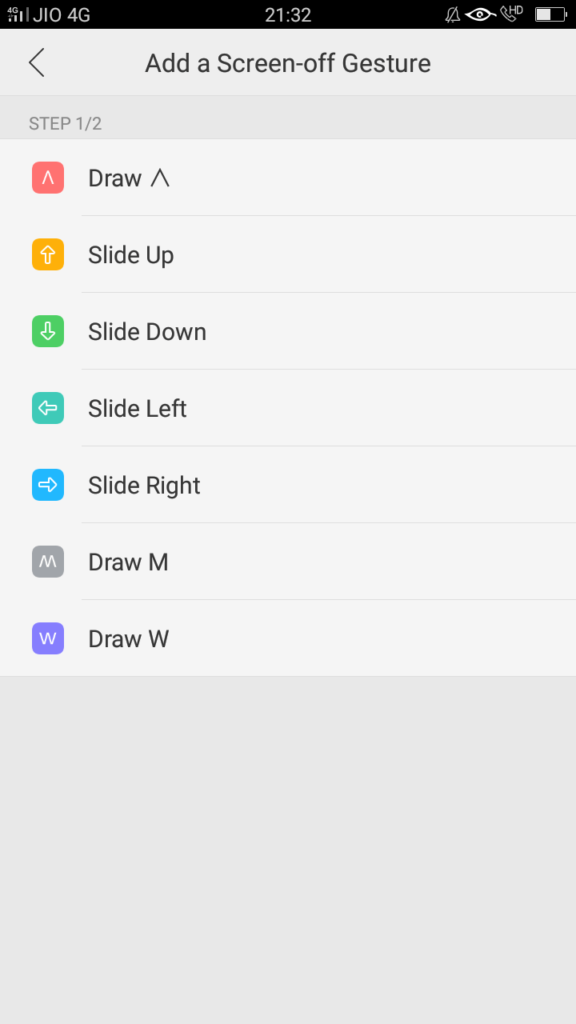
In ‘add a screen off gesture’ menu, you will see a list of gestures that you can configure. Click on a gesture to select what the gesture should do.
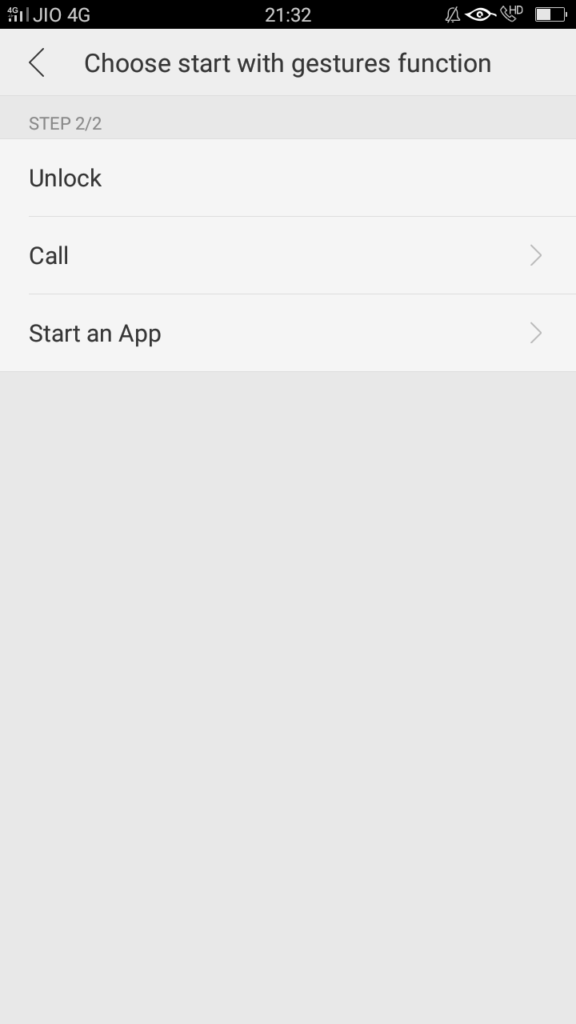
You can configure a gesture to unlock phone, to call a contact or to open an application.
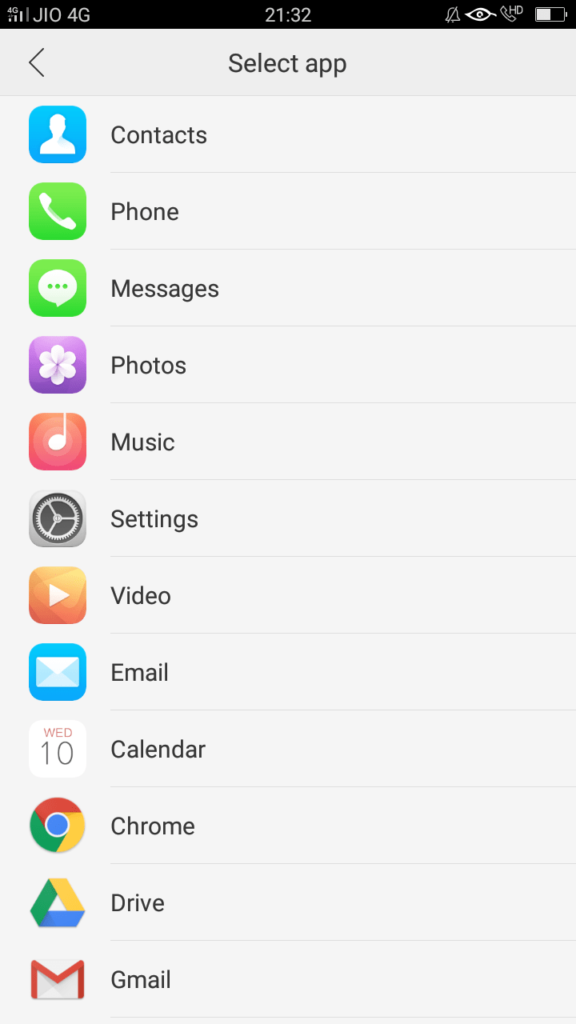
Coming to Quick Gestures, you can enable three finger swipe (up or down) to quickly take a screenshot or you can swipe from bottom left/right to centre of screen to reduce the screen size for one handed operation.
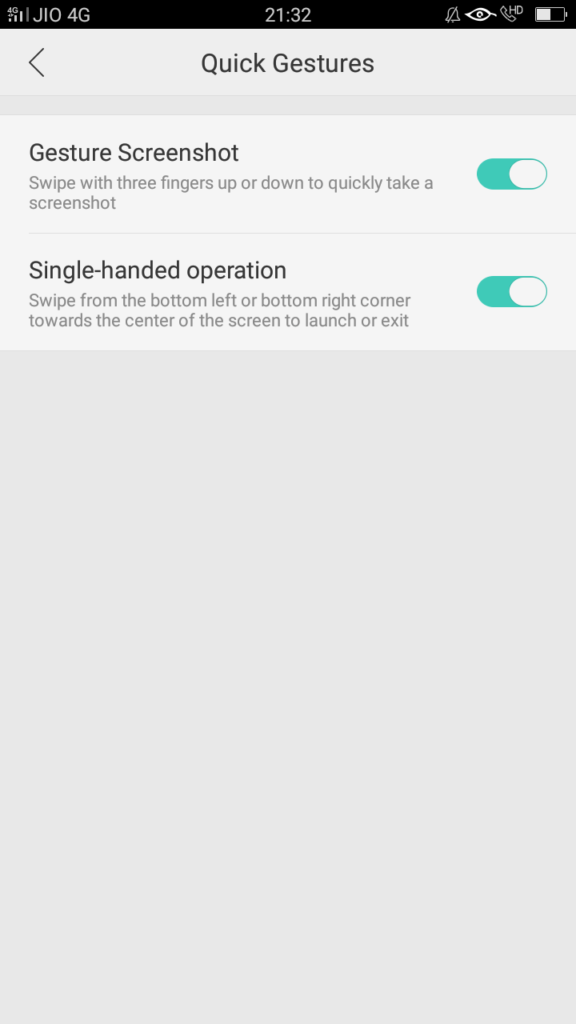
Smart Call gestures helps you enable options like ‘answer a call when you hold the phone near your ear’ etc.
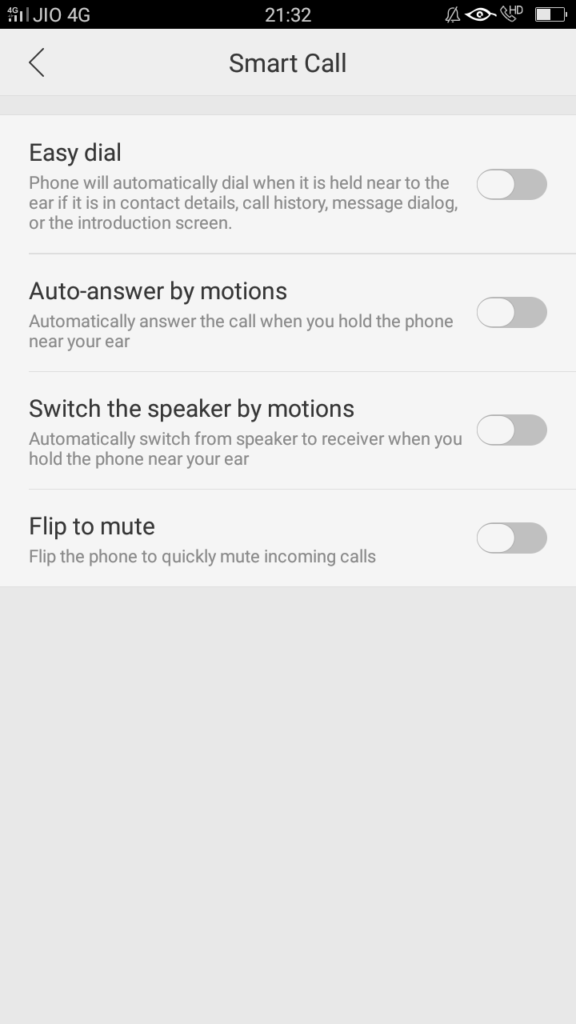
Do note that some of these gestures can drain your battery as the phone will be continously monitoring the screen for input.

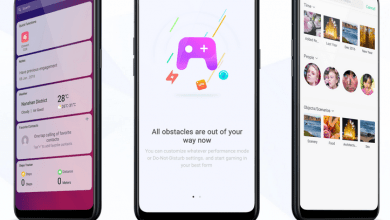
How can i turn on swipe left or right for back..?