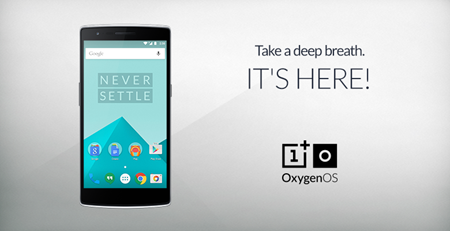OnePlus release OxygenOS for OnePlus One, here is the installation guide
Finally, the highly awaited Oxygen OS from OnePlus for OnePlus One is ready for public use and the version 1.0 is released for end users. Scroll down for detailed Installation Guide (courtesy, OnePlus). Do note that this will not be an over the air update as only those who are interested in moving from current CyanogenMod OS will have to do a manual installation. If you have no clue as to how to install a ROM on a phone, please take help from those who know how it is done. Do not try this on your own unless you know what you are doing as you can end up with non-functioning device. Also, do take a full backup of your phone, messages, contacts, photos, media etc and we suggest TiatniumBackup application for Android.
You can interact with OnePlus devs on their official forums and provide feedback using this link. Here is a short video from OnePlus that showcases the top features of OxygenOS.
Known Issues
- When printing images, printer service may stop
- Cannot hang up a call using headphone controls (intermittent)
- OTG can only recognize FAT32 file system
- During system update, display of wifi/data notification may be incorrect
- During system update, display of version number may be incorrect
- Files sometimes crash when uploading files to the cloud
- Files may crash when renaming image files
- Files does not support multi-select deletes
Installation guide
OxygenOS download link : http://oxygenos.oneplus.net/oxygenos_1.0.0.zip
Note: You’ll need to enable installations from unknown sources (settings > security) in order to install the feedback app on OxygenOS.
Please make sure all your data and files are backed up before commencing. Flashing OxygenOS onto CM does require a system wipe, so you will lose all of your data. We are actively working on an easier, more automated solution soon to be available, but for now the build must be flashed manually.
Please proceed only if you are confident in your abilities to flash a custom ROM. This guide exists to help you flash OxygenOS, but things can still go wrong if not followed correctly. While rooting and flashing will not void your OnePlus warranty, any damage caused by improper flashing is not covered under warranty.
The following instructions assume you have Fastboot and ADB installed.
Step 1
You first need to flash a recovery onto your device. We recommend using TWRP. Please download the recovery image to your computer. You can follow their instructions to flash recovery, or you can reference these steps:
- Boot into fastboot mode. You can do this on your OnePlus One by holding down the power button and the volume up button. When you see the fastboot logo, connect your device to your computer.
FOR WINDOWS USERS:
- In your terminal window, find the folder where you put the recovery image and run the following commands:
fastboot oem unlock (You can skip this step if your phone’s bootloader is already unlocked).
fastboot flash recovery <recovery.img>. Image file should be the TWRP recovery image.
fastboot reboot
FOR MAC USERS:
- In your terminal window, find the folder where you put the recovery image and run the following commands:
./fastboot oem unlock (You can skip this step if your phone’s bootloader is already unlocked).
./fastboot flash recovery <recovery.img>. Image file should be the TWRP recovery image.
./fastboot reboot
You should now have the recovery installed.
Step 2
Unzip oxygenos_1.0.0.zip. In there, you will see a oxygenos_1.0.0.flashable.zip file. Copy oxygenos_1.0.0.flashable.zip to your phone. On a Mac, you can use Android File Transfer.
Step 3
Boot into recovery. You can do this on your OnePlus One by holding down both the volume down key and the power button.
Step 4
Once you are in the recovery interface, the first thing you want to do is a factory reset. Again, you will lose all your data so please make sure you have backed up everything before doing this.
Step 5
After the wipe, go to install and find oxygenos_1.0.0.flashable.zip. Confirm flash. This will flash OxygenOS onto your device.
Step 6
After the flash succeeds, you can reboot the device, which will take you to the new OxygenOS. Enjoy!
If you find yourself wanting to rollback to CM, Make sure you have TWRP or CM recovery on the device. Another factory reset will be needed before flashing unfortunately so make sure you backup all of you data.
Never Settle.