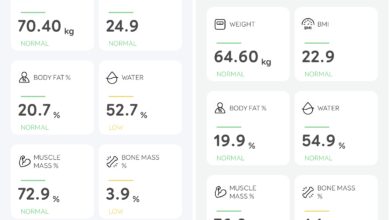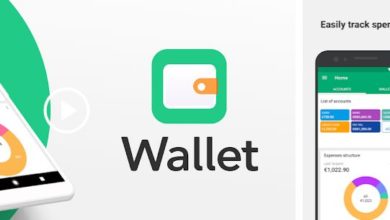Nexus : How to install custom kernel or ROM
Now that your phone is rooted and custom recovery installed, it is time to load a custom ROM or a custom kernel. If you have not rooted your nexus or loaded custom recovery like TWPR, follow this guide to perform the same. Do note that these modifications will void the warranty on your phone and do not try any of these when your phone is on low battery or on a computer that is not connected to a UPS. Neither GadgetDetail nor the author can be held responsible if you end up with a bricked phone and/or end up with data loss while performing these steps. Try this at your own risk. DO NOT TRY TO PLAY WITH KERNEL SETTINGS UNLESS YOU KNOW WHAT YOU ARE DOING AS IT CAN DAMAGE YOUR PHONE BEYOND REPAIR.
What is the difference between a custom ROM and a custom kernel?
A kernel is a fundamental part of an operating system and is the heart of the OS. A kernel manages I/O request and translates them into instructions for CPU and other components. The factory kernel is good but there are some kernels like ElementalX, Kernel that give you freedom to tweek settings (either to get more performance or more battery life etc). A ROM includes the kernel, drivers to interact with hardware (display, memory, NFC, wifi, Bluetooth etc). In short, a ROM is everything in your phone. When you load a custom kernel, only the kernel is changed and everything else remains the same. But when you are loading a custom ROM, you are changing everything. In either case, you have to be extra careful. Do note try this if you are not sure about what you are doing.
There are various custom kernels and ROMs. Some popular kernels are ElementalX, Franco while some famous ROMs include PureNexus, CyanogenMod, OmniROM etc. We will soon publish posts on most popular ROMs and kernels. Before you install a custom ROM, make sure that you have the factory ROM ready. Download the factory ROM (the ROM that comes by default on your phone) from this link. If you are going to install a custom ROM, you will need to install GApps packages while includes basic apps like Google Play Store, Play Services, Gmail etc which are very essential for you. Download GApps (make sure that you are selecting the right options) from http://opengapps.org. Proceed further if you have the custom ROM downloaded ot your computer
Install Custom ROM
You will lose all data on your phone so we strongly suggest you to take a full backup using Nandroid backup or using custom recovery. Or you can just use the good old copy paste method by connecting the phone to PC. Also, make sure that your phone’s battery is at 100%. You do not want the phone to switch off during this process.
- Boot your phone into recovery mode.
- Wipe your phone data and cache (else your phone will be stuck boot loop after installing a custom ROM).
- Click on ‘Install’, from file manager selec the ROM image file that you copied to your phone.
- Select the GApps package from the file manager.
- Swipe the bar at the bottom to start installation of custom ROM and GApps packages
- Wipe cache and battery stats
Reboot the phone and you will get the welcome screen and you can go ahead and setup your phone. The first boot after installing a new ROM takes long time. Sometimes, it will long time so be patient.
Install Custom Kernel
Installation of custom kernel is not much different when compared to the installation of custom ROM. Only difference here is that you need not wipe the data partition and you need not install GApps package. All you need to do is to clear cache, install kernel using recovery tool . Once the custom kernel is installed, you are guided through some custom settings like maximum CPU speed, battery voltage, CPU governer settings etc. Do not play with these yet and set to ‘recommended settings’ and reboot the phone.
We will soon post more detailed guide on how to make the most from custom kernel and ROM, our recommended list of ROMs and kernels. Till then, hold tight. DO NOT TRY TO PLAY WITH KERNEL SETTINGS UNLESS YOU KNOW WHAT YOU ARE DOING AS IT CAN DAMAGE YOUR PHONE BEYOND REPAIR.

![Screenshot_20160308-234438[1]](http://www.gadgetdetail.com/wp-content/uploads/2016/03/Screenshot_20160308-2344381-576x1024.png)