Taking screenshots using Xiaomi Redmi Note 4 is as easy as it gets. MIUI 8 comes with various ways to take screnshots and also supports long screenshot where the content is longer than the display length. In this guide, we help you understand how to take screenshots in easy way. We have compiled a few guides for Xiaomi Redmi Note 4. Head to this page to see the full list of guides. Also, do not miss our “Recommended Smartphones” list that contains best smartphones for every budget. Also, do not miss our “Recommended Smartphones” list that contains best smartphones for every budget.
Vol-down + Power
This is the fastest/easiest way to take screenshot. Just press Volume Down and power keys together and hold till you see the screenshot pop up.
Enable Quick ball
If you have enabled Quick ball (Settings-> Additional Settings in system & device section -> Quick ball)
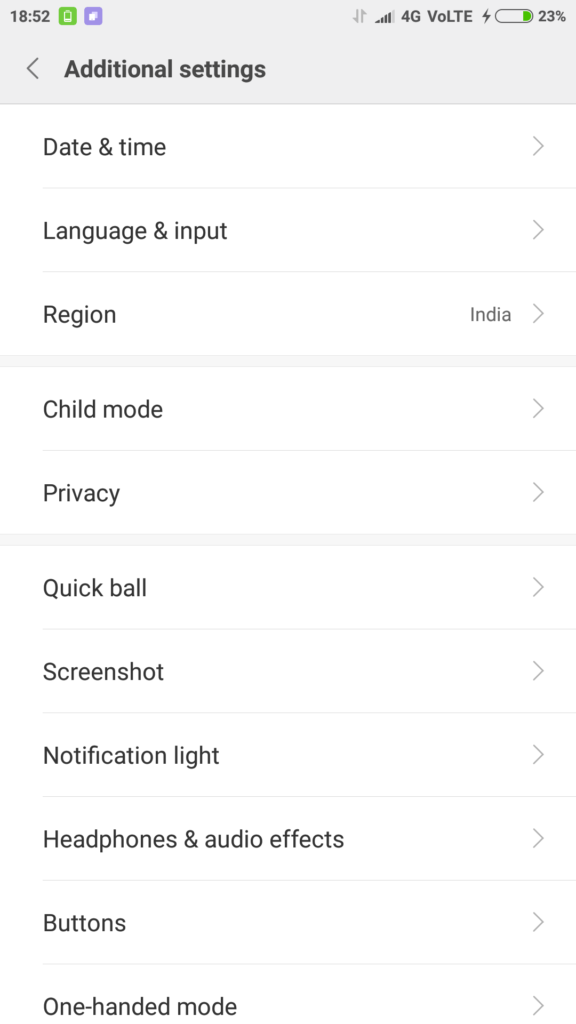
Tap on quick ball, turn on Quick ball.
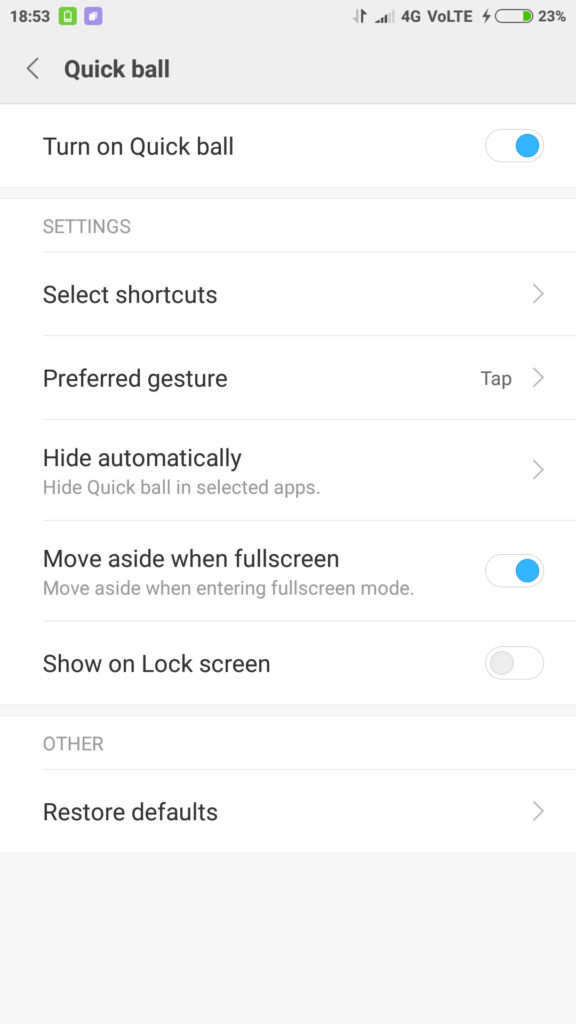
You will now see a tiny ball shaped pop up hovering on the screen. Touch the quick ball and you will see ‘screenshot icon’ among the list of icons that have popped up. Tap on the icon and you get a screenshot.

Three finger swipe
Go to Settings -> additional settings -> screenshot.
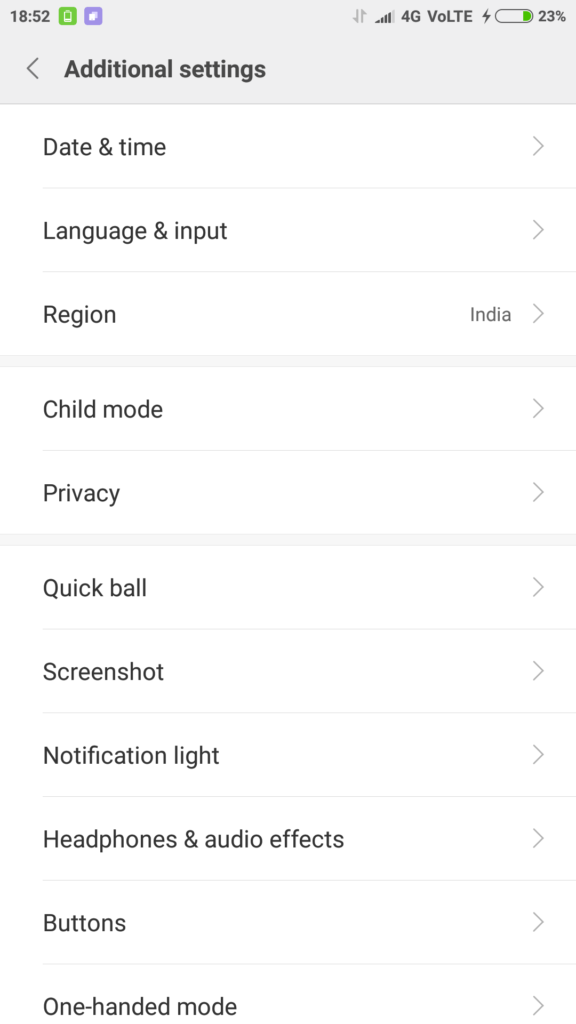
Enable three finger slide gesture.
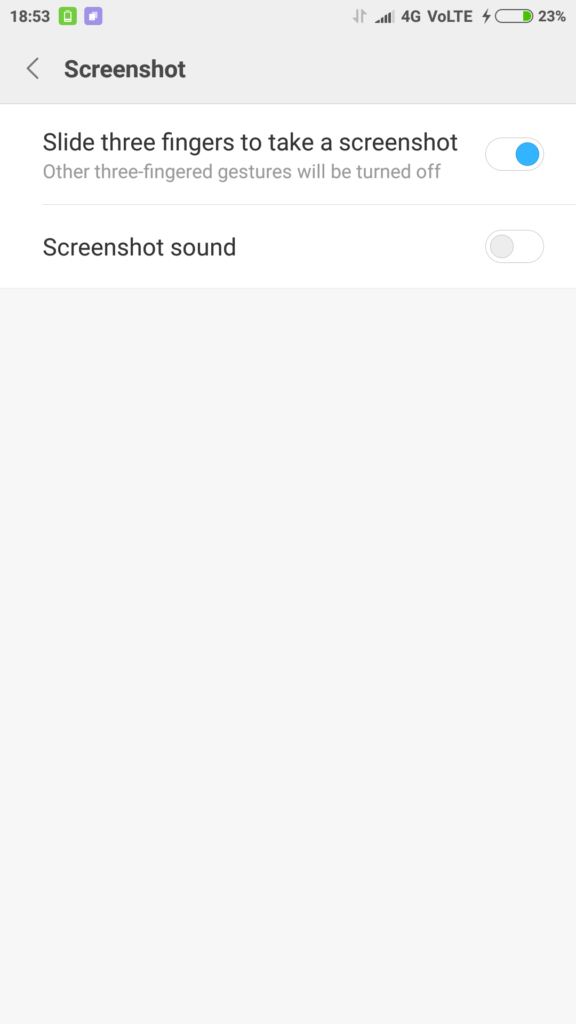
Now, if you want to take a screenshot, you swipe from top to bottom using three fingers.
Long Screenshot
Once you take a screenshot, the screenshot appears as a tiny pop up on top right side on the display. Click on the pop up and you get option to ‘scroll’. Click on Scroll and the full length screenshot is taken. You can click on ‘Done’ the moment you see enough detail in the screenshot or you can wait till the whole page screenshot is taken.
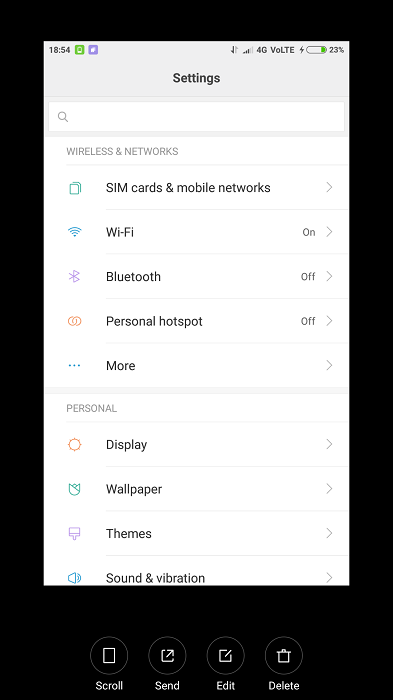
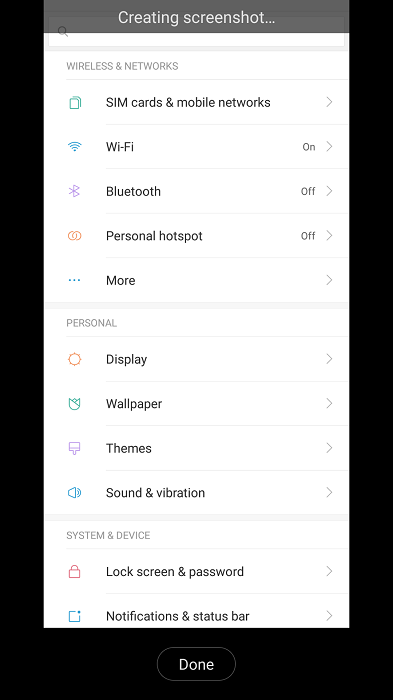
Here is an example long screenshot
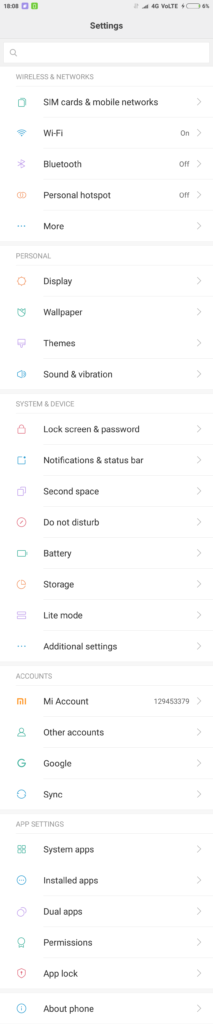


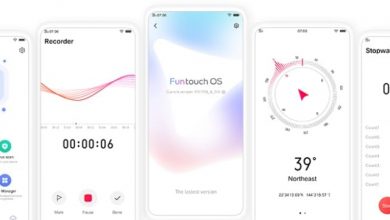
hi I am Bhavana. I am using redmi note4. even after enabling 3finger screenshot mode i am not able to take screenshot after opening photos in facebook. Kindly help me