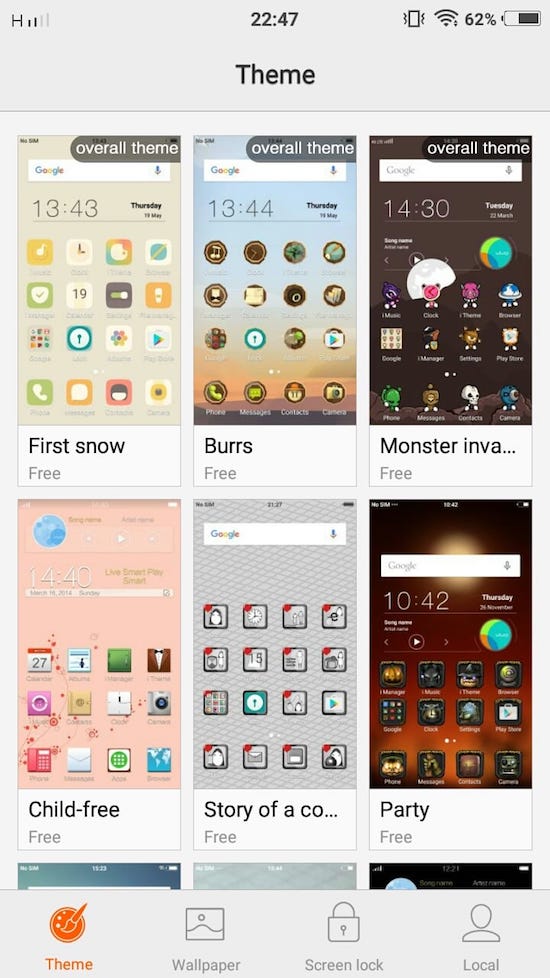This is one of the best features of Funtouch OS where you can create a demo by recording screen along with your voice so that if you want to help someone setup application or setting, you can record a demo. Other options include long screenshot, pattern screenshot etc. If you only want to take a simple screenshot of whats there on the screen, press Vol-Down and home key at same time and the screenshot is stored. We have compiled a few guides for Vivo V5. Head to this page to see the full list of guides. Also, do not miss our “Recommended Smartphones” list that contains best smartphones for every budget.
Please go to this page if you are using new Vivo phone with FunTouch OS 9 : How to take screenshots on your Vivo phone. How to do screen recording on your Vivo phone.
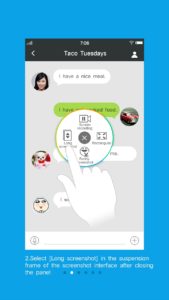
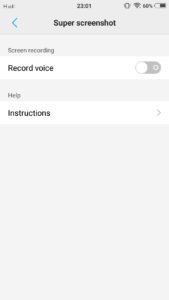
Go to Settings -> Super screenshot to enable ‘Voice recording’ when you do a screen record. If you need help with how to take screenshots etc, you can click on ‘Instructions’ that show how to take various types of screenshots.
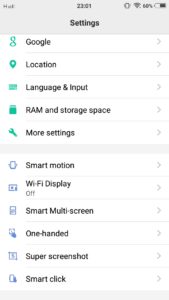
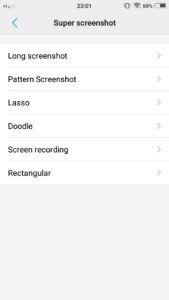
If you want to try other screenshots, pull up shortcut zone (swipe up from bottom), click on S-Capture.
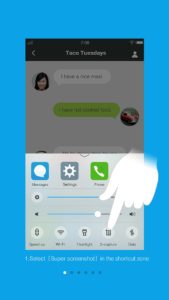
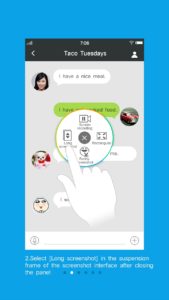
You should now see a pop up with options to take screenshot.
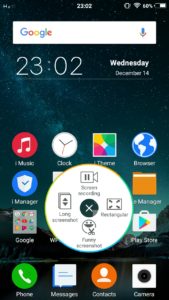
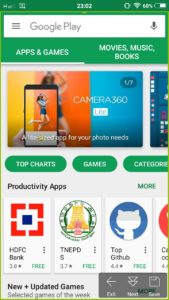
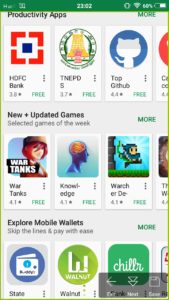
Do note that maximum length for screen recording is 59 seconds after which the recording will be automatically saved.