How to pair VU Premium Android 4K TV with Bluetooth Remote!
VU Televisions have a range of TV models in India. Their VU Premium 4K TV is a newly launched product line up and it is hugely popular. It is a certificted Android TV and has a very bright display and 30W speakers. These 4K TVs are available on Flipkart Exclusively and are priced from Rs 24999 onwards. They are available in 4 sizes: 43” (108cm), 50” (127cm), 55” (140cm), and 65″ models. The TVs are equipped with A+ Grade Panel with 400+ nits brightness having Dolby Vision & HRD 10 Support, Dolby Audio with 30W noise cancellation Speakers having DTS Virtual X Surround Sound Technology, Bezel-Less Design, VOD Upscaler, Cricket Mode along with the latest Android 9.0 pie, giving a luxury viewing experience at home.
All the models come with a Bluetooth Remote. The TV ships with the remote paired to each other. If for any reason, the remote is not paired, you can still use it as IR remote but it has to be in the line of sight of the TV. To use it as Bluetooth remote it has to be paired with the TV. Here are the steps to pair the remote with VU TV.
- On TV, go to settings and select “Remote and Accessories”
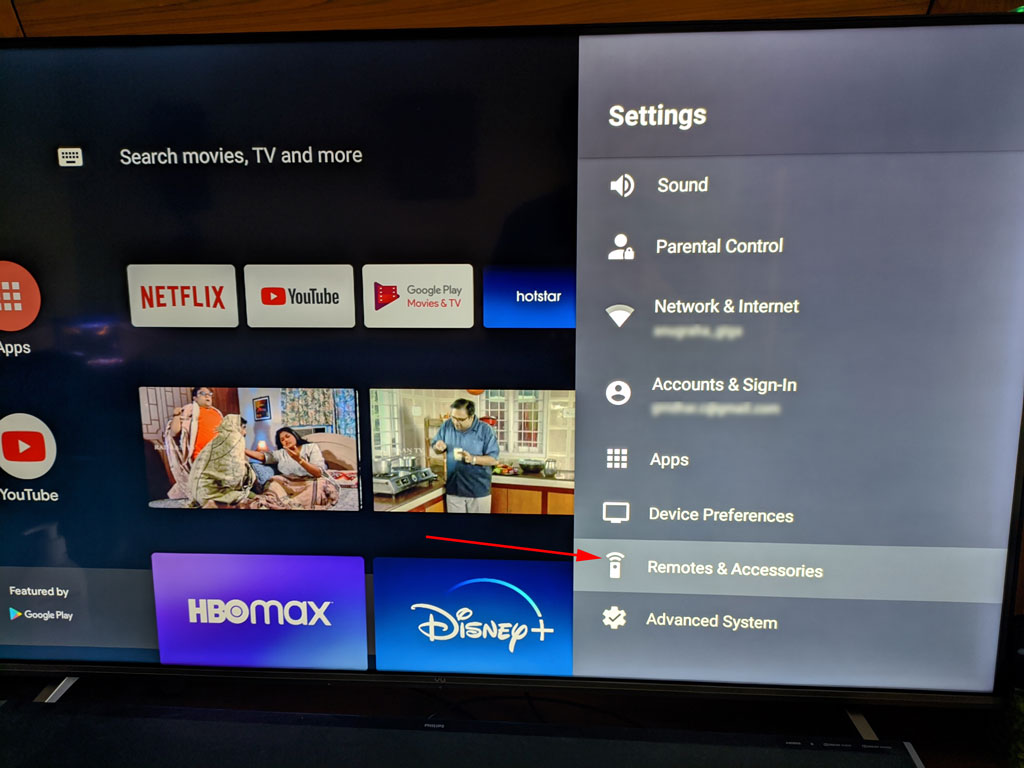
2. Choose Add Devices. The TV will not start searching for BT devices on pairing mode.

3. On the remote, press the Menu button continuously until the LED light starts blinking Red and Blue.
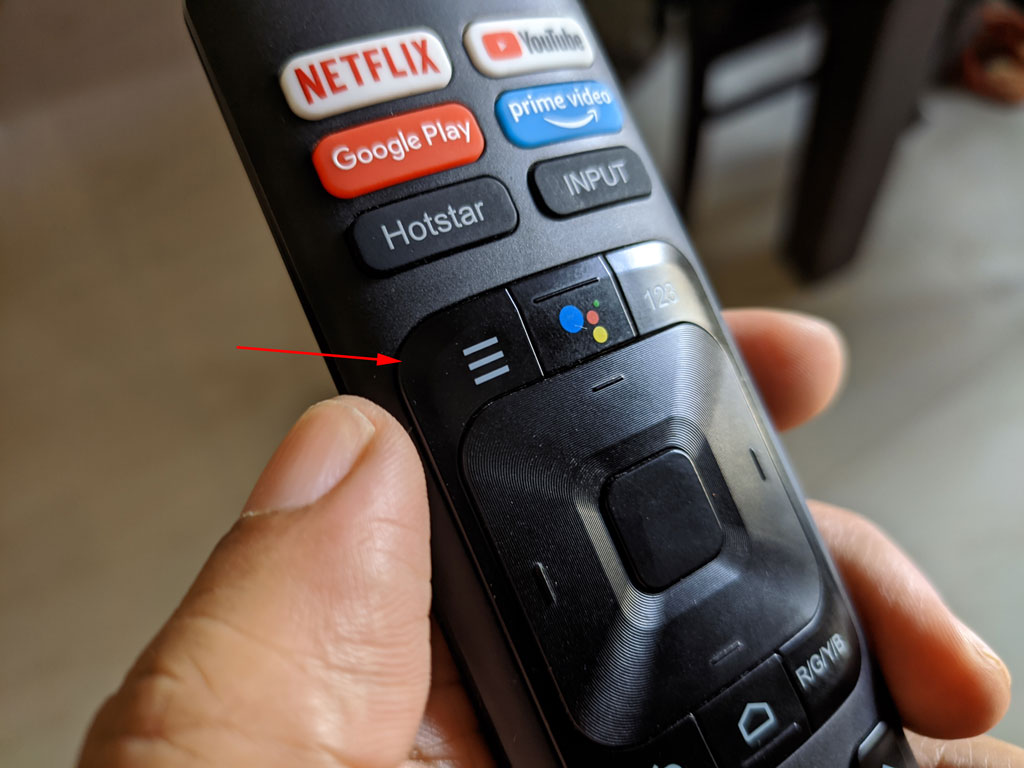
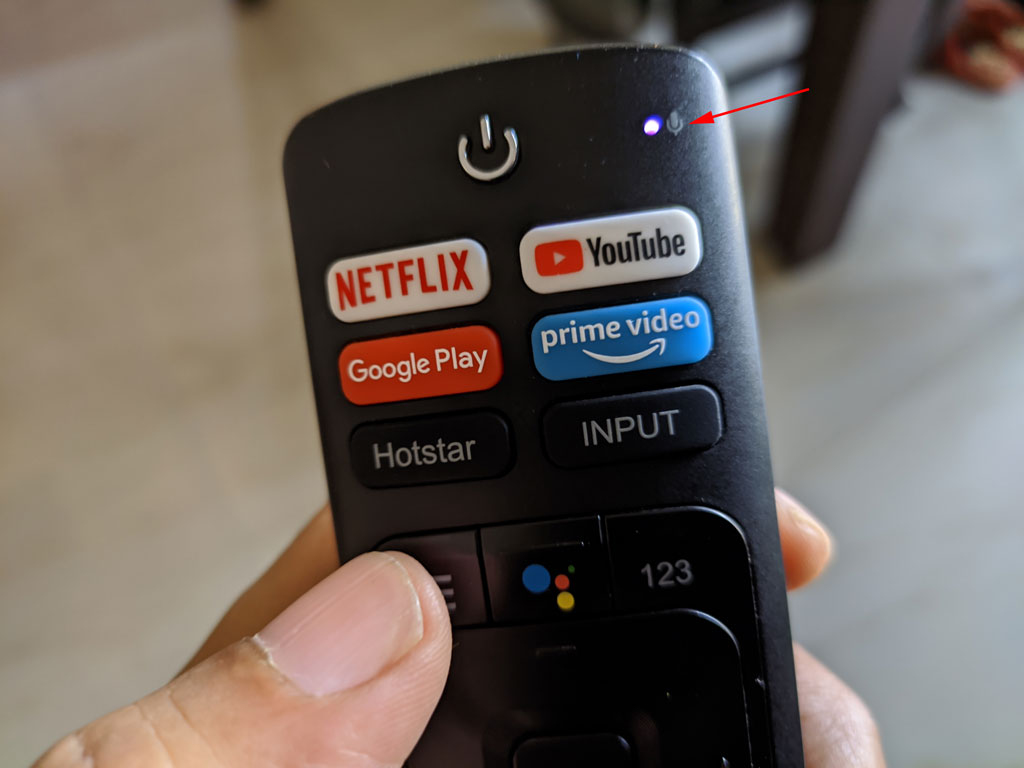
4. Now TV will find the Remote in Pairing mode. Select the Remote and it will be paired.


The remote works both in IR mode and also in bluetooth mode. Any details on what works in IR mode and what doesnt work in IR mode.. Similarly for bluetooth too. Does the mic work in IR mode? (i think you need bluetooth for this)