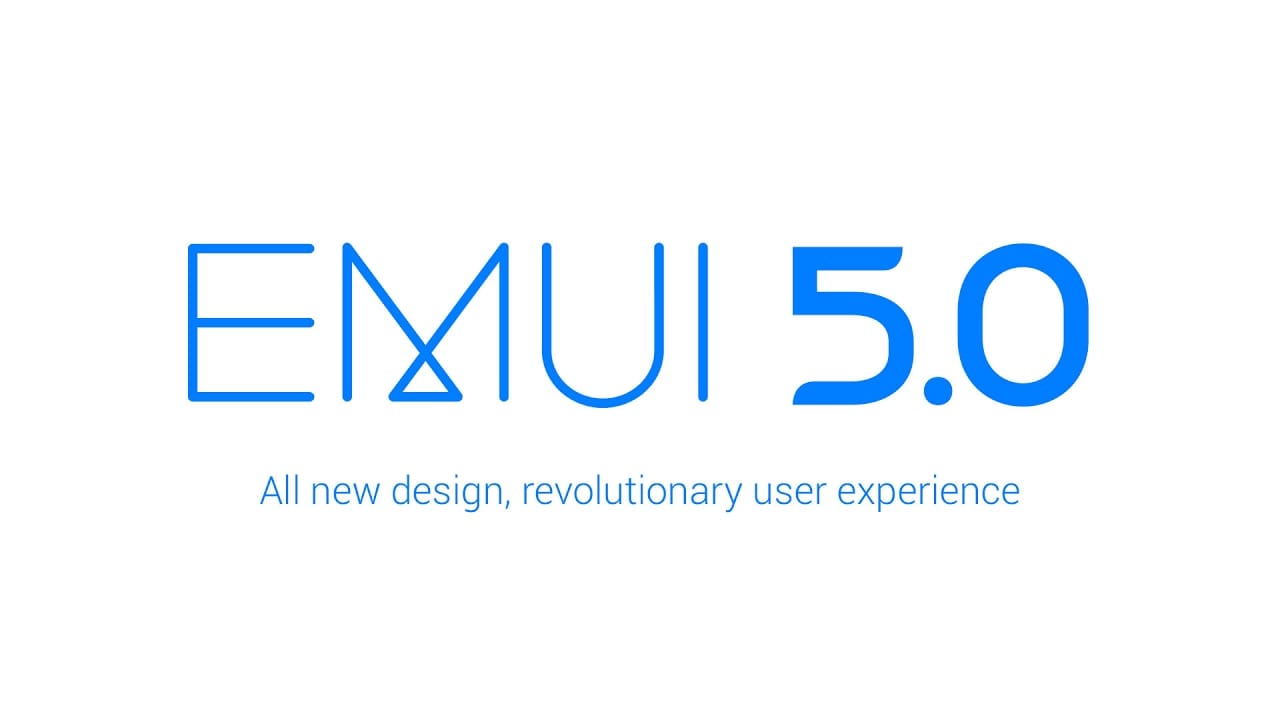
There are certain applications in our phones that we do not want others to use. When one has kids at home who love using your phone, it is a safe practice to setup locks for applications as phone lock/unlock pin is not enough. App lock in EMUI 5 lets you unlock all or specific applications so that when the app is opened, you have to enter a password. We have compiled a few guides for EMUI 5.0. Head to this page to see the full list of guides. Also, do not miss our “Recommended Smartphones” list that contains best smartphones for every budget.
Open ‘Phone Manager’ application.
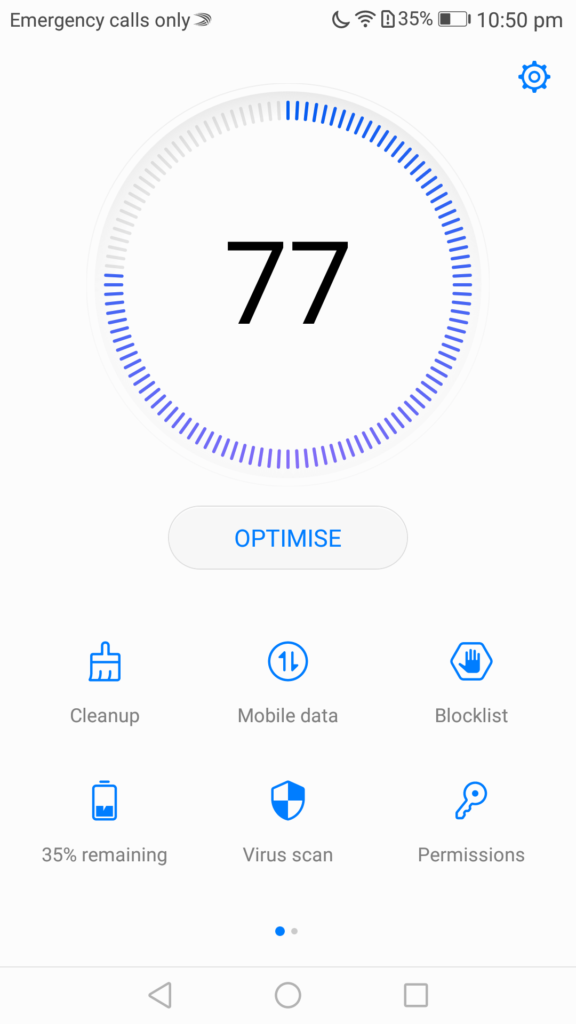
Scroll the list of icons (right to left) that are below ‘Optimise’ button, open ‘App Lock’.
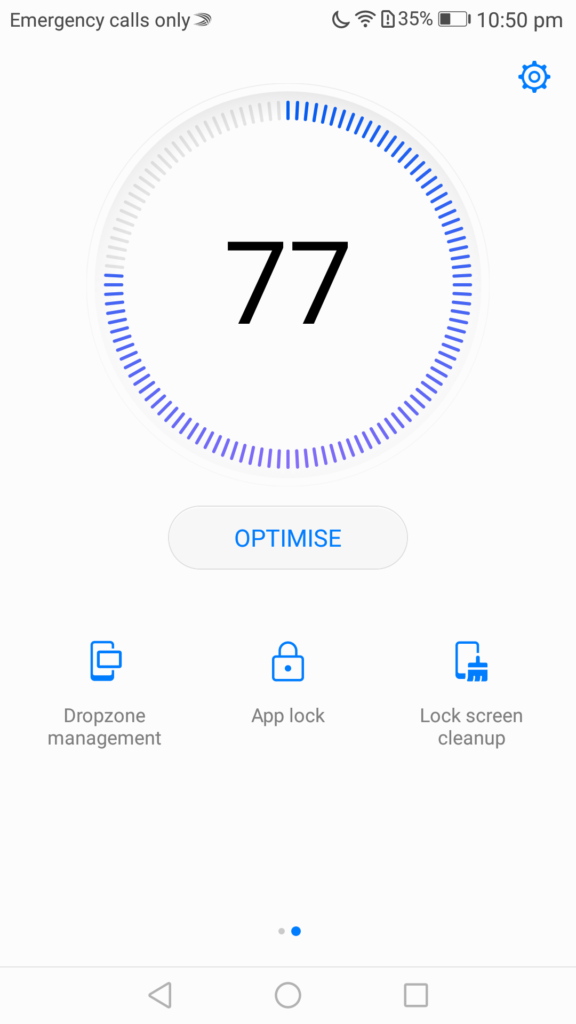
If this is the first time you are using App Lock feature, set up a four digit pin.
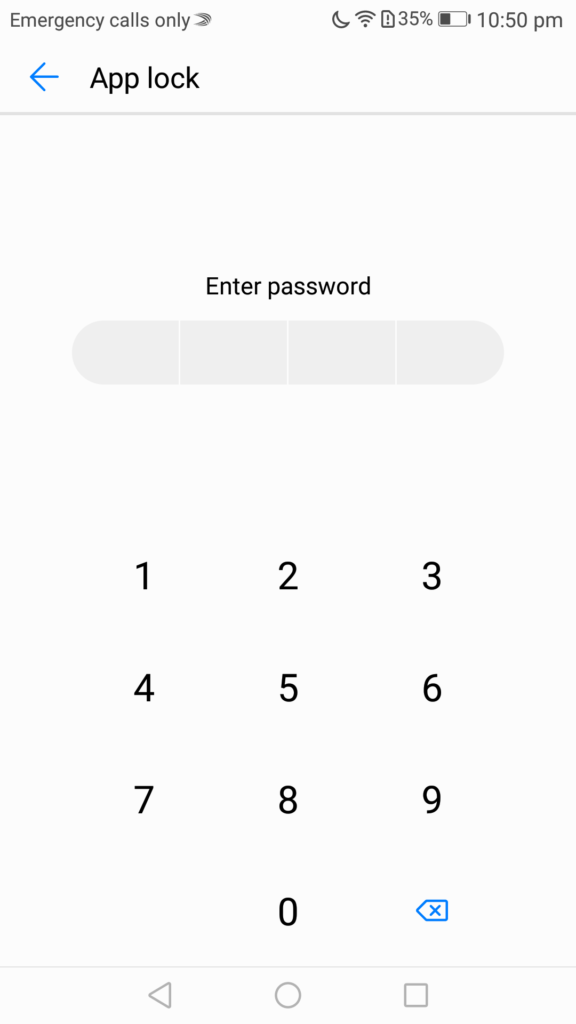
You should now see the list of applications that can be locked. By default, all applications are unlocked. Flip the switch next to the application to turn app lock for the app on/off.
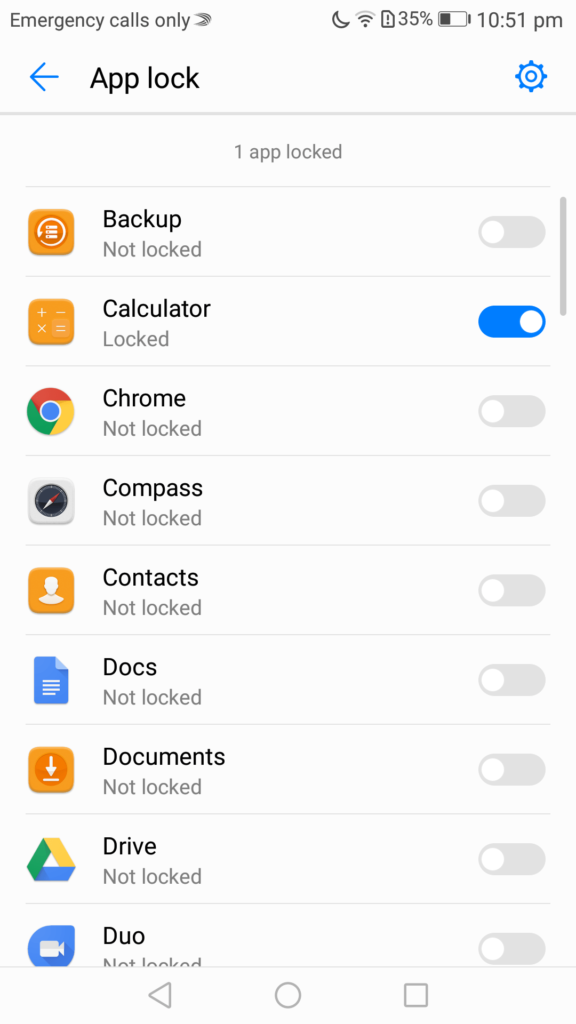
To change password or change password protection type, click on settings icon in top right corner
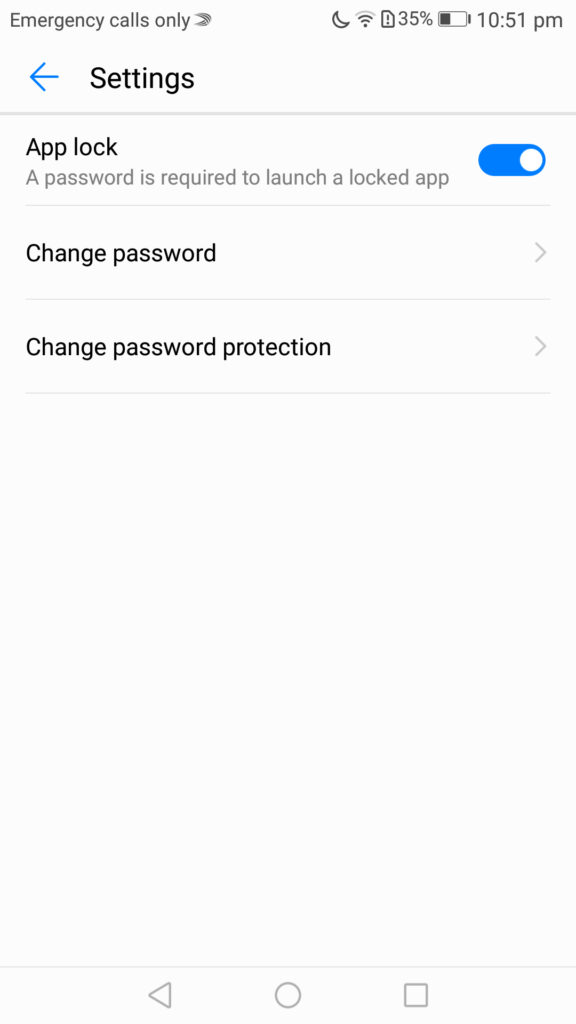
Every time you open an application that has app lock applied, you will be asked to enter this password

