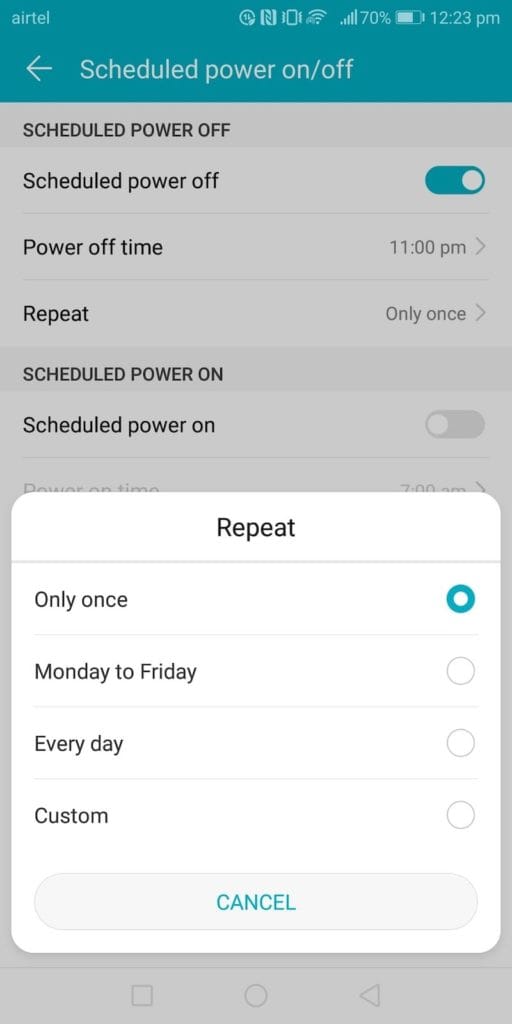At night we rarely use our smartphone. At home, we usually stick to TV or spend time with family or use tablet PC. Even when we use, it is better to use with reduced blue light emission. In this guide, we explain how to improve battery life and reduce the blue light emission of smartphones at night. Honor 8 Lite comes with a lot of options to customise battery life and setting up Bluelight filter is also very easy. In this guide, we help you create settings that help you at night, to get peaceful and sound sleep. We have compiled a few guides for EMUI 5.0. Head to this page to see the full list of guides. Also, do not miss our “Recommended Smartphones” list that contains best smartphones for every budget.
Bluelight Filter
Go to Settings application, select Display.
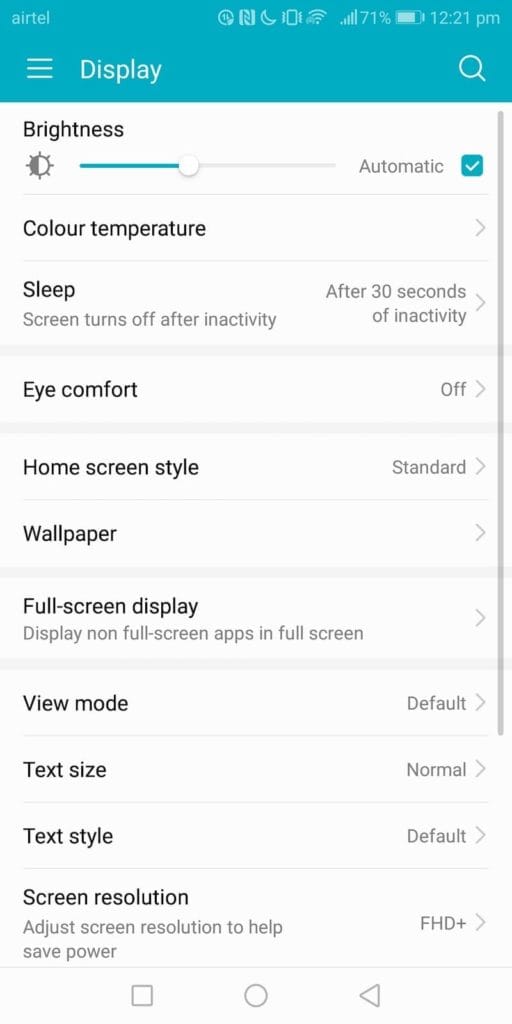
Click on ‘Eye comfort’.
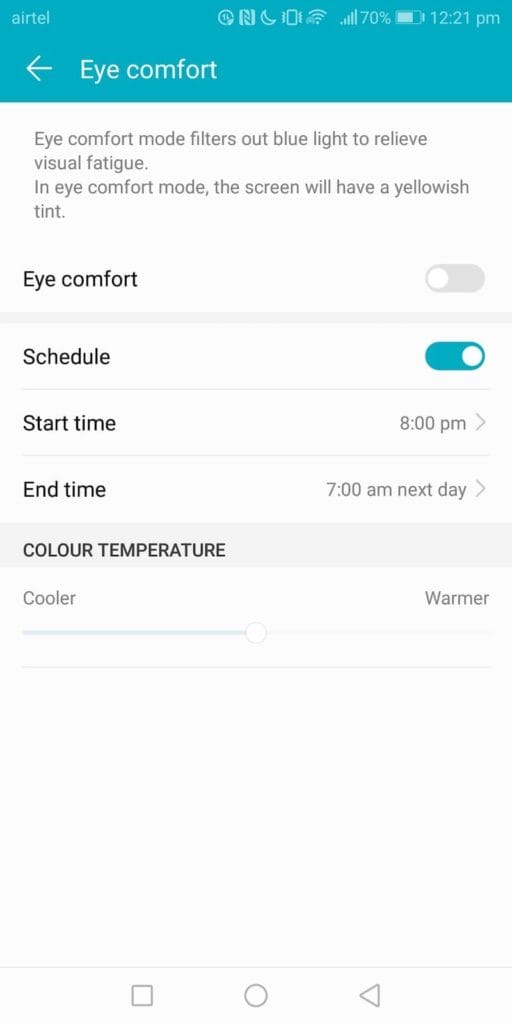
You can schedule when you want the bluelight filter to turn on/off automatically. 8pm to 6am is a good time to have the filter on. To turn on immediately, you can turn ‘Eye comfort’ toggle on.
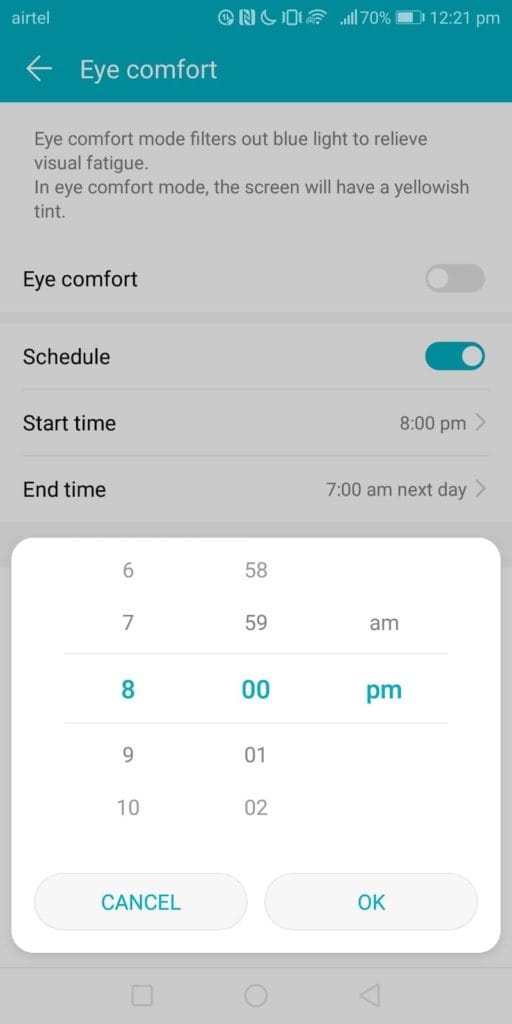
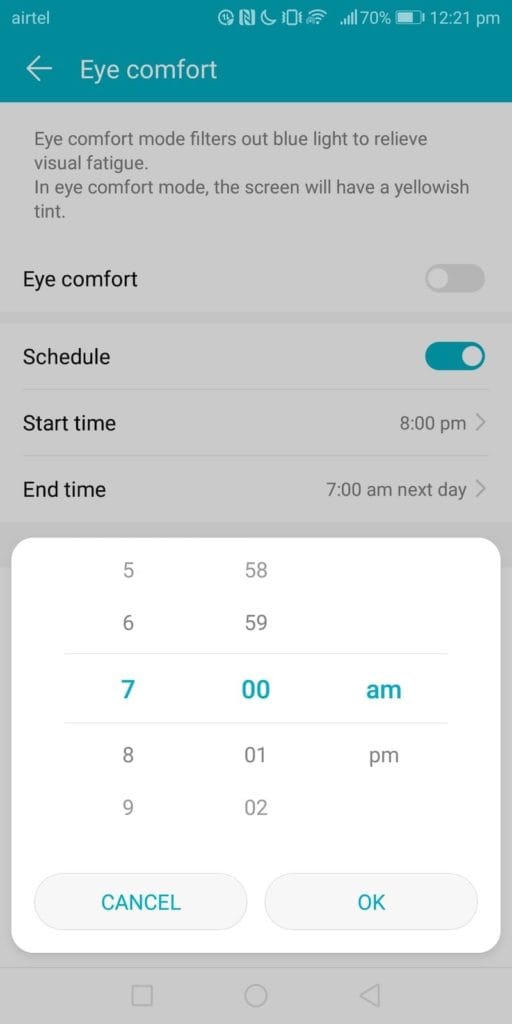
You can also select the intensity of the filter from ‘Color temperature’. This can be changed only when the filter is on.
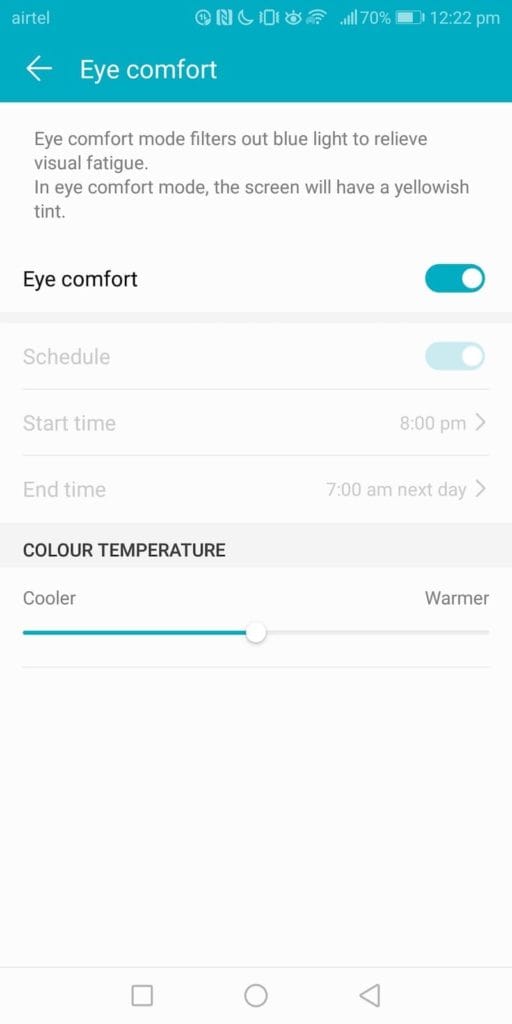
DND
Go to Settings application, select Sound -> Do Not Disturb.
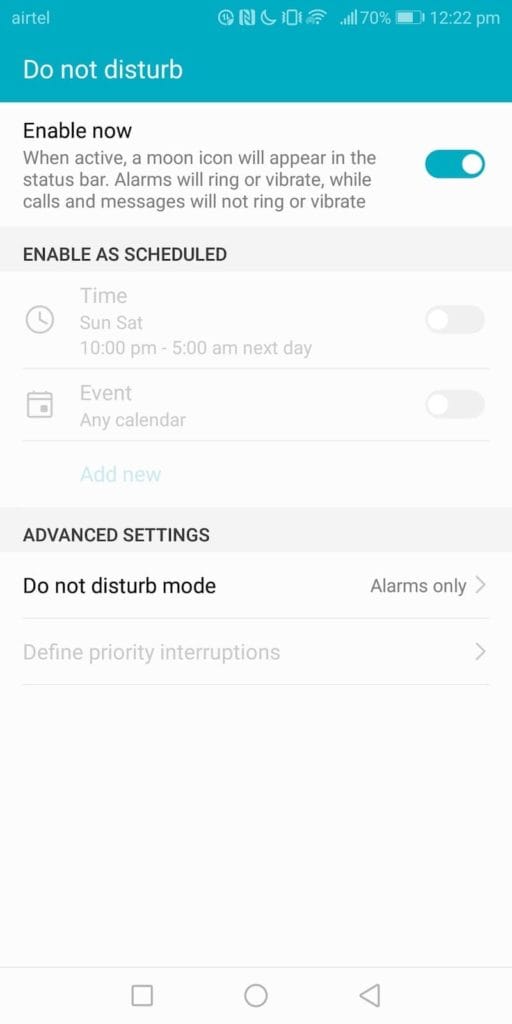
To add a new rule, click on ‘Add new’. You can select either time-based rule or event-based rule.
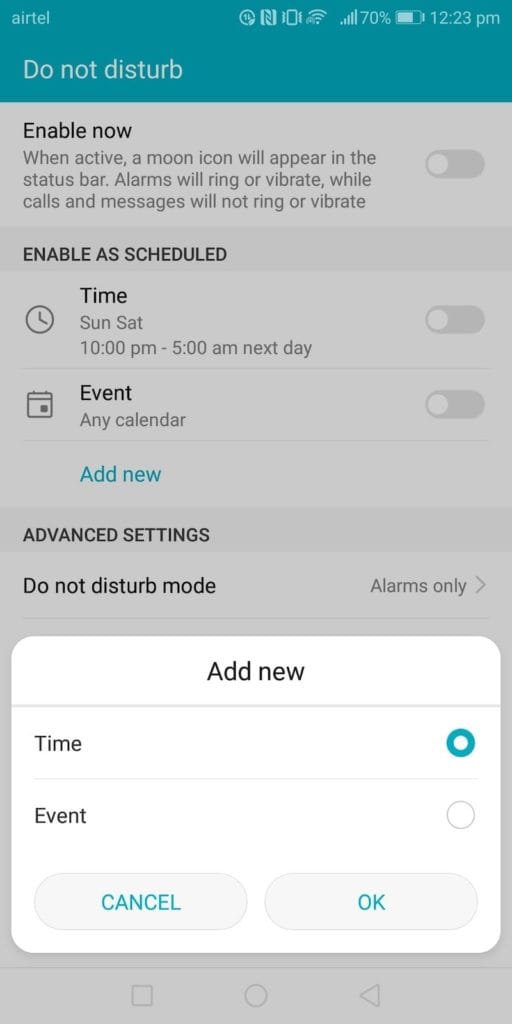
For a time-based rule, you can select days and start/end time, days of the week (weekdays, weekends, all days, custom) and DND will be enabled during that time and on those days.
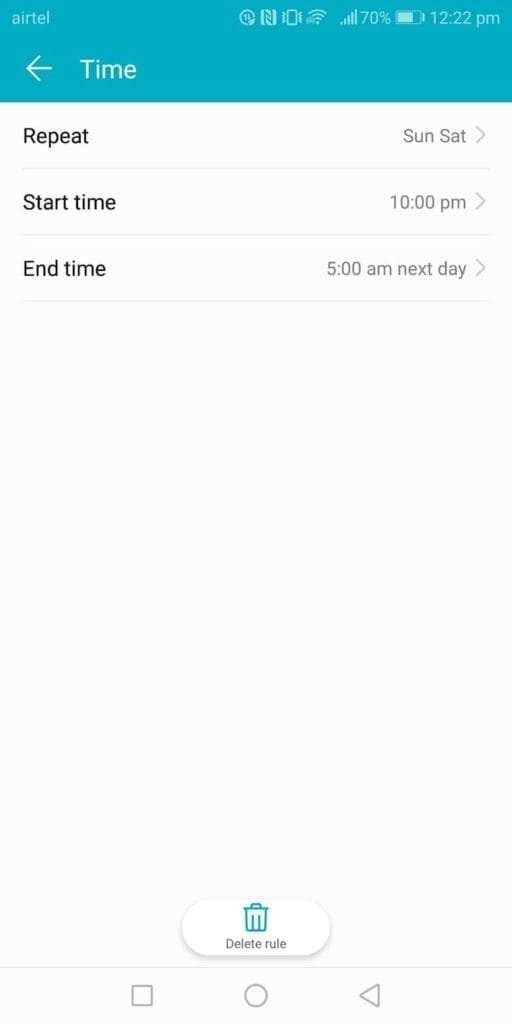
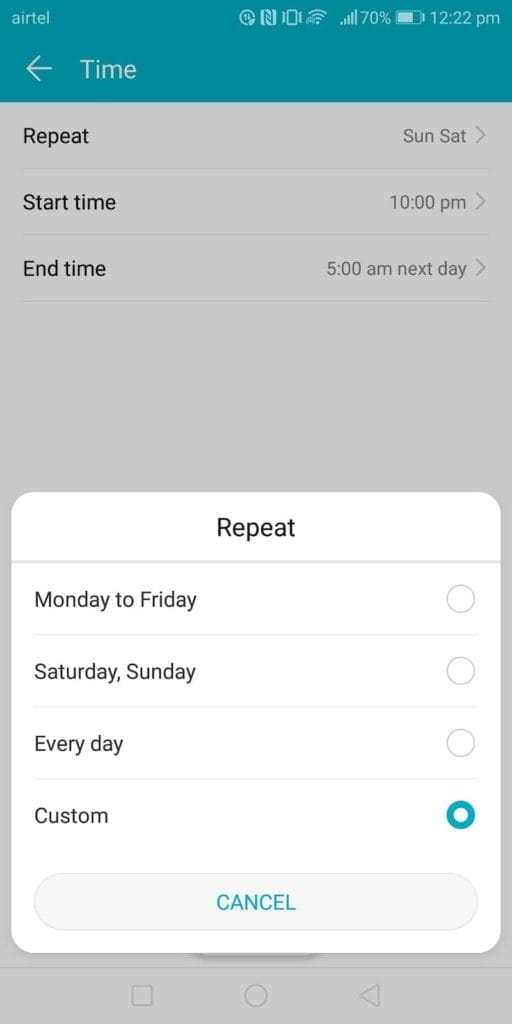
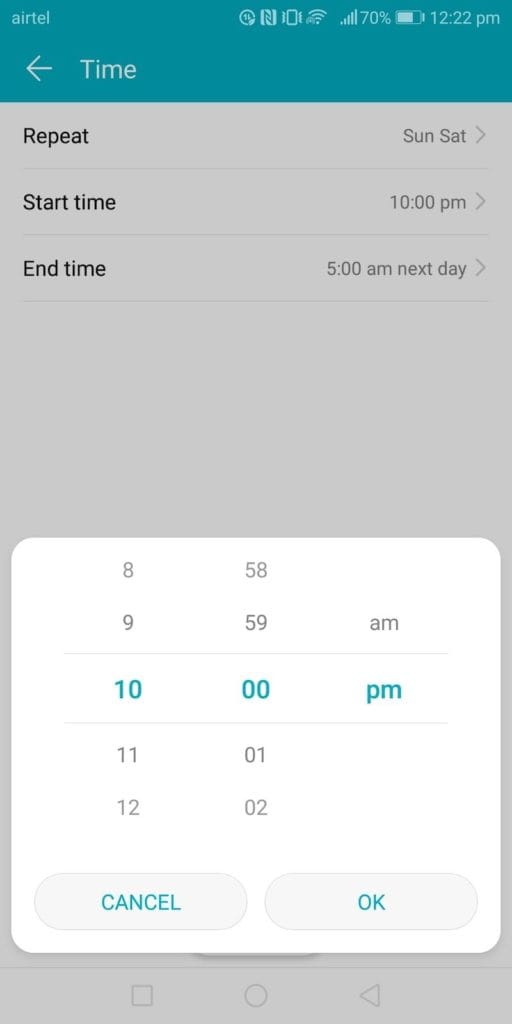
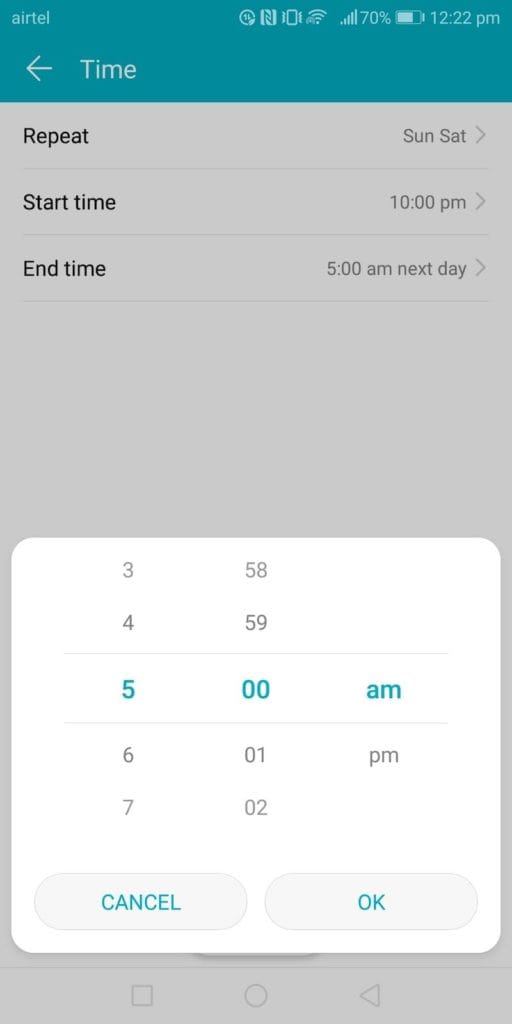
When you open a DND rule, you have the option to delete the rule.
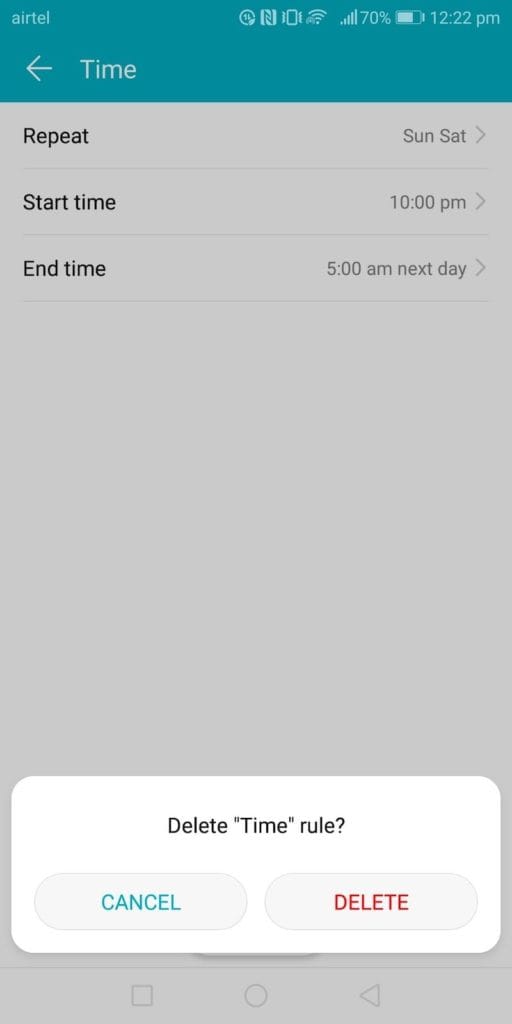
You can also opt to enable DND when there is a task/event on your calendar. You can set up various rules to use to activate DND. This gives you the flexibility to set up DND. For example, you can opt to enable DND for specific events in your personal calendar but disable DND for all events in your work calendar.
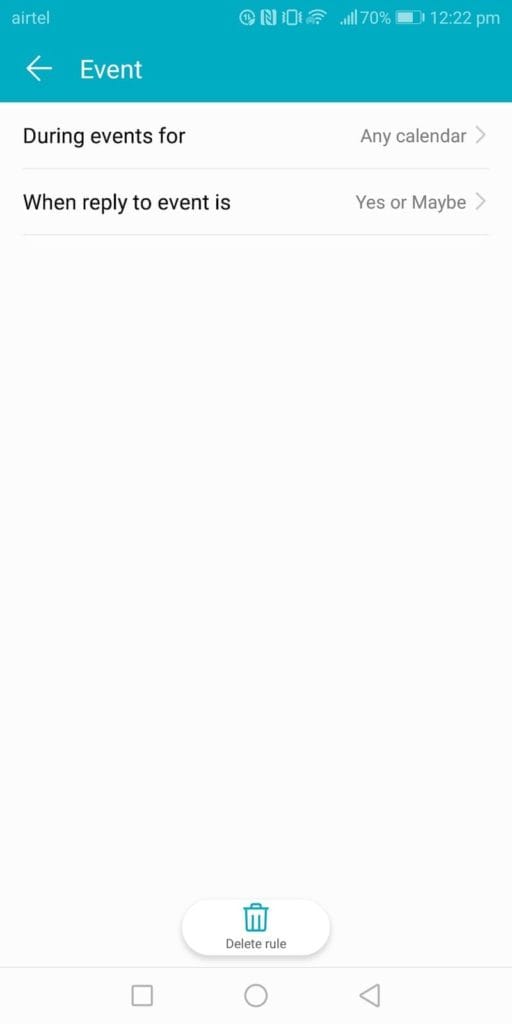
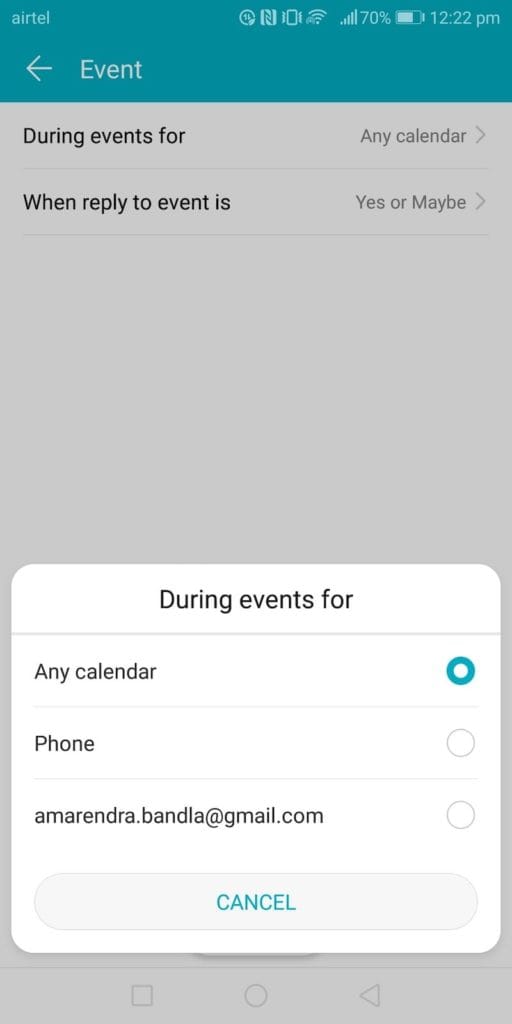
You can also let DND enabled if you reply to a calendar invite with ‘Yes or maybe’ etc.
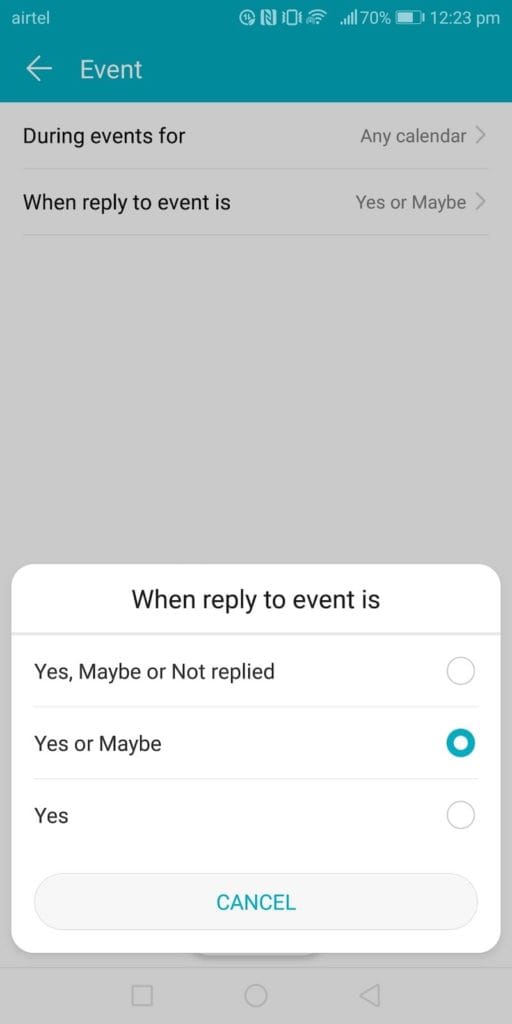
To delete a rule, click on ‘bin’ icon at the bottom.
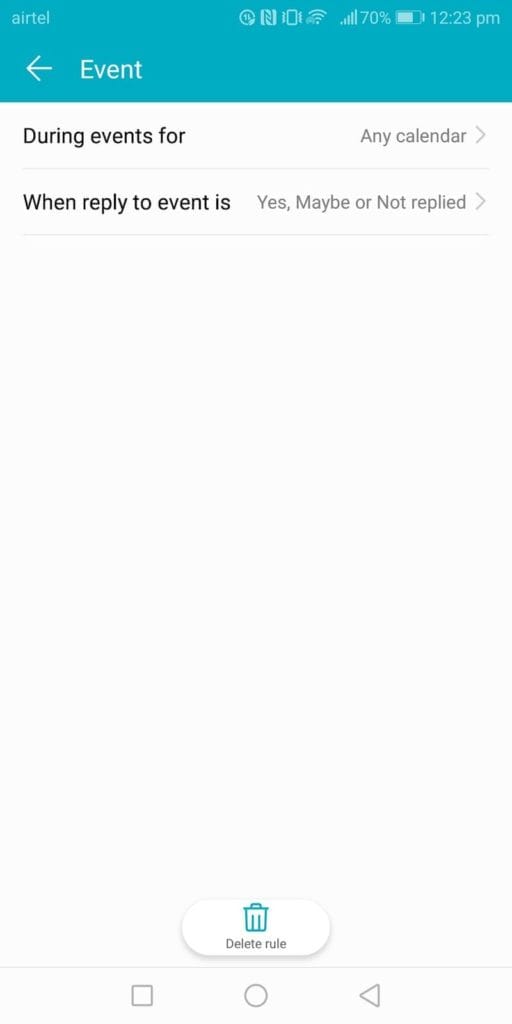
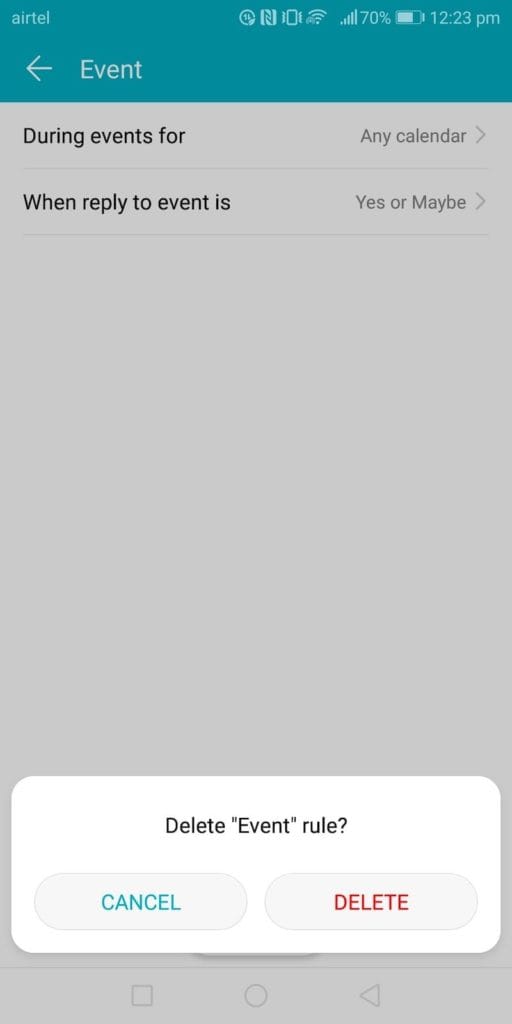
You can opt to have alarms on during DND or allow priority interruptions when DND is on. Or you can opt not to have any notifications.
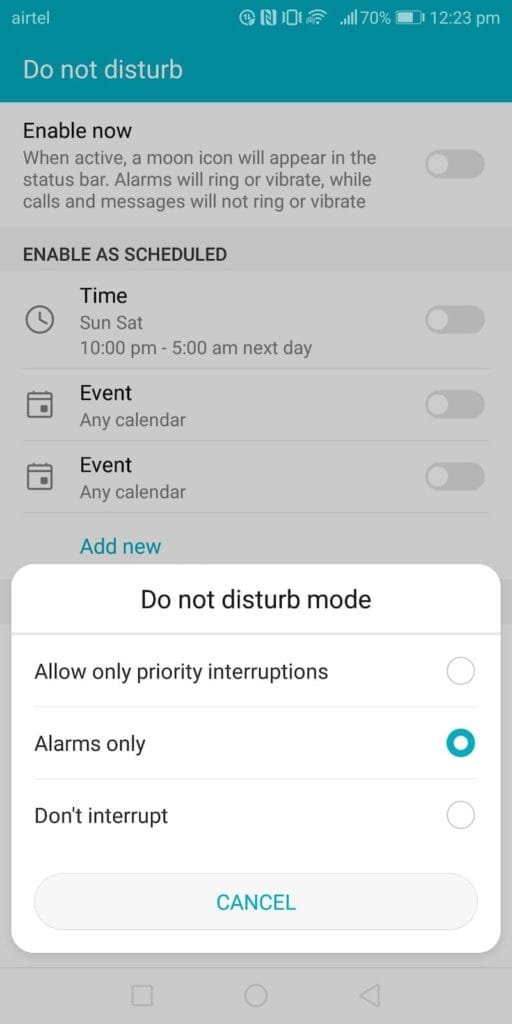
Scheduled power on/off
You can opt to switch the phone off at specific times (every day or particular day). We do not encourage you to do this unless you have another line that can be used to reach you in a case of emergency.
Go to Settings application, select ‘smart assistance’. Click on ‘Scheduled power on and off’.
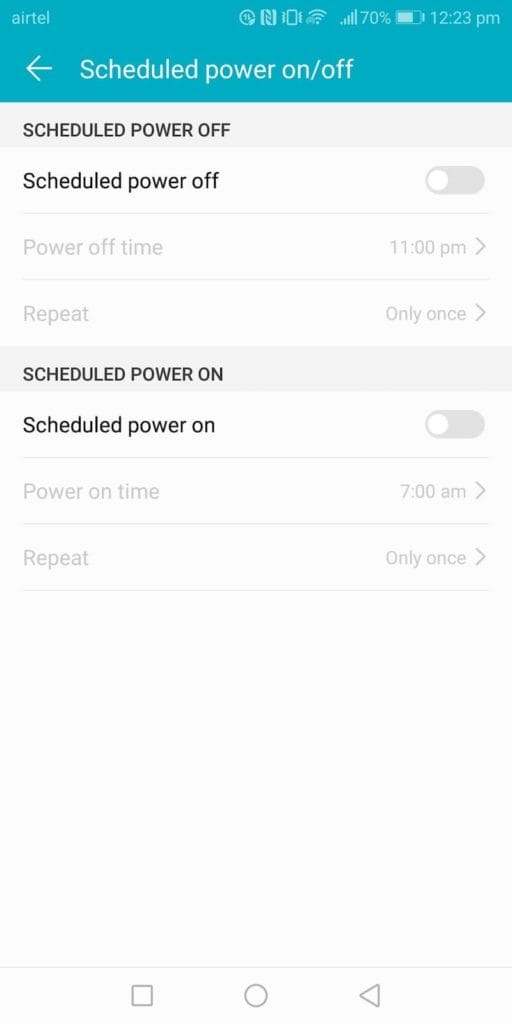
Here you can select when the phone should turn off and turn on. You can also opt for which days you need the phone to be on at night.
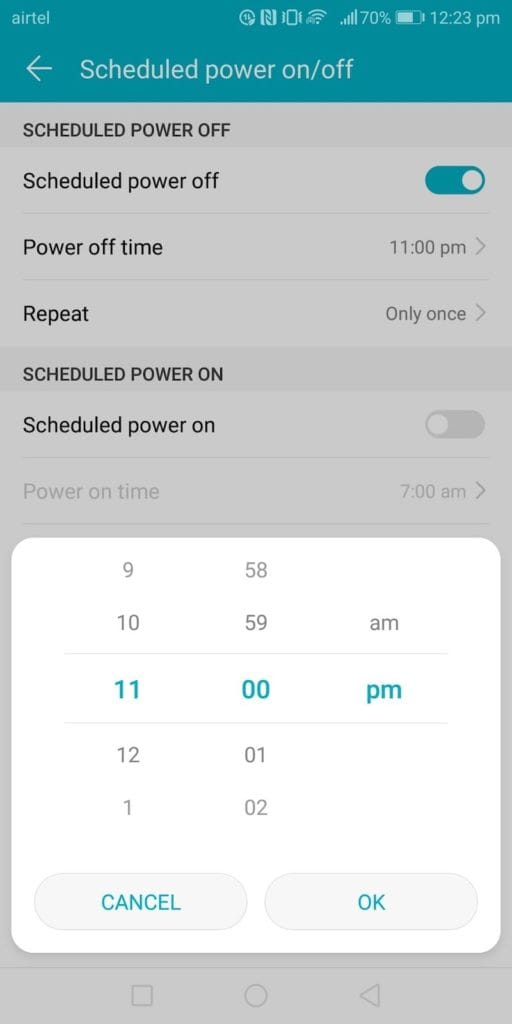
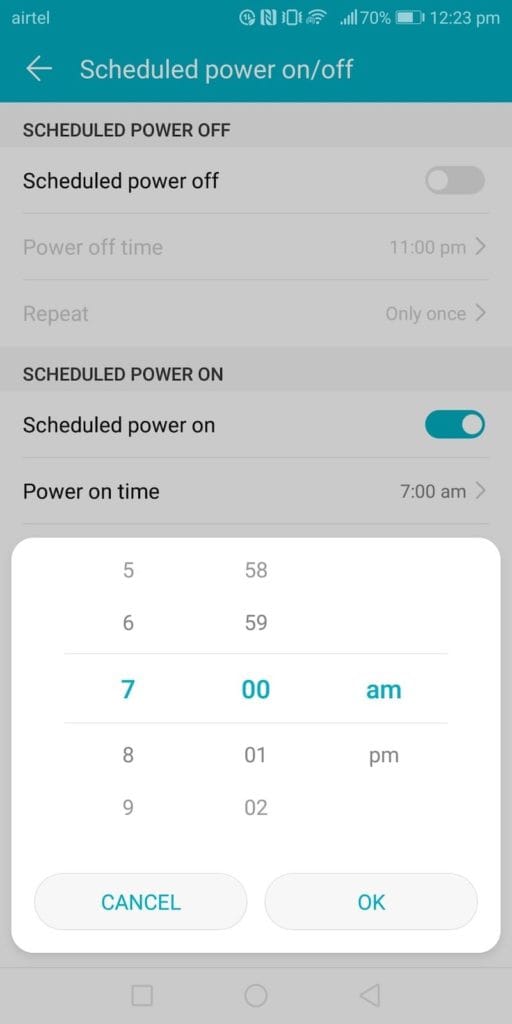
You can opt for which days you want the phone to be off at night.