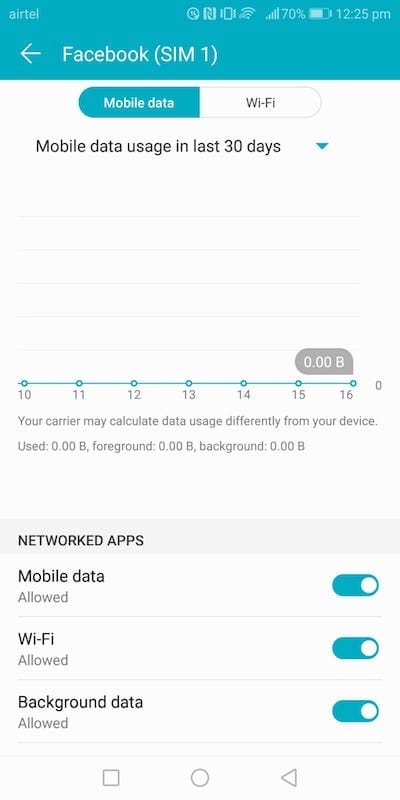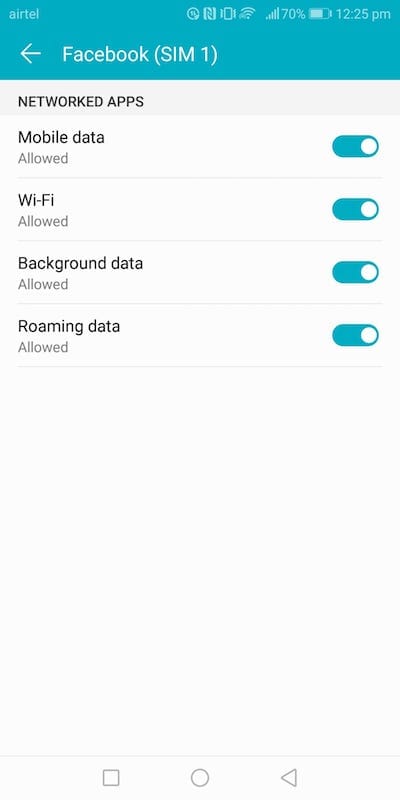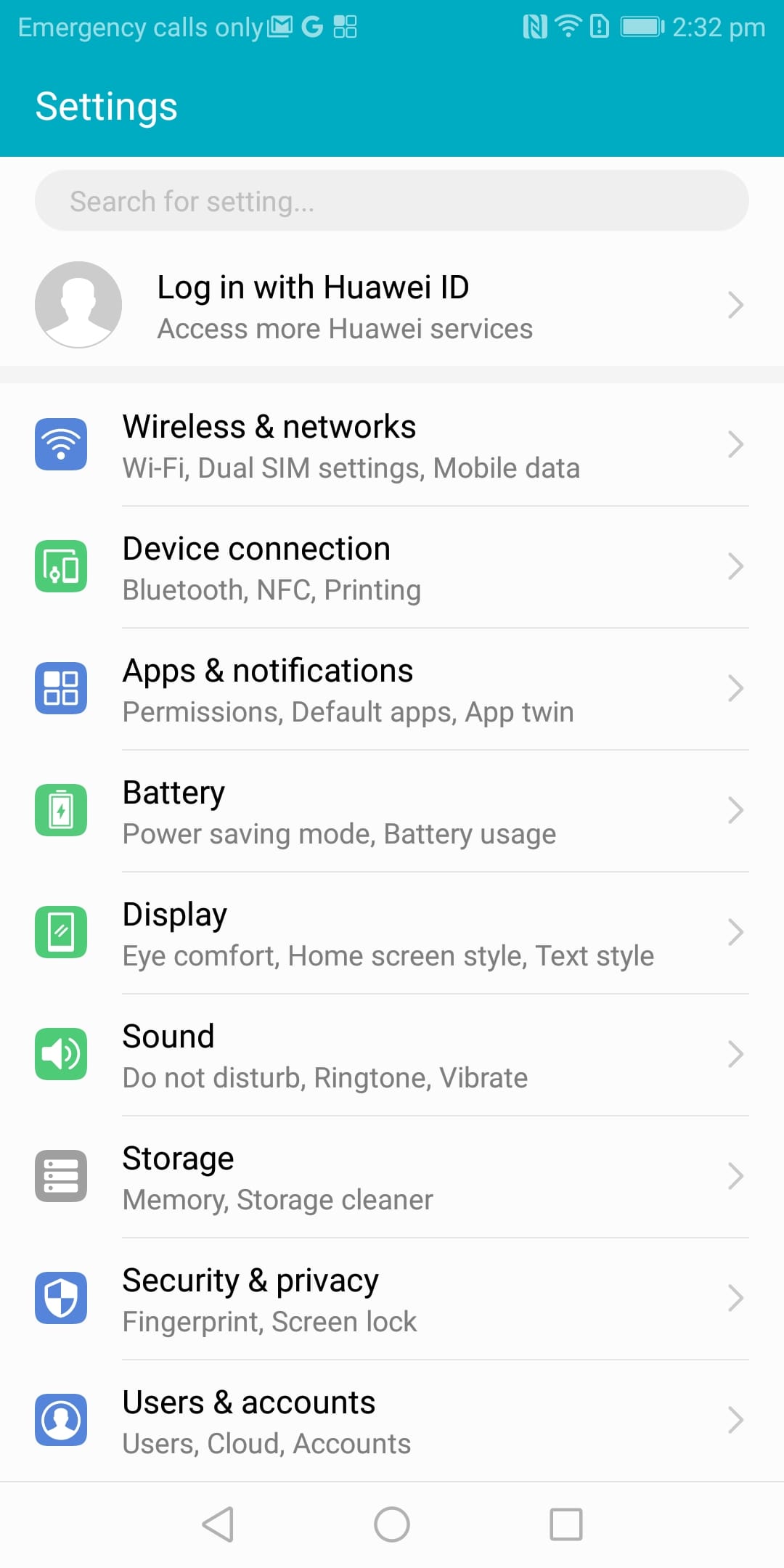Time and again, we end up with an application using up too much of cellular data or we may have set of apps that we never use while connected to the cellular network. It is a good practice to block these apps from using cellular data as even 10MB saved is data saved. In this guide, we help you restrict certain apps from using data or from using data while running background. We have compiled a few guides for EMUI 8.0. Head to this page to see the full list of guides. Also, do not miss our “Recommended Smartphones” list that contains best smartphones for every budget.
Open settings application, go to ‘Wireless & Networks’.
Click on Mobile Data -> Networked Apps.
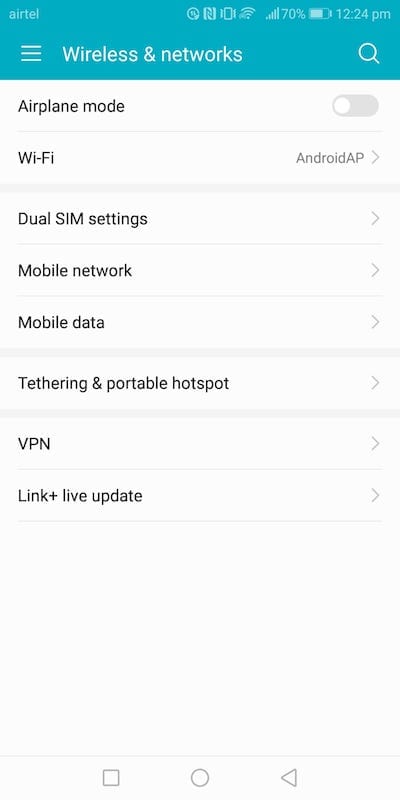
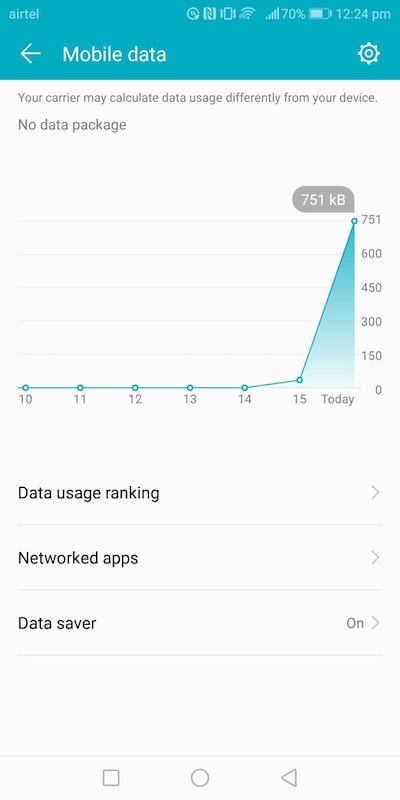
You will now see the full list of applications. For each application, you can set mobile data or Wi-Fi data or both to off/on. If you see a tick mark, data is on. If the toggle is empty, data is disabled. Disable data for apps that you do not want to use when connected to the mobile data network by tapping on ‘Mobile Data’ option.
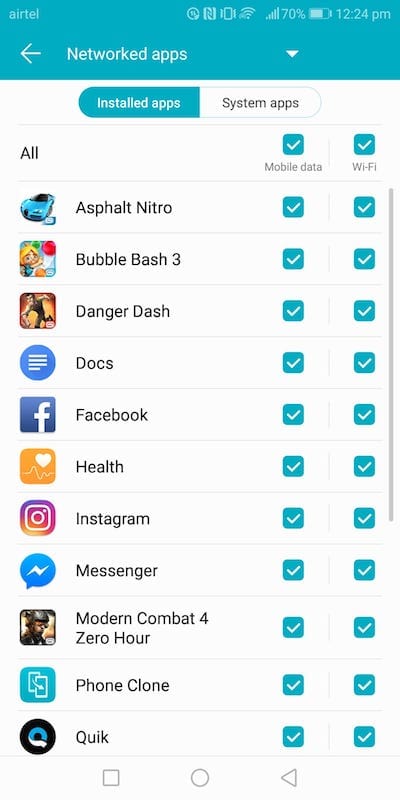
You can also enable/disable background data and roaming data for these applications. For that, click on ‘Networked apps’ at the top (this is a drop down list) and select ‘Advanced Network Management’.
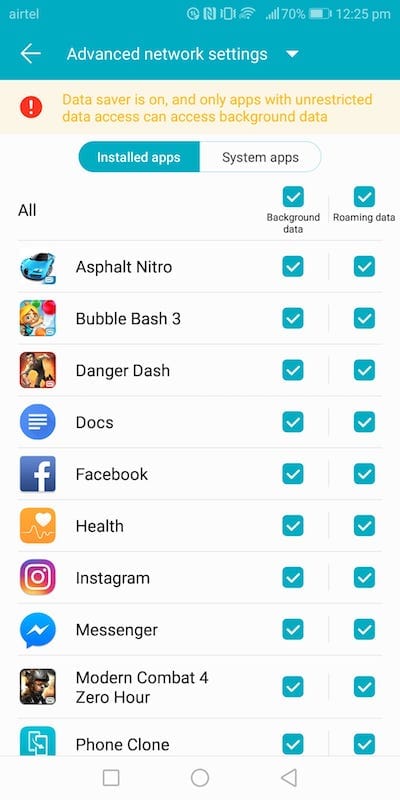
From this page, you can enable/disable background and roaming data options for applications.
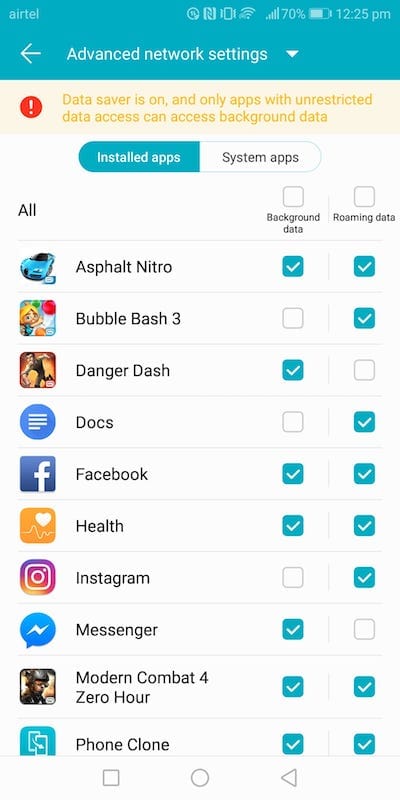
To make even more settings, click on application from Settings -> apps -> <application>. Here, you can check your application’s dat usage (mobile data and Wi-Fi).