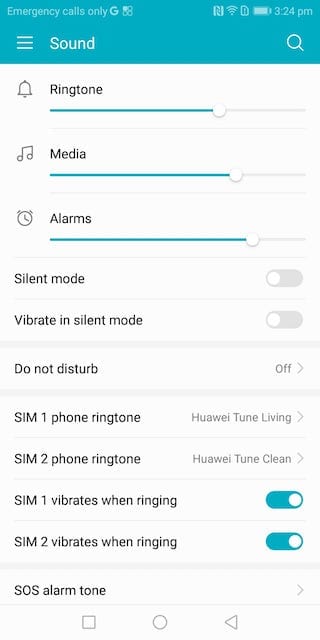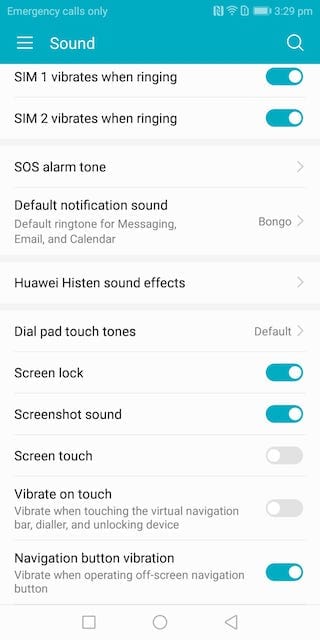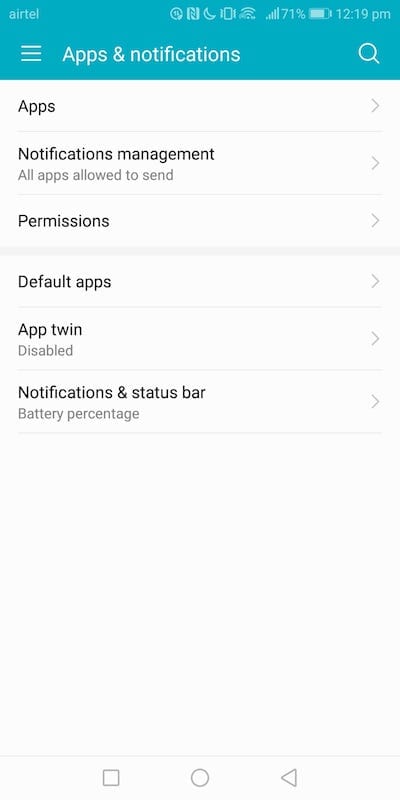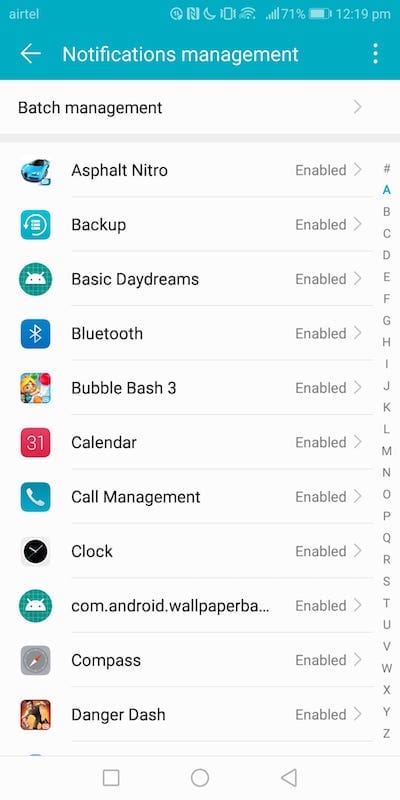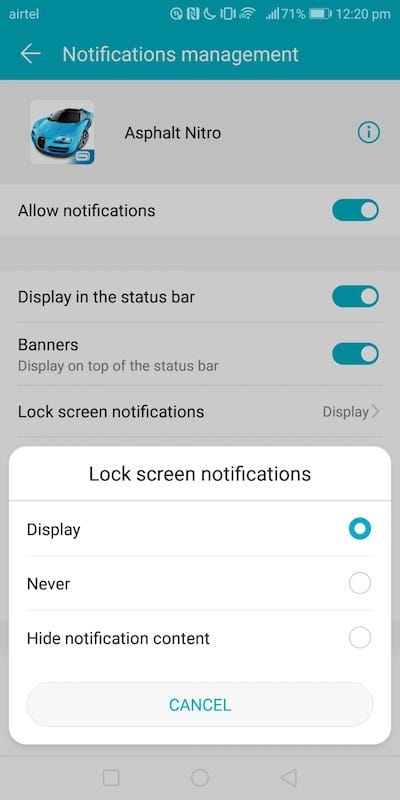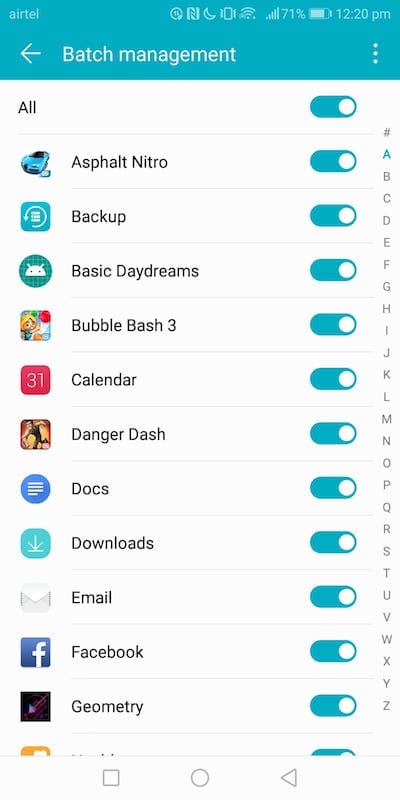One of the irritating things with these OSes is that by default most touch sound and notifications sounds are enabled. These include sound for unlock/lock the phone, sound when a photo is taken, sound when you click on the screen, sound when you are typing. It is very easy to disable/enable these sounds. In this guide, we help you modify notification sounds, set up notification light and more. We have compiled a few guides for EMUI 5.0. Head to this page to see the full list of guides. Also, do not miss our “Recommended Smartphones” list that contains best smartphones for every budget.
Go to Settings -> Sound.
From here, you can set sound levels, enable/disable silent mode, opt for vibration in silent mode. You can also set a different ringtone for each SIM and also opt vibration settings for each SIM. Other settings that you can set here is SOS, DND, Huawei Histen sound effects.
To enable/disable touch tones, vibrate on touch etc, click on ‘More sound settings’.
You will now see options to set screen lock sound, screenshot sound, touch sound etc.
Notification Management
Go to settings ->Apps & notifications.
Go to ‘notifications management’. For each application, you can select what type of notifications can be enabled. (banner, lock screen, status bar etc).
There is a truckload of options here. You can mark an application as ‘priority’ so that you can get notifications when DND is on. To select notifications types when device is locked, click on settings icon in top right corner and select ‘Lock screen notifications’.
You can now select to display all or none or to hide notification content.
To select multiple applications at once to disable notifications, click on ‘Batch Management’ at top and select apps.