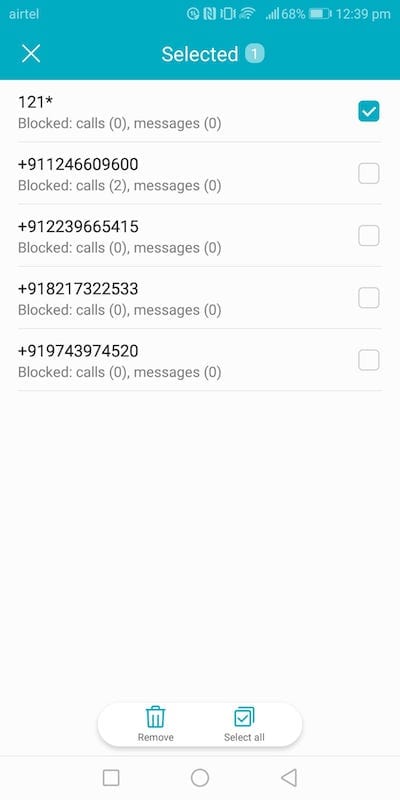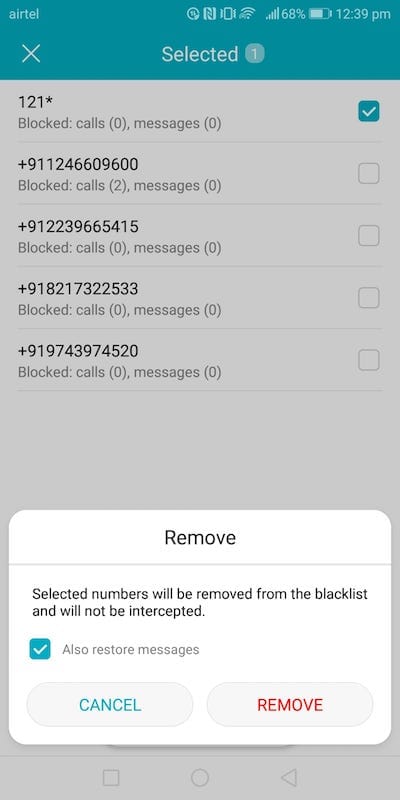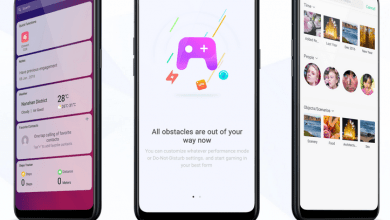Most of the time during day or night, we do not want to attend to unwanted calls. These days, we get a huge number of spam messages from vendors (sale, offers etc). Even though you add your number of national DND registry, the spam won’t stop. Setting up call and message blocking is one ideal way to make sure that only those who you prefer to contact you (call/SMS) at any given point in time can reach out to you. EMUI’s blocklist/blacklist feature is very powerful and can be heavily customized. In this post, we show you how to effectively customize block lists. We have compiled a few guides for EMUI 5.0. Head to this page to see the full list of guides. Also, do not miss our “Recommended Smartphones” list that contains best smartphones for every budget.
Open Phone application.
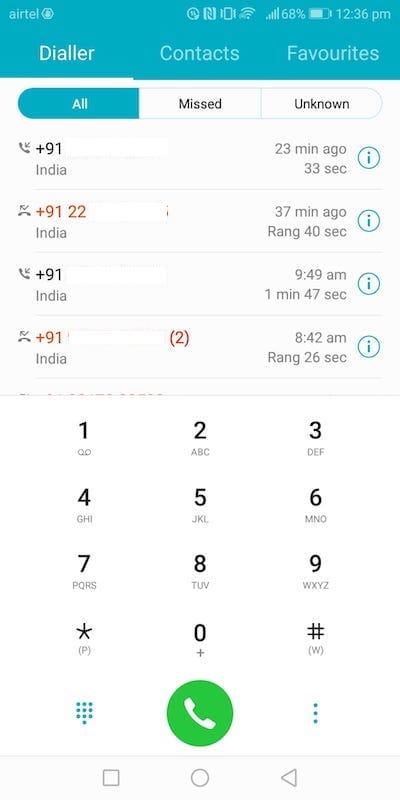
Click on hamburger menu in the bottom right corner (next to call button, three vertical dots), select ‘Blocked’.
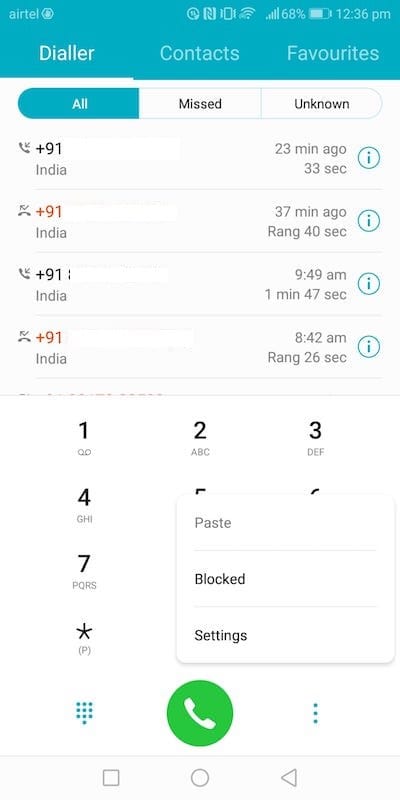
This is where you will see the list of calls and messages that were blocked by your block lists.
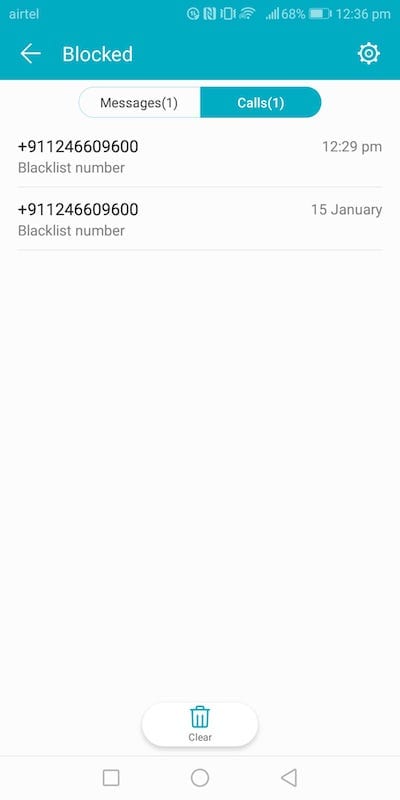
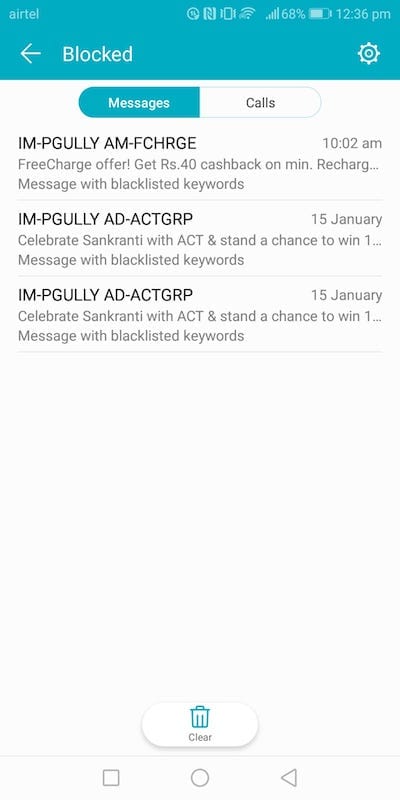
To create and manage block lists, click on ‘settings’ icon on the top right corner. You will now see various options.
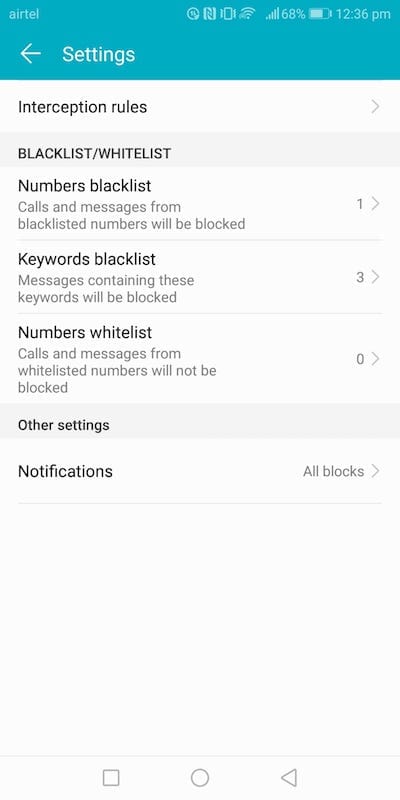
First, opt how you want the notifications. You can opt between ‘Notify for all blocked calls and messages’, ‘do not notify for any of these’ and ‘notify for non-blacklist’.
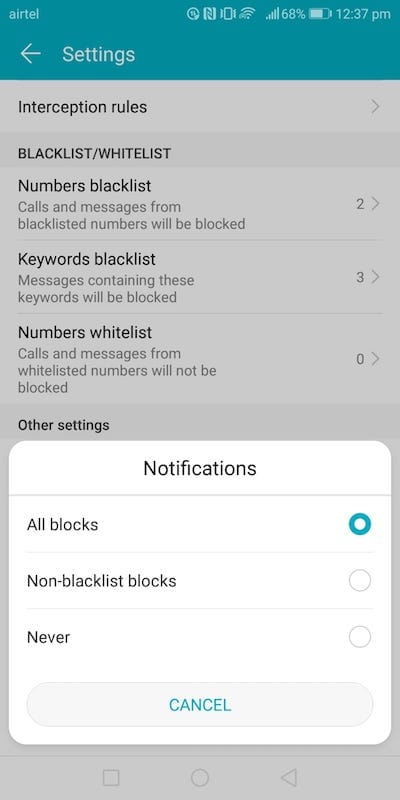
It is now time to setup blacklist/interception rules. Click on interception rules and set rules according to your need. This is where you decide how to block numbers that you have not yet added to the block list. You can choose same settings for both SIMs or different settings. You can choose to block calls where caller number is private and you cannot see what the incoming call number is. You can also block calls from all numbers that are not added to your address book (contact list). You can go further and block all incoming calls if you wish not to receive any calls. For messages, you can only apply ‘block from all strangers’.
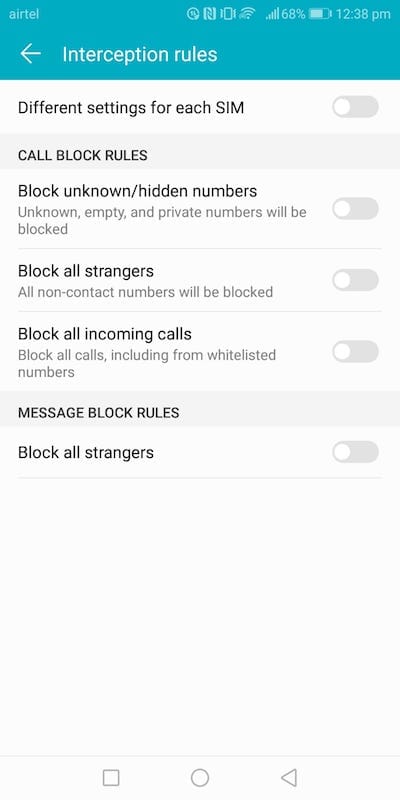
Now, go to the previous page where you see the blacklists. There are three ways to block calls/messages. One is by adding a number and all messages/calls from that number` will be blocked. You can block all calls/message unless the number is in a whitelist.
To add a number to any of these lists, open relevant blacklist. If you have already added numbers, you will see those numbers on the list. To add a new number, click on ‘Add’ at the bottom and you can add particular number or contact or select from calls/message or you can add a prefix (eg: block all from numbers that start with 98765).
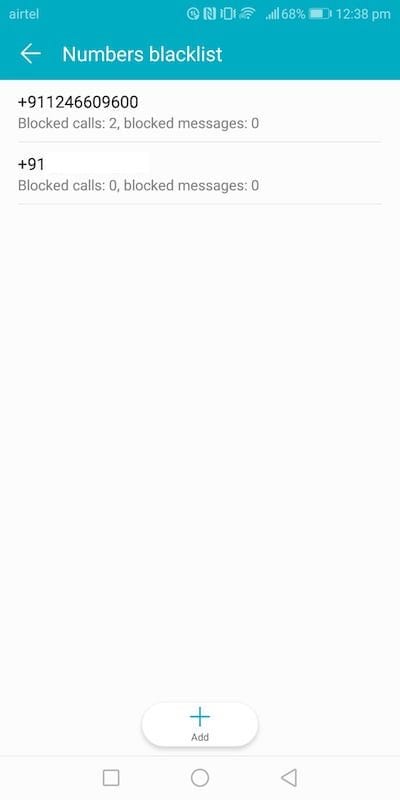
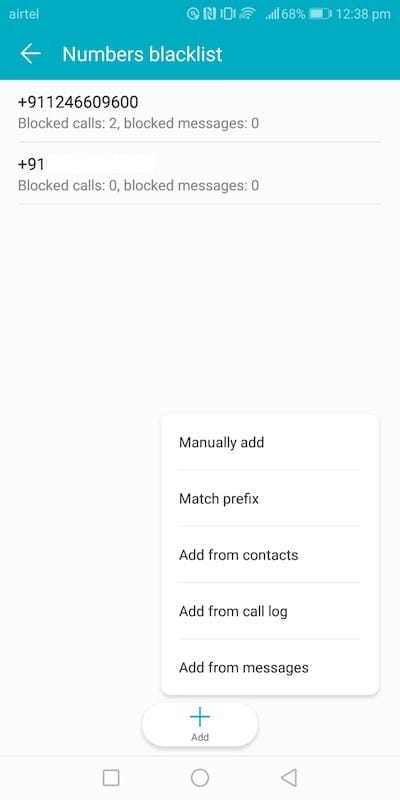
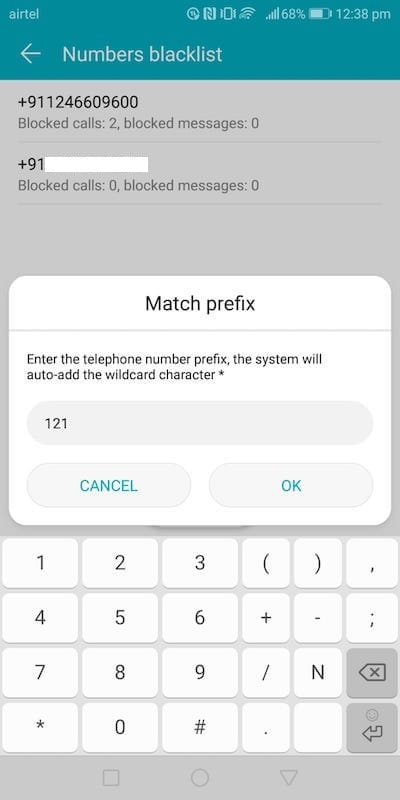
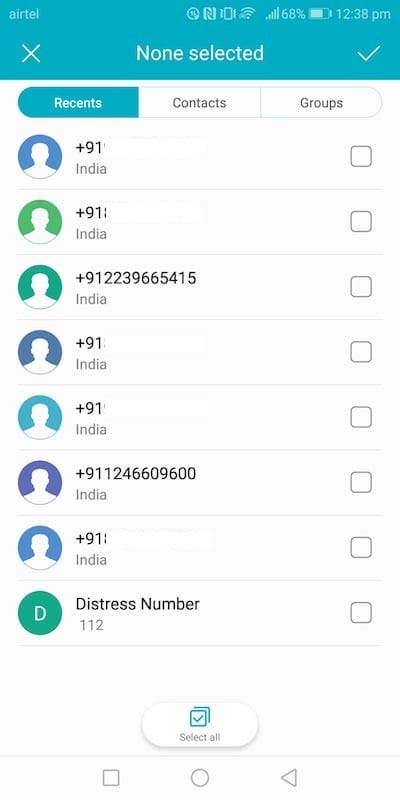
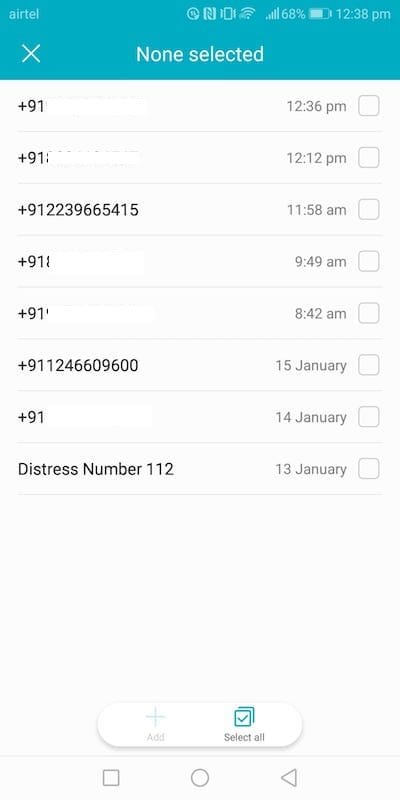
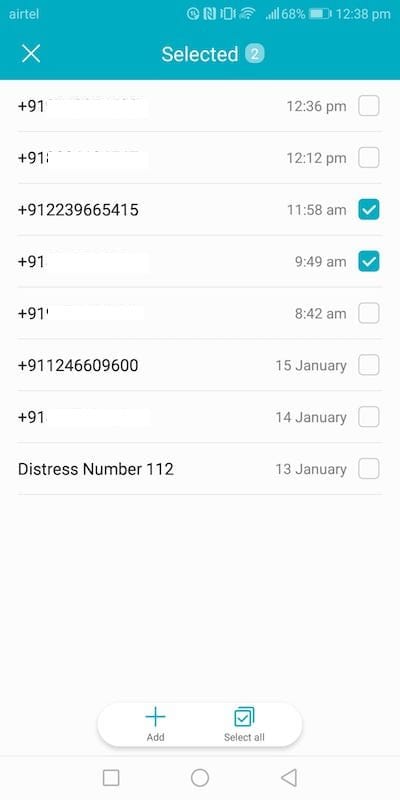
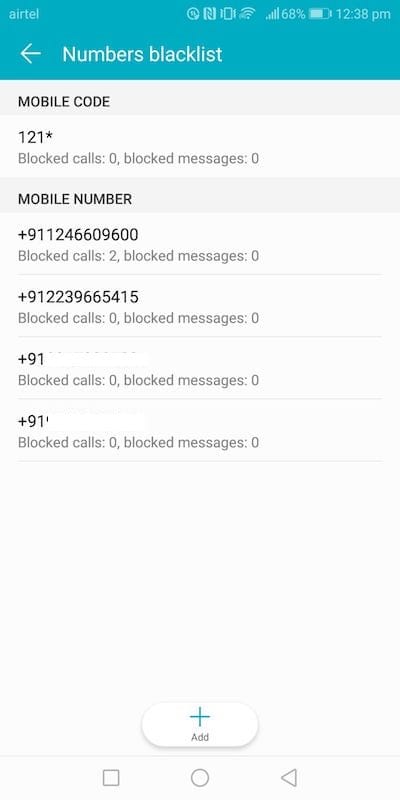
From caller application, you can open a caller, click on ‘More’ at bottom right corner and select ‘Add to blacklist’ to block that number/contact.
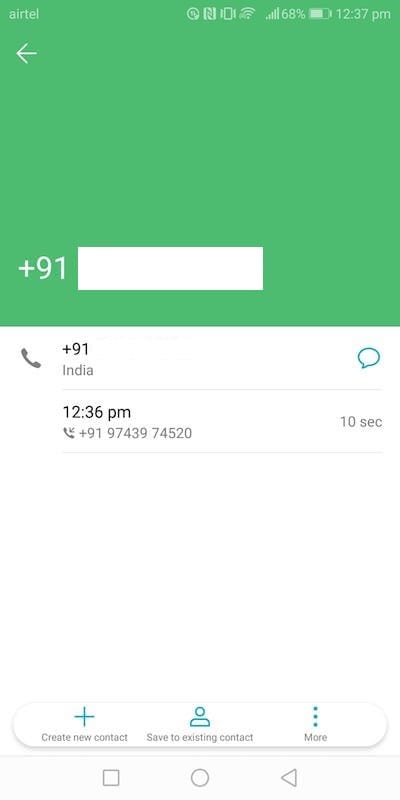
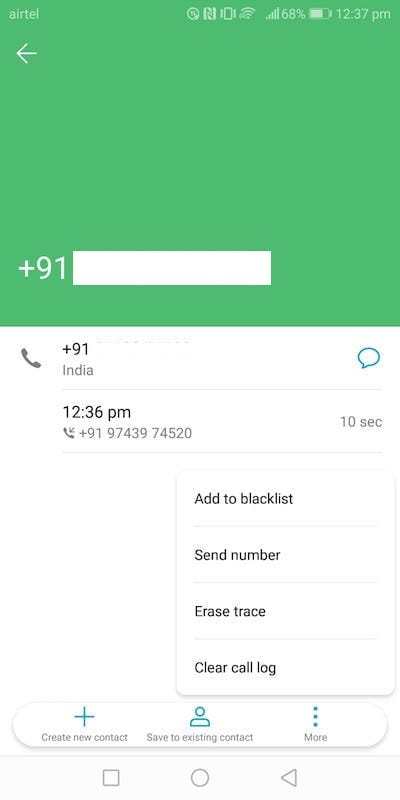
When you want to block all messages that contain certain keywords (eg: sale, free, credit card), you can add keywords to one blacklist.
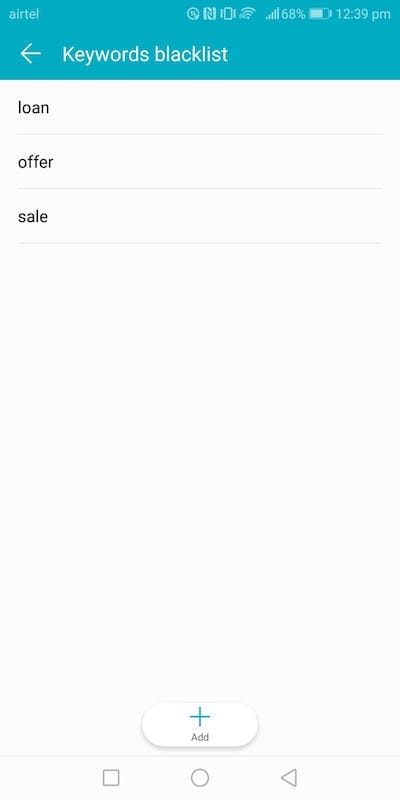
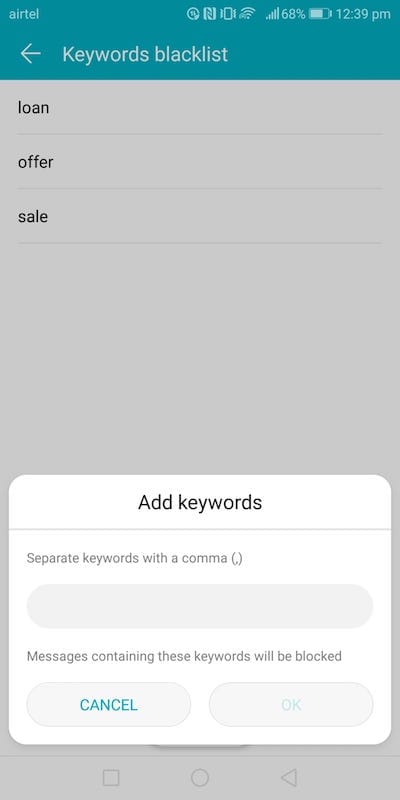
Sometimes, you may want to block all incoming calls but you it is advised to have a whitelist of numbers. To add contacts/numbers to whitelist, select ‘Numbers whitelist’. You can block everything including those in whitelist by turning on ‘Block all incoming calls’ in ‘Interception rules’.
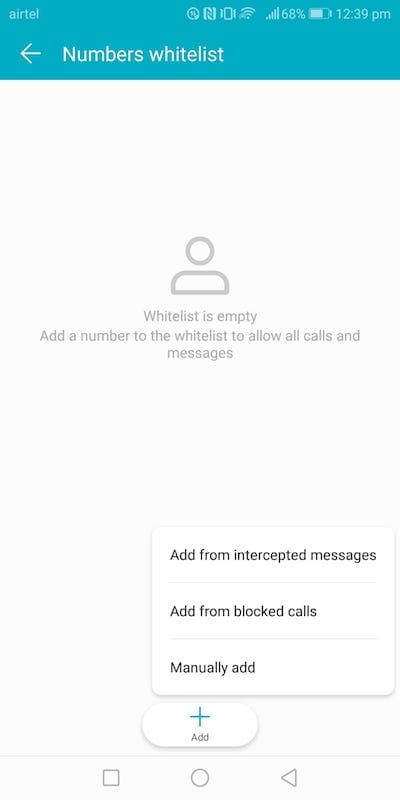
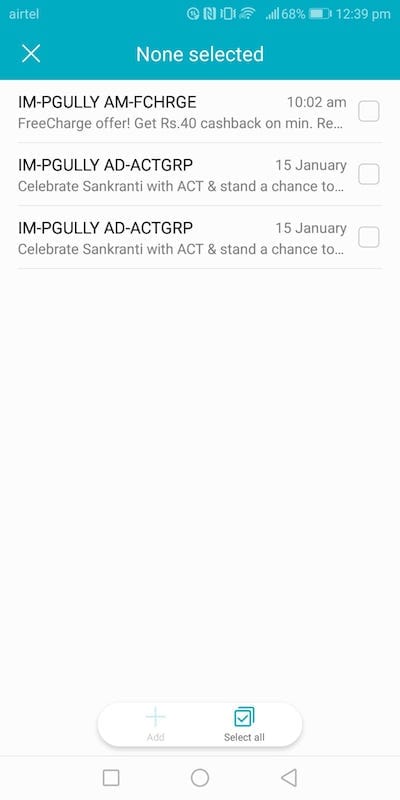
To remove a number/keyword, long press to select and press ‘Remove’ tab at the bottom. you also have the option to select all (after you select one keyword) and remove all keywords.