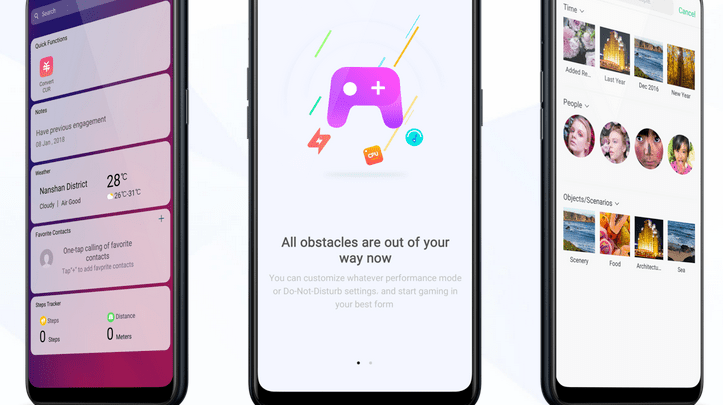
Head over to our new Guides portal where you can get access to a massive list of guides, organized in a Wikipedia like format. This same guide is available at ColorOS 6 : How to share internet using Hotspot – GadgetDetail.
Every smartphone comes with option to share internet connection. This means that you can setup your phone as a wireless router. This helps a lot for those who are always on the go and need to connect their laptop or tablet to internet. Tethering works when your phone is connected to the Internet via mobile data or Wi-Fi network. Also, do not miss our “Recommended Smartphones” list that contains best smartphones for every budget. While sharing hotspot, make sure you have data usage monitoring enabled. If not, go to this guide.
How to enable Hotspot
- Go to [Settings] application.
- Click on [Other wireless Connections].
- Select [Personal Hotspot].
- Click on [Personal Hotspot Settings].
- Select a name for your personal Hotspot, security type and password.
- For select phones, you can also select Wi-Fi to utilize 2.4GHz band or 5GHz band.
- If you disable [Visible to other devices], you have to add manual network config for other devices.
Go to [data restriction] to set amount of data that a device can utilize. Keep it low and increase if required.
Once configured, you can enable Hotspot from this page or you can use [quick toggles].


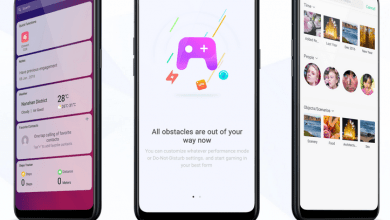
I can connect to my laptop using phone has hotspot, but says no internet. So basically not allowing me to access my laptop to the internet. Any ideas on how to fix? My phone just updated to coloros 6. Didn’t have any issues before connecting.
Help on coloros 6