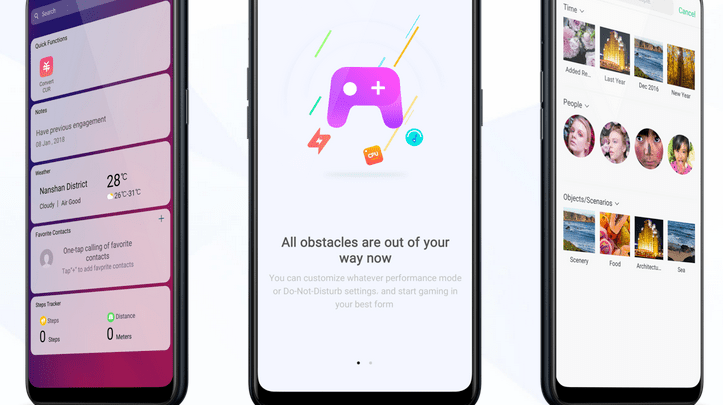
Head over to our new Guides portal where you can get access to a massive list of guides, organized in a Wikipedia like format. This same guide is available at ColorOS 6 : How to secure your files – GadgetDetail.
We save a lot of private data (photos, documents etc) on our smartphones. It is better if such content is saved locked in a safe location. ColorOS 6 comes with ‘private safe’ in which you can save your sensitive content. In this guide, we will show you how to configure and access private safe. Also, do not miss our “Recommended Smartphones” list that contains best smartphones for every budget.
- Go to [Settings] application.
- Scroll down and open [Fingerprint, face & Passcode].
- If you haven’t setup [Privacy Passcode], setup one now.
- Setup privacy passcode (6 digit) and create a new security question and answer.
- Once done, you will see [Private Safe] option.
- If you want to enable Fingerprint reader for opening private safe, go ahead and select [Use Fingerprint] when prompted.
- You will now see four options [Photos, Audio, Documents, Other].
- Click on type of files that you want to secure.
- From window that is opened, click on [Import Files] at the bottom.
- Select files to secure and tap on [Set as private] at the bottom.
- To move file from private safe, long press on file and select [Set as public].
- Now, select folder where you want to place the file and tap on [Move to Here].
- To add home screen shortcut for Private Safe, click on [Settings] icon on top right corner and tap on [Home Screen Shortcut].


