Vivo FunTouch OS 4.5 comes with wide range of gestures. In this guide, we will show you how to enable various gestures. You can also access our recommended smartphone list to get list of best smartphones that you can buy.
Please go to this page if you are using new Vivo phone with FunTouch OS 9 : How to use gestures in your Vivo phone.
Smart Split 3.0 for split screen
The three finger slide down gesture when you are in an application or clicking on ‘multiple tasks’ shortcut in Control Center activates split screen interface.
- Use three fingers to slide downwards or use ‘Multiple tasks’ shortcut in Control Center to activate the Smart Split options menu.
- Tap on application to stick to one half of the screen.
- Tap on
 icon in split screen interface to exit the split screen interface or to go to home screen or to switch application positions.
icon in split screen interface to exit the split screen interface or to go to home screen or to switch application positions.
Note: To know which applications are supported, go to Settings>Smart Split>Manual screen splitting.
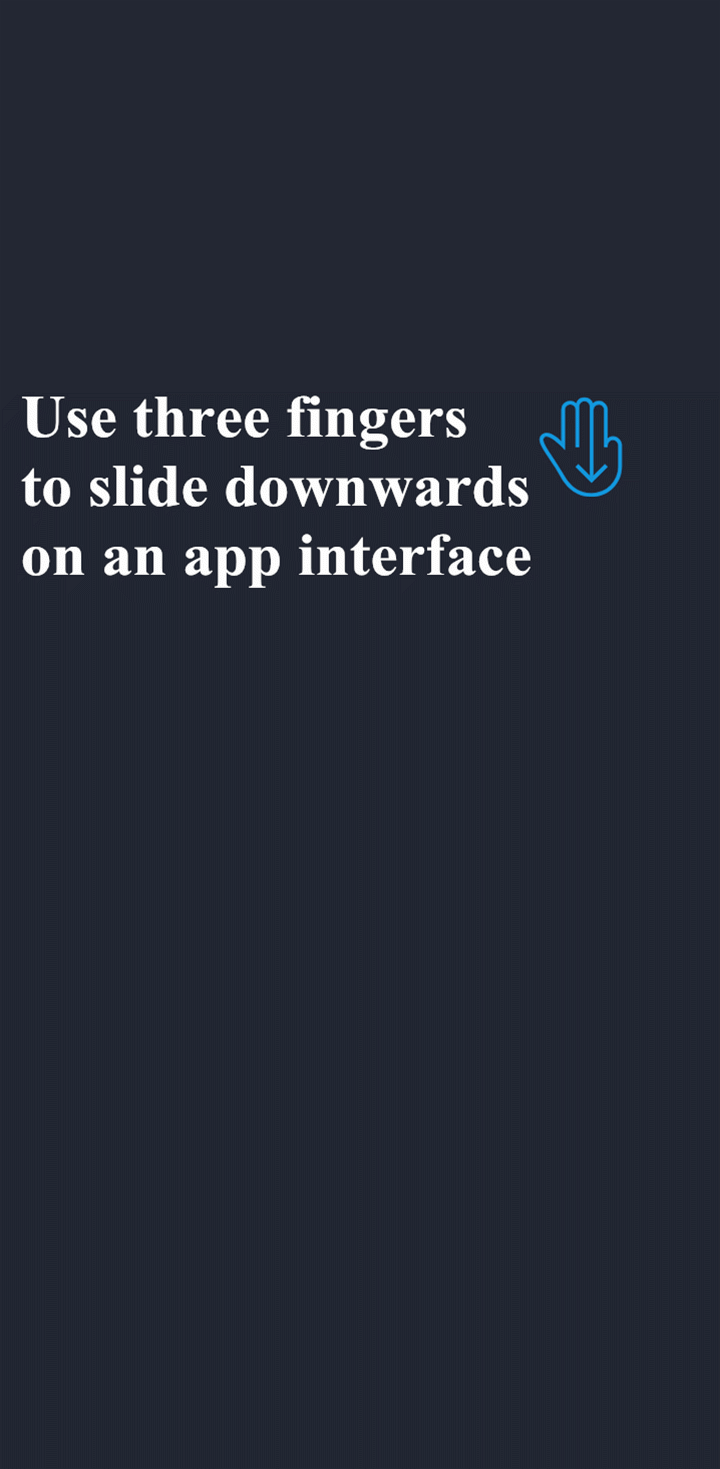
To disable split screen feature, go to Settings>Smart Multi-screen/SmartSplit>Message screen splitting, turn off Message screen splitting/Smart Multi-screen/Smart-Split switch.
Raise phone to wake screen: Go to Settings>[Smart motion]>[Smart turn on/off screen], turn on [Raise to wake].
Reduce screen size: To reduce the screen size to be usable in one hand, go to [Settings]>[One-handed], enable [Access mini screen using gesture]. To switch to small screen , slide inward from edge of screen and then slide out of screen.
Answer call by holding phone to ear: You can answer the call by simply keeping your phone closer to your ear. This helps a lot when you are having lunch and you cannot use hand gesture to take the call. To enable this, go to [Settings]>[Smart motion]>[Smart call],turn on answer call.
Wave palm over phone to turn on display: Go to [Settings]>[Smart Motion]>[Air operation], turn on [Black screen glance].
Call contact by placing phone near ear: When have the contact related window open (contacts or message thread or call log etc), you can keep phone near to eye to call that contact. To enable, go to [Settings]>[Smart motion]>[Smart call].
Mute phone call by covering screen: To enable, go to [Settings]>[Smart motion]>[Smart call] and turn on Smart Mute.
Smart Switch to switch between handsfree and speaker mode: Turn on [Smart Switch] from [Settings]>[Smart motion]>[Smart call]
Launch app by drawing on screen : Go to Settings>Smart motion>Smart wake, turn on the character that you want to enable to launch respsective app. To launch app this way, draw the character in one stroke.
One Hand Keyboard: To use one hand keyboard mode, go to [Settings]>[One-handed], turn on [Access one-handed keyboard using gesture, Keypad, Password keyboard and pattern]. To switch to one handed keyboard, slide inward from outer edge of the keyboard.
Keep screen on when you are seeing the screen: Go to [Settings]>[Smart motion]>[Smart turn on/off screen] to turn it on. The screen will stay on as long as you are looking at the display.
Turn on/off flashlight: To turn on this gesture, go to [Settings]>[Smart Click], select Turn on/off flashlight. Hole the volume down button for few seconds to turn the flashlight on. Do the same to turn it off.
Disclaimer: Images and gifs in this post are taken from Vivo’s guides that are in their support pages.



