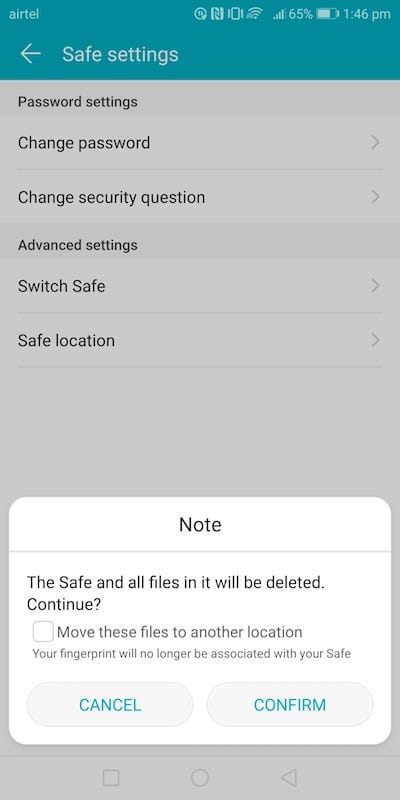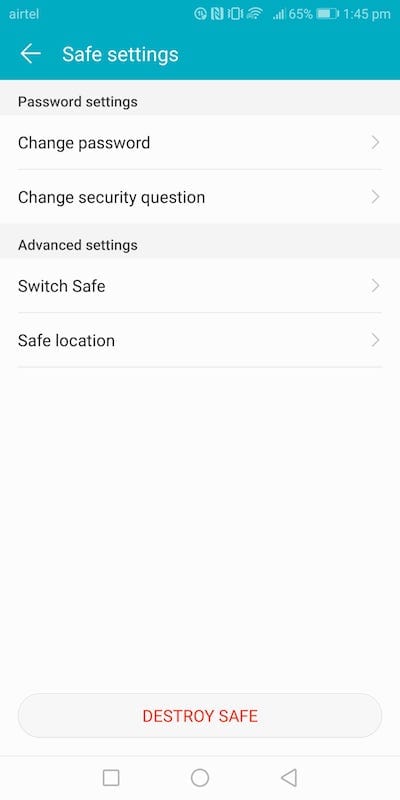We save a lot of private data (photos, documents etc) on our smartphones. It is better if such content is saved locked in a safe location. EMUI 8 comes with ‘private file locker’ in which you can save your sensitive content. In this guide, we will show you how to configure and access private file locker. Head to this page to see the full list of guides. Also, do not miss our “Recommended Smartphones” list that contains best smartphones for every budget.
Open files application.
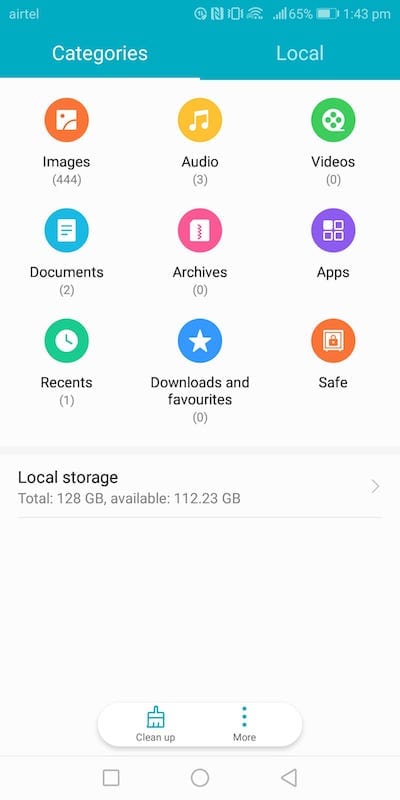
Click on ‘Local’ tab at the top.
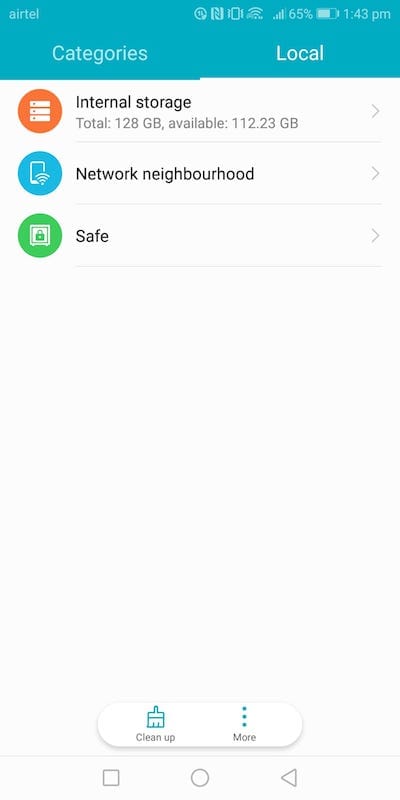
Click on ‘Safe’ and authenticate using fingerprint or use password.
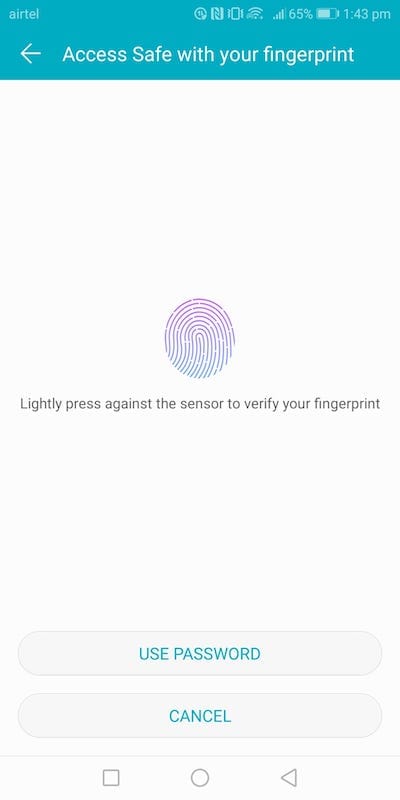
You can now see the contents of your safe , with options to add more files to safe and to change safe related settings. You can store image, audio, video, files here.
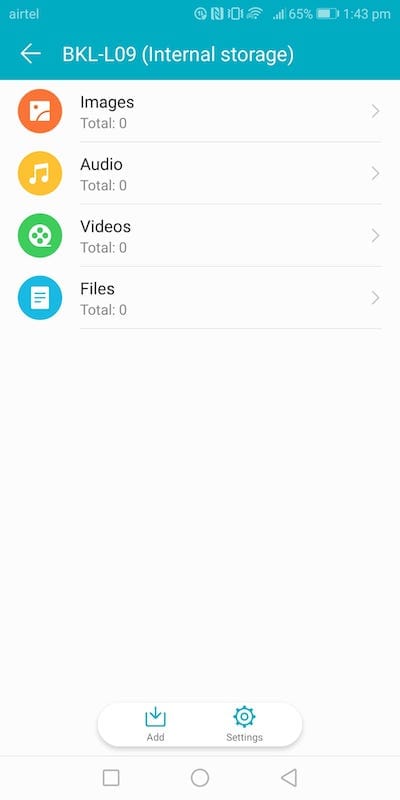
To create more than one safe, click on ‘settings’ at the bottom, select ‘switch safe’.
Now you have option to create safe or delete existing safe.
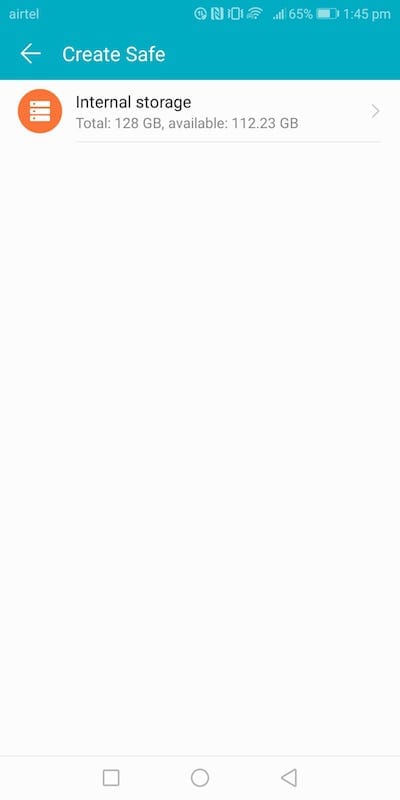
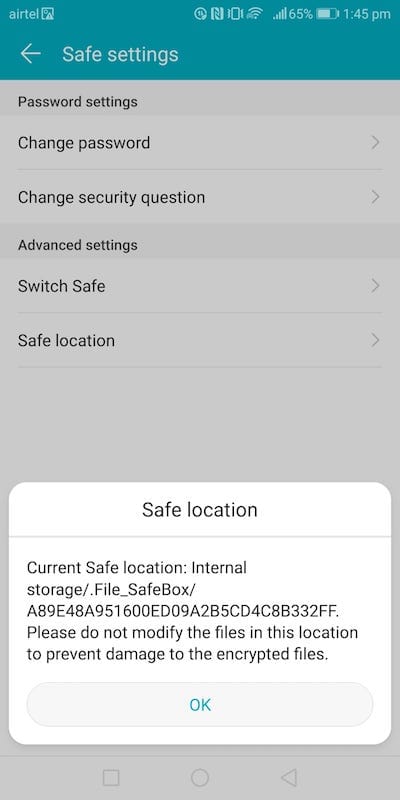
To add, files to safe, you have two options.
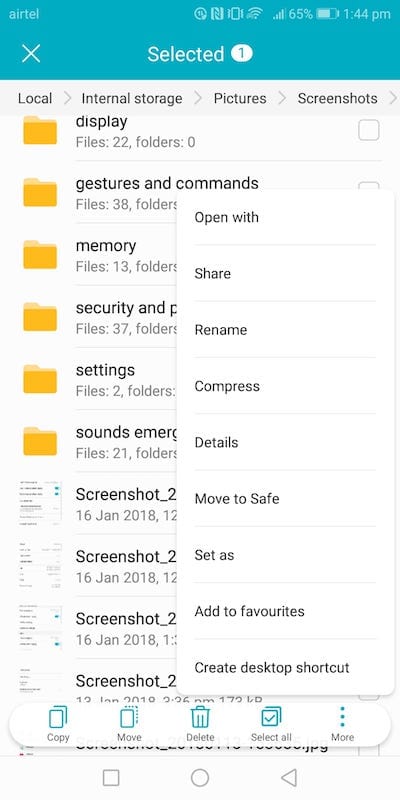
You can select a file (long press), click on ‘More’ and selsect ‘move to safe’ or you can go to safe and click on ‘Add’ to add files. Then you select the safe to move to.
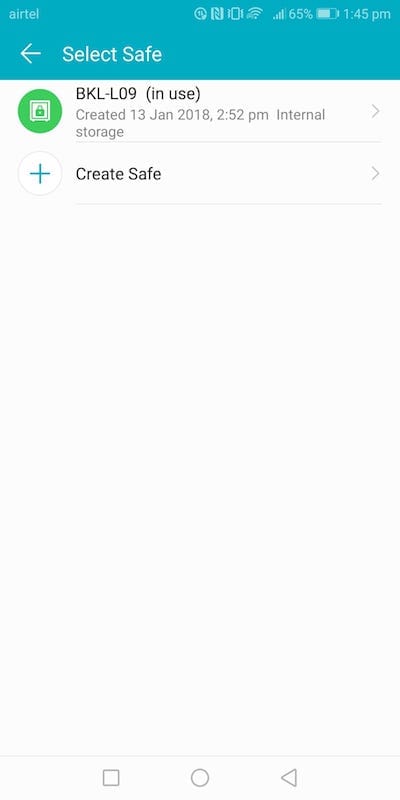
Or you can open a safe and click on ‘Add’ to add files to safe. You can then select images or audio or videos type of file to add or simply select ‘files’.
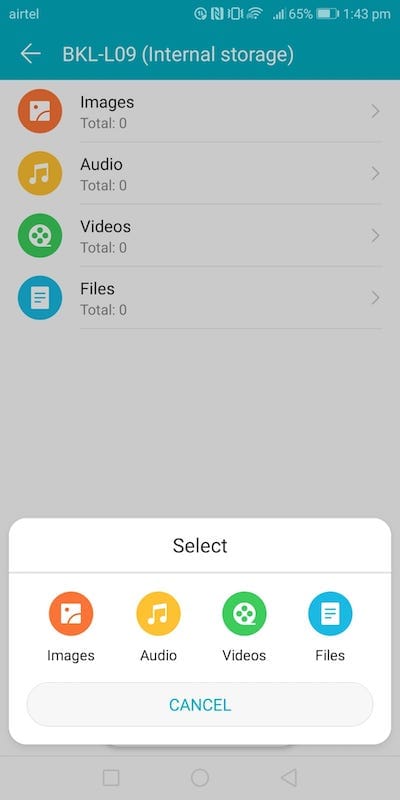
Select ‘Internal Storage’.
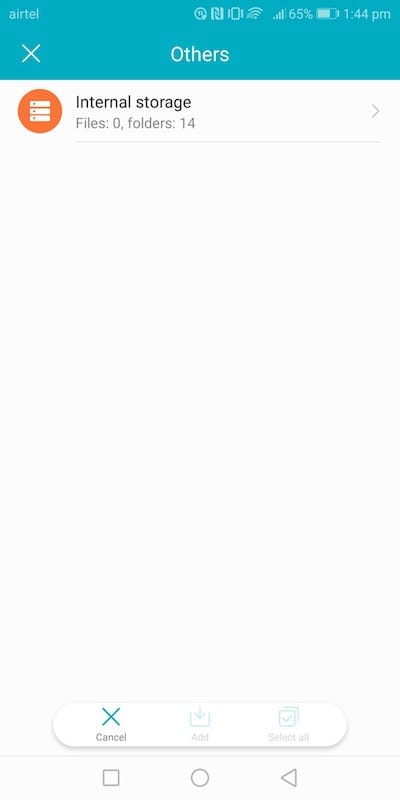
Select files that you want to move to safe and select ‘move to safe’.
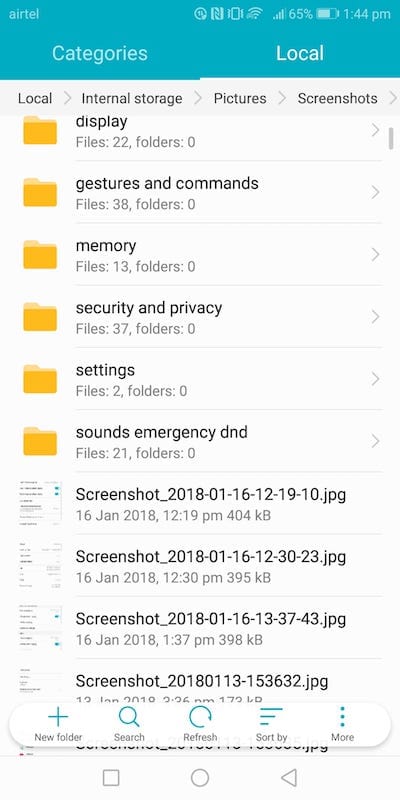
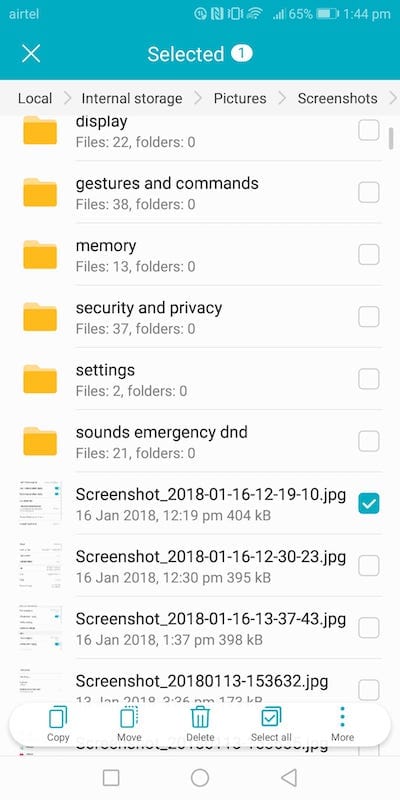
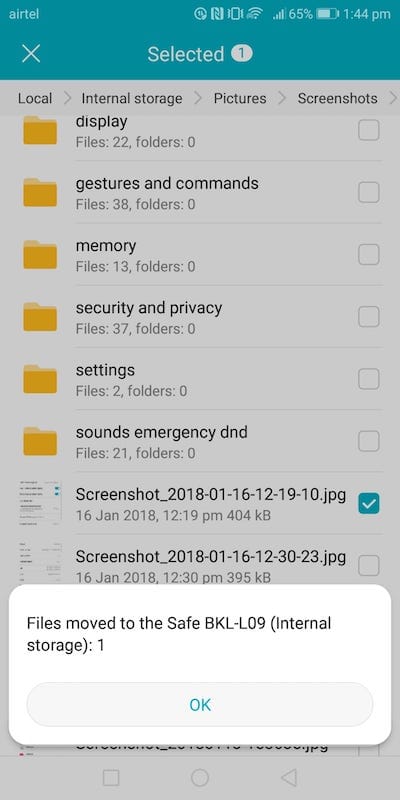
To move a file out of safe, select a file and either select ‘move to default location’ or ‘move to custom location’.
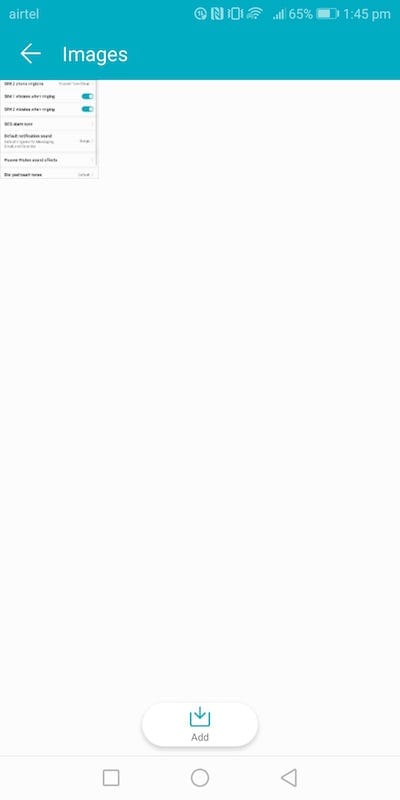
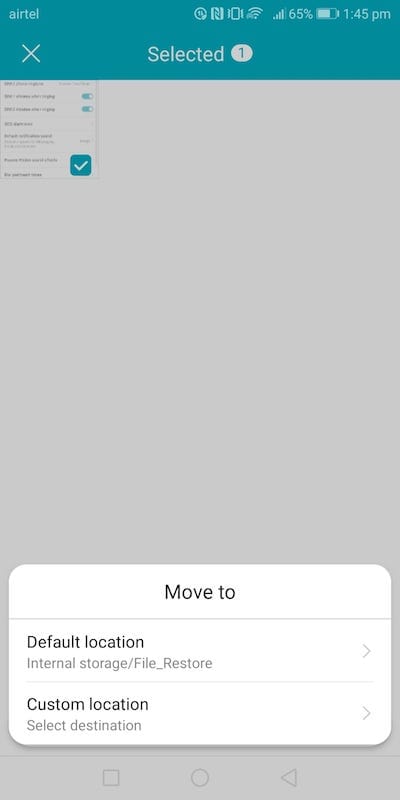
To delete a safe, open a safe, select settings and click on ‘Destroy safe’. Do note that all files in the safe will be deleted so make sure you move the files out before deleting a safe.