Table of Contents
One of the irritating things with these OSes is that by default most touch sounds and notification sounds are enabled. These include sounds for unlock/lock phone, sound when a photo is taken, sound when you tap on screen, sound when you are typing. It is very easy to disable/enable these sounds. Also, do not miss our “Recommended Smartphones” list that contains best smartphones for every budget.
Disable Key press sound #
- Open settings application.
- Tap on Language&Input.
- Go to TouchPal.
- Go to Look&Feel or General Settings.
- Go to Keypress sound and turn off to adjust keypress sound volume or turn it off.
- You can also go to settings > Sound and Vibration > notification tone > Turn off keypress sound.
Key press vibration #
- Go to settings application.
- Go to Languate&Input > TOuchPal > Look&feel/General settings > Keypress vibration.
- Turn off or adjust keypress vibration.
- You can also go to settings > Sound and Vibration > notification tone > Turn off key press vibration.
Turn off screen lock sound #
- Go to settings application.
- Go to Sound and Vibration.
- Go to the notification tone.
- Turn off screen lock sound.
Turn off message tone #
- Open settings application.
- Go to Sound and Vibration.
- Go to notification tone.
- Turn off message sent sound.
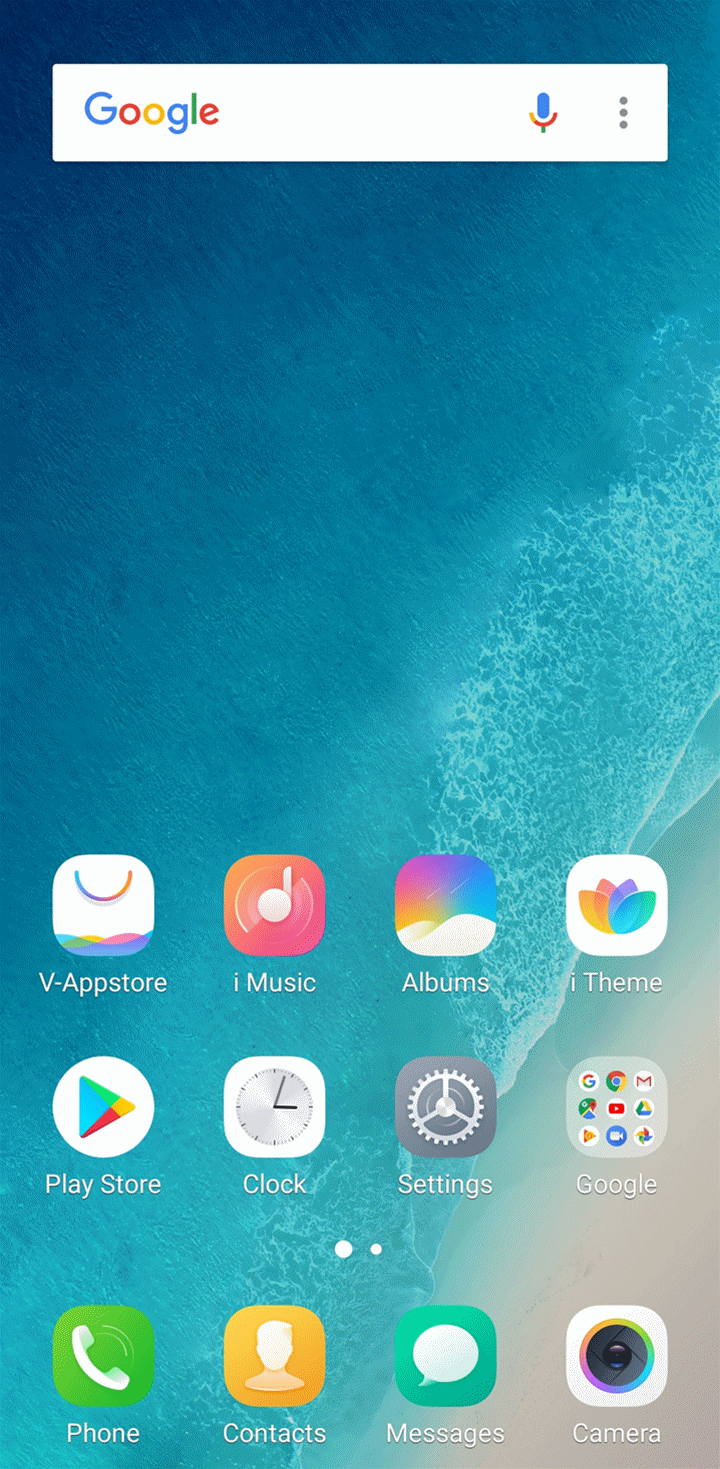
Turn off touch sound and touch feedback #
- Go to settings application.
- Go to sound and vibration > notification tone.
- Turn off touch sound.
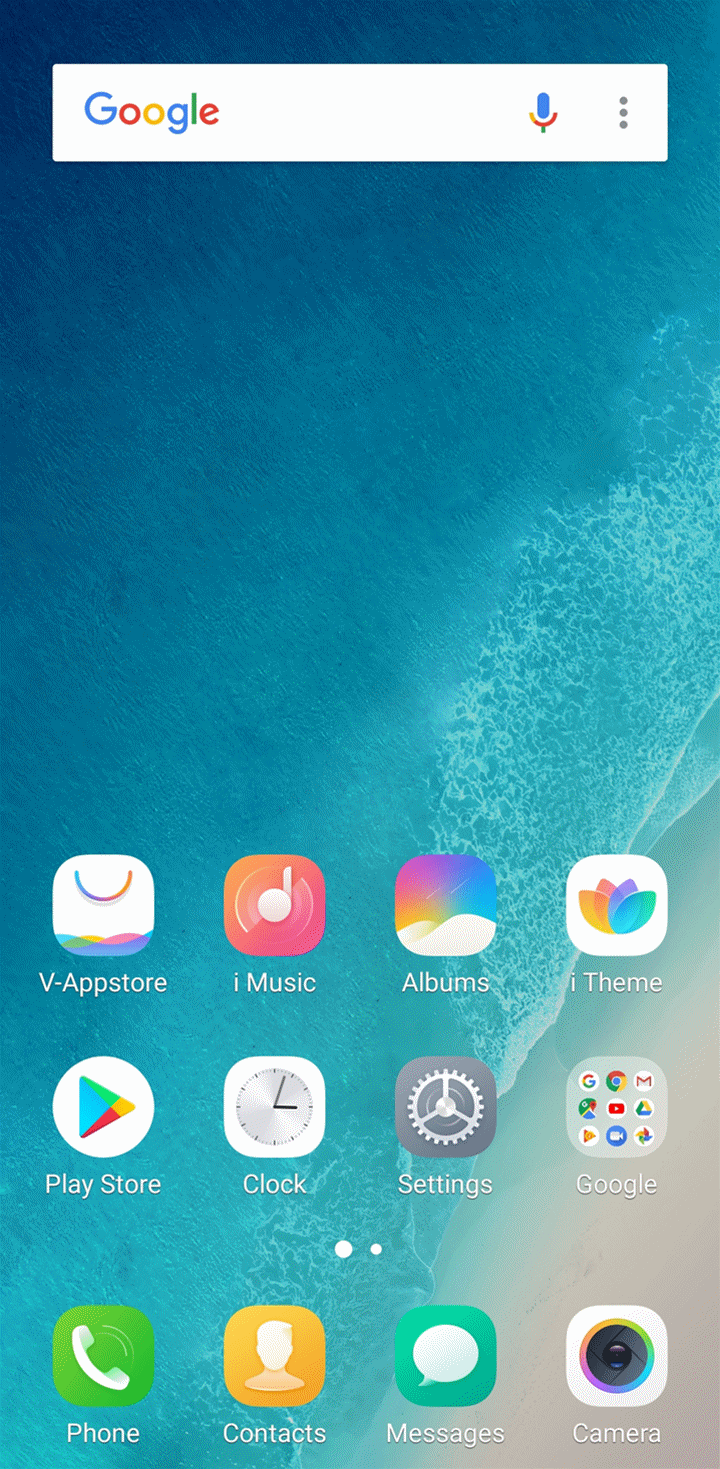
Keypad sounds #
- Open settings application.
- Tap on Sound and vibration(Volume/Sounds).
- Turn off Keypad touch tones.




