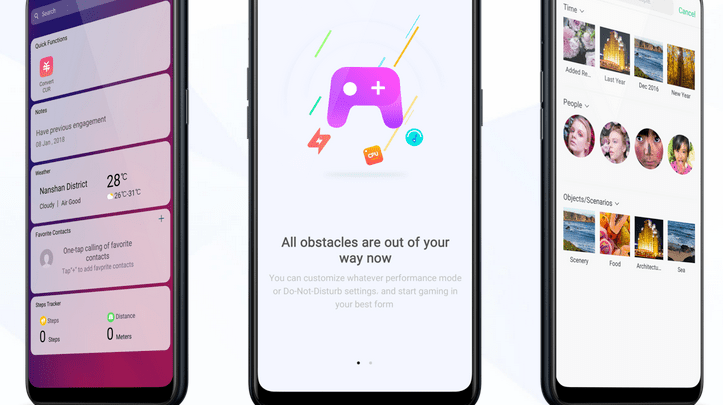
Head over to our new Guides portal where you can get access to a massive list of guides, organized in a Wikipedia like format. This same guide is available at ColorOS 6 : How to use bike mode and driving mode – GadgetDetail.
For those of us who ride a bike or drive a car regularly, it is better if our phone does not distract us when a call or message or notification comes. Many companies are now adding bike mode feature in their phones. In this guide, we will show you how to configure and use ‘Driving mode’ on your Oppo or Realme phone that has ColorOS 6 operating system.
How to enable, configure and use bike mode or driving mode:
- Open [settings] application.
- Go to [Smart Services].
- Tap on [Smart Driving].
- Tap on [Driving Mode].

If you have paired your phone with car already, enable [Automatically Turn On When Connected to Bluetooth Car Kit].
For DND while driving, you have huge amount of options. Tap on [Do-Not-Disturb Driving] and select functions that you want to enable or disable.
In case of riding bike, you have to enable manually and for DND, click on [Do-Not-Disturb Riding].
Once you have configured Driving mode, if you are riding a bike, you have to enable driving mode from quick toggles. If you have a Bluetooth enabled car and if you have enabled Automatically Turn On When Connected to Bluetooth Car Kit’, Driving mode enables the moment your phone is connected to car’s ICE. Else, you have to enable this mode on your phone.

