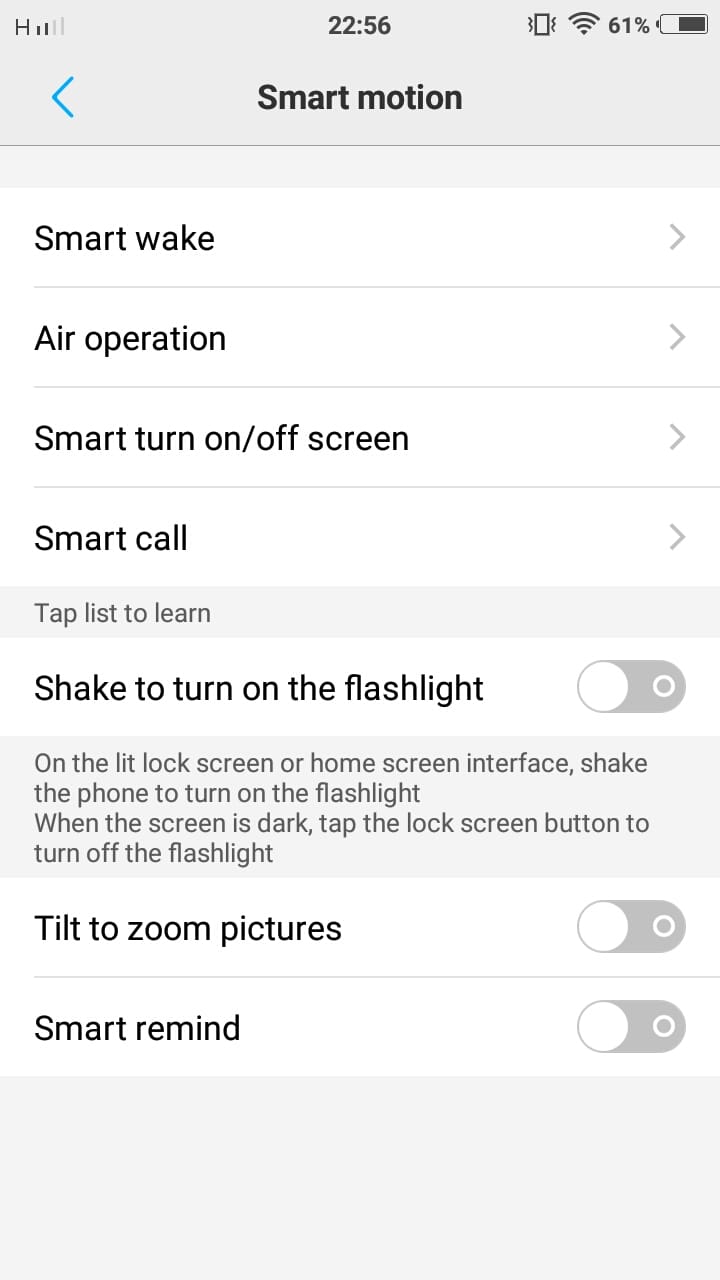Head over to our new Guides portal where you can get access to a massive list of guides, organized in a Wikipedia like format. This same guide is available at ColorOS 6 : How to setup call recording – GadgetDetail.
There are some instances where you want to record a call. It could an aggravated call to customer care or it could be a discussion where the other person on the line is explaining something. In such cases, having the call recorded helps a lot. Though you cannot specifically select call recording while in a call, you can enable this feature to record all calls and only save last 1000 or so call recordings. In this guide, we show you how you can enable call recording on your Oppo or Realme phone running ColorOS 6.
How to record calls and set storage limit for number of calls stored:
- Open [Settings] application.
- Scroll to the bottom and select [System Apps].
- Click on [Call].
- Click on [Call Recording].
- To enable auto recording, click on [auto-record] and add numbers.
- You can also opt to record all unkown numbers or record all calls.
- You can set recordings storage limit, click on [Recordings Storage Limit] and set it to 1000 or 2000 or 3000 or unlimited.
- To check past call recordings, click on [Check call recordings].