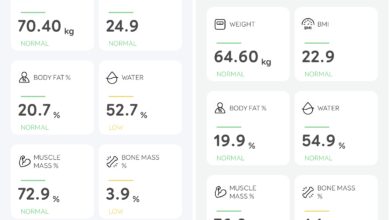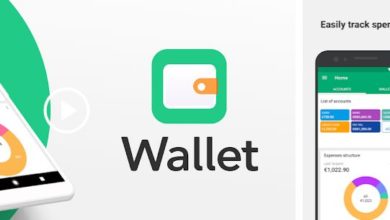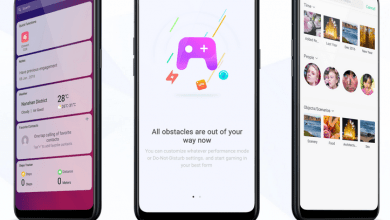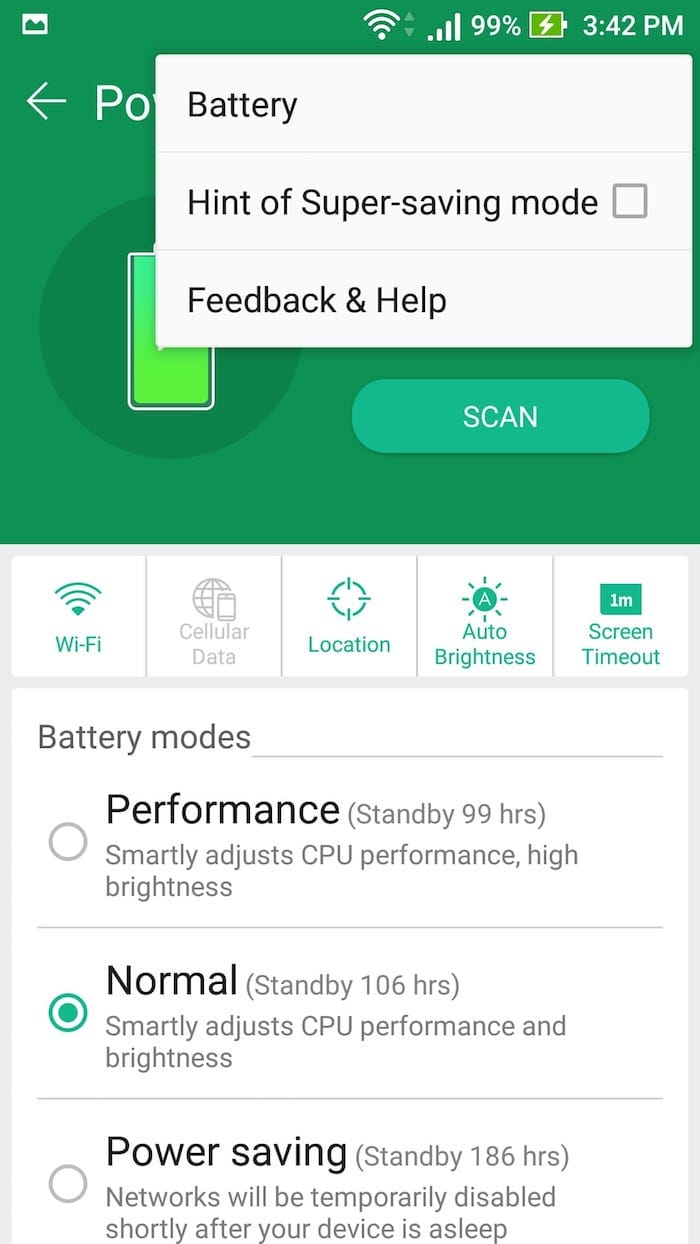
At night we rarely use our smartphone. At home, we usually stick to TV or spend time with family or use tablet PC. Even when we use, it is better to use with reduced blue light emission. In this guide, we explain how to improve battery life and reduce blue light emission of smartphones at night. ASUS ZenFone 3 Max comes with lot of options to customize battery life and setting up Bluelight filter is also very easy.

Bluelight filter
The light that is emitted by smartphones, TVs etc is rich in short wavelength. This is due to the higher concentration of blue light than natural light. Melatonin is a hormone that induces sleep and the product of this hormone is effected greatly by artificial light generated at home, be it CFLs, tubelights, TVs, computers, phones. Lets not go too deep into the details here. Most smartphones now come with option to enable bluelight filter that reduces the amount of bluelight generated by the display. When you turn it on, the display generates yellowish light, thanks to reduction in blue).
- Go to Settings
- Under Device section, click on Display
- Bluelight filter toggle is at the bottom of the page.
- Switch to ‘On’ to turn on Bluelight filter.
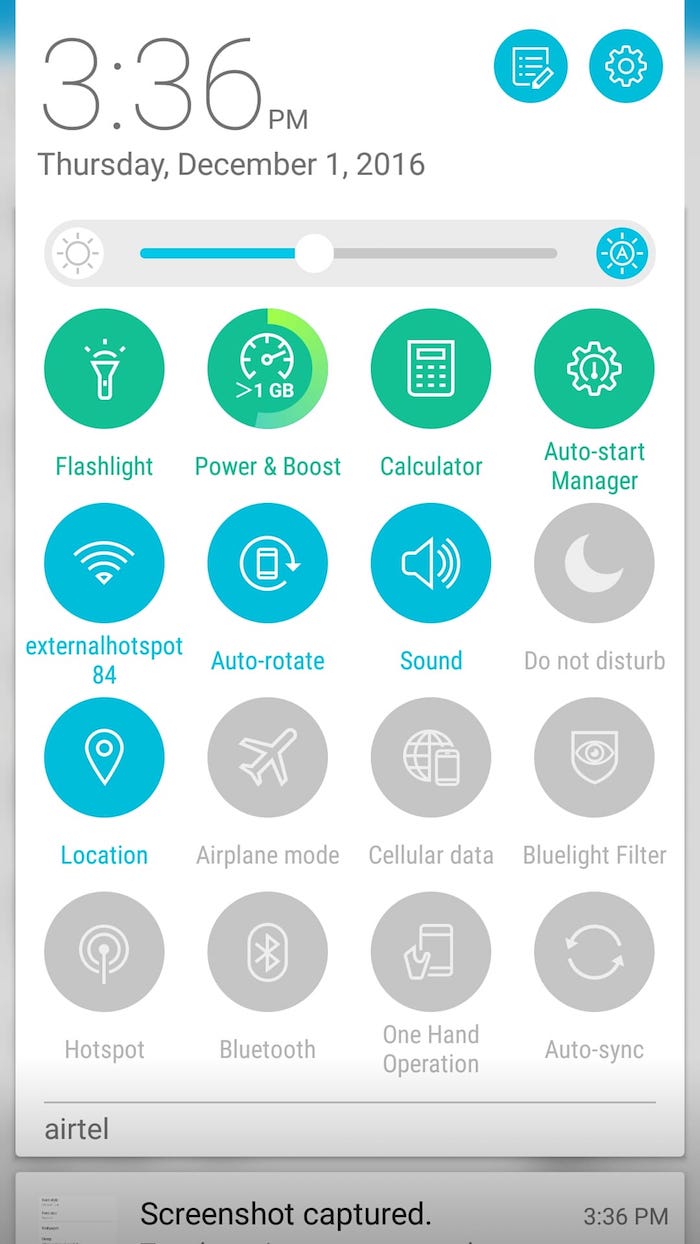
An easier way is to add a quick toggle to turn Bluelight filter on/off.
Battery Saving tips
ZenUI comes with various battery saving modes. At night, there is no point in keeping syncing of accounts, social networks on. Our suggestion is to choose Super Saving mode or power saving mode. Leaving a phone connected to wall power outlet through the night is not a safe practice as it will reduce the battery life and in some cases, overheat the phone causing damage. Charge the phone in quick bursts whenever you are near wall charger. At night, turn on battery saver mode to minimize battery drain.
- Go to Settings
- Click on Power Management
- Click on Power Saver
- Scroll down to see ‘Switch by Schedule’ and click on it.
- Select start time and stop time according to your sleep pattern
- Select Super Saving.
Note that networks will be disabled so you will only get phone calls and cellular messages.
DND
Last thing we need at night is to get ‘casual calls’ or ‘sudden burst of messages on social network chats like Whatsapp and Telegram. Do Not Disturb mode is one feature that will let you sleep without unwanted interruption. You can choose not to be disturbed at all or you can choose who can reach you on phone when DND is activated on phone.
ASUS has included a setting where DND is activated when there are events in your calendar. This way, you do not have to go back and forth turning DND on/off. If there is a scheduled event in calendar, DND will keep phone silent during that time.
- Go to Settings, under Device section, click on ‘Do not disturb’
- If you do not want to create complex rules, click on ‘Automatic rules’ and setup start time and end time for ‘week nights’ and for ‘weekend nights’ along with type of rule to set (Alarms only, total silence, apply disturb rules etc’.
- You can also use DND to turn on during scheduled events. You can link the calendar so that when there is scheduled event in calendar, the DND will be kicked in. You can also enable DND manually from ‘quick toggle’ dropdown menu.
Disturb Rules:
- Alarms can be turned on or off
- Reminders can be turned on or off
- Events can be turned on or off
- Messages : opt none or anyone or contacts only or favourites only
- Calls : opt none or anyone or contacts only or favourites only
One helpful option is that if someone calls again in a 3minute window, the phone will ring (this setting can be turned on or off)
With these simple tricks, you can save a lot of battery usage at night, block unwanted callers and messages and more importantly, block unwanted blue light that effects quality of your sleep.