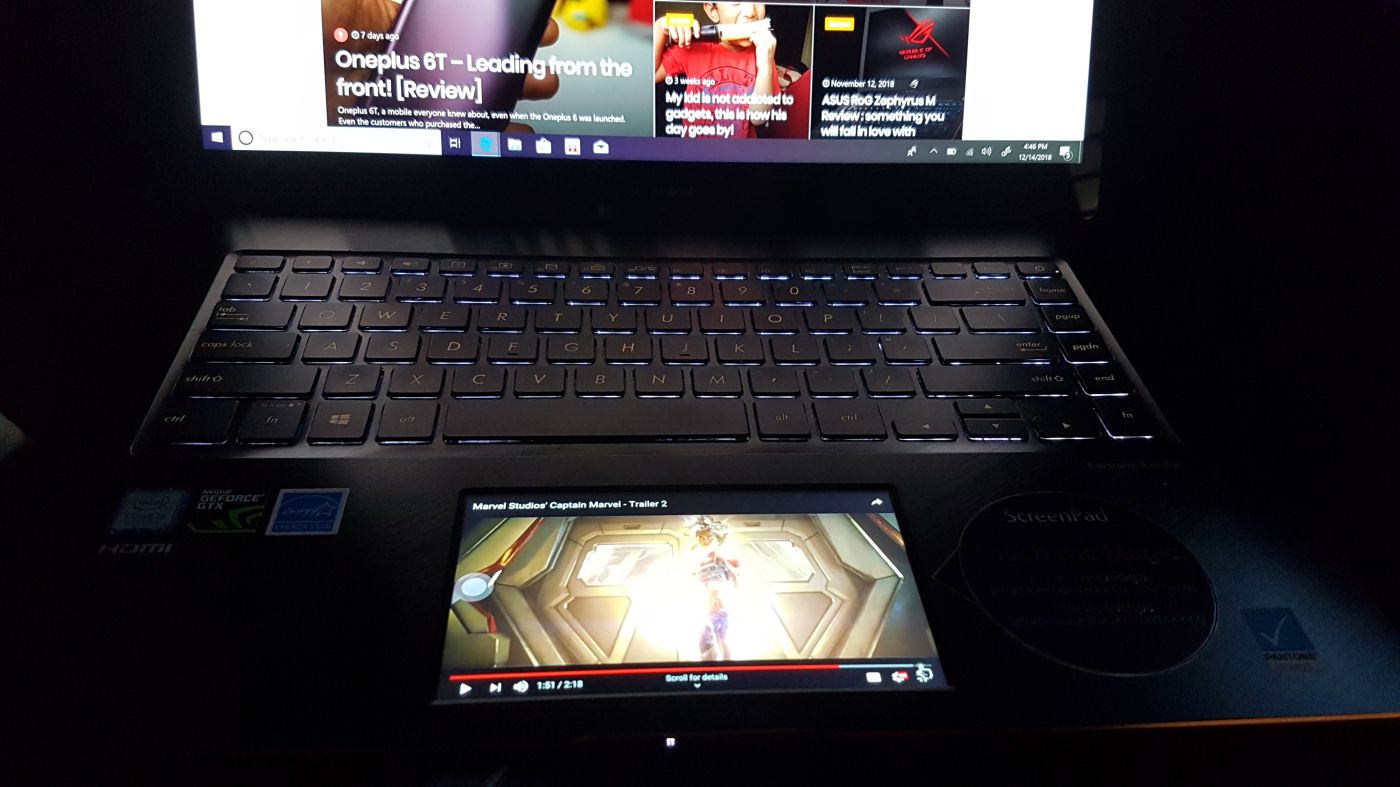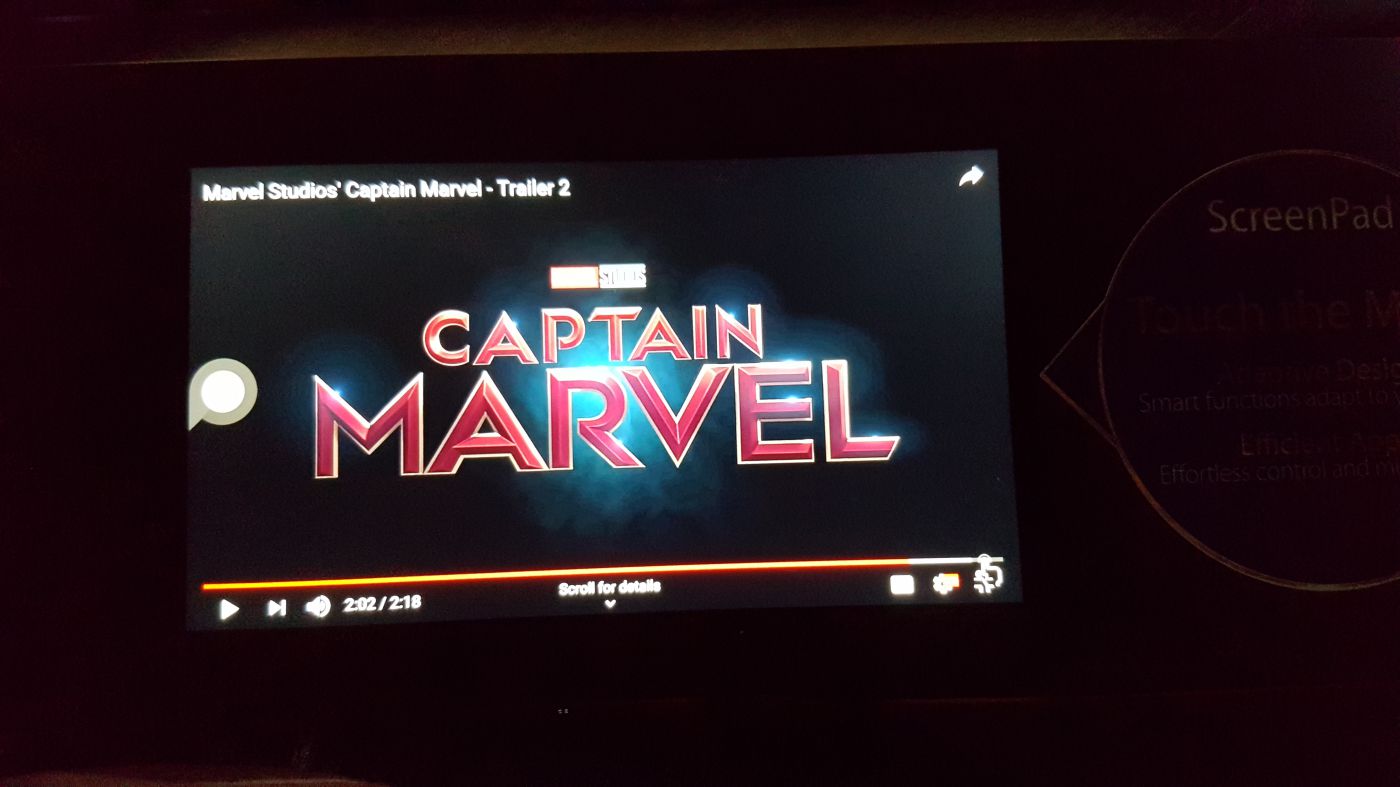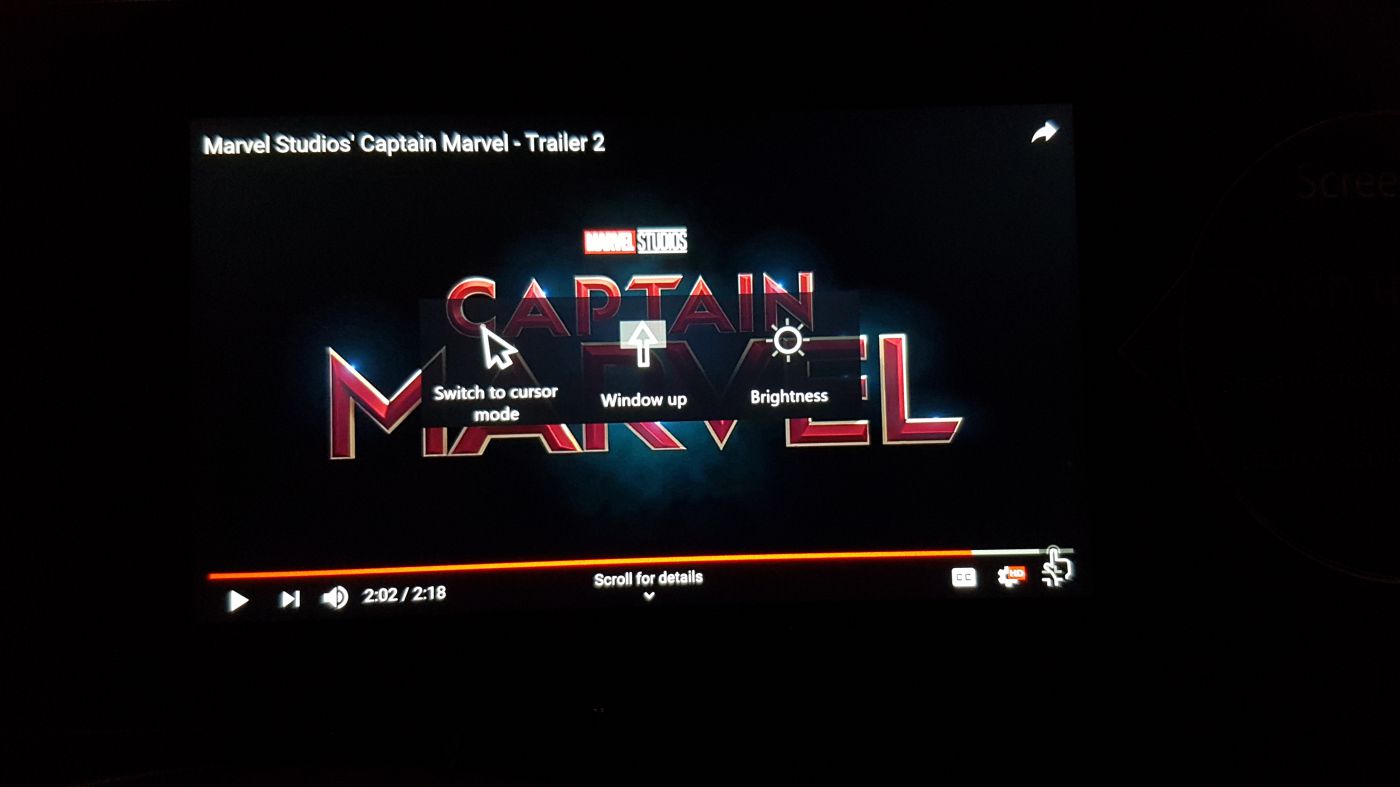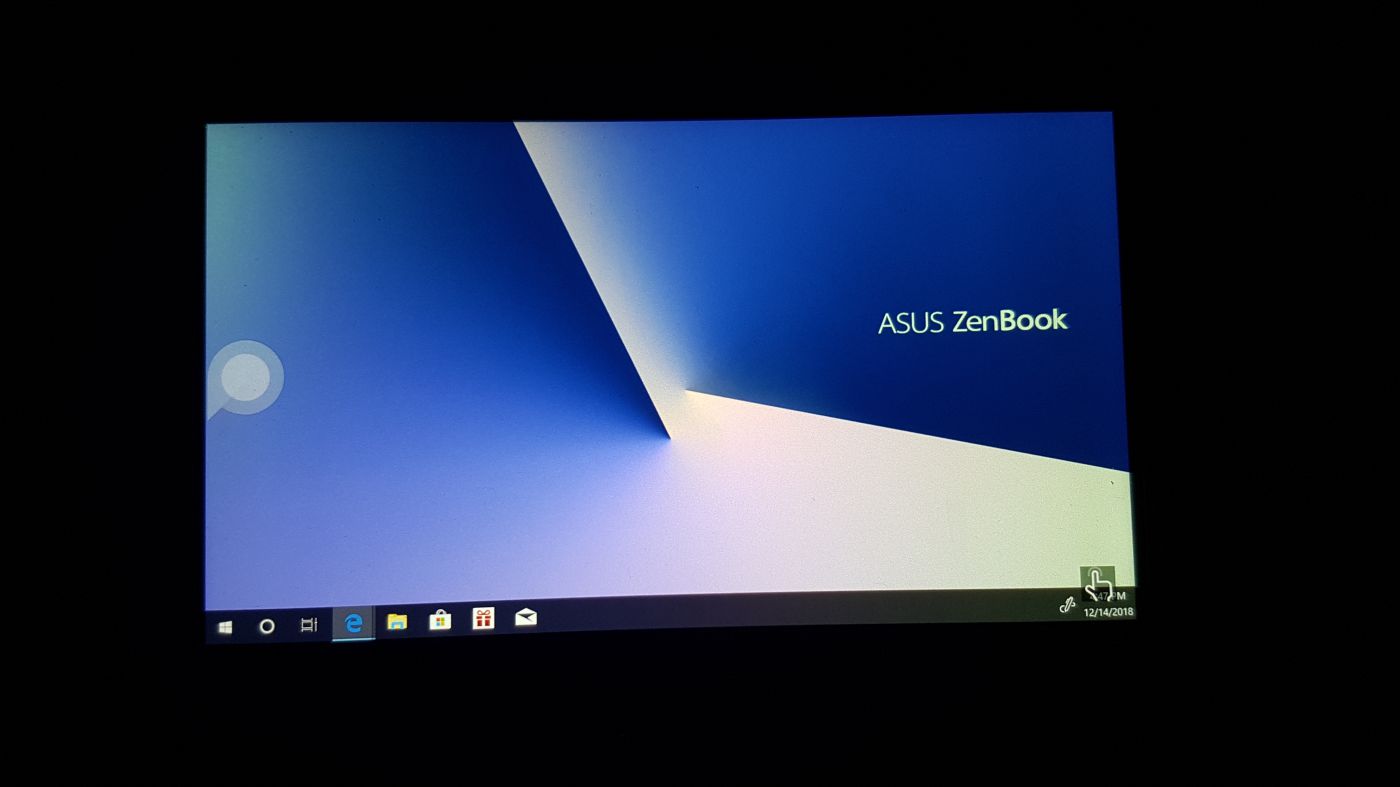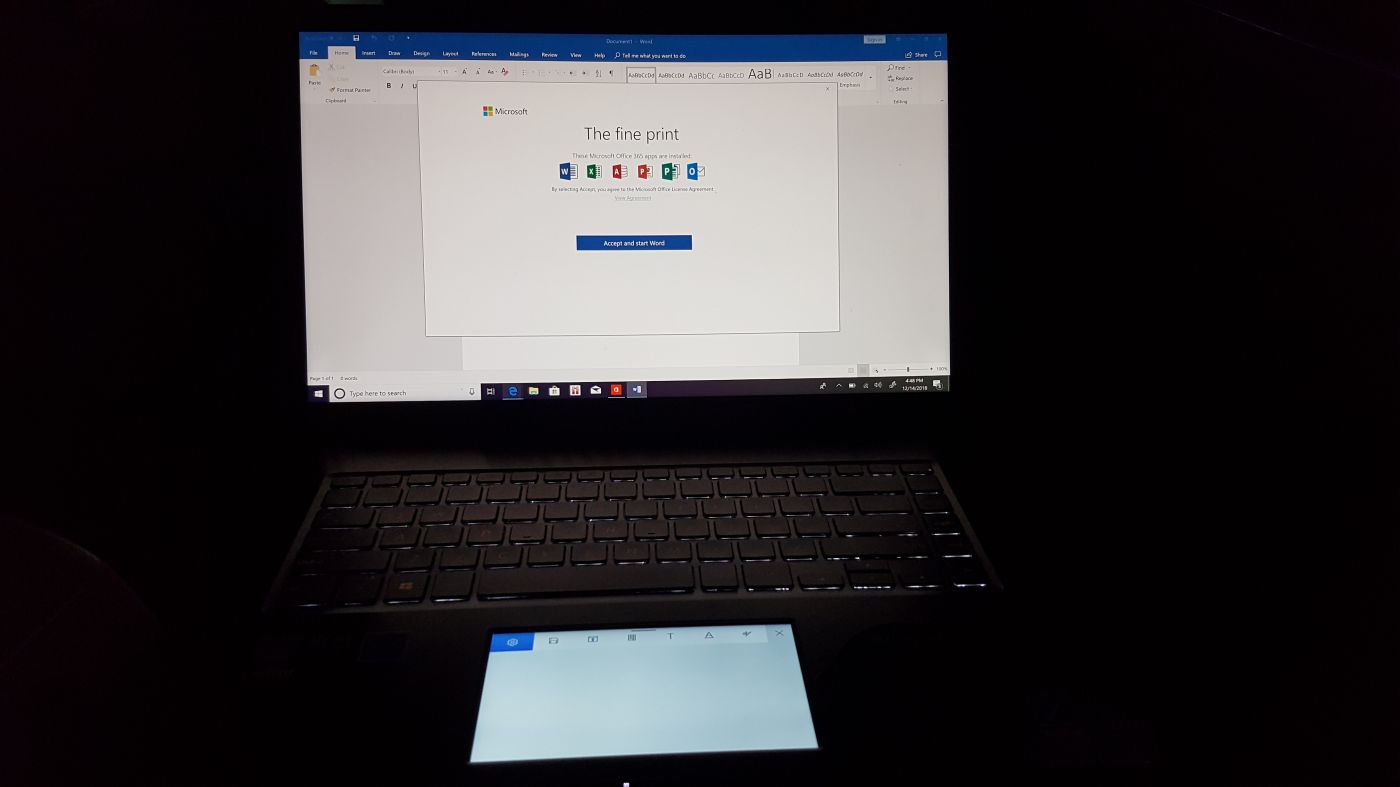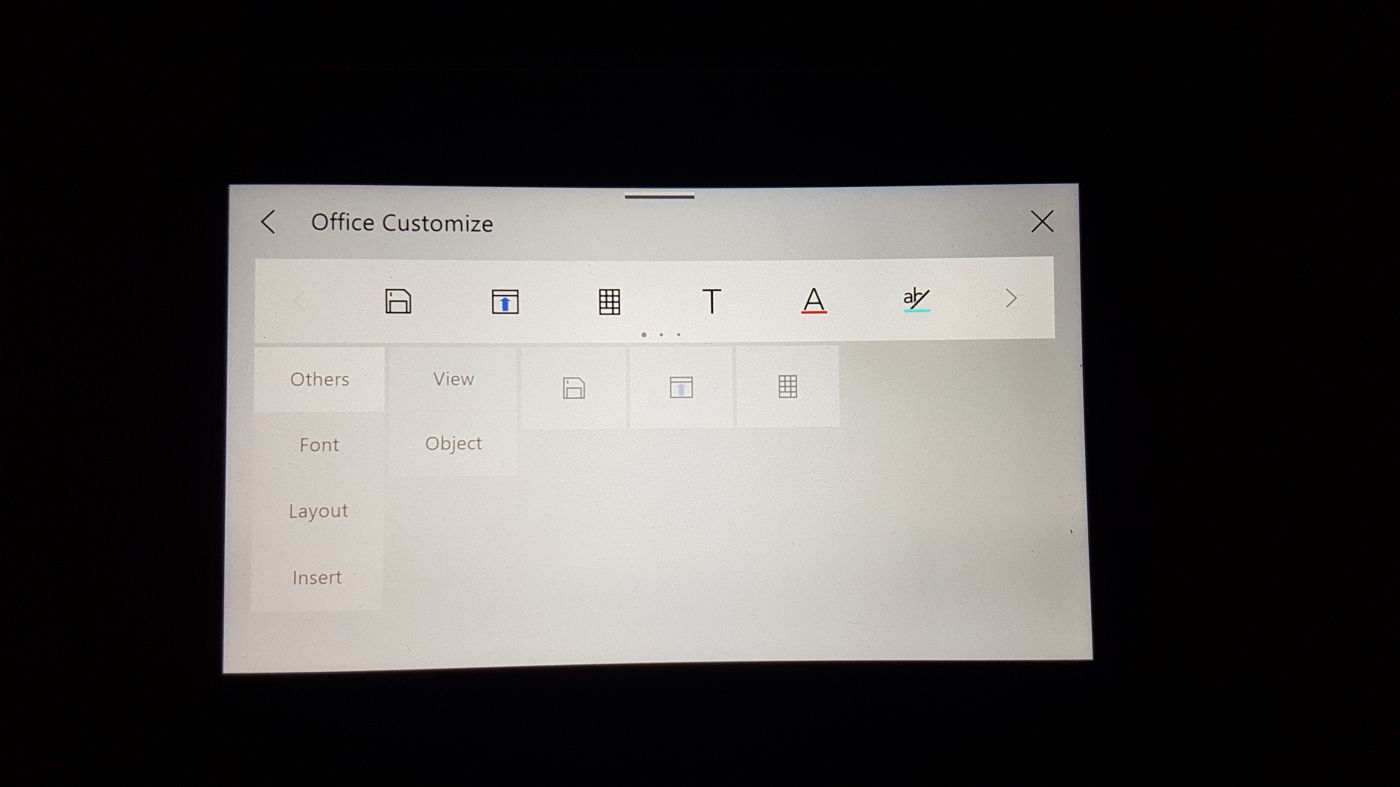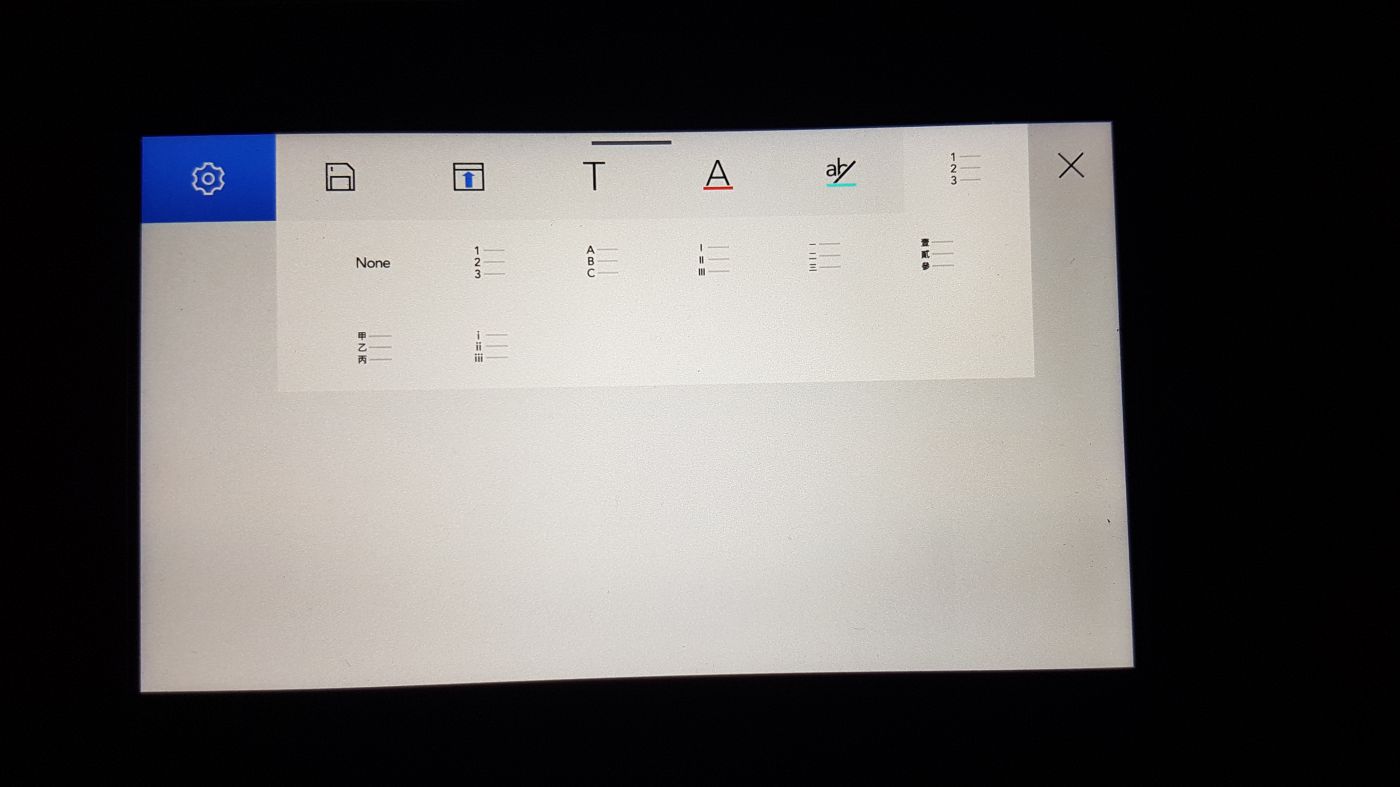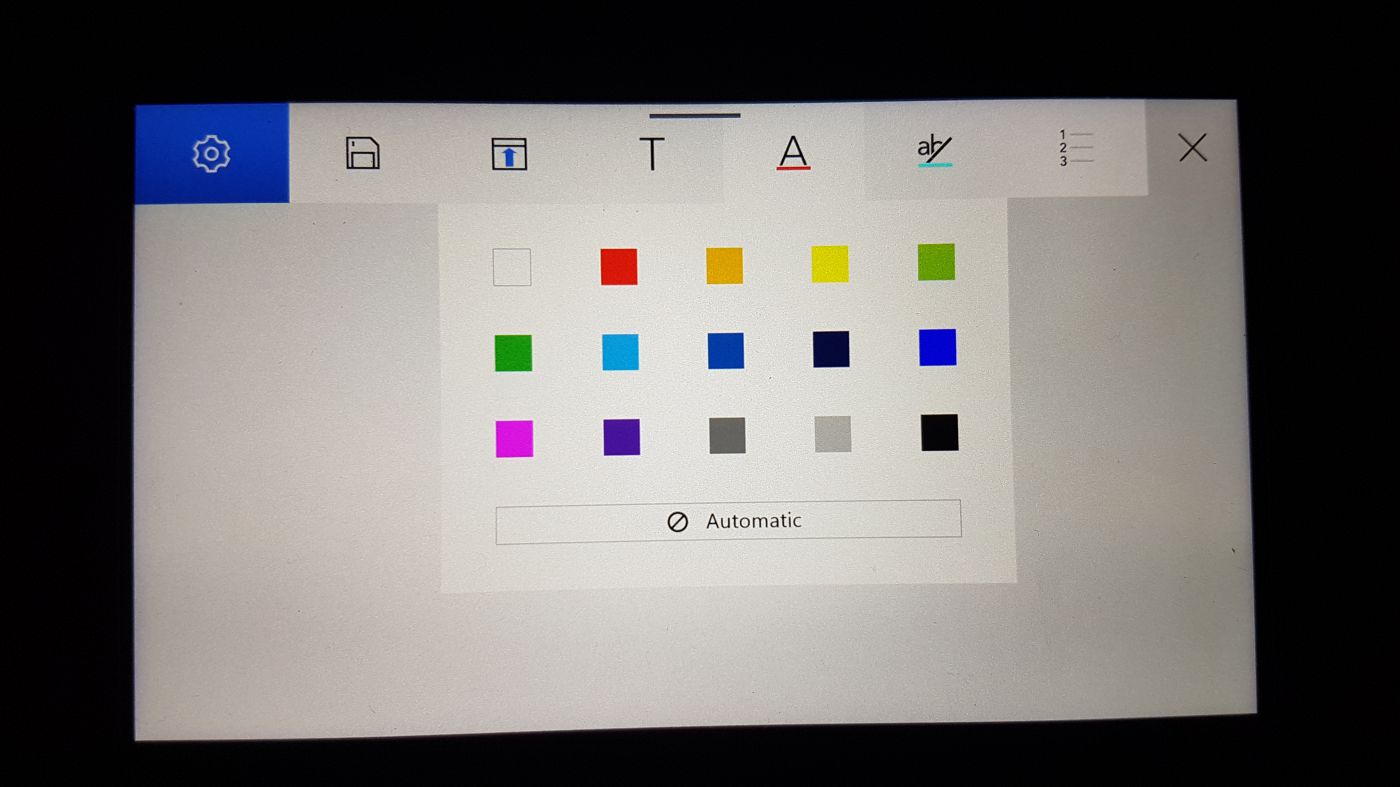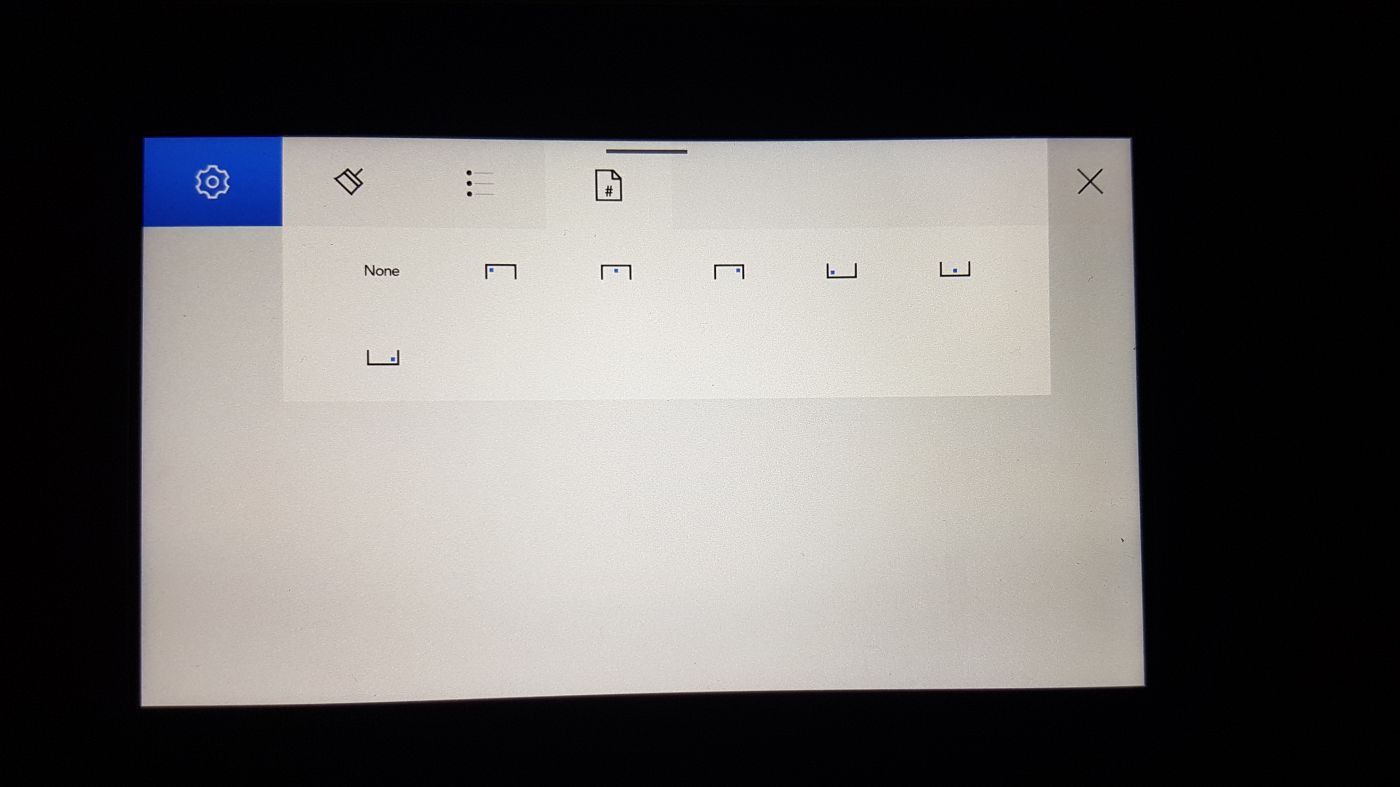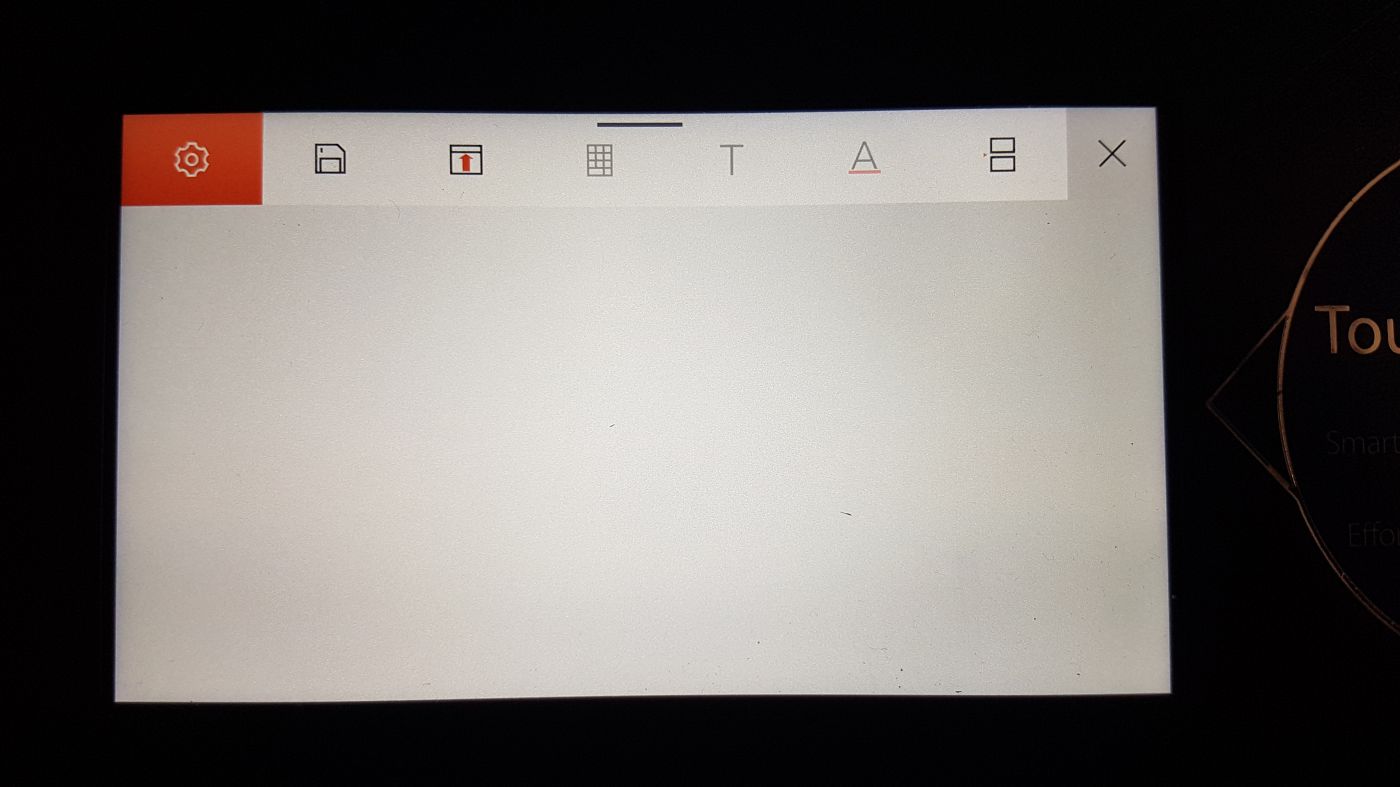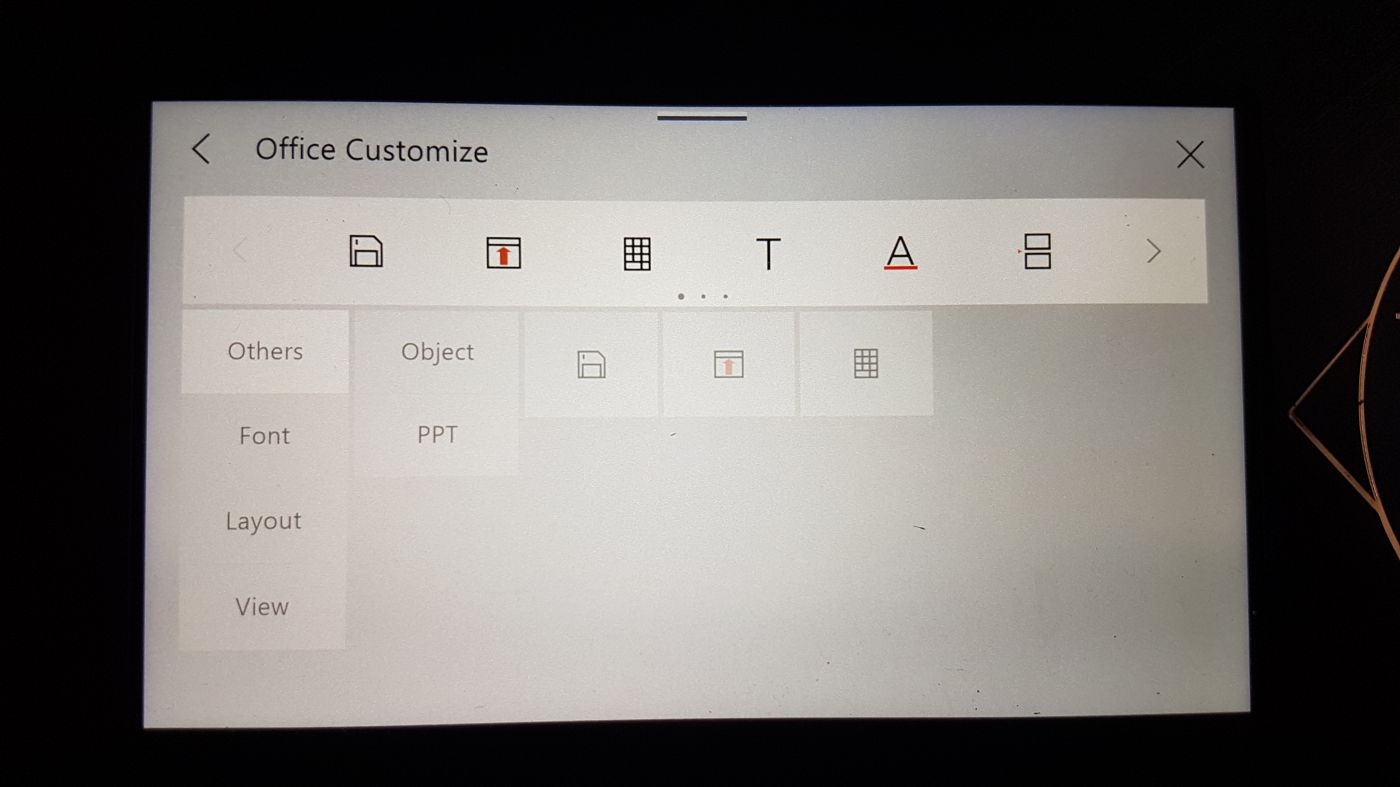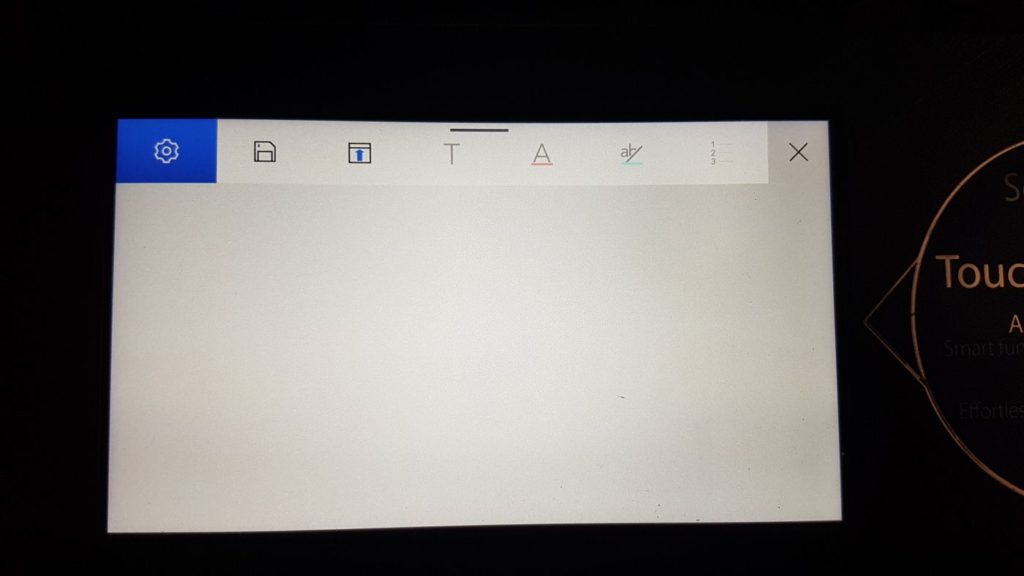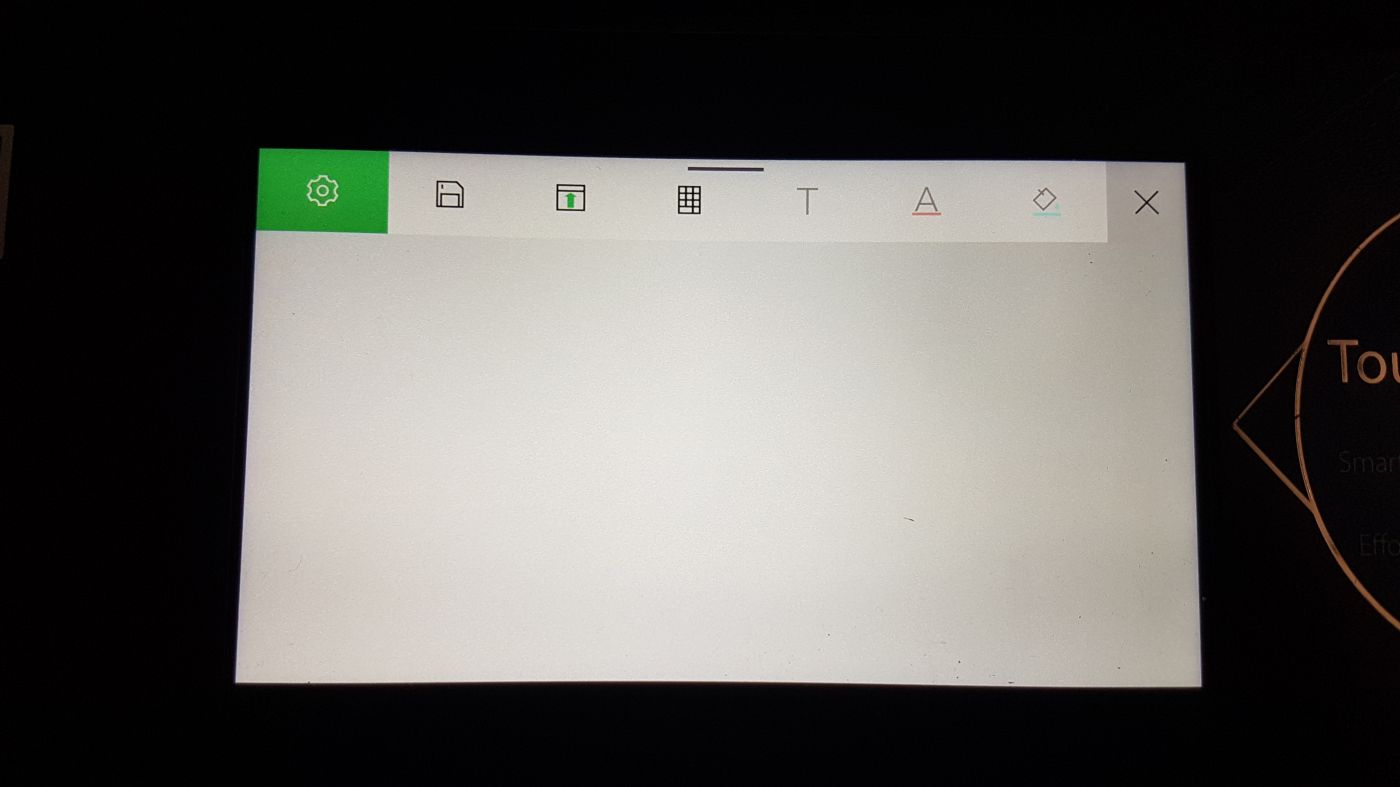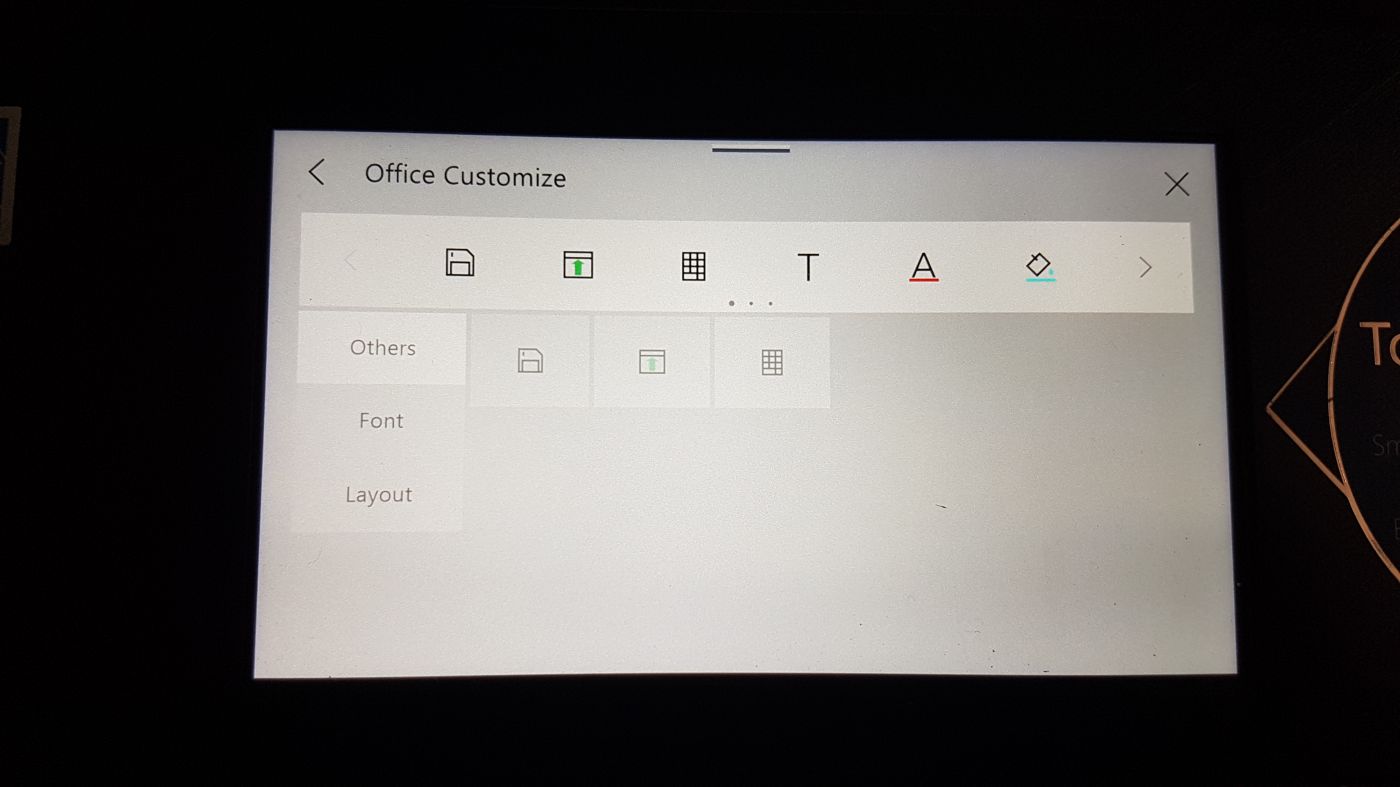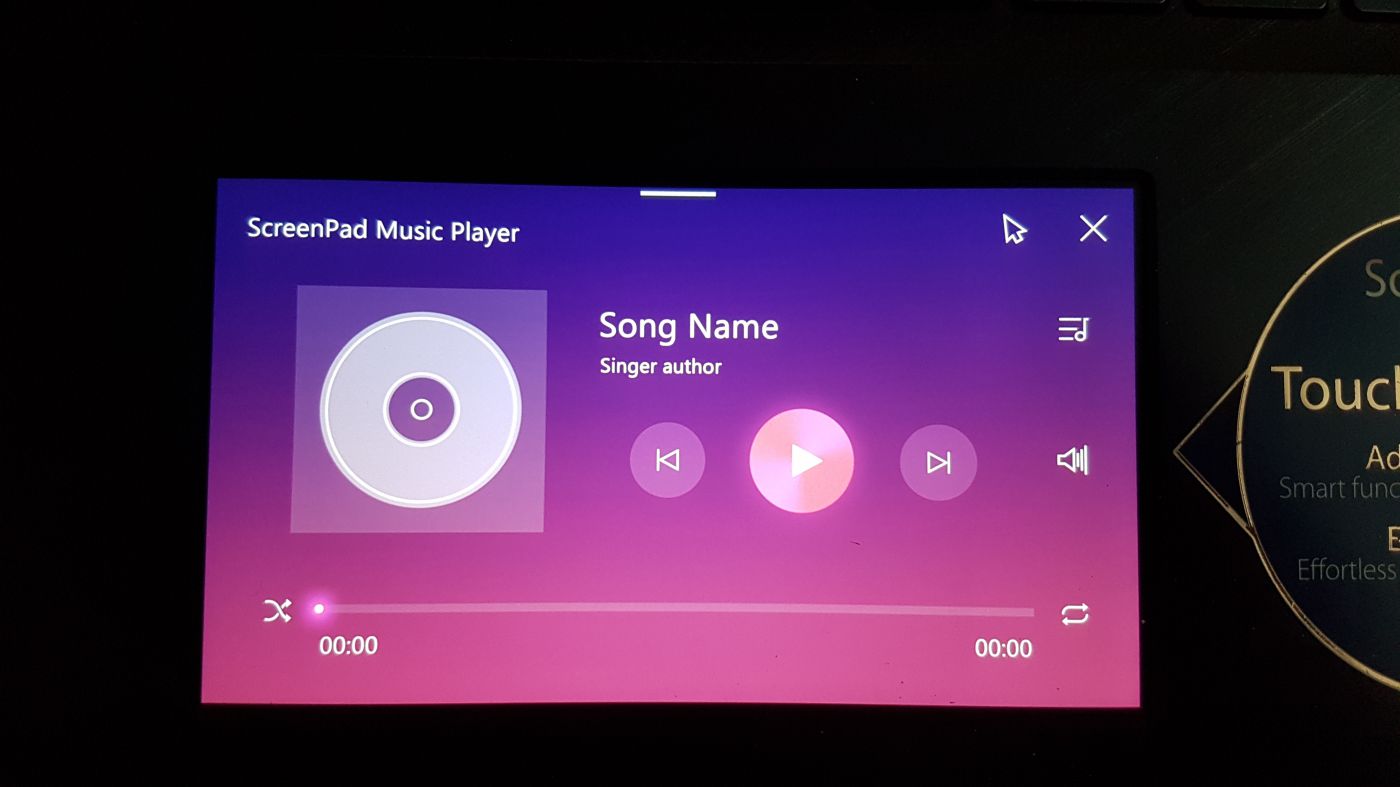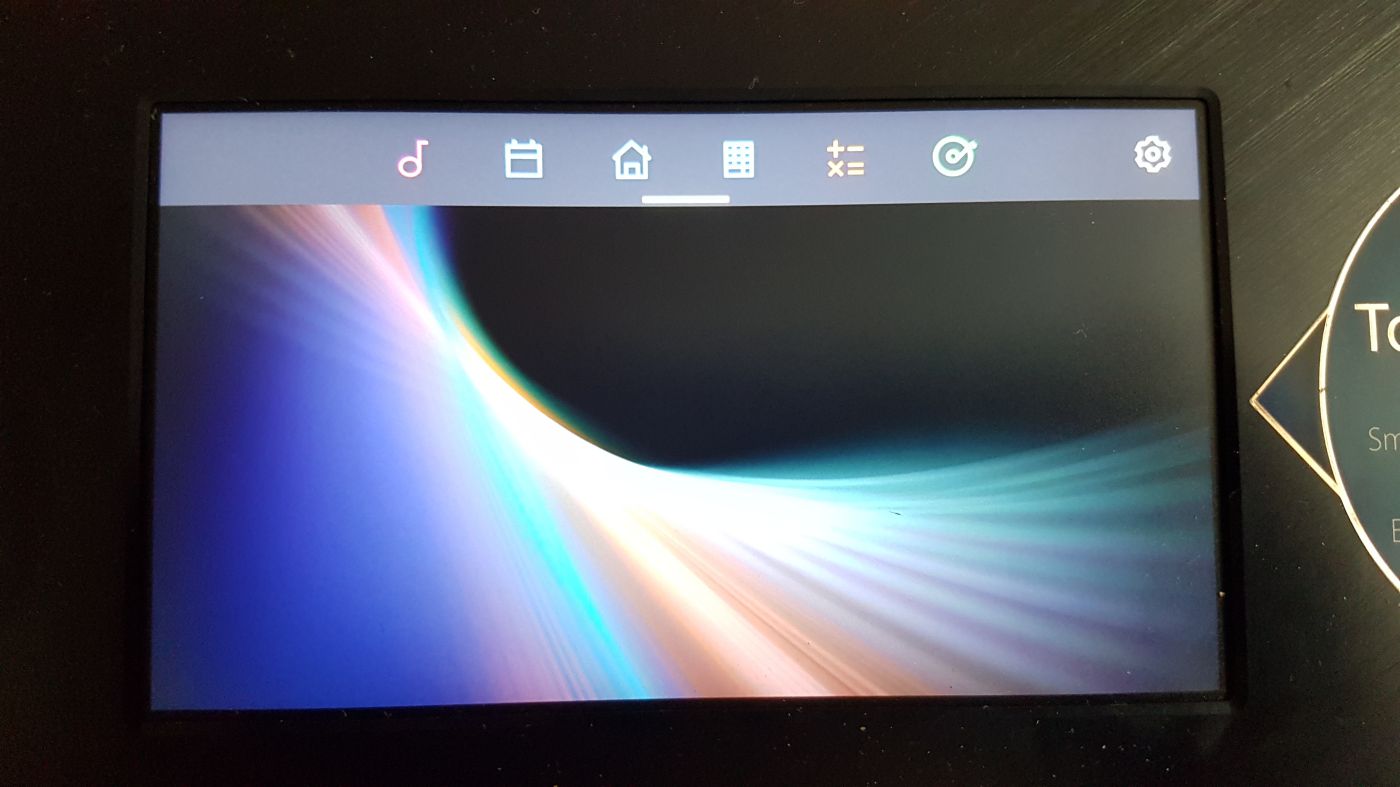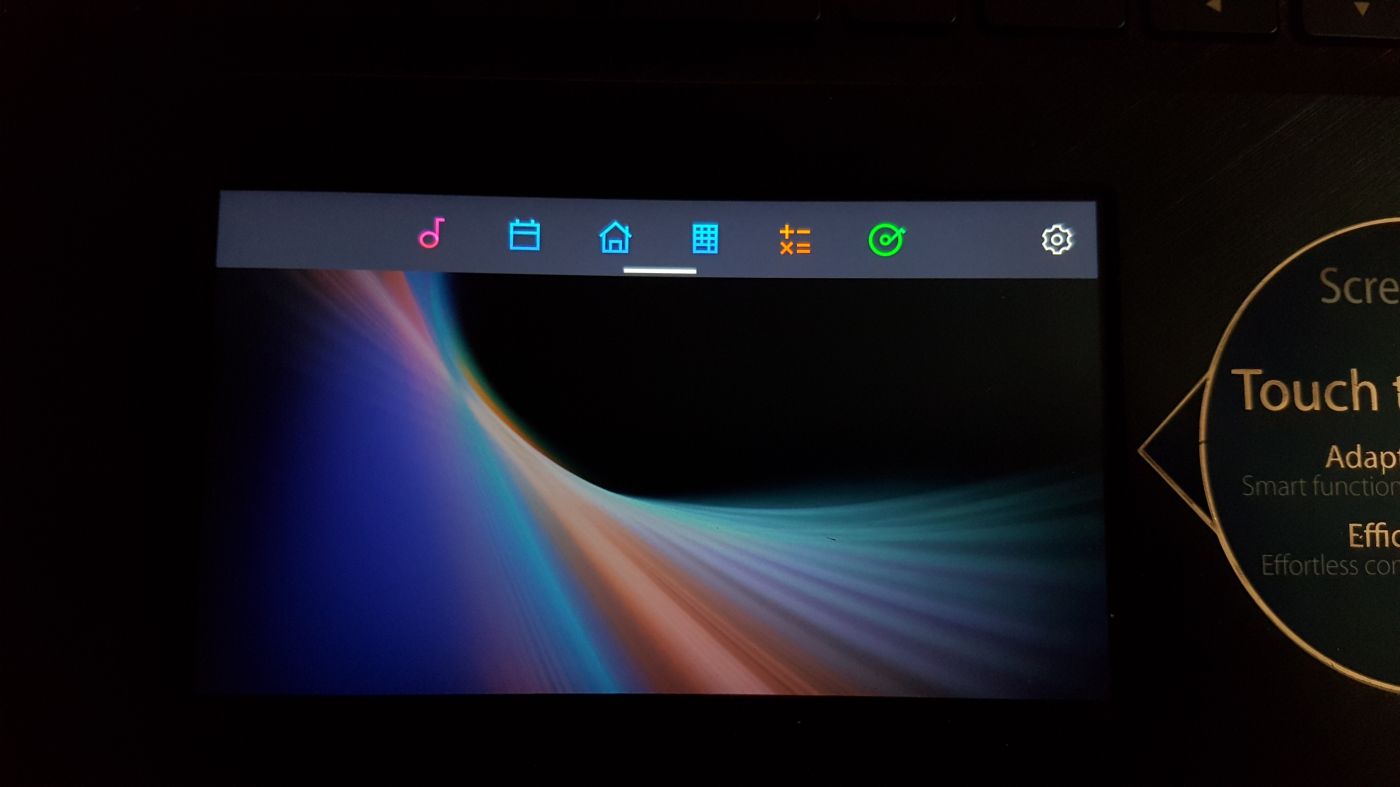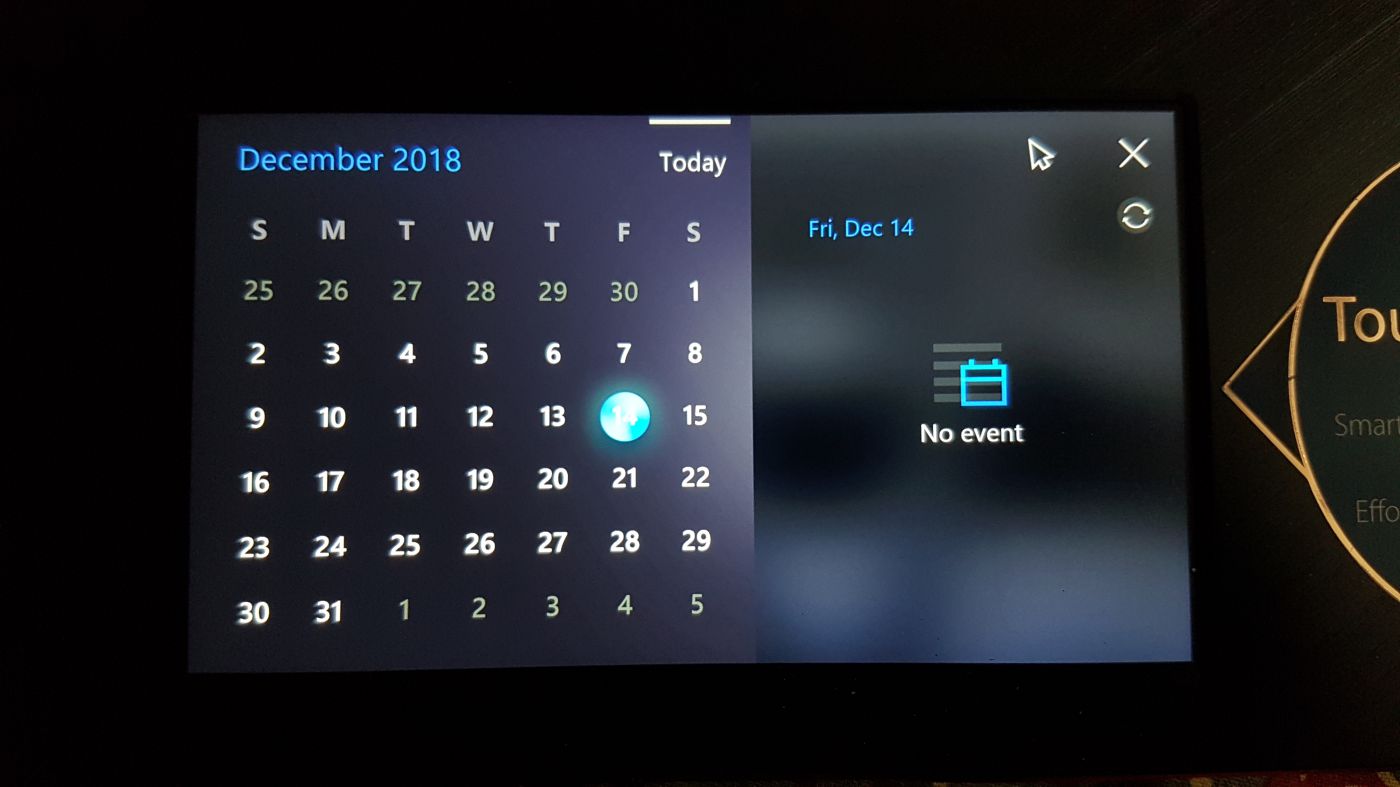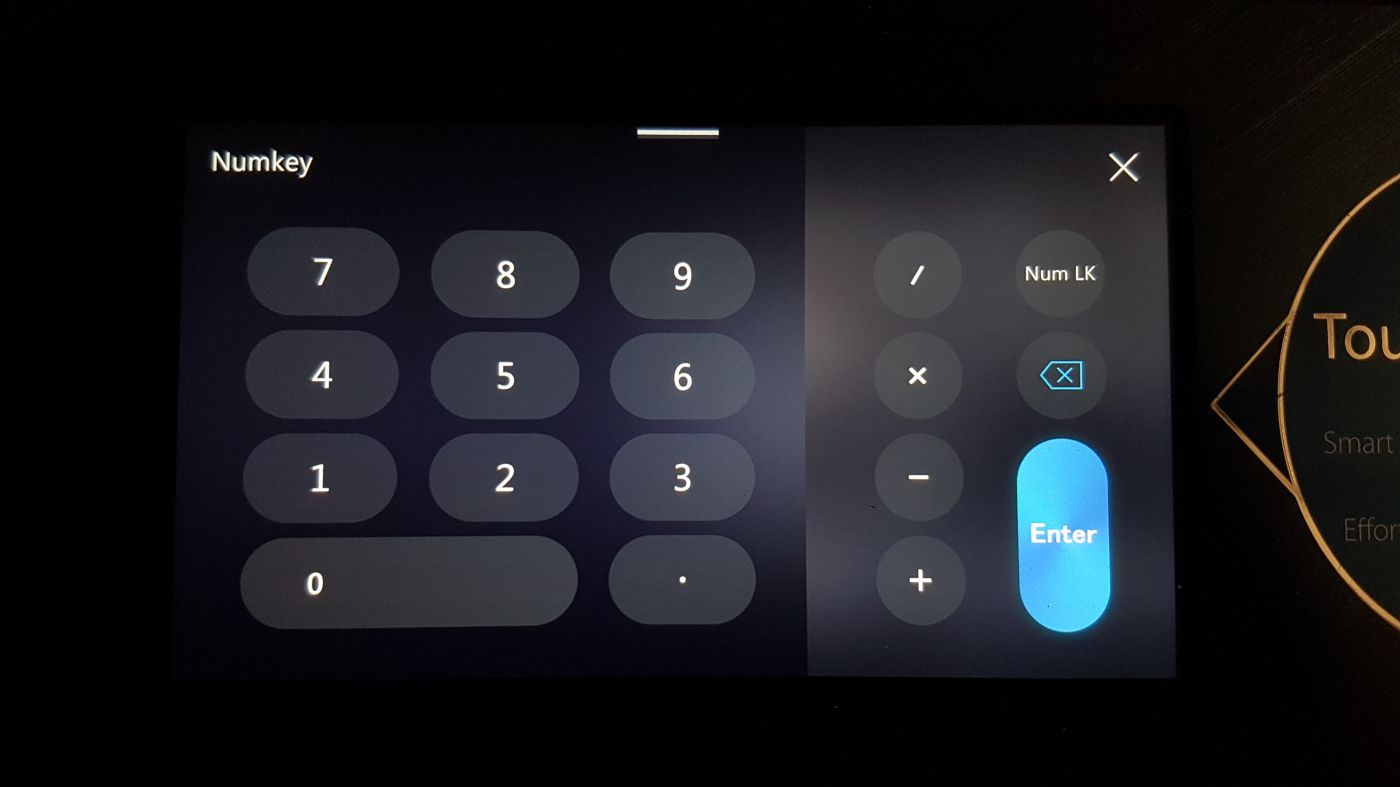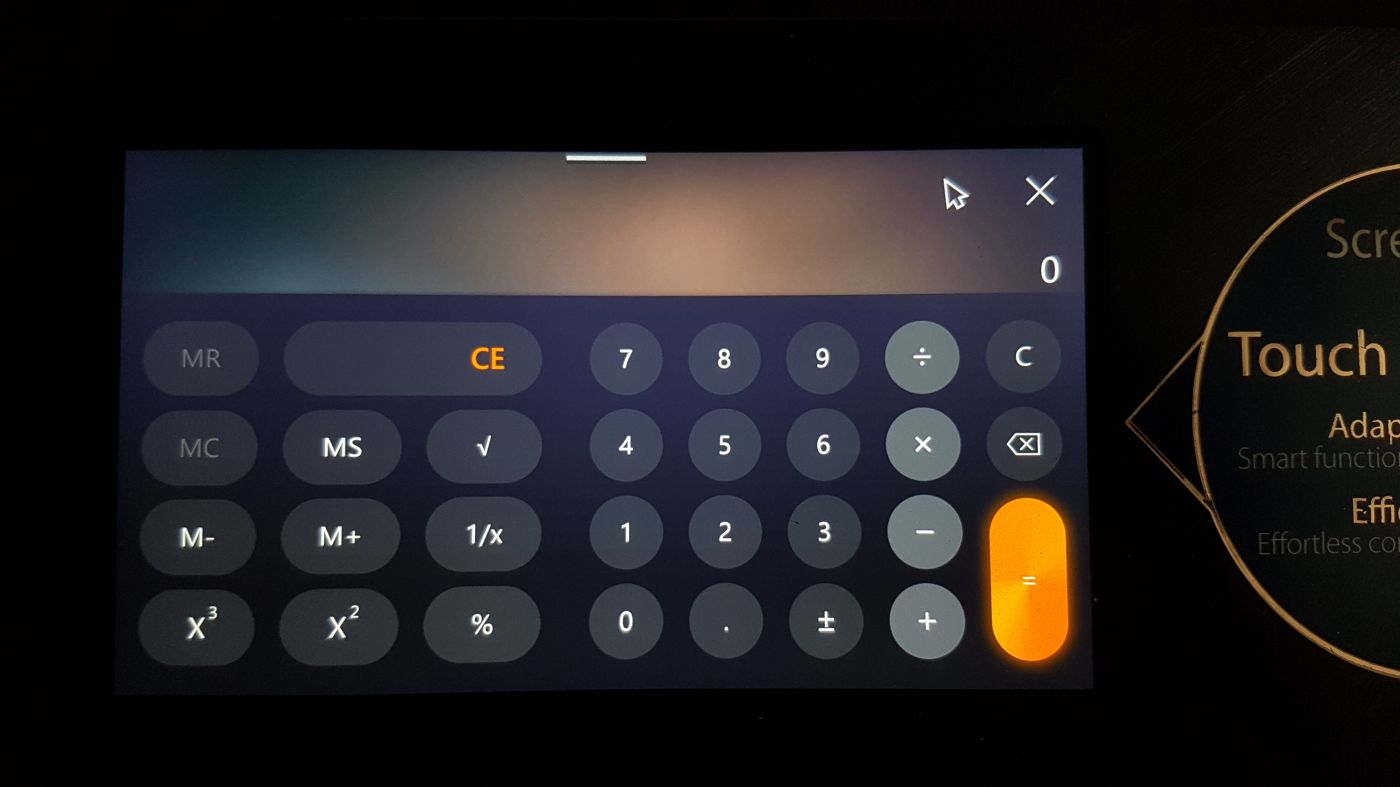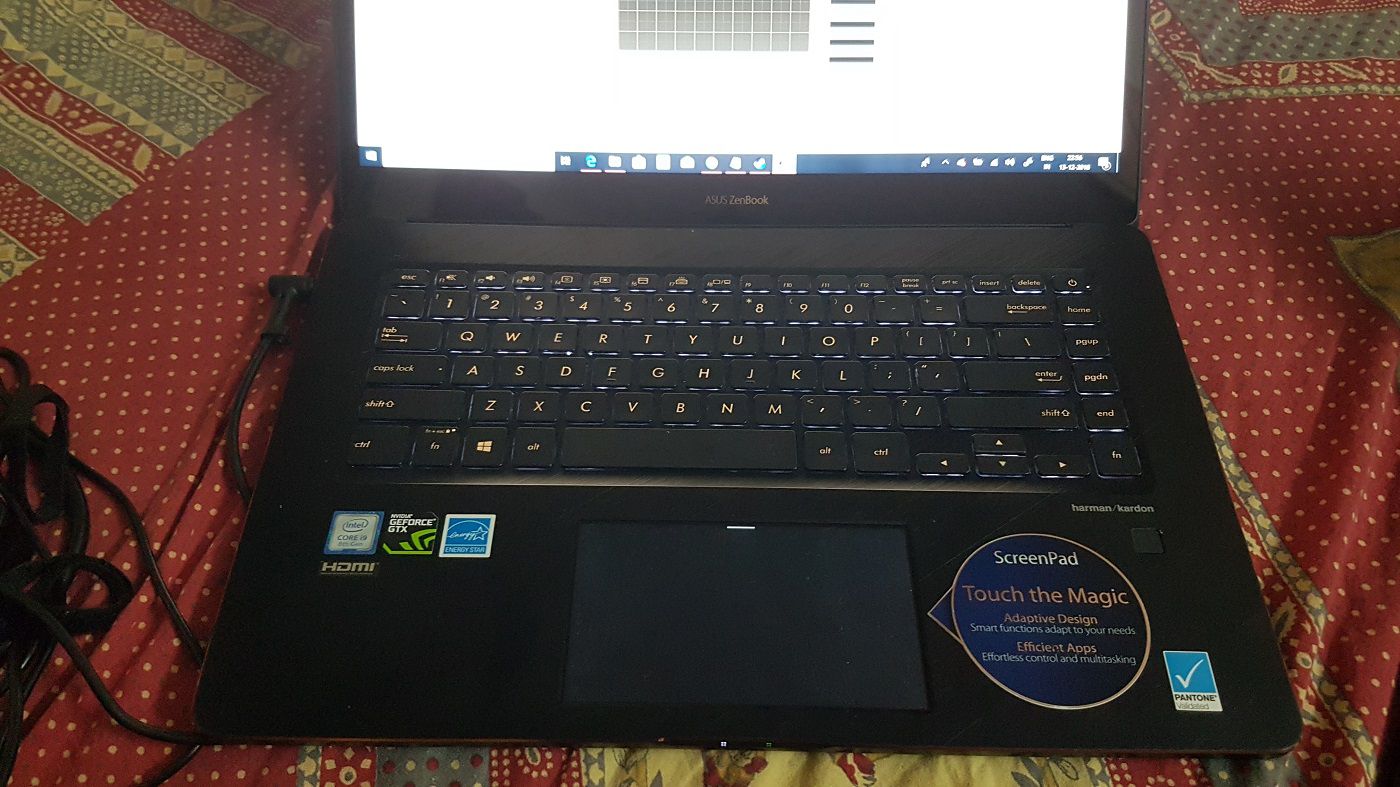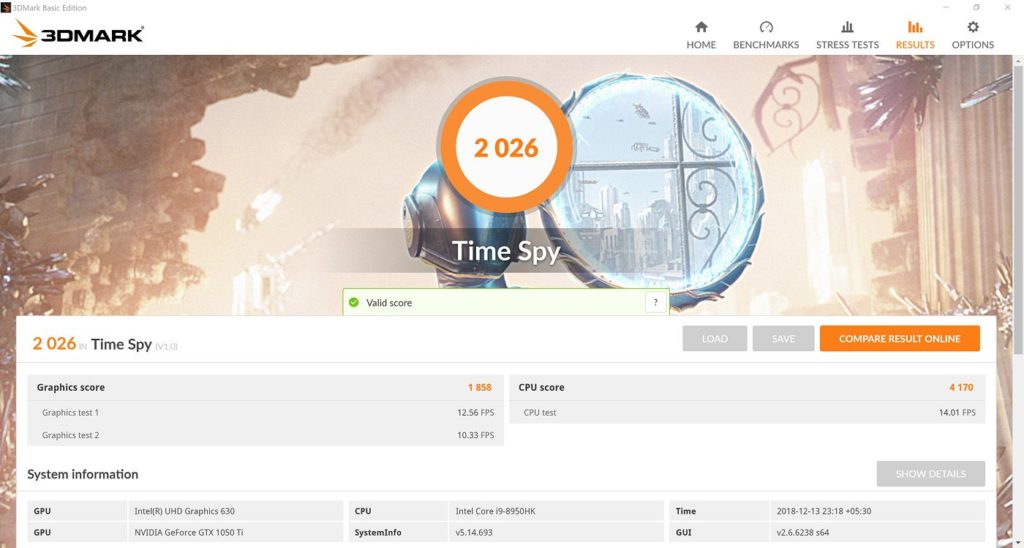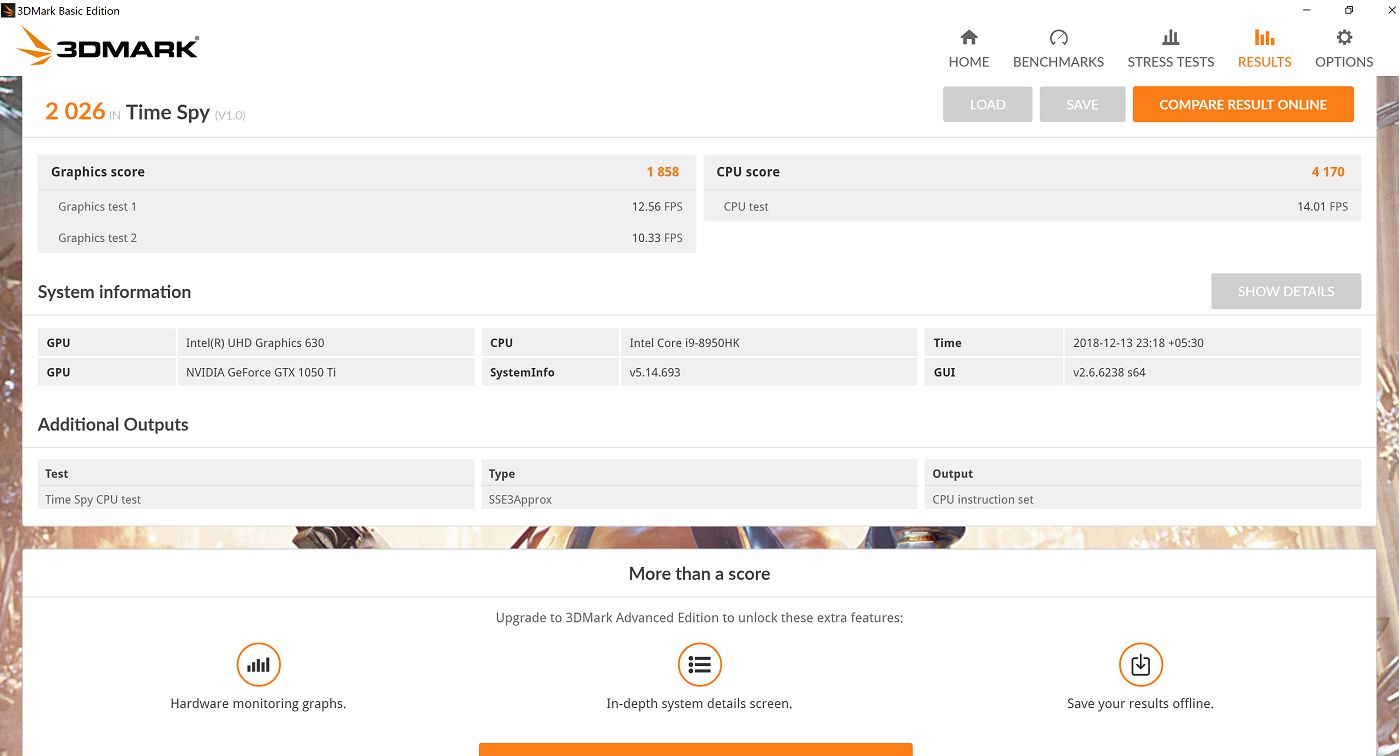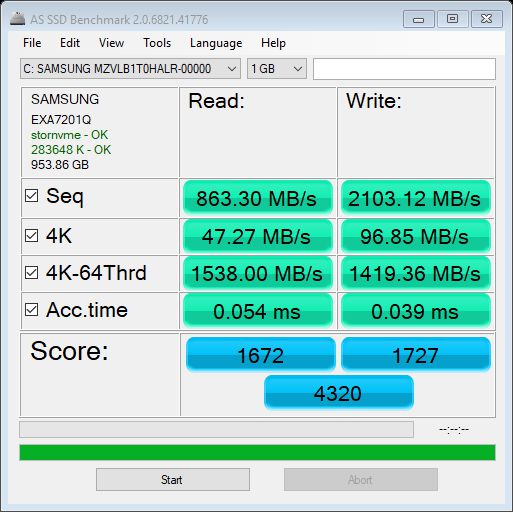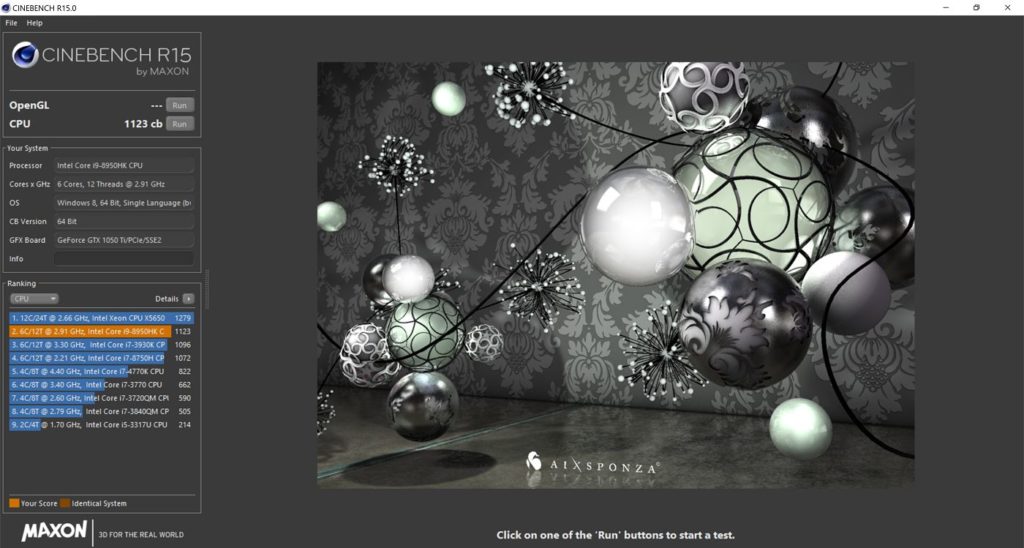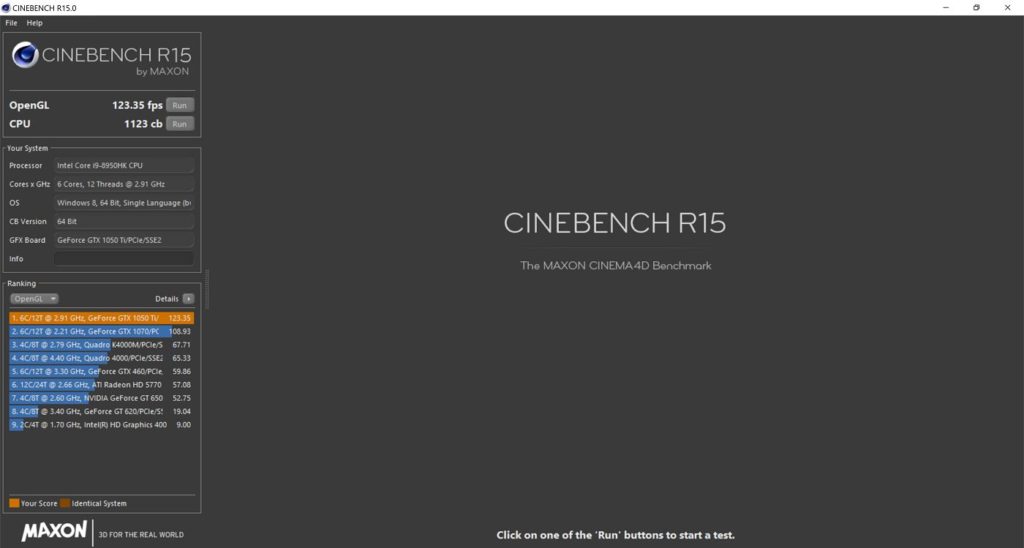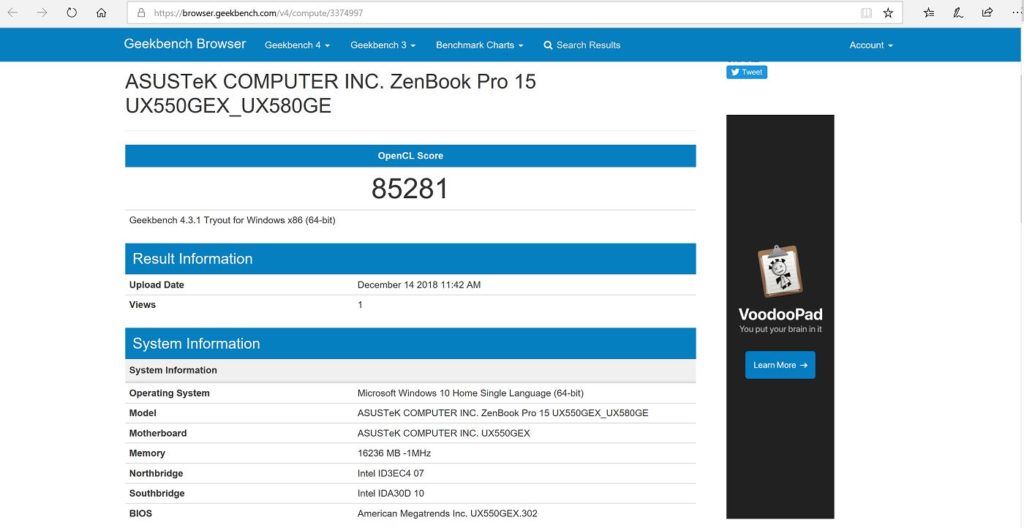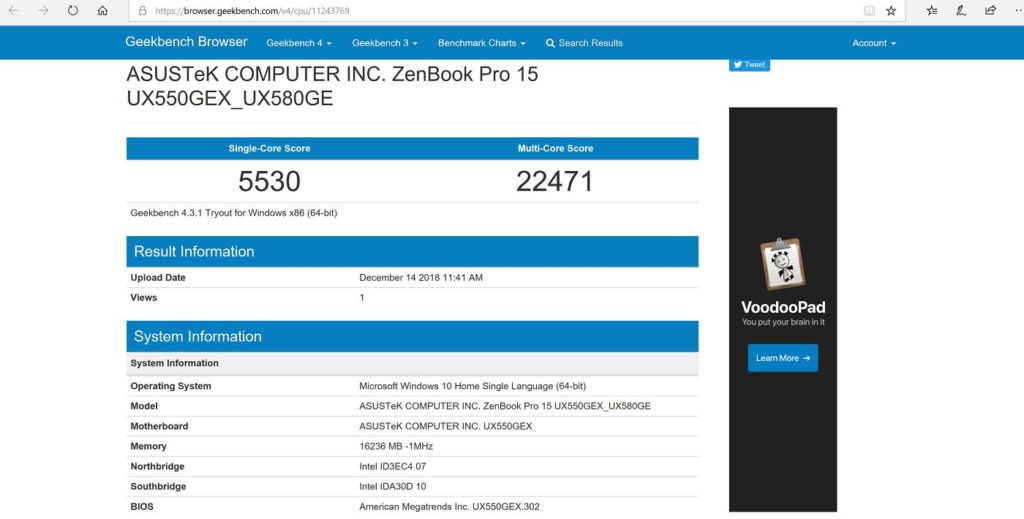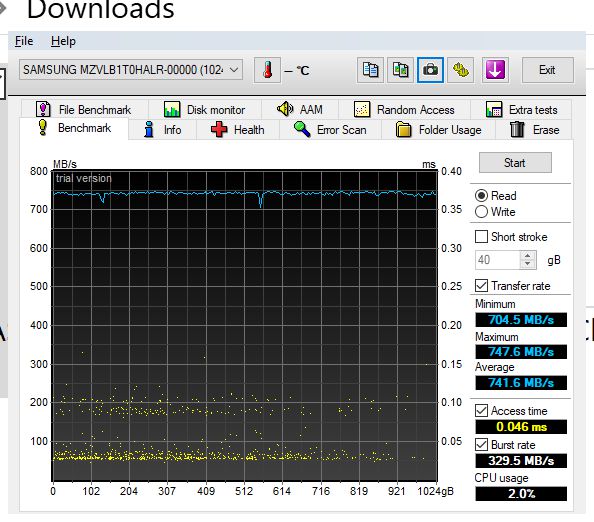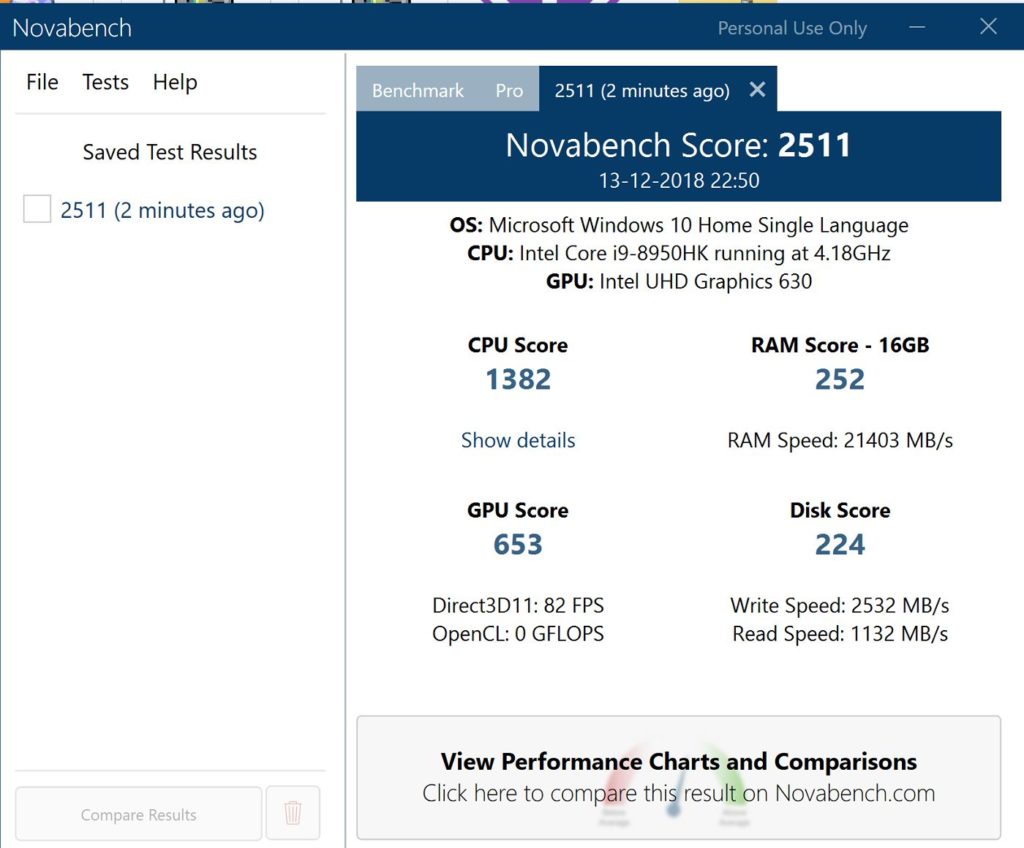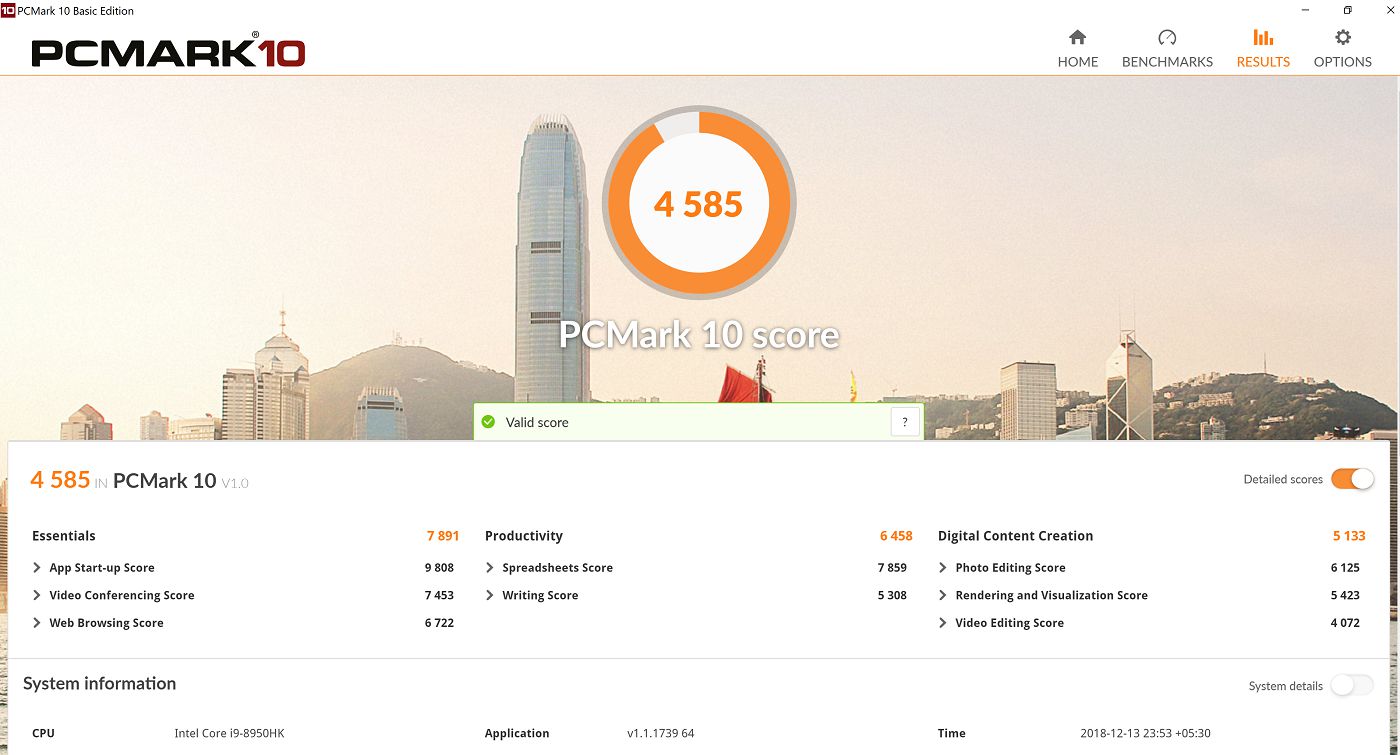ASUS ZenBook Pro UX580 Review : Truly for those in search of incredible
ASUS ZenBook Pro 15 is the brand new premium laptop that is designed for creators and professionals who work on video and image editing. Powered by hyper fast Intel Core i9-8950HK chip, the new ZenBook features revolutionary ScreenPad tech, a 4K display, SSD drive. In India, the model that we reviewed costs around 2,00,000 INR. Is it worth the hefty price tag? Read on to know!
Key Features
- Intel® Core™ i9-8950HK processor
- NVIDIA® GeForce® GTX 1050 Ti
- 15.6” LED-backlit 4K UHD (3840 x 2160) 16:9 touchscreen, color calibration: Delta E < 2, 100% Adobe RGB, 7.3mm-thin bezel.
- 13.97cm(5.5”) FHD (1920 x 1080) Super IPS+ display as TouchPad, called ScreenPad.
- 16GB 2400MHz DDR4 onboard
- 1TB PCIe® SSD
- 2 x Type-C™ USB 3.1 Gen 2 (Thunderbolt™ 3), 2 x Type-A USB 3.1 Gen 2, 1 x HDMI, 1 x Combo audio jack, 1 x MicroSD card slot.
- Full-size backlit, with 1.5mm key travel
- VGA webcam.
- Dual-band 802.11ac gigabit-class Wi-Fi.
- Bluetooth 5.0.
- 71Wh 8-cell lithium-polymer battery.
- Weight: 1.89 kg
- Dimension : 14.37″ x 9.88″ x 0.74″
ScreenPad
When I first tried the ScreenPad at a special event from ASUS, I felt that it was just a gimmick. Now, after using the ASUS ZenBook Pro 15, I can say that this thing has lot of potential.
ASUS ScreenPad combines functions of a normal touchpad with high-resolution LCD touchscreen. ASUS has created a few ScreenPad applications. Most useful of these are apps for Spotify and Microsoft Office. You can also use the ScreenPad as second display. In this extended display mode, you can use the display as another display. Do note try using this to read anything. Things like watching movies on YouTube etc is good. While in this mode, you can switch between cursor mode and touch mode. You can continue to use the trackpad to control laptop’s main display.
Drag down from the top of the trackpad to show ScreenPad applications. Click on settings icon on top right corner to open ScreenPad settings. First thing to do is to turn off screenpad wallpaper as this will save battery life. ScreenPad applications can be installed using ASUS GiftBox application. As of now, they are very limited in number.
Office : When you open MS Office application, ScreenPad shows most used controls and shortcuts. These differ between various office applications. When Office is open, go to office related settings in ScreenPad and you get to choose what shortcuts can be available in Screenpad when Office application is open.
You can also pair your phone wirelessly to access all phone functions via ScreenPad.
Build
At first look, the ZenBook Pro looks premium. Hold the laptop and it feels even more premium. ZenBook Pro 15 weighs around 1.88kgs and is evenly distributed. ASUS says that the ZenBook Pro has uni-body aluminum shell. One major plus point of uni-body design is the sturdiness. ASUS ZenBook Pro 15 feels super strong. I use a notebook in office that weighs 1.5kgs and though the difference is just 300 grams, ZenBook Pro feels much heavier. The heaviness that I felt has more to do with the solid build quality. This is rare combination of sturdiness and strength that gives long life to a notebook.
Coming to looks, the lid comes with circle pattern and the ASUS logo looks elegant. To open the lid, I use the ridge in the base to pull the lid open. The magnetic lock is strong and it takes little effort to open the lid with one hand. Thanks to the uni-body design, there is absolutely no flex when I open the lid. Even when I hold two ends of display and try to flex, it remains firm. Same is the case when I press my finger against the display.
The base looks elegant. The gold rim around the base gives the laptop a classy look. There is brushed aluminum design on the base and this time, ASUS used diagonal pattern. The only other design pattern that looks better on ASUS laptops is the Mayan inspired designs on some RoG laptops and desktop. There is a huge 5.5″ touchpad at the bottom, named ScreenPad as it actually is a second display. I couldn’t resist the temptation to try out all features of the ScreenPad the moment I turned the laptop on. The six row keyboard is backlit, with enough spacing between keys. The Windows Hello enabled fingerprint reader is neatly placed below the direction keys (bottom right side). Power key is at top right corner. The placement of power key is the only irritating thing for me as I have to be a bit more careful when I press delete key (right next to power key).
Display is a 4K panel with very high color accuracy. As this is a touchscreen display, ASUS has used glass layer on top of the display. The webcam is placed above the display. The bezels around the display are small but not as small as those on Dell’s InifnityDisplay panels.
The bottom part of ASUS ZenFone Pro 15 notebook is super clean and houses two stereo speakers. To open the panel, you have to remove 10 screws. Do note that RAM on this laptop is soldered to the motherboard and you can change the built in SSD.
Coming to ports, there are enough number of ports to please most buyers. HDMI port and two USB Type-C ports are placed on the left side, along with the power input. On the right side, there are two USB Type-A (old style USB ports), headphone jack and microSD card reader. This is weird given that the notebook is not so thin to host a SD card reader. Notification LEDs are at the front, placed on the ridge at the center. Thanks to the slightly angled design, you can view the LEDs even when the lid is open.
Display
ASUS ZenBook Pro 15 comes with a 4K display panel that is Pantone Validated. According to ASUS, the display support 100% AdobeRGB and 130% sRGB. Even though Adobe RGB supports wider range of colors when compared to sRGB, I wish that ASUS went with sRGB which is more widely used when compared to AdobeRGB. If you are planning to get this laptop, do make sure that the peripherals you buy (printer etc) support Adobe RGB. Given the lower range of color range supported by sRGB, you may see slight difference when you print a colorful image to a printer that does not support Adobe RGB.
Another big feature of the display is <2 Delta-E value. Dell UltraSharp displays are well known for color reproduction and they usually come with Delta-E value of 5. A human eye has Delta-E of 1. Delta-E is the difference in actual color and how the display shows color. The higher the Delta-E value, the less accurate the display rendering is of colors. If Delta-E is less than 3, you can expect the display to accurately render the color.
Adobe RGB at 100% and Delta-E at <2 would mean that this display is best used by content creators and by medical imaging personnel as color accuracy is of utmost importance.
ASUS ZenBook Pro 15 supports the ASUS Pen stylus. I have tried using Lenovo’s Pen but it did not work. If you want to use stylus, you have to get one from ASUS. The ASUS Pen comes with 1024 steps of pressure sensitivity and can be used at weird angles too (up to 45° )without affecting the quality and placement of the lines you draw. In USA, the ASUS Pen costs $45. On single charge, the ASUS Pen can stay on for 10 months and takes AAAA size battery.
Not everything about this display is green though. To incorporate touchscreen, with support for ASUS Pen (Stylus), ASUS had to go with a glass layer on top of display panel. This causes lot of glare and it is so pronounced that outdoor visibility goes for a toss. If you crank the brightness all the way up, battery life takes a toll (4K panels are very power hungry). Also, as I said before, if you are a content creator and rely too much on Adobe RGB, content may not look exactly how it is on your display as the world prefers sRGB panels that are cheaper to make. Imagine printing photos using a printer that support 80% sRGB and you use a display that supports 100% Adobe RGB. It gets worse if you post it to social networks that heavily compress the image and they use sRGB. Do create sRGB variant of your content if you plan to post to social networks.
Keyboard and Trackpad
The keyboard comes with island style keys with 1.5mm key travel. Thanks to the 15″ display panel, there is lot of room for keyboard. ASUS has managed to use the space very well. When I tried 10fastfingers typing test, I managed 97wpm and that is just 1 wpm less than the superb keyboard on RoG Zephyrus M notebook. There are five rows of keys and ‘Fn’ key (bottom right edge, next to Ctrl) enabled eight functions like volume control, keyboard backlighting, display brightness etc). As this is not a gaming laptop, there is no RGB backlighting. The white backlight looks elegant against black shell. Power key in top right corner. No numpad and screenpad can be used as numpad whenever needed.
In laptops where function keys are mapped to have special functions, you need to use function key (Fn) to use F1-F12 keys. These keys are more used than hot keys. Same is the case with ASUS but ASUS gives you option to switch. Press left Fn and ESC keys at same time to switch between hotkeys and Function keys. Say, for example, when you press F1, it mutes volume. If you press Fn+ESC, from that point, F1 will work as F1 and to mute volume, you have to use ‘Fn+F1’. I immediately switched to Function key priority mode. To the right, there are keys for navigation, like page up/page down/home/end). The placement of these keys is very good and once you get used to it, you cannot go back to other layout.
All modern operating systems come with support for multi finger gestures. Windows 10 too comes with good amount of support for gestures. If you see MacBooks, they come with monstrous trackpads. This helps a lot with multi finger gestures. Many Windows notebooks come with tiny trackpads. With the ZenBook Pro 15, ASUS designers not only created a trackpad that is big, they created something that takes it to a new level. The new trackpad, popularly known as ScreenPad is actually a 5.5″ display.
Audio Quality
ASUS is maker of highly acclaimed series of sound cards for desktop and they know how to fine tune audio output. The ASUS ZenBook Pro 15 comes with dual stereo speakers. These speakers are certified by Harman/Kardon and they sound fantastic. Cannot say that they are the best speakers on a laptop, they are among the best you can get on laptop. There is good amount of bass for such tiny speakers and boy, they are loud.
Battery Life
ASUS ZenBook Pro 15 comes with decent amount of battery life. There are two big battery juice guzzlers on this model that I tested. One is the 4K display and the other is the Core i9 six core CPU. Still, I managed to get more than 4 hours of battery life on full charge (without doing rendering). As you do more of rendering, the battery life comes down.
Performance
Thanks to Core i9 chip and SSD, Windows 10 boots up inside 10 seconds. Turn the laptop on, do a small stretch and the laptop boots up. Every thing runs at lightning speed. Do not expect to play games like on a RoG laptop though. The onboard GeForce 1050Ti can play games at decent settings.
The built in Intel® Core™ i9-8950HK processor chip in ASUS ZenBook Pro 15 is a beast. With six cores and 12 threads, any application that can make good use of multi cores will make good use of available speed. At high load, the dual cooling fans kick in. These is some noise when the fans run at full speed but given the power under the hood, that can be ignored. ZenBook Pro gets warm above the keyboard but it was never uncomfortable.
I tried to encode a 320MB 4K clip into a FullHD clip for Android OS using Handbrake and the encoding took less than 3 minutes.
Benchmarks
The ZenBook Pro 15 comes with very powerful hardware and that is evident in benchmarks. Synthetic benchmarks like PCMark 10, Cinbench etc registered very high scores. I tried to encode a 315MB 4K video into 1080p and it took less than 3 minutes.
Conclusion
The ASUS ZenBook Pro 15 is fast, beautiful, sturdy and a head turner. This laptop is made for content creators, for those who work on tools like Photoshop. Thanks to 4K display that has very low Delta-E, 100% AdobeRGB support, hyper fast six core Intel Core i9, Nvidia GeForce GTX1050, the ZenBook Pro 15 does an amazing job. The onboard SSD is very fast, the laptop breezed through benchmarks and topped most benchmarks. The keyboard is amazing, with great key travel and ample spacing between keys.
The star of the review is the ‘ScreenPad’. As time goes by, as ScreenPad gains support for more and more apps, it will be the differentiator and a real head turner. I am very much impressed with ScreenPad and have no doubt that if done well, the ScreenPad can put the Touchbar on MacBook Pro to absolute shame. The ZenBook Pro 15 is priced just under 2 Lac rupees for the top end configuration but it is worth every rupee. I think that it is worth what you pay for. The display alone can make you forget the price tag! This is truly for those in ‘search of incredible’.