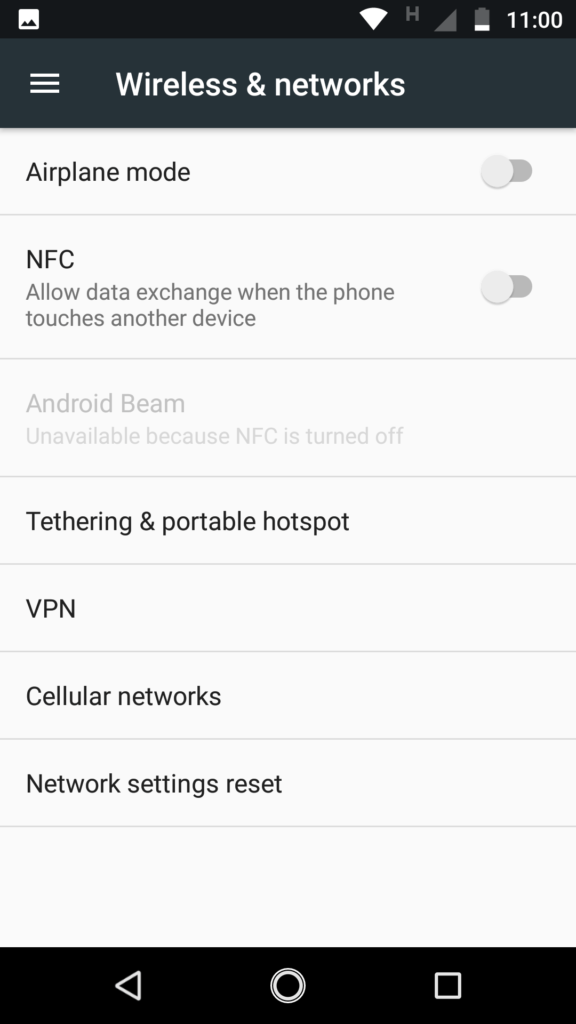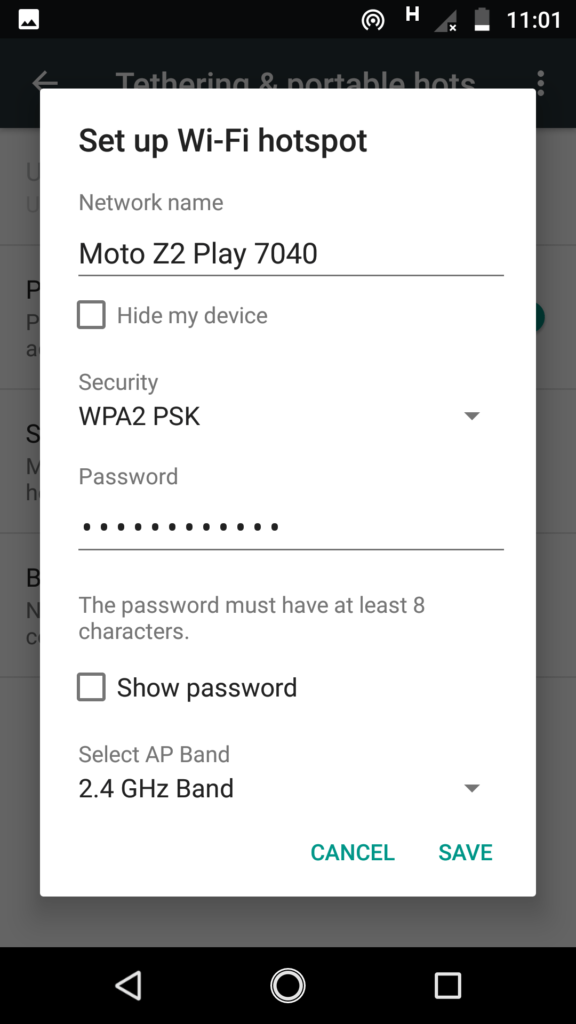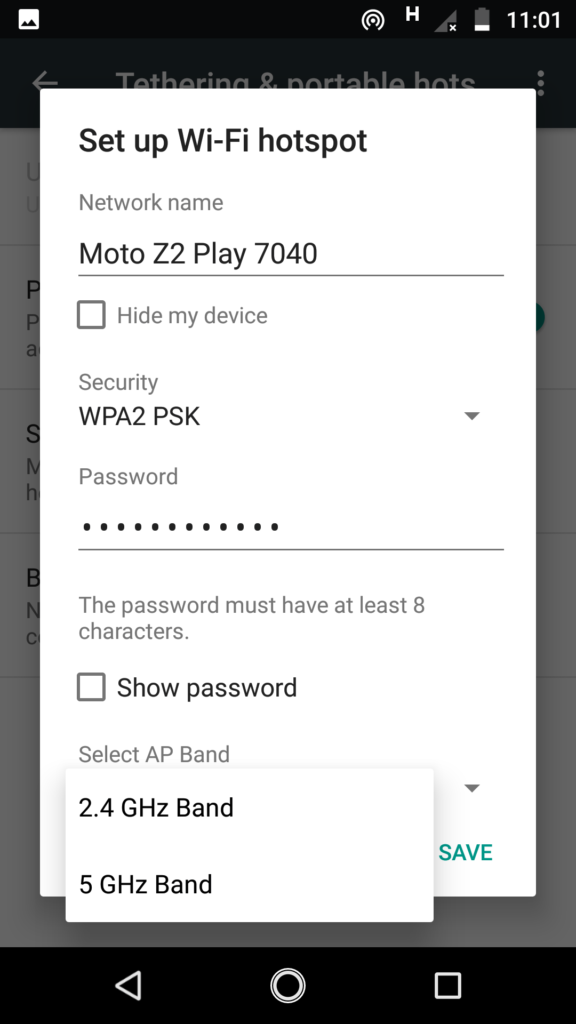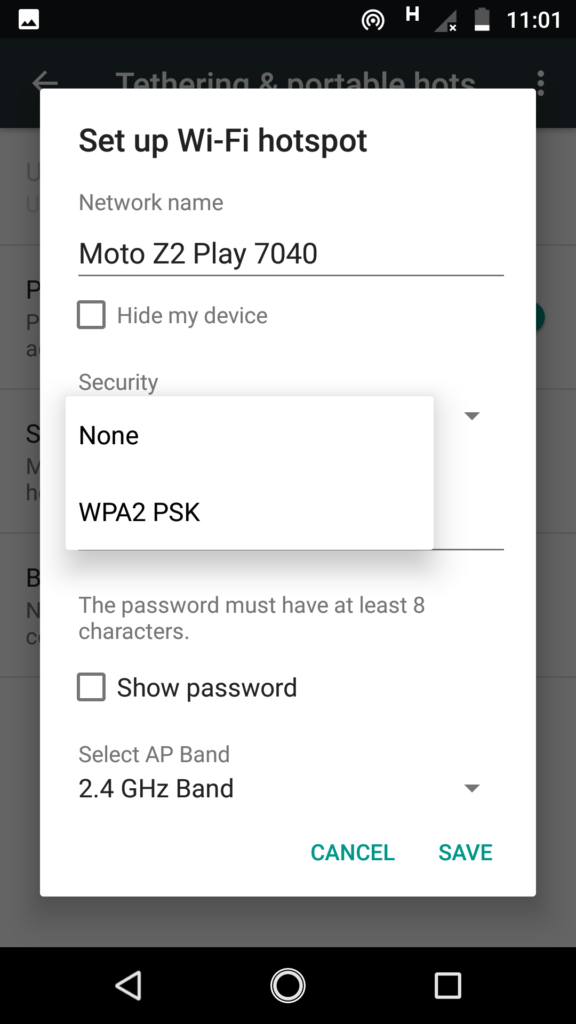Every smartphone these days come with an option to share internet connection. This means that you can set up your phone as a wireless router. This helps a lot for those who are always on the go and need to connect their laptop or tablet to the internet. With Jio, Airtel etc offering super low price data packs, internet sharing can save money. In this guide, we will show you how you can enable hotspot to share internet from your phone. We have compiled a few guides for Android Nougat. Head to this page to see the full list of guides. Also, do not miss our “Recommended Smartphones” list that contains best smartphones for every budget.
Go to Settings -> More.
Click on “Tethering & Portable Hotspot”.
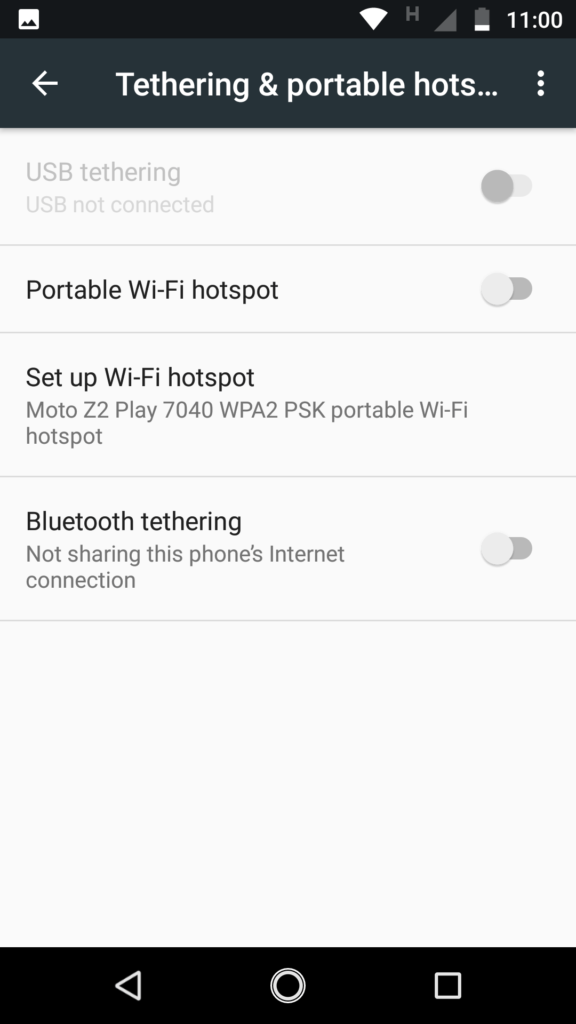
Click on “Set up Wi-Fi Hotspot”.
Select a network name and the AP band (2.4GHz or 5GHz) on which you want to create the network.
Make sure that Security is set to WPA2 PSK. If you do not set security, the password will not be enabled and so anyone in the vicinity of your network can connect and use your internet connection. It is highly recommended to use a password that is hard to crack.
Once the setting is done, click on ‘Portable Wi-Fi hotspot toggle in the same settings page to enable internet sharing. Also, to enable Wi-Fi Hotspot, pull down the quick settings bar. By default, the Hotspot toggle will not be listed. Follow this guide to add Hotspot to the quick settings list.
If you want a device to be connected to this shared internet connection, use the ‘Network id’ and ‘password’ that you had set to authenticate.