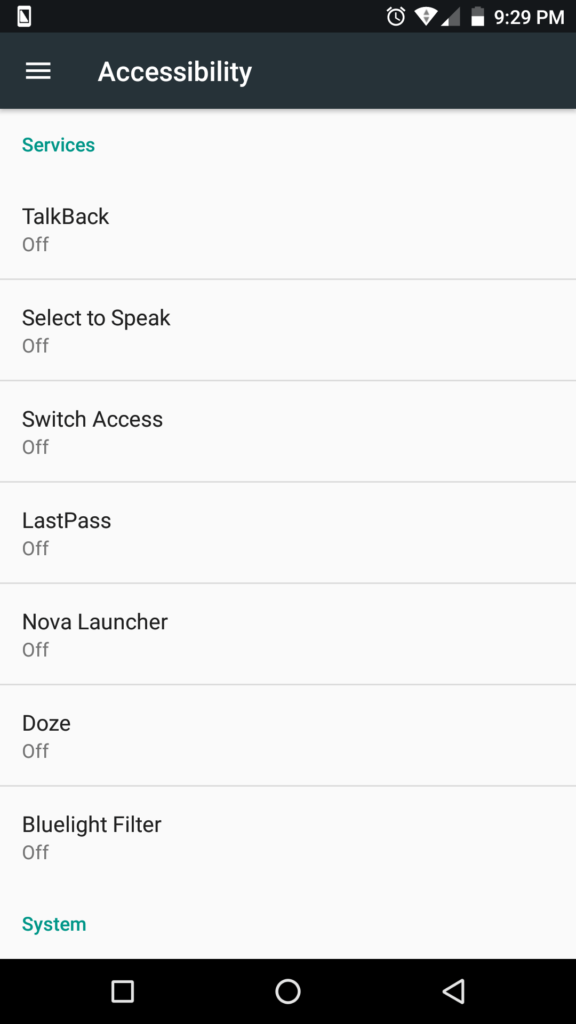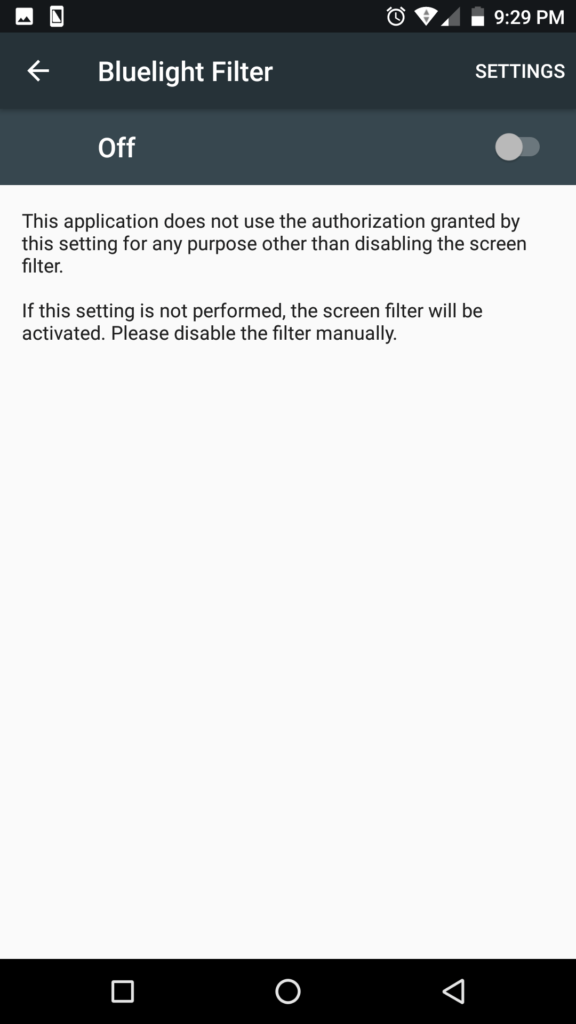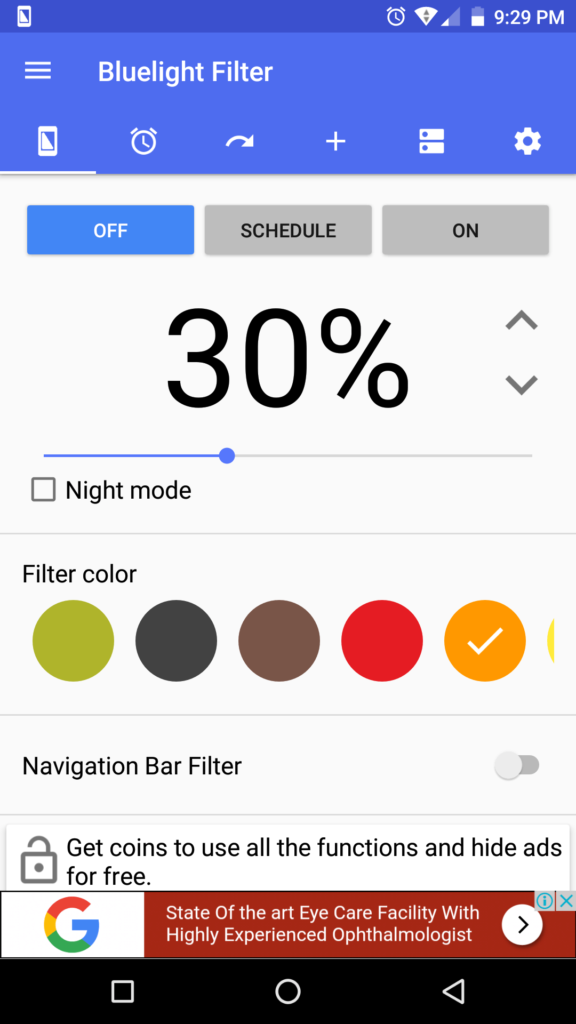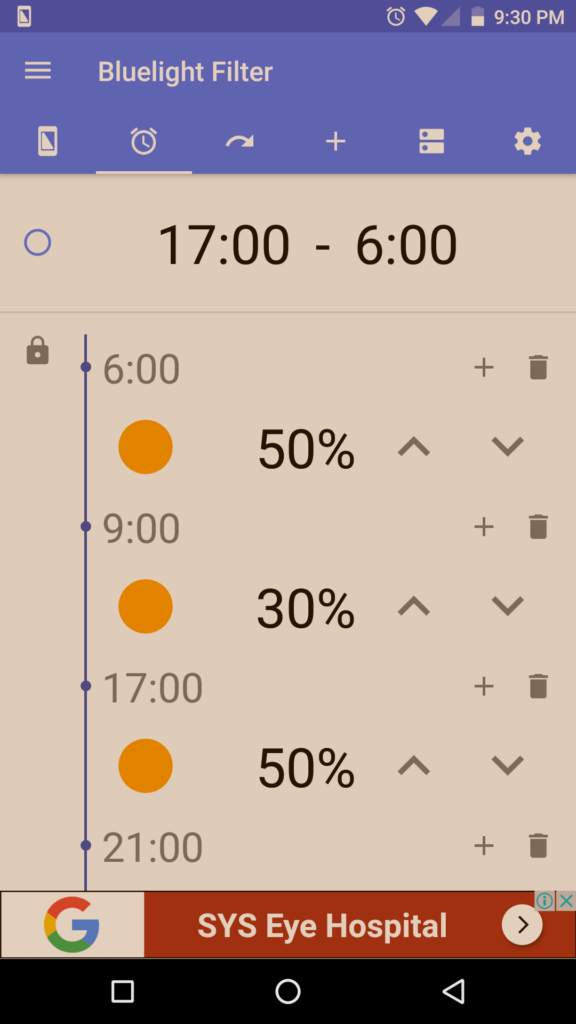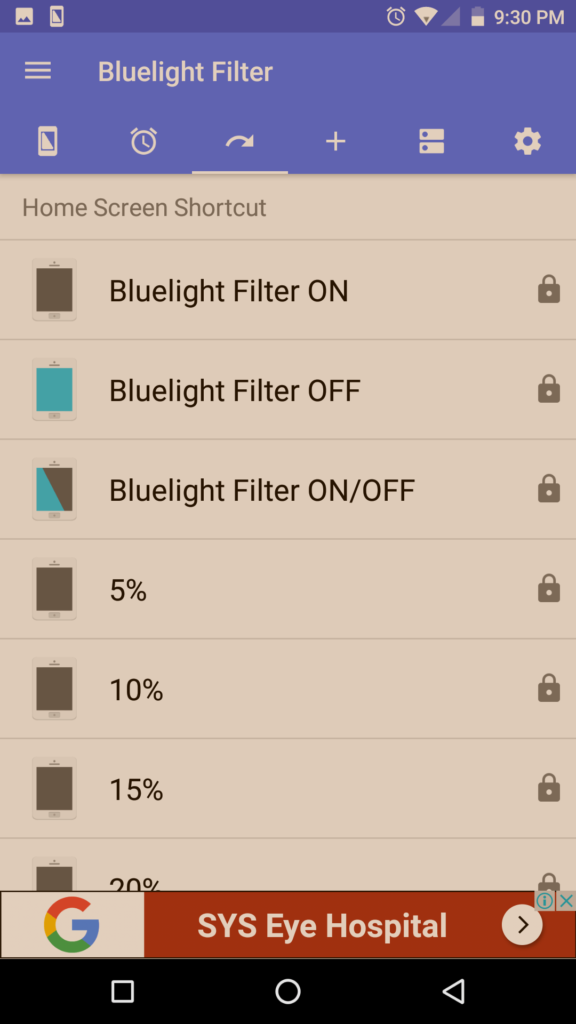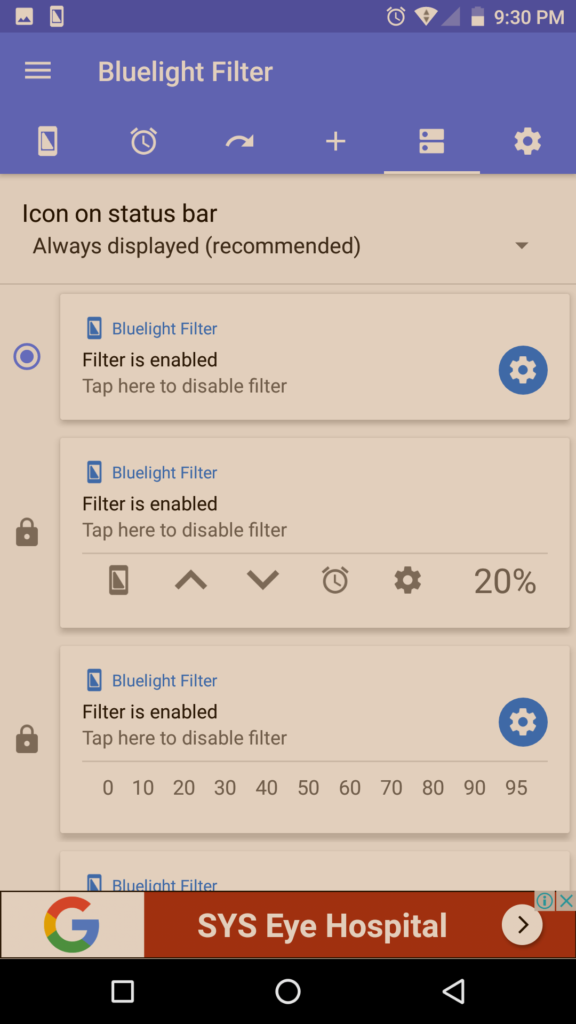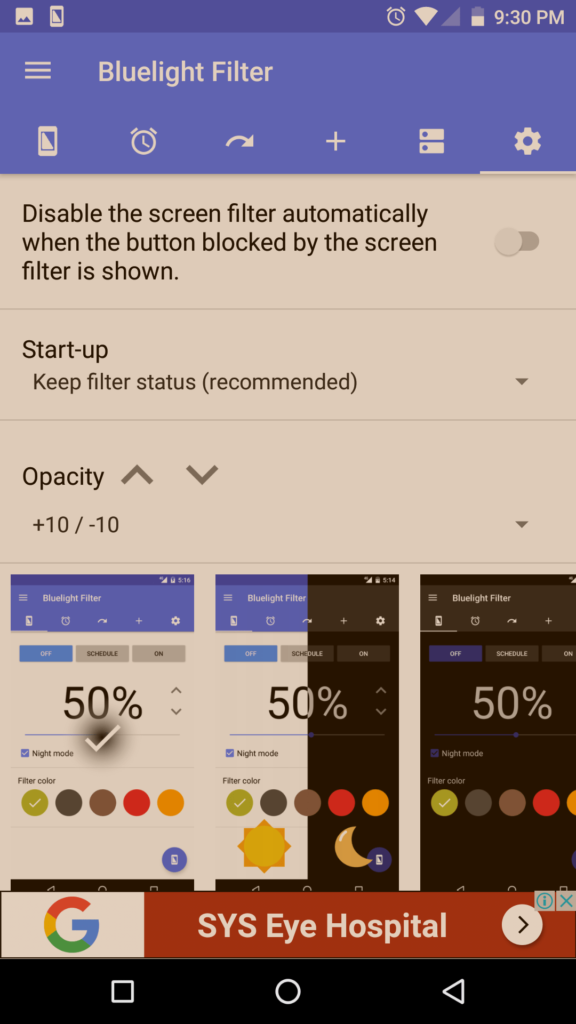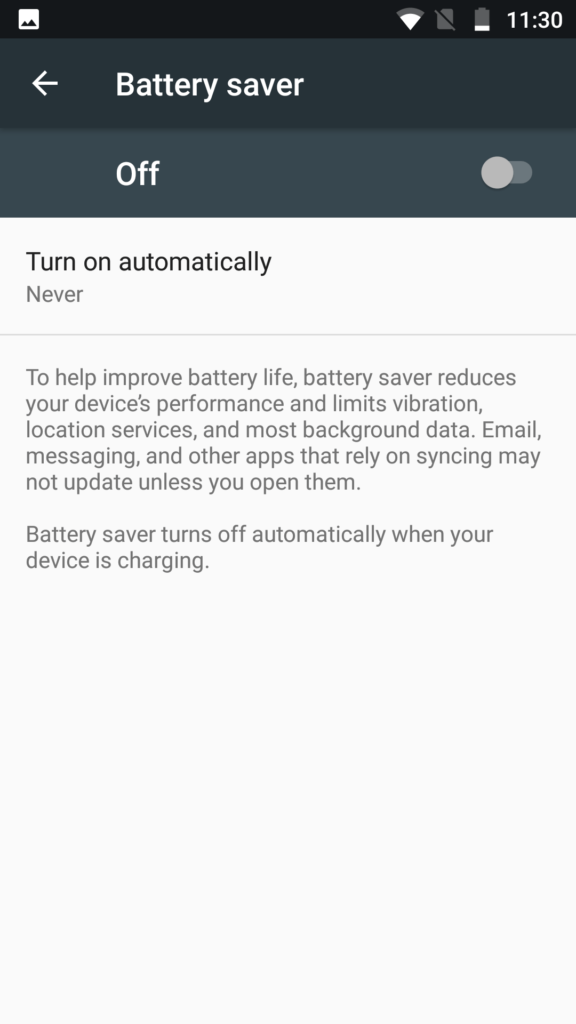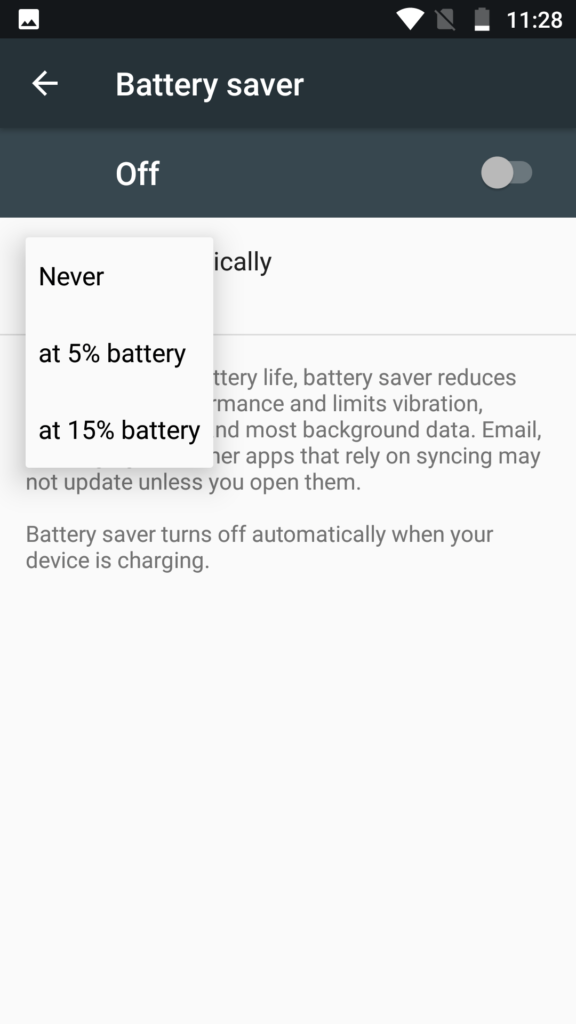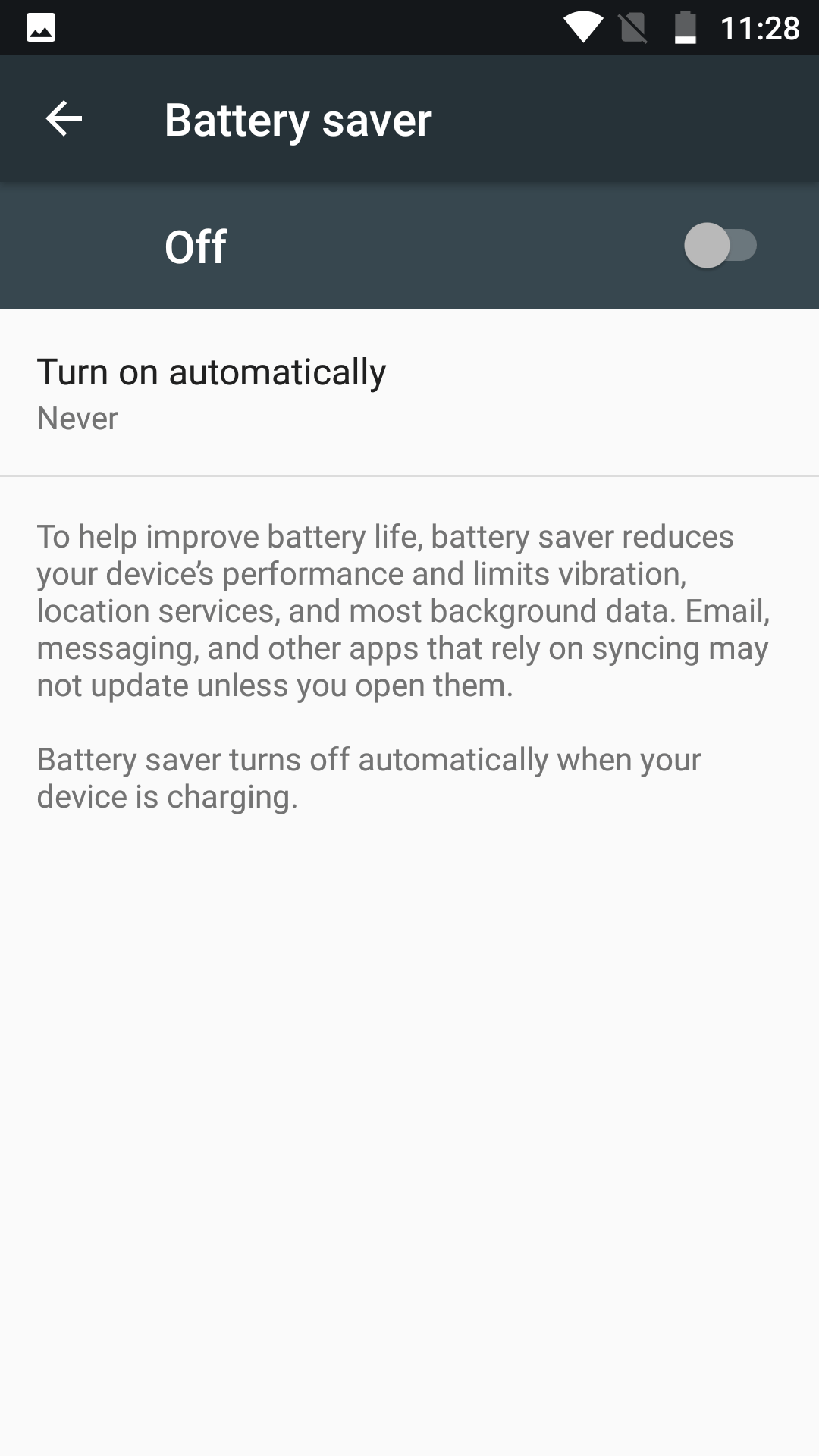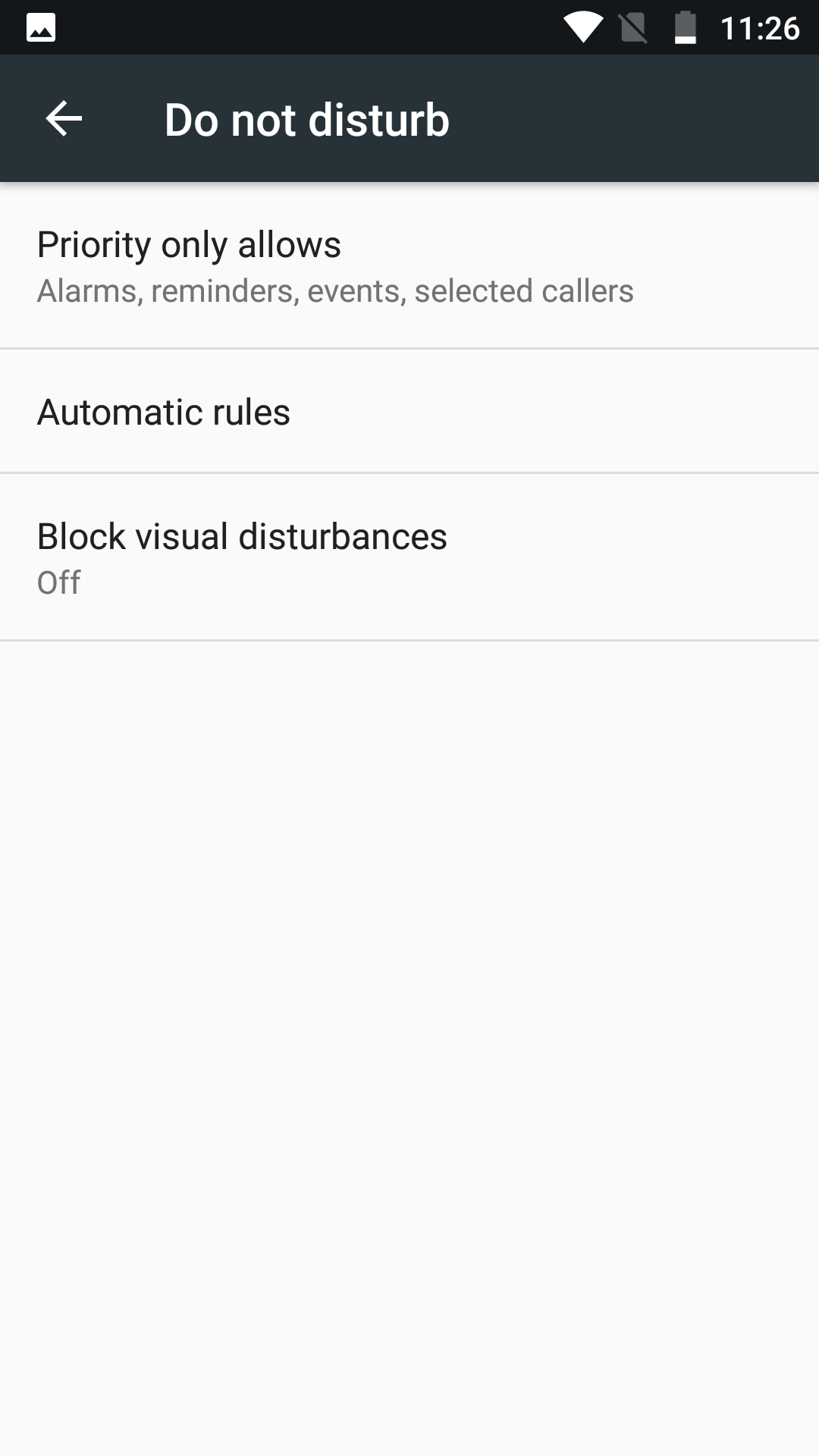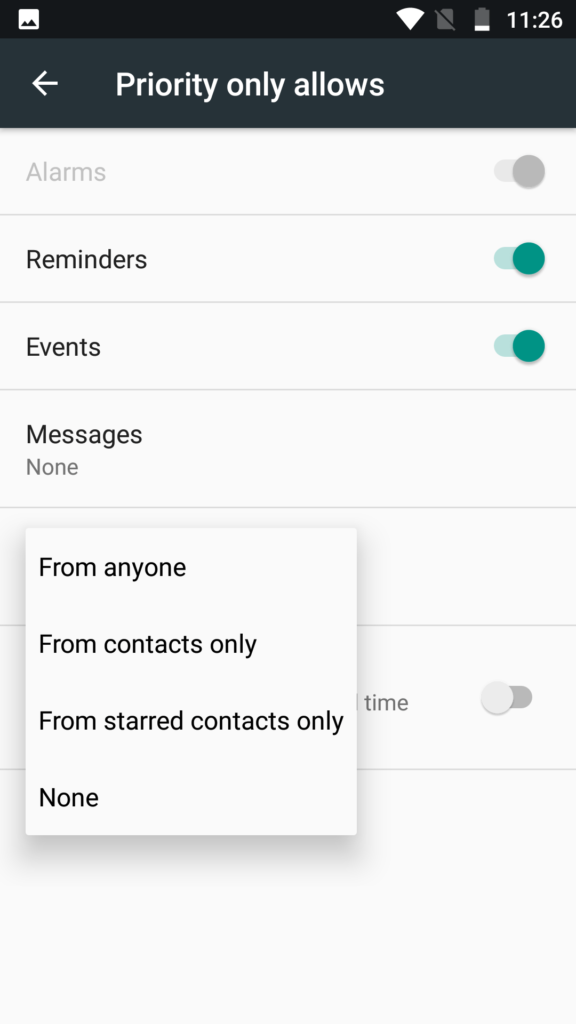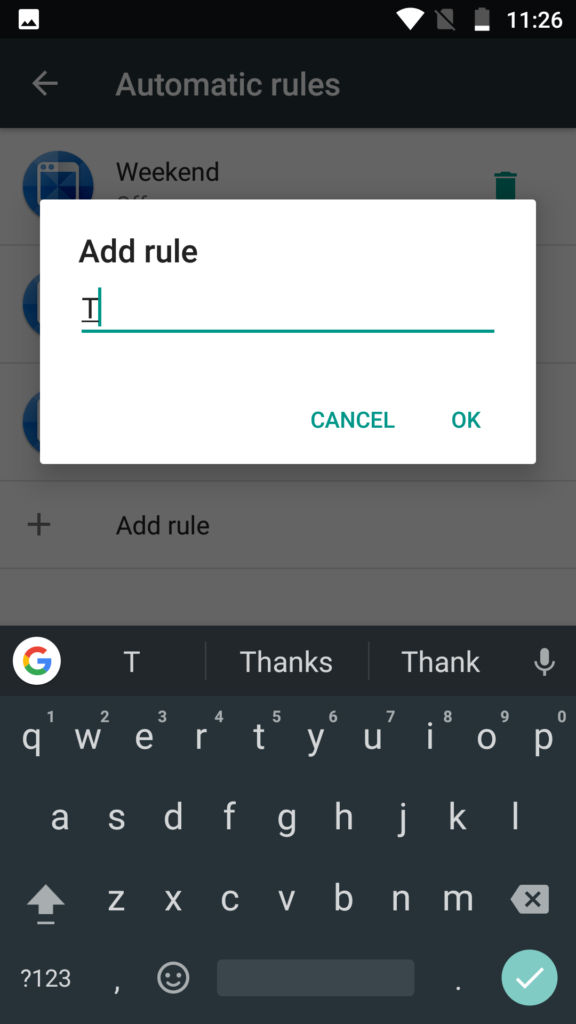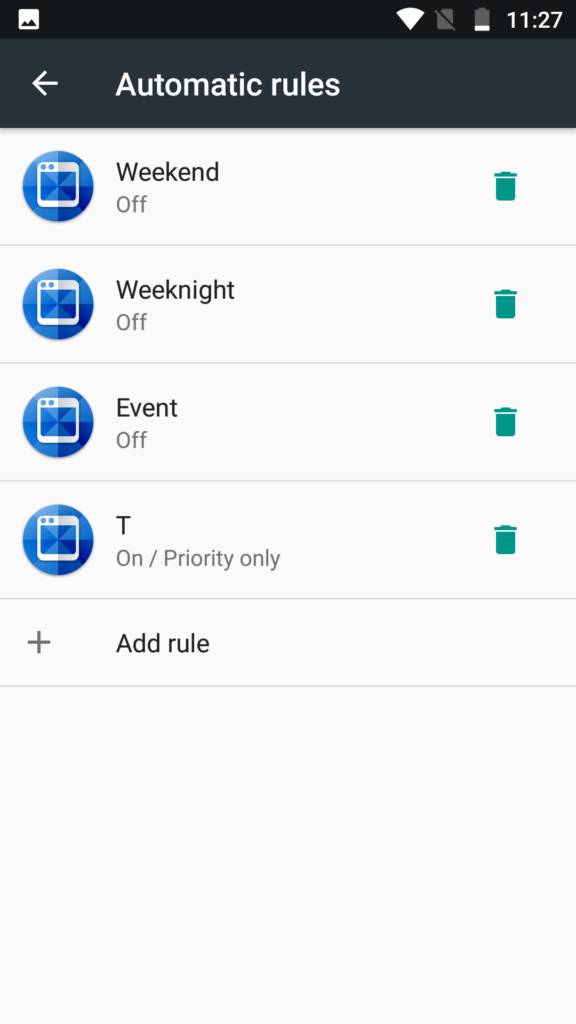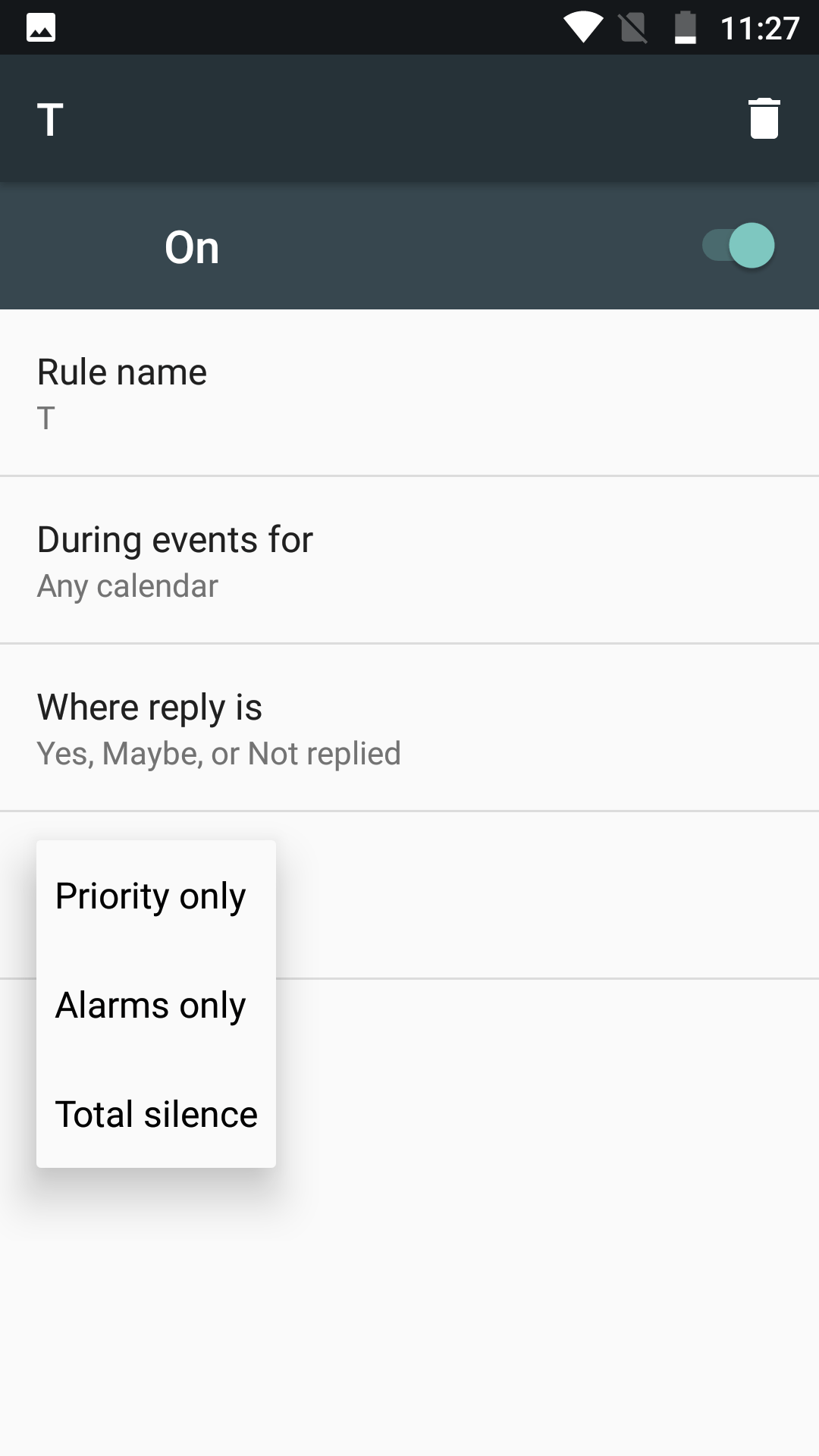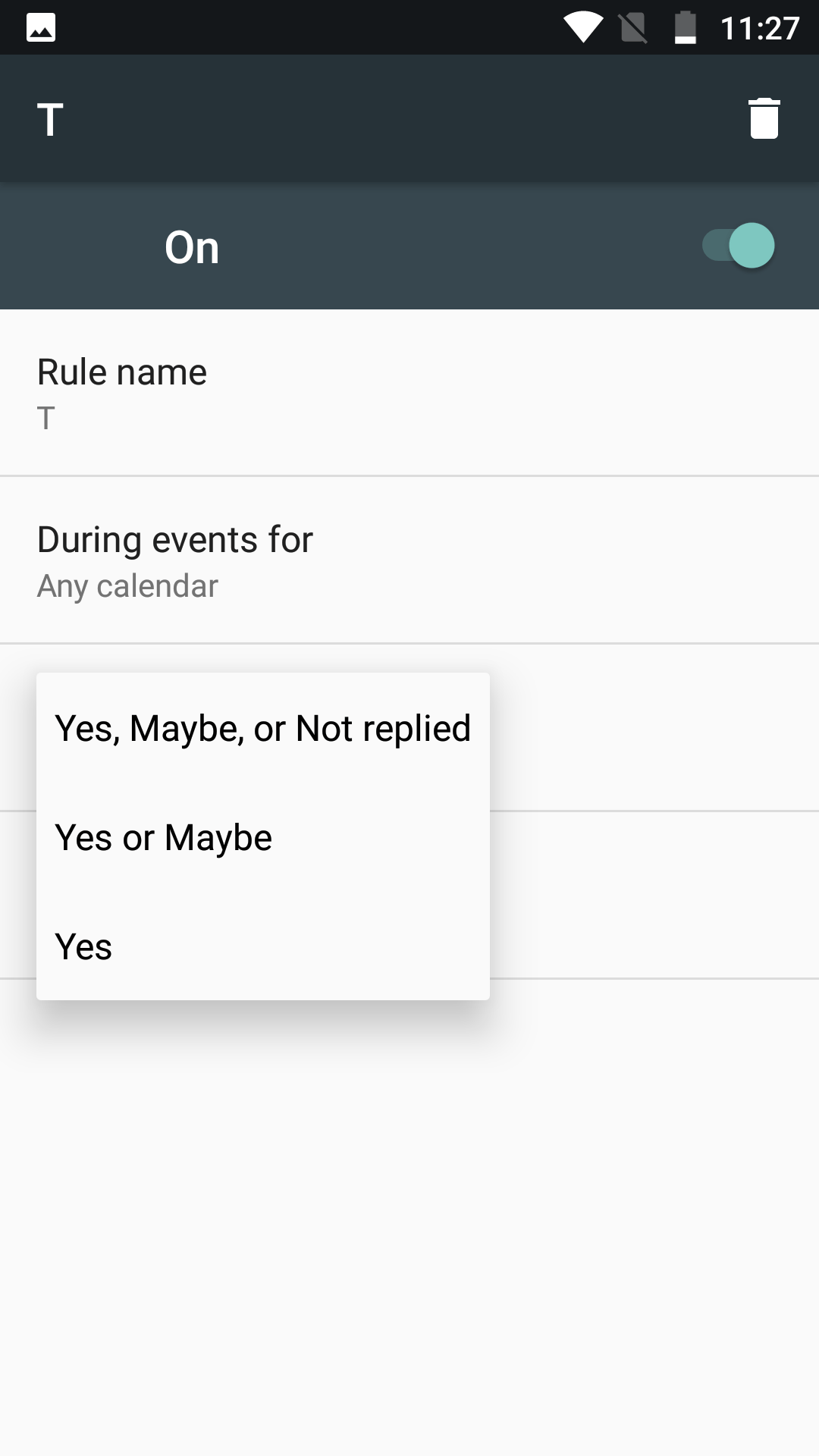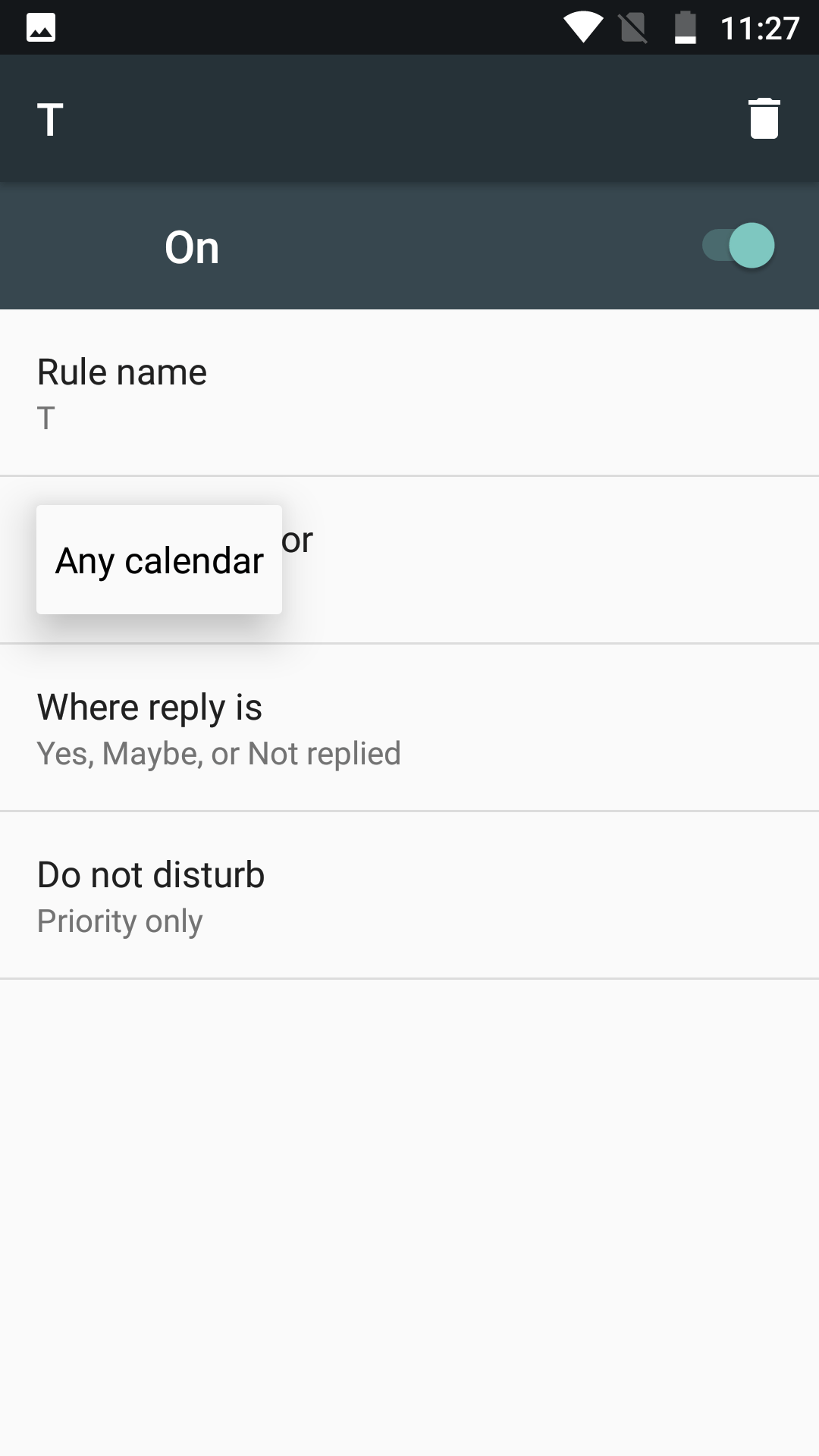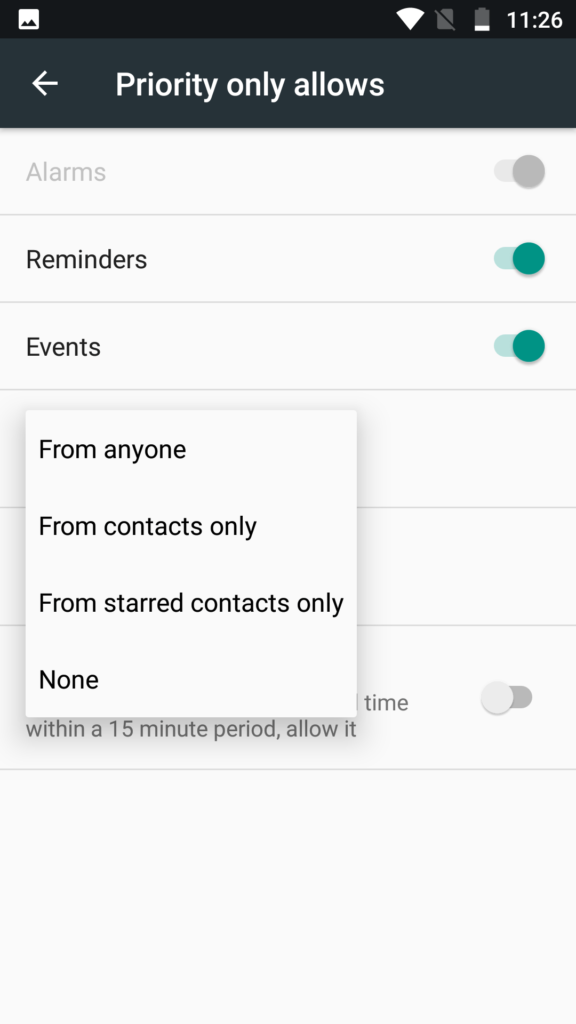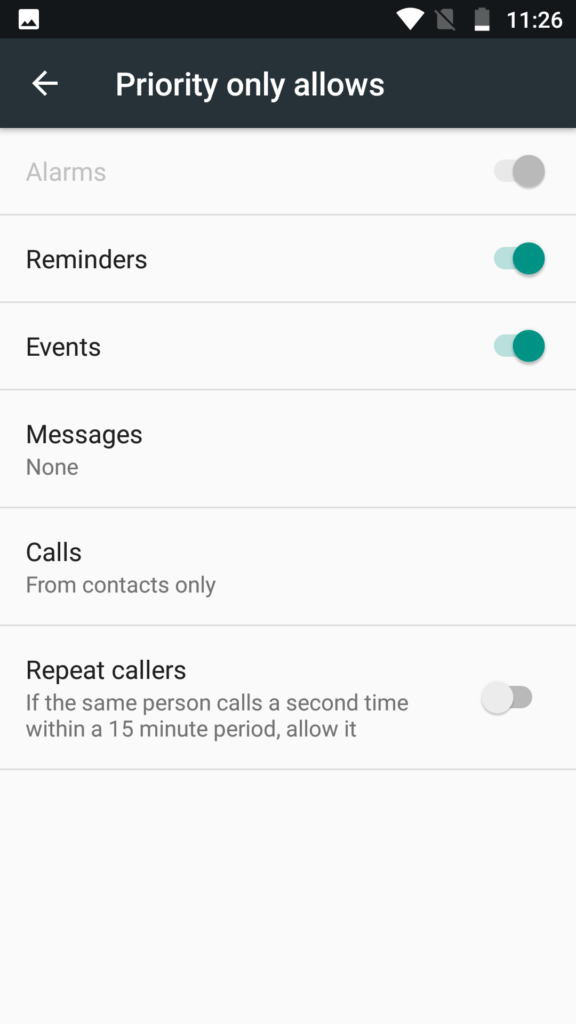10.or G and 10.or E : Night settings that help you a lot
At night we rarely use our smartphone. At home, we usually stick to TV or spend time with family or use tablet PC. Even when we use, it is better to use with reduced blue light emission. In this guide, we explain how to improve battery life and reduce blue light emission of smartphones at night. 10.or G and 10.or E comes with lot of options to customize battery life and you need 3rd party application to sett up Bluelight filter. Also, do not miss our “Recommended Smartphones” list that contains best smartphones for every budget. For full list of Android Nougat guides, go to this page.
Bluelight Filter
In pure Android, you do not get option to turn on Bluelight filter. Given that Bluelight filter is not a h/w feature, you can install an application and enable the same. Bluelight Filter for Eye Care is one great application that enables bluelight filter.
Once app is enabled, you can enable and setup bluelight filter from settings -> Accessibility.
The application lets you to turn the filter on any time, schedule when to start and stop.
Other options include turning on using shortcut, based on battery percentage, what to show on status bar etc.
Battery Saving
Based on battery power left and power saving mode you selected, you get a graph that shows how many hours of battery left for tasks. At night, there is no point in keeping syncing of accounts, social networks on. We suggest you to enable power saving mode at night. Leaving a phone connected to power outlet through the night is not a safe practice as it will reduce the battery life and in some cases, overheat the phone causing damage. Charge the phone in quick bursts whenever you are near wall charger and not using phone. At night, turn on battery saver mode to minimize battery drain.
Go to settings, click on Battery. Click on ‘Battery saver’ at the top of the page and turn batter saver on by clicking on toggle next to ‘Off’.
To configure when to turn on, click on ‘Turn on automatically’ and select 5% or 15%.
Do Not Disturb
Last thing we need at night is to get ‘casual calls’ or ‘sudden burst of messages on social network chats like Whatsapp and Telegram. Do Not Disturb mode is one feature that will let you sleep without unwanted interruption.
Go to Settings -> Sounds -> ‘Do not Disturb’.
Click on ‘Priority only allows’.
Enable ‘Do not disturb’ whenever you need but to schedule, you can use ‘automatic rules’ setting to setup start time, end time and on what days to have DND on.
You can also use default rules available here. Do enable these, click on the rule and turn it on (toggle next to Off).
To create custom rule, click on ‘Add rule’ and select either Event based rule or Time based rule. Event based rules are enabled when an event in your calendar is active. While creating the rule, you can set notifications as ‘priority only or alarms only or total silence’.
With Priority settings, you can choose among various options on how to show notifications. You can choose not to be disturbed at all or you can choose who can reach you on phone when DND is activated on phone. One good option is to allow option to enable notifications repeat callers (calling second time within 15 minute window).
You can also enable/disable DND manually from ‘quick toggle’ menu.