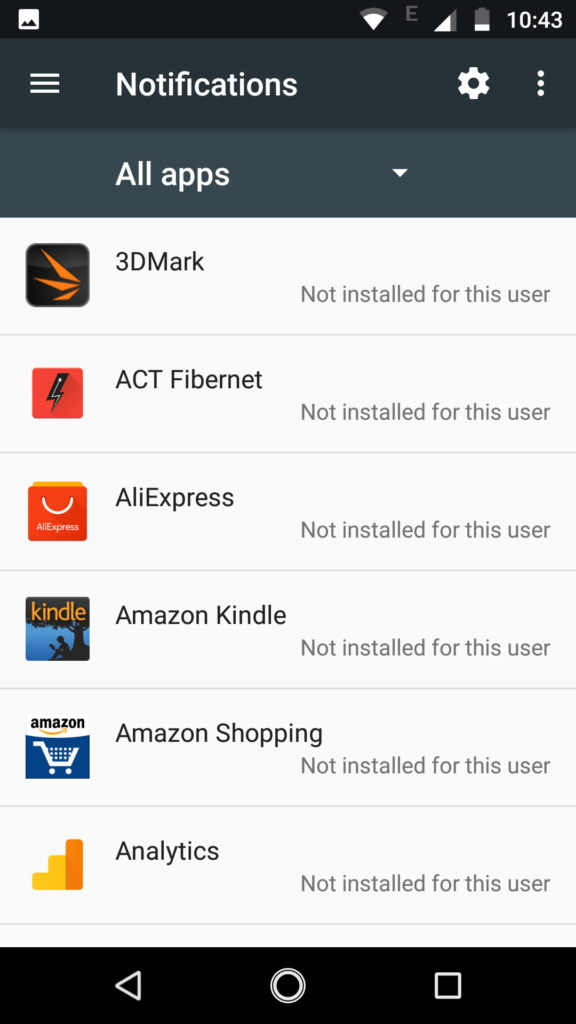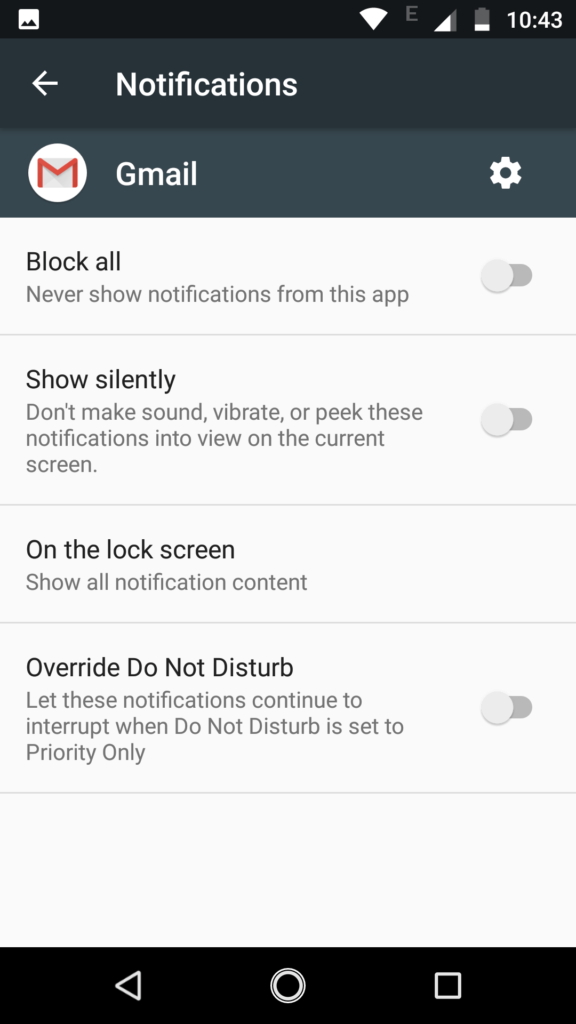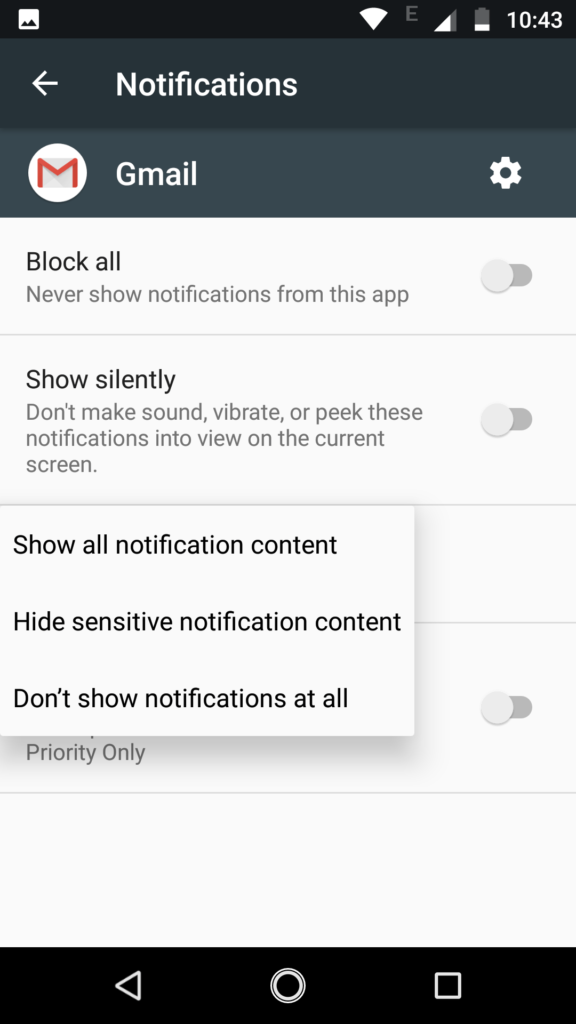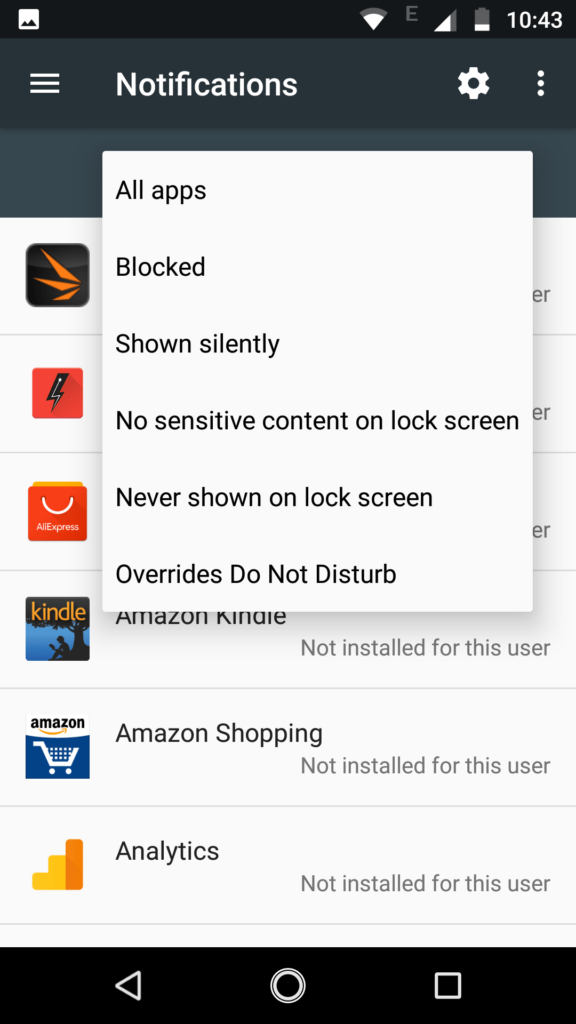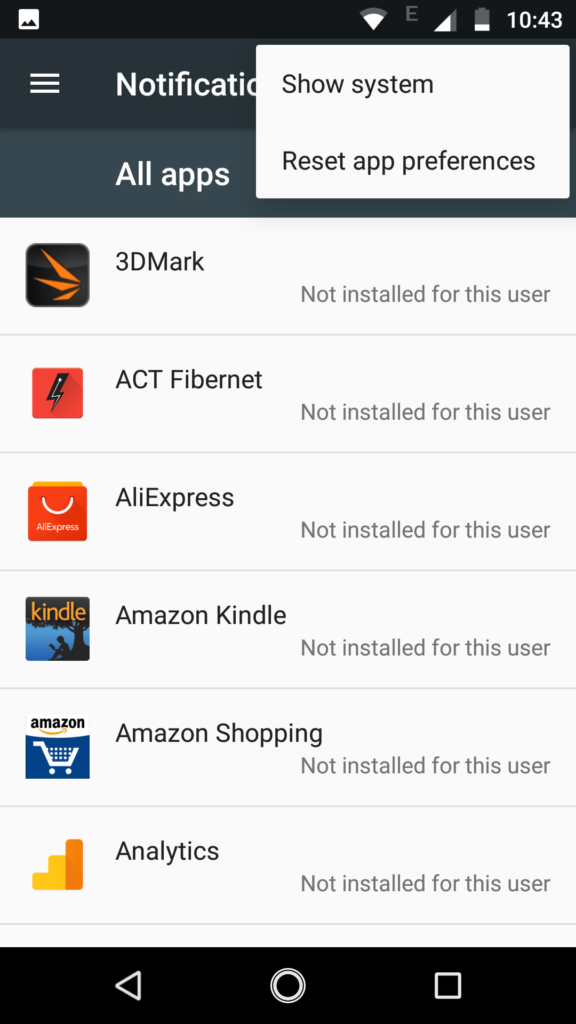10.or G and 10.or E : How to enable or disable touch sounds and other notification sounds
There are some applications that keep on throwing unwanted notifications. Applications like BookMyShow, MakeMyTrip show too many notifications. In this guide, we show you how to disable notifications for applications. We have compiled a few guides for 10.or G and 10.or E. We have compiled a few guides for 10.or G and 10.or E. Head to this page to see the full list of guides. Also, do not miss our “Recommended Smartphones” list that contains best smartphones for every budget.
Go to Settings -> Notifications. You will now see the full list of apps.
Click on application for which you want to change notification settings.
You can either block all notifications or show notification without any sound alert. Click on ‘on lock screen’ to decide whether to show all or show non-sensitive content or don’t show any notifications at all.
You can also override DND so that even if the phone is in DND mode, the app will notify you.
If you want to see a list of apps with notifications limited, click on ‘all apps’ drop-down list and select the appropriate filter.
Notification Sounds
- Go to Settings-> Sound
- Apart from changing ring/alarm/media volume, you can change ringtone and notification tones.
- To change dial pad, touch sounds etc, click on ‘other sounds’.
- Here you can enable/disable various sounds.
- Scroll to the bottom to find settings to enable/disable dial pad touch sounds, touch sounds, screen lock sounds. At the very bottom, you will find audio settings.