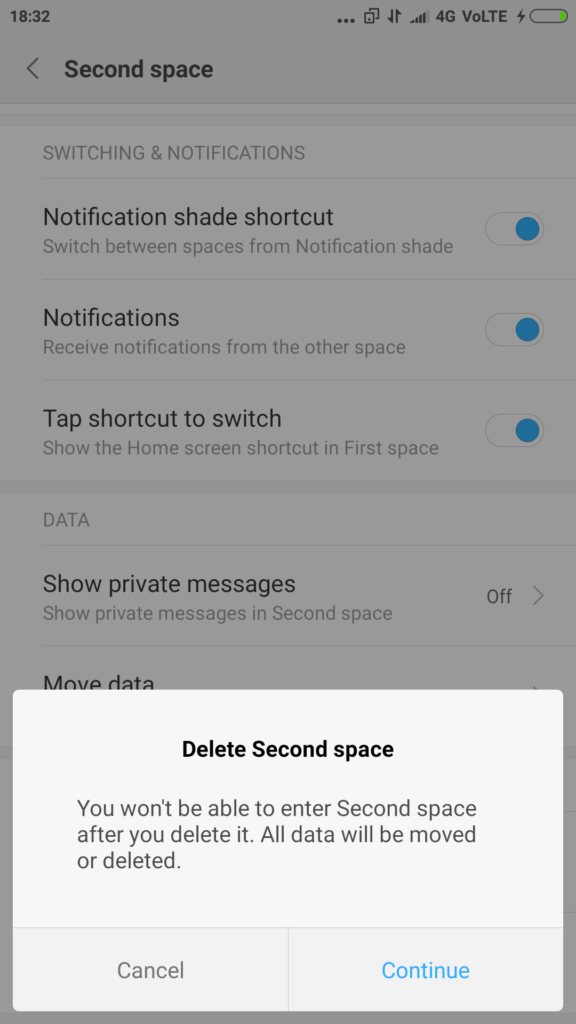Using Second Space is like having two devices or accounts on same phone. While First Space is the usual ‘everything is here’ type of space, second space can be configure to have specific apps, without much of data to have a fresh clutter free experience. This space can be used if someone wants to use your phone of if your kid is interested in using your phone and you do not want kid to have access to everything. In this guide, we will take you through the essentials of setting up and using ‘Second Space’. We have compiled a few guides for Redmi Note 4. Head to this page to see the full list of guides. Also, do not miss our “Recommended Smartphones” list that contains best smartphones for every budget.
Go to Settings, second space.
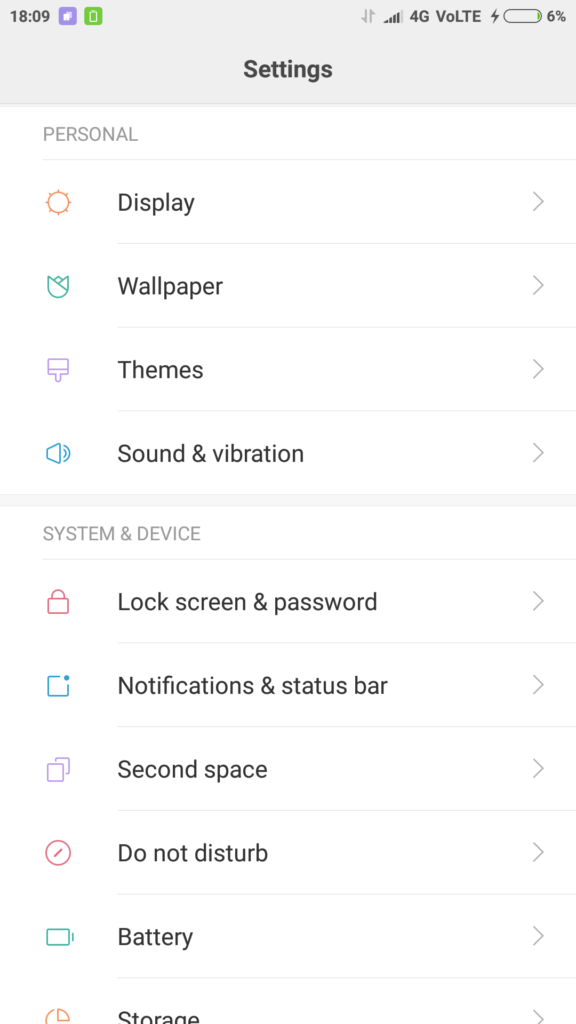
Click on ‘Go to Second Space’.
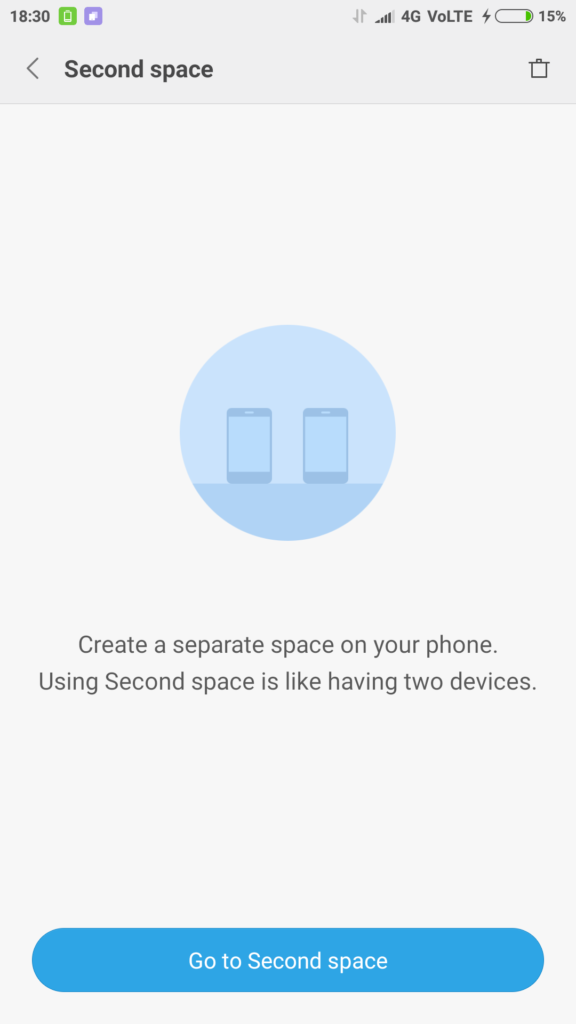
You will now see the second space.
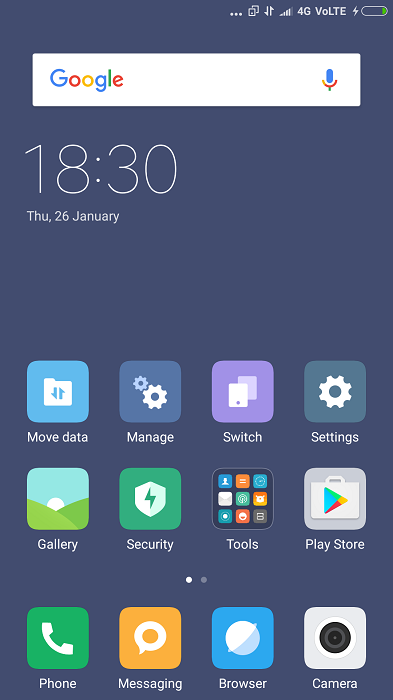
Once in second space, click on Manage (icon in home screen). This is to setup your second space.
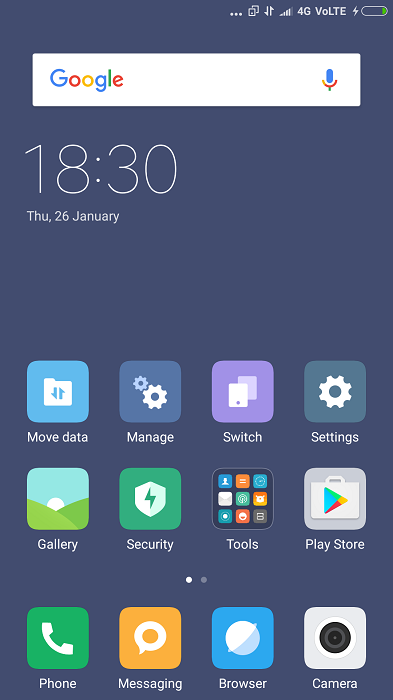
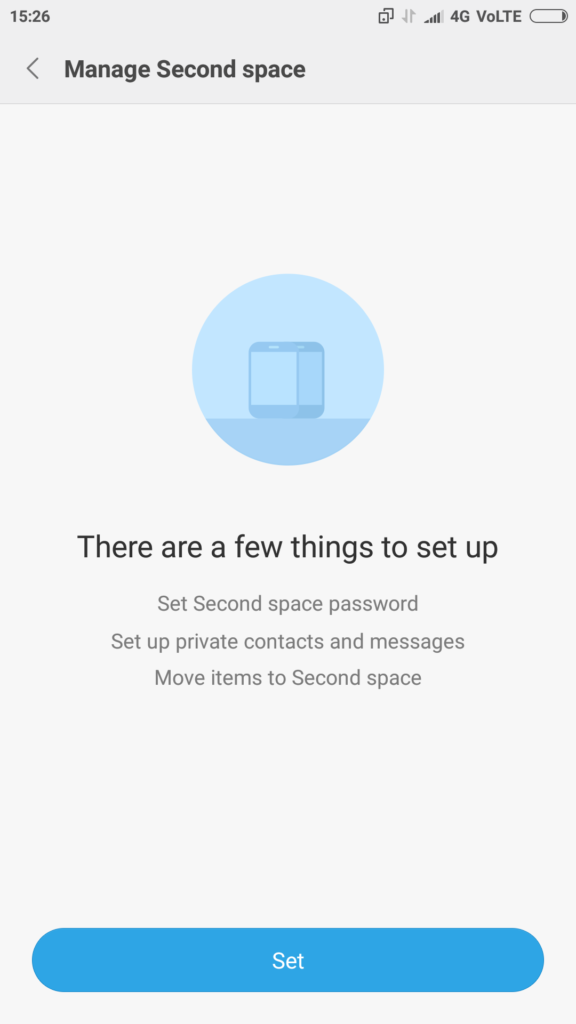
It is recommended to secure the second space too. To set password, go to settings-> second space, click on ‘second space password’.
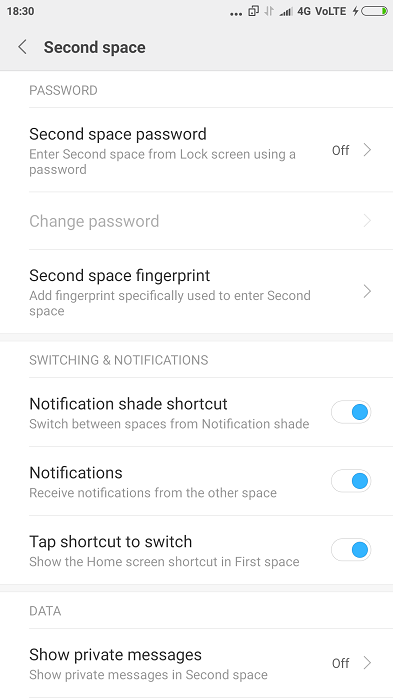
You can set a PIN or a pattern for second space password and you can also enable second space to use fingerprint for authentication.
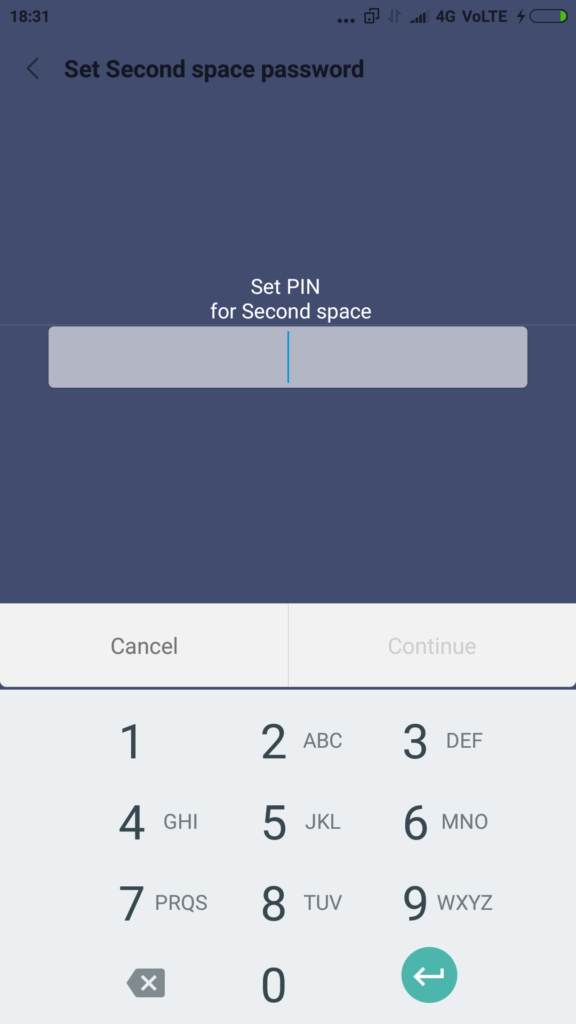
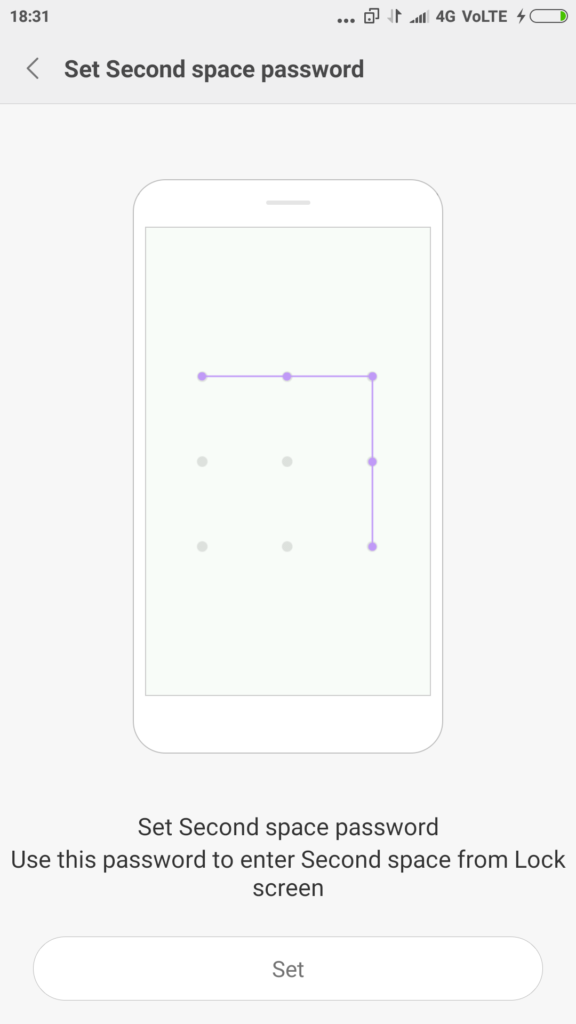
Take time to setup private contacts and messages, move necessary items to second space. From second space, you can import data (photos, files, contacts) from first space, export data to first space, enable/disable apps that can be used in second space.
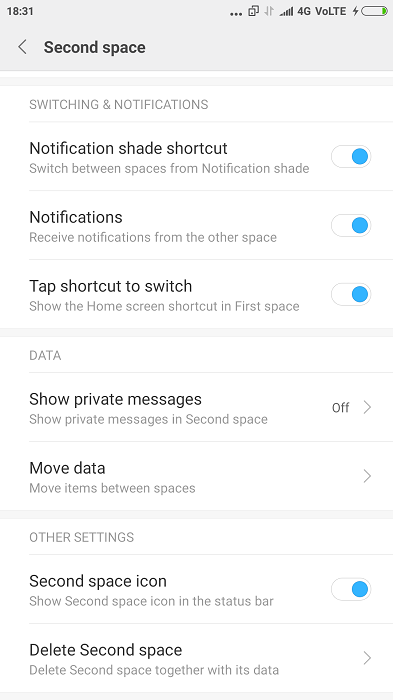
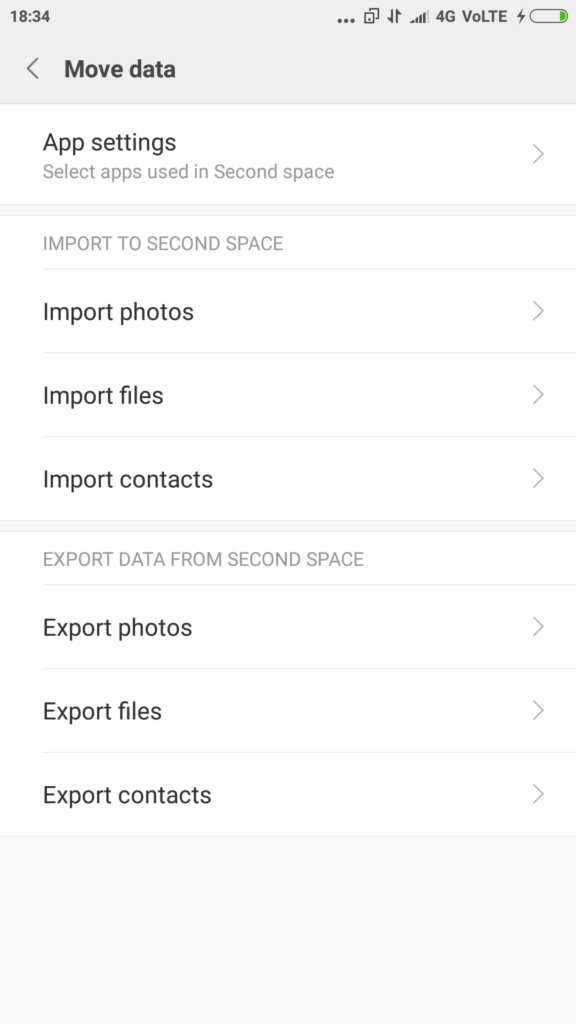
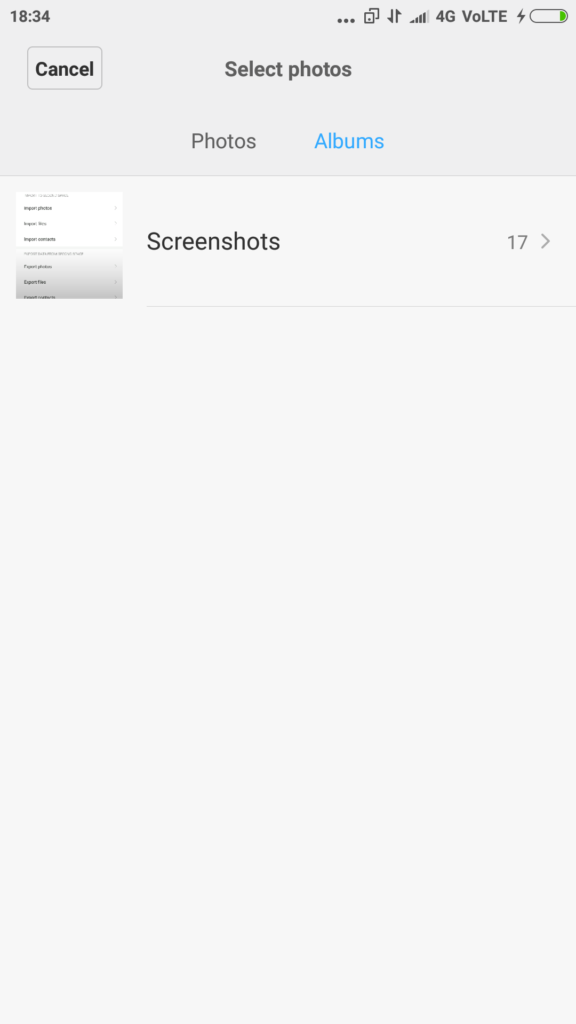
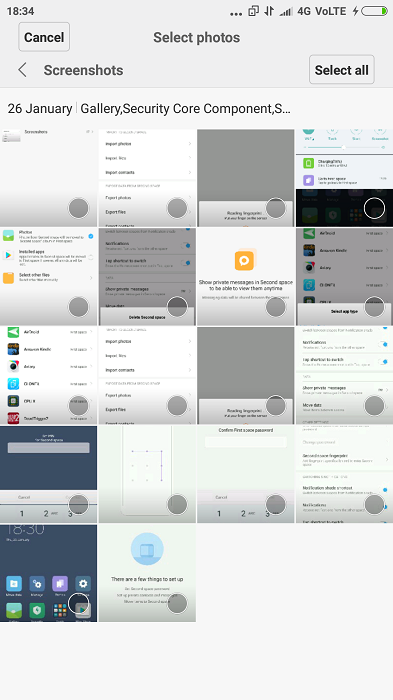
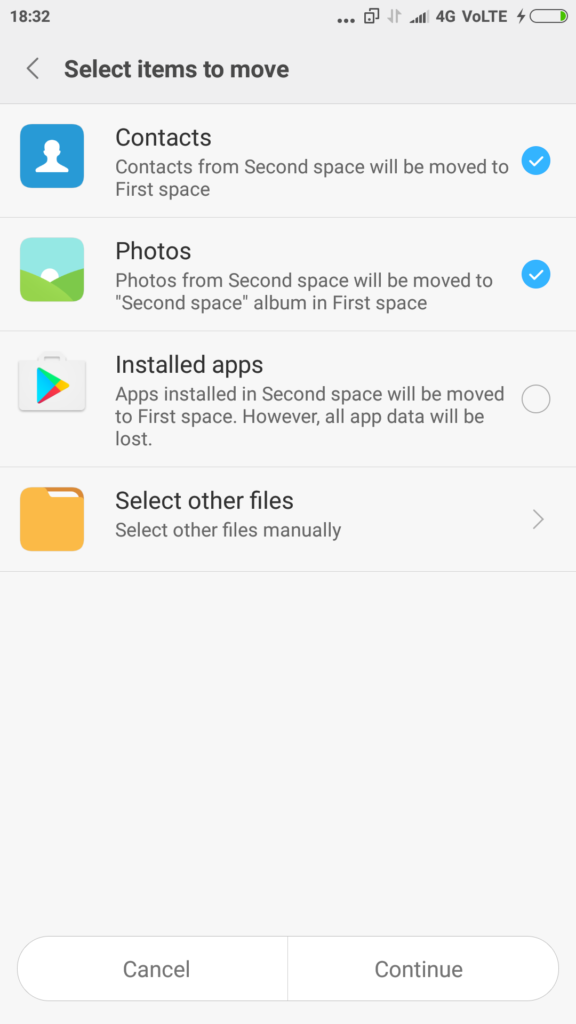
Coming to apps, from move data page, click on ‘App settings’ to let which apps can be made available in first space or second space or both
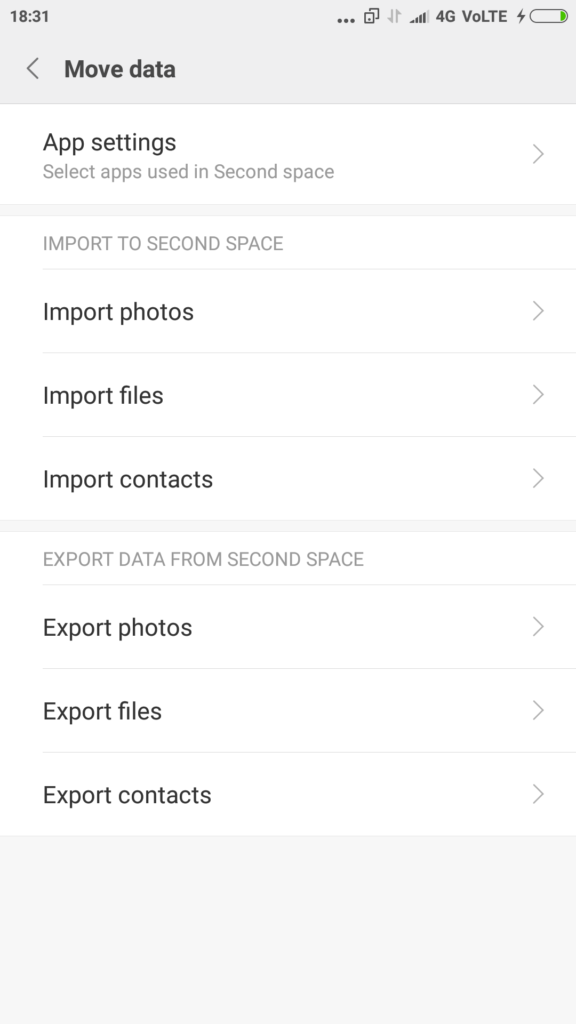
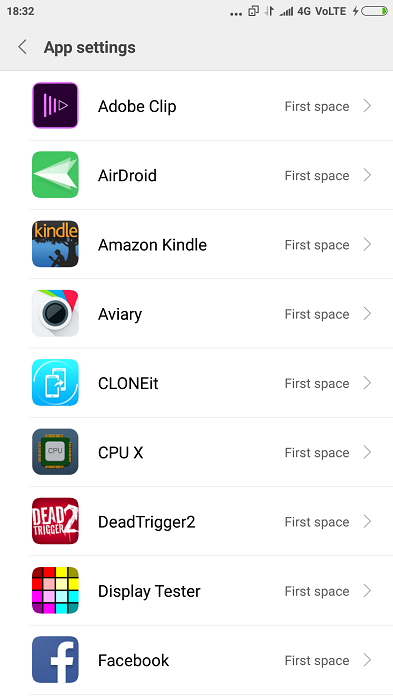
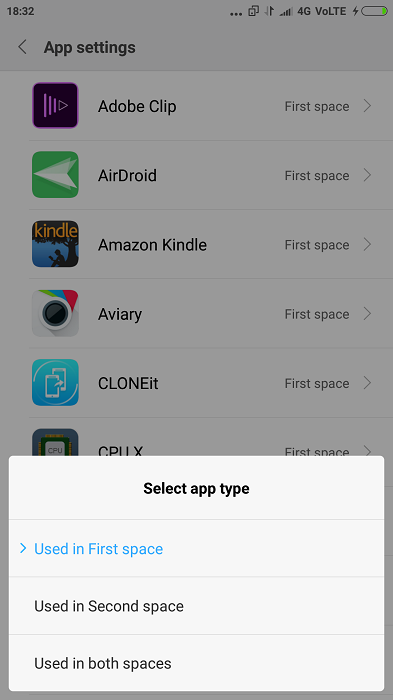
To go back to first space, pull drop down menu and click on ‘go to first space’. You need to enter authentication set for first space to go back to first space.
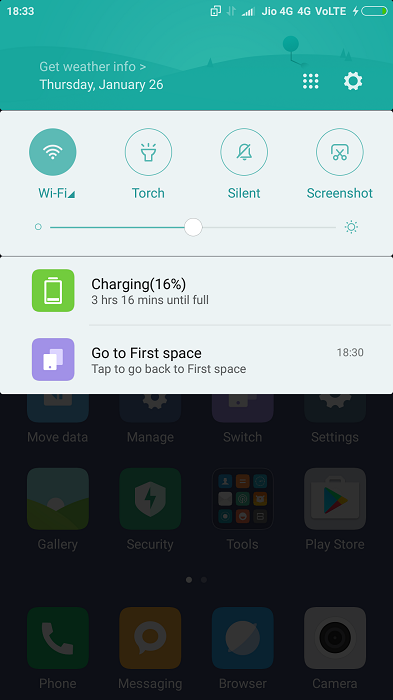
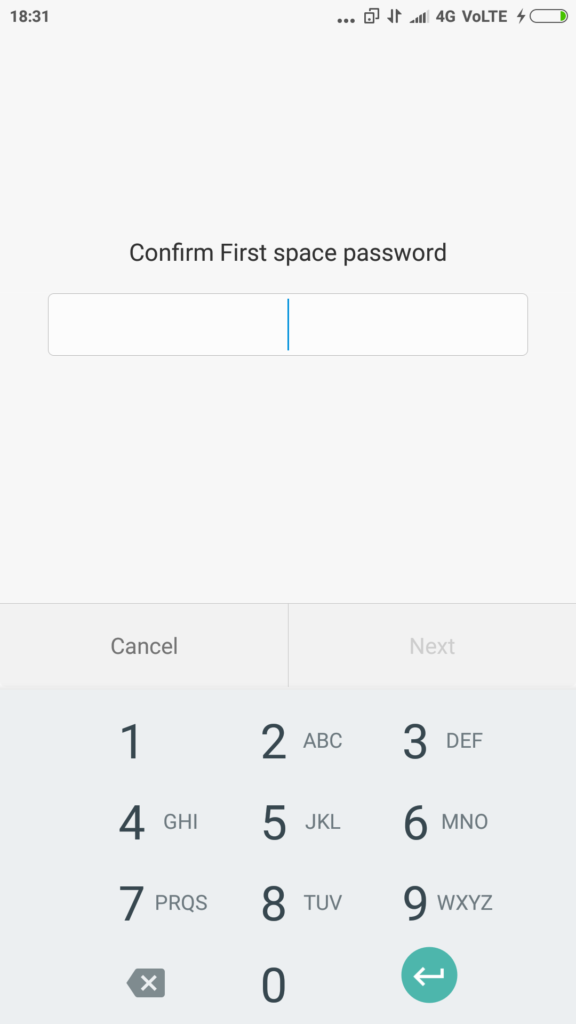
To delete second space, go to settings -> second space.
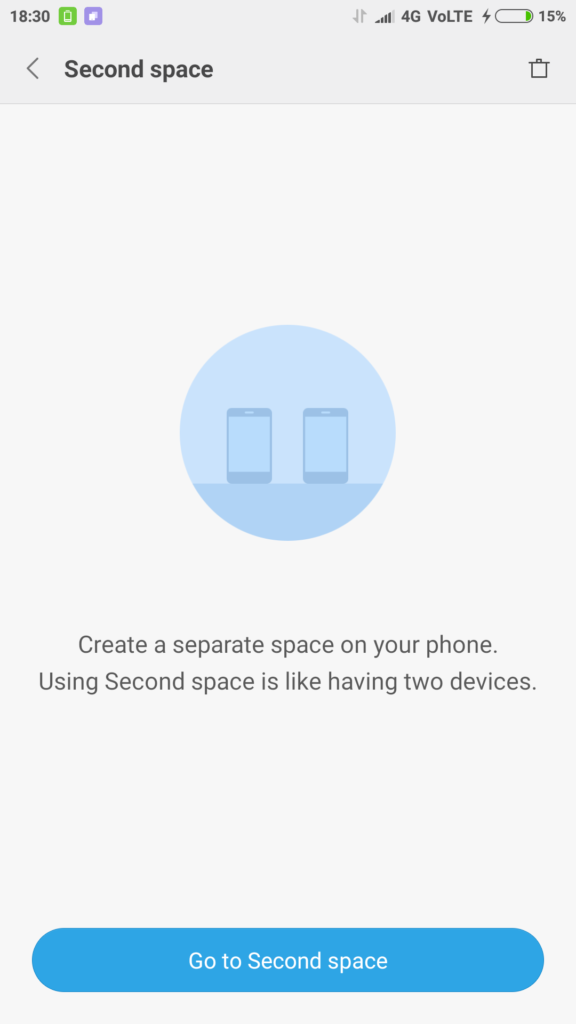
On the top right side you will see a bin icon, clicking on which will remove the second space.