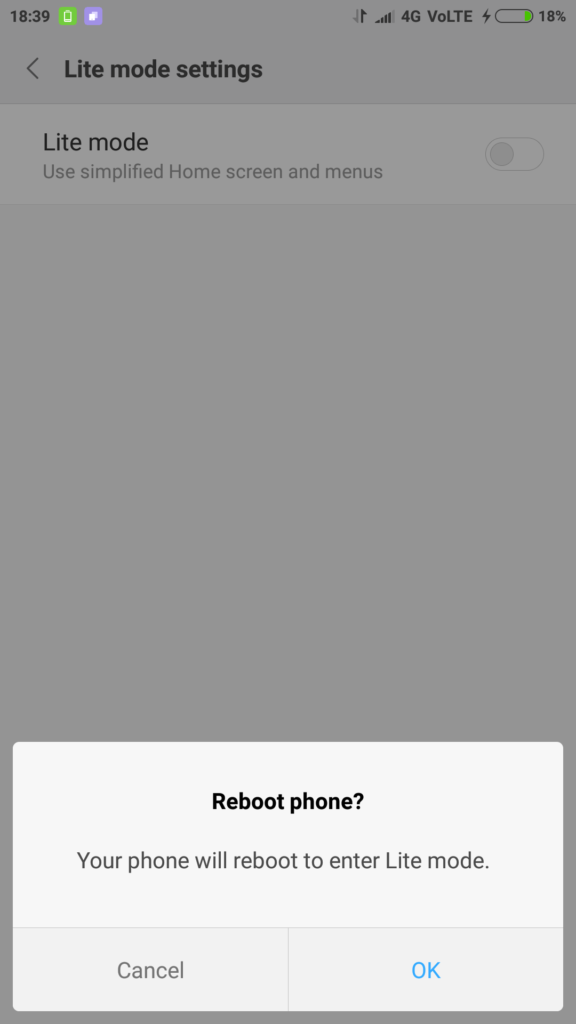Lite mode create a very simple to use icon driven layout with huge text and icons that is easier to read for those with difficulty to see tiny icons. This mode is also helpful for those who just need specific apps and wont have too many contact to reach out to. In this guide, we help you to understand how to setup and use Lite Mode. We have compiled a few guides for Redmi Note 4. Head to this page to see the full list of guides.
Go to Settings
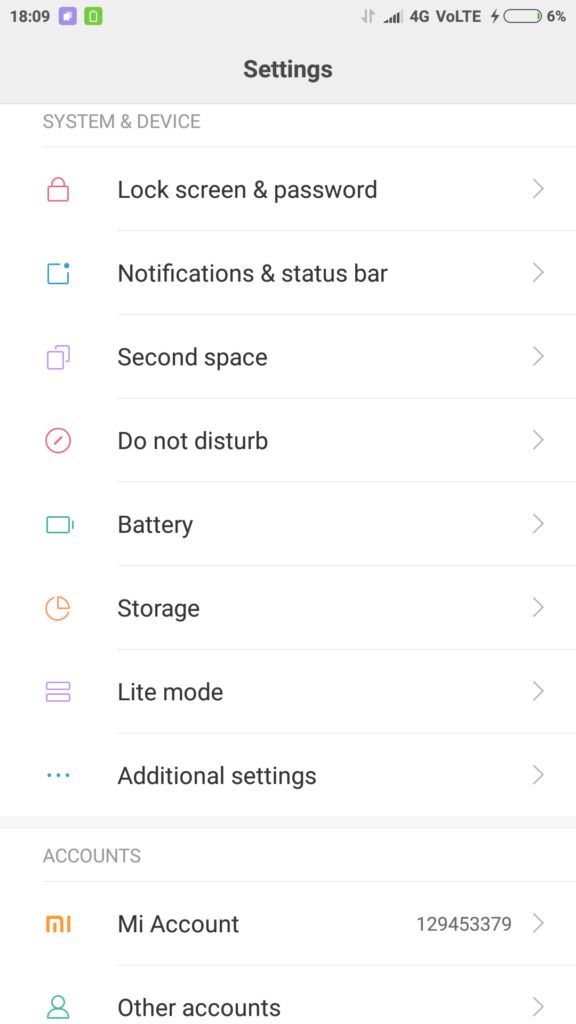
Click on Lite Mode
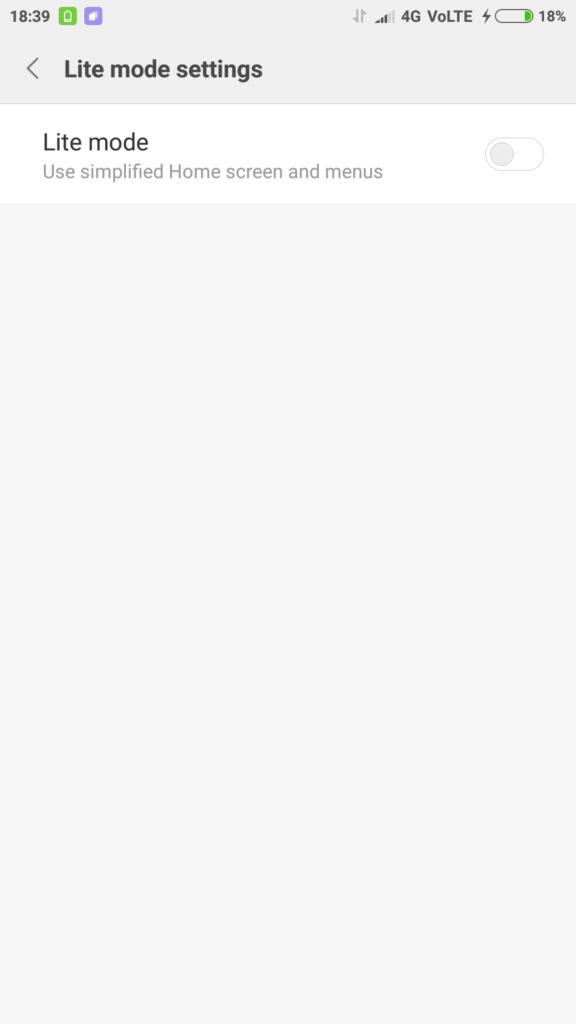
Do note that you have to reboot the phone when you enable Lite Mode. Enable Lite Mode and accept ‘reboot phone’.
In home screen of Lite Mode, you get four massive sized icons for Gallery, Camera, Phone and Messages.
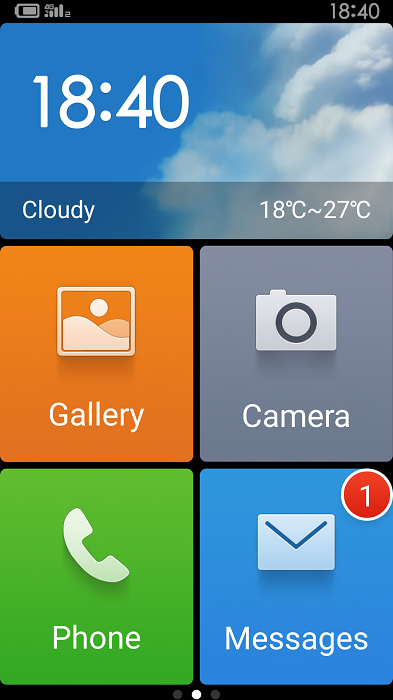
You can add contacts to the left most home screen and right most screen has contacts/music/calculator/settings icons and ‘apps list’ icon.
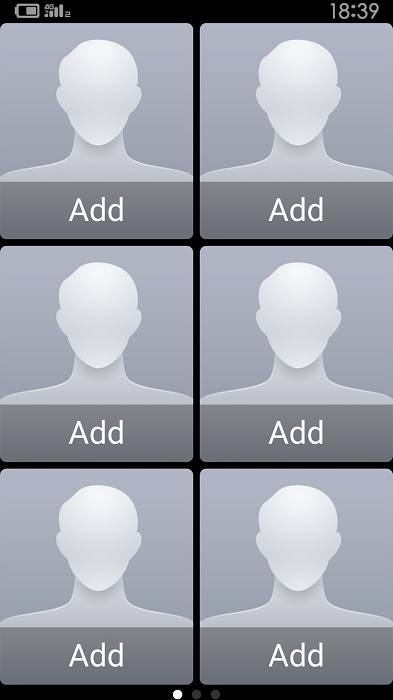
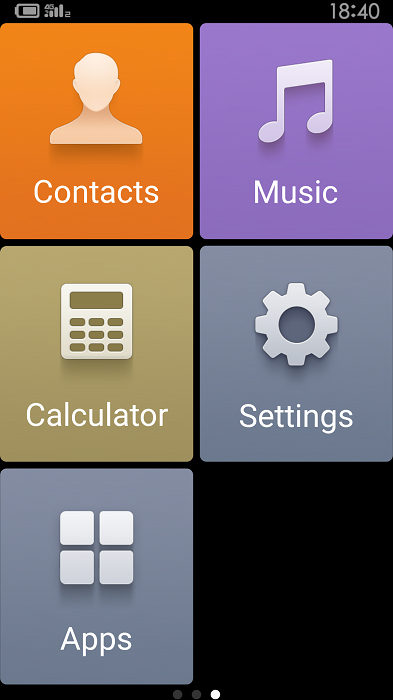
To add contacts to the left screen, click on ‘add’ and you will be asked to either add a new contact or add from your contacts list.
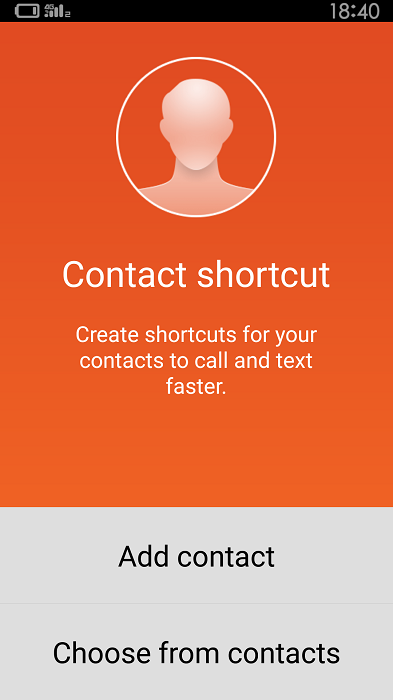
Creating a new contact will give you option to add name, profile picture and phone number.
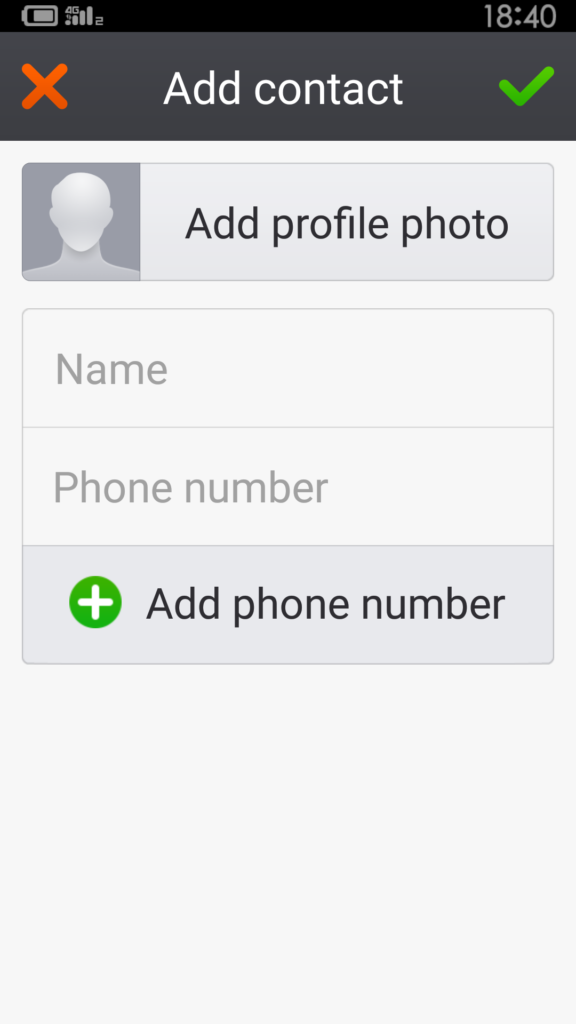
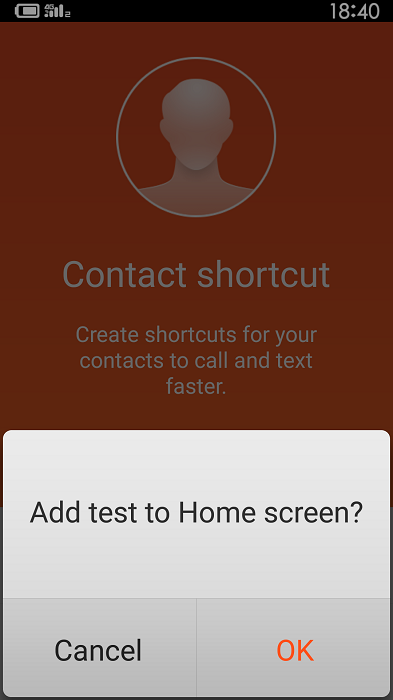
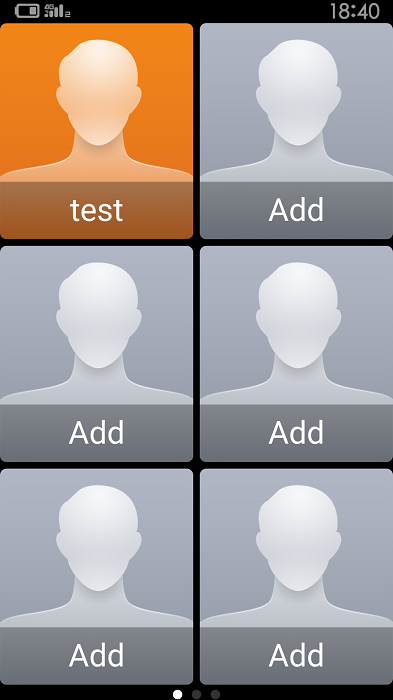
If you want to add more applications to home, click on ‘Apps’ icon in right side screen.
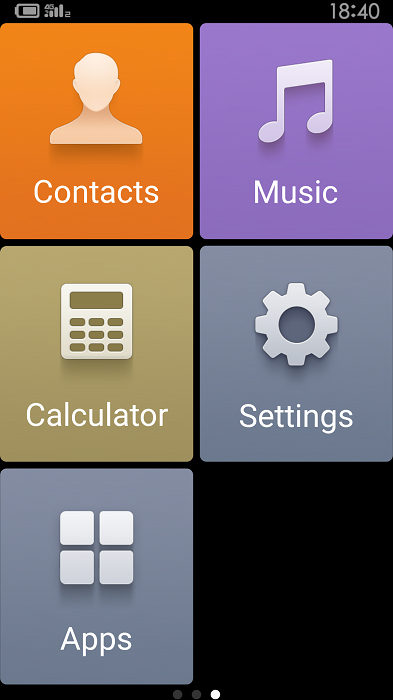
In the apps list, click on hamburger menu icon on top right corner.
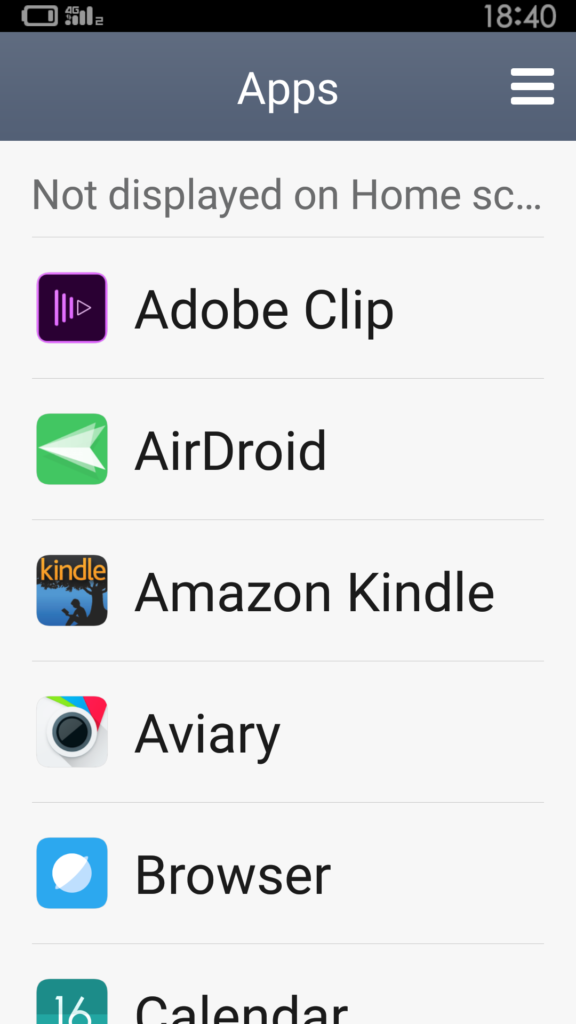
You will now get options to uninstall app or remove apps from home screen or add apps to home screen.
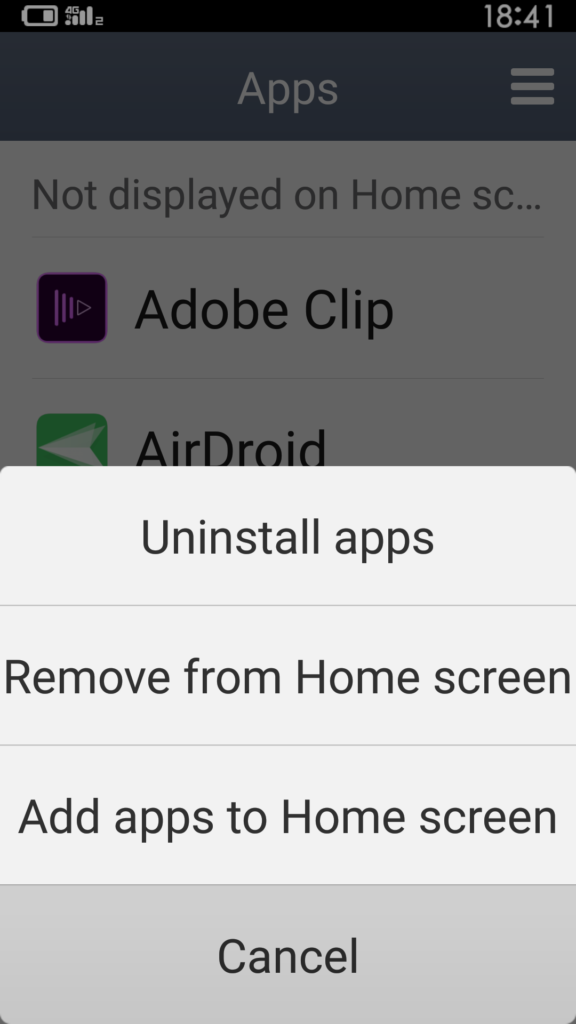
Select add apps to home screen. You will now see the list of app that you can select. The selected apps will be added to your home screen.
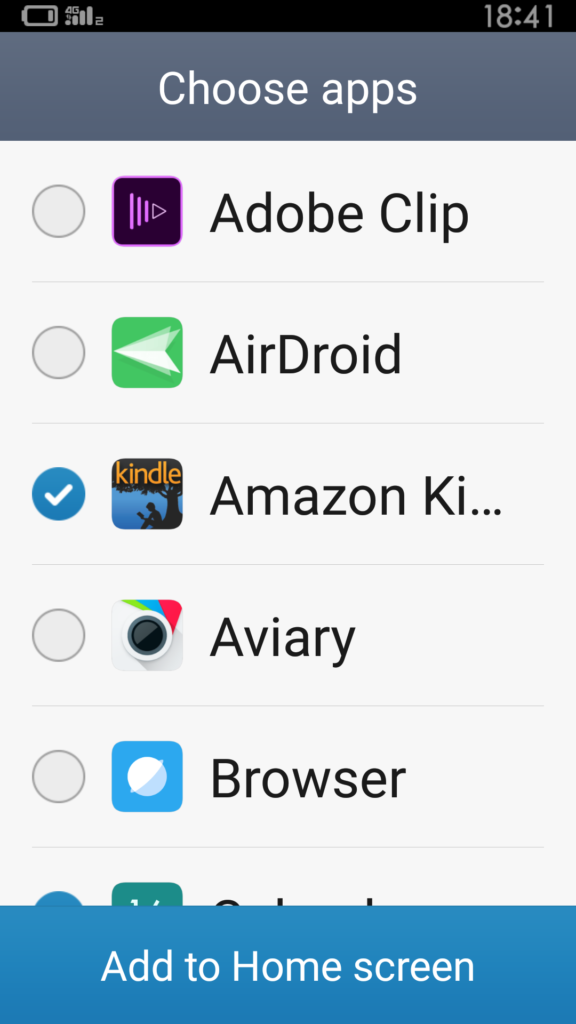
Click on ‘Add to Home screen’ once you select the list of apps.
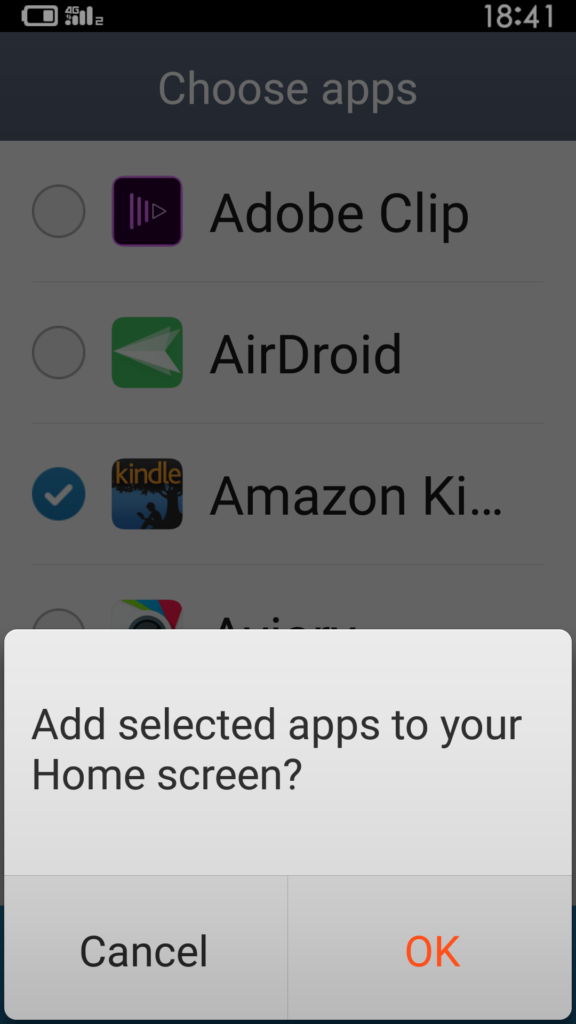
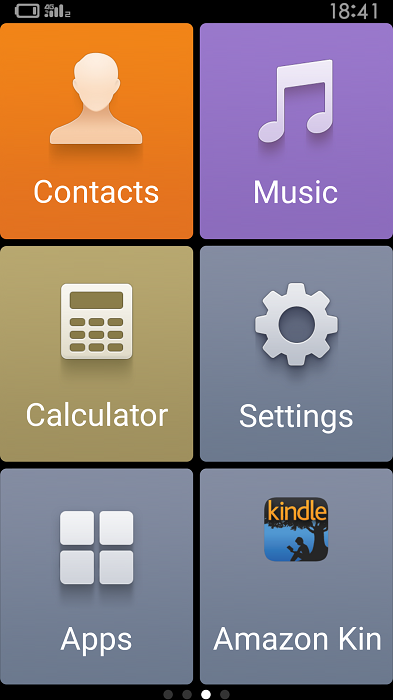
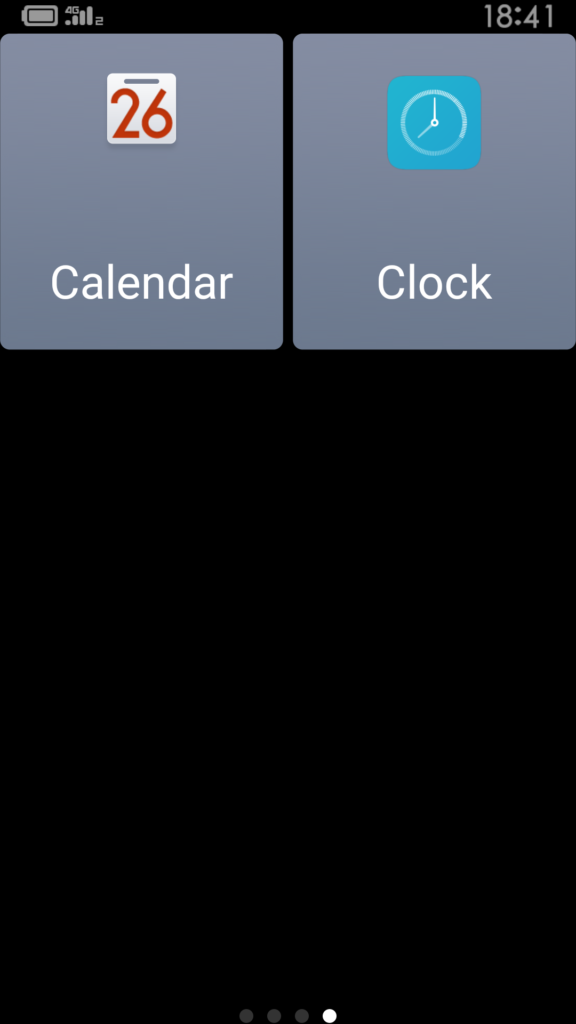
Every thing is super enlarged (including the font) as the lite mode is for those who need a simple UI with basic stuff (e.g.: elders).
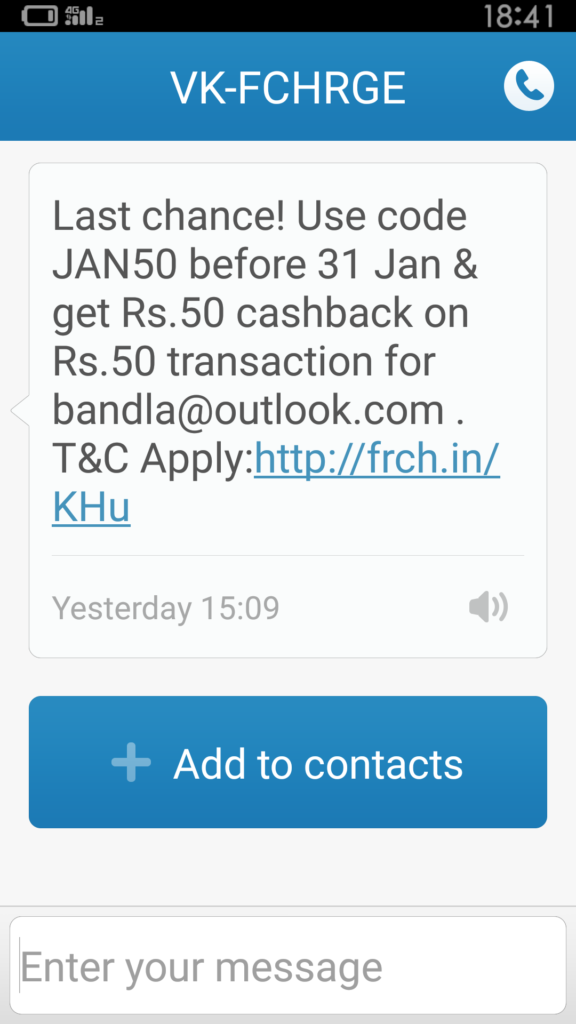
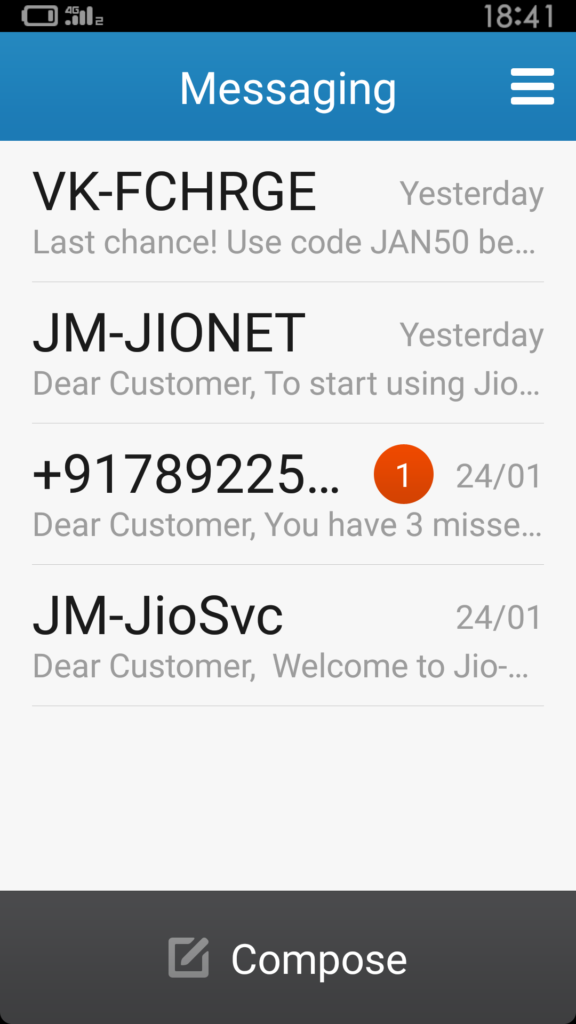
If you turn off Lite mode from settings, you will need to reboot the phone. Lite Mode can be turned off from settings page.