Themes is one of the most popular applications that come bundled on Android phones. Unlike iOS where you only get to use rows and rows of icons and folders, Android lets you customize every part of the OS. Xiaomi’s MIUI is the best OS out there when it comes to support for Themes. Themes in MIUI are extensive and have amazing quality. In this guide, we show you how to use Themes on Xiaomi Redmi Note 4.
We have compiled a few guides for Redmi Note 4. Head to this page to see the full list of guides. Also, do not miss our “Recommended Smartphones” list that contains best smartphones for every budget.
Open Themes application. To have full functionality of Themes application, make sure that you have created and logged in to Mi account.
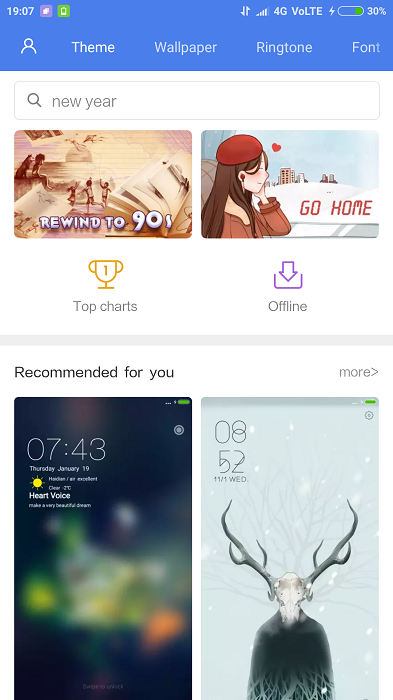
Themes application home page will let you access ‘Top charts’, ‘downloaded themes’, ‘recommended themes for you’. The top menu gives you access to change wallpaper, ringtone, font. The icon on top left corner allows you change settings, customize your theme.
Click on a theme that you get options to download the theme, to add the theme to your list of favorites and you can share the theme detail to others. The list of screenshots help you to determine how the theme will look. Given that size of some themes (>10MB), you do not want to download and check how it looks on your phone.
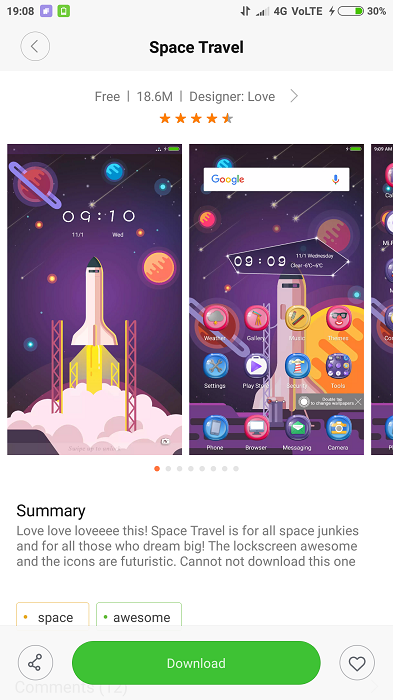
The list of themes in main screen are divided by categories. Some of them are ‘Recommended for you’, ‘Find your style’, ‘Official Themes’ etc.
Head to wallpaper section and you get to see the list of wallpapers that you can download and apply. The same applies to Ringtones and Fonts.
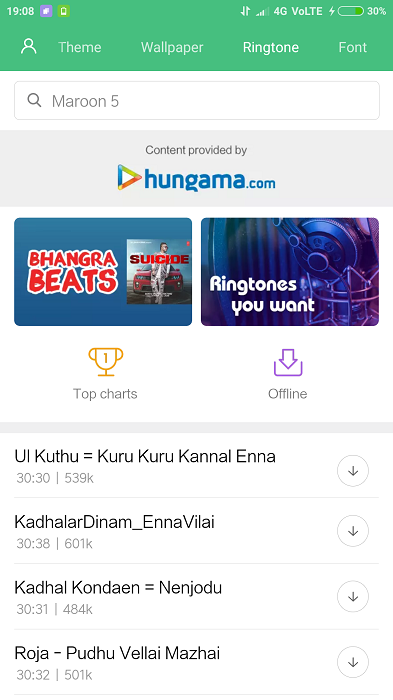
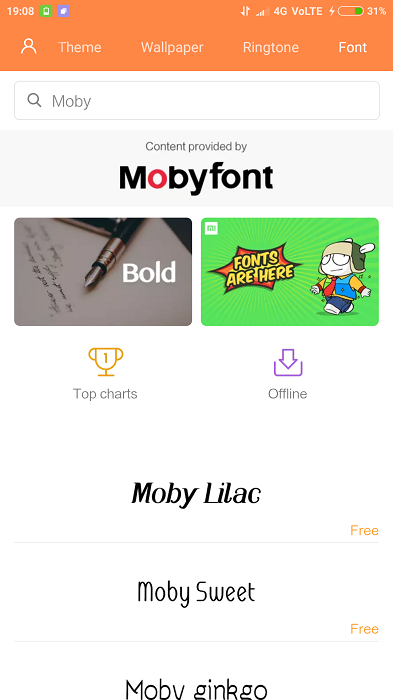
By default, when you apply a theme, everything is changed (wallpaper, icons etc).You can mix and match if you want. Go to your account, click on ‘Customise theme’.
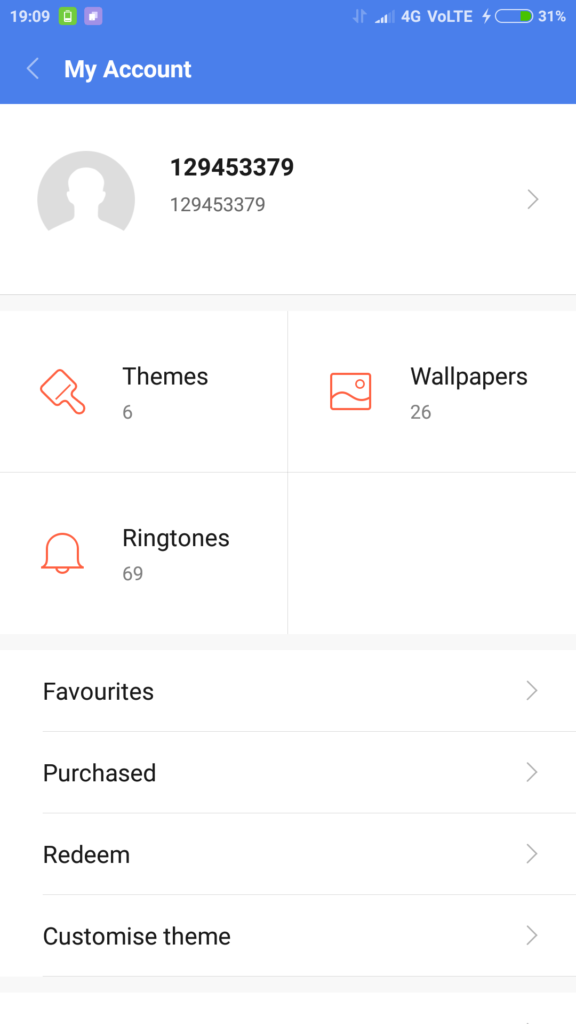
From here, you can select lock style, status bar design, icons design, messaging theme, dial pad theme and favorites tray theme. Once done you can save the theme under a name and backup your theme. Do note that the options you get here are based on what themes you have downloaded to your phone.
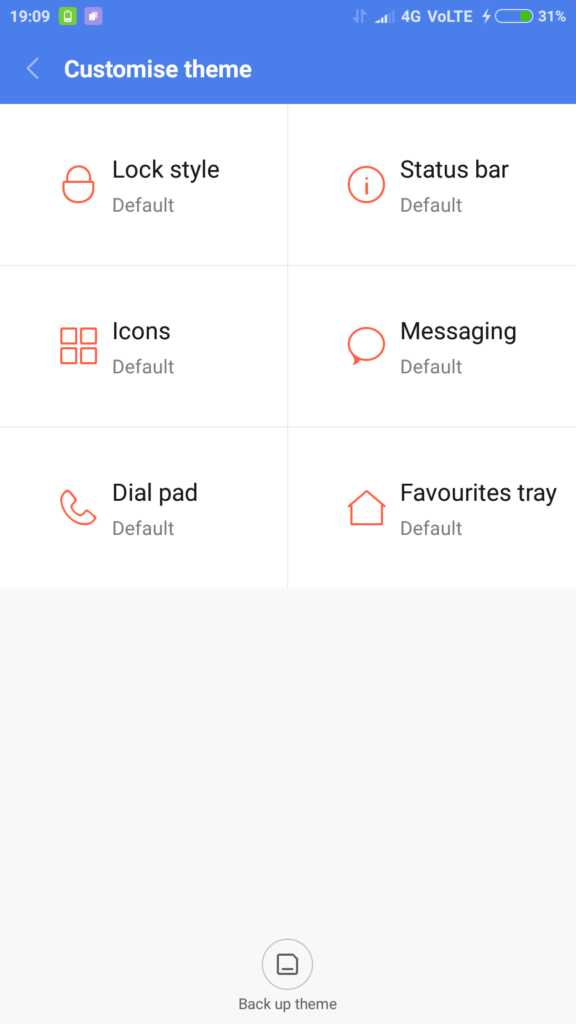
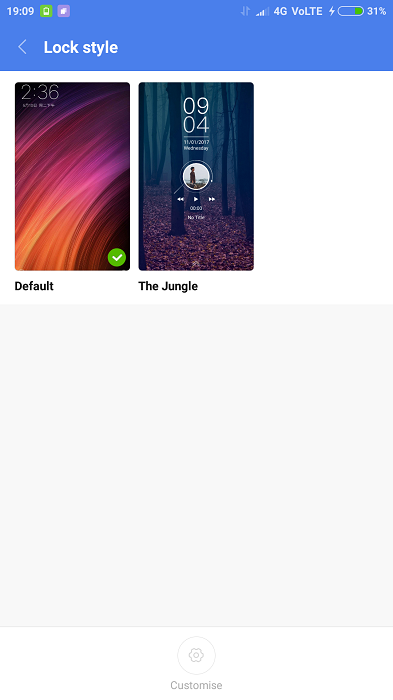
If you have downloaded themes from some website and copied that to your phone, you can apply them by importing the theme.
From account, click on ‘Themes’.
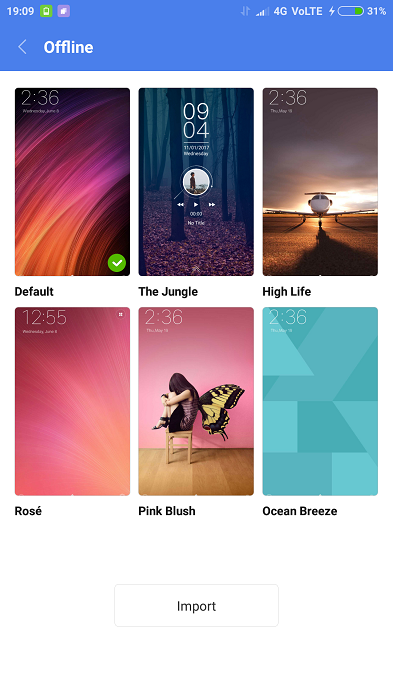
Click on ‘Import’ and select the theme from the folder under which you saved the theme. Once you select the theme, click on Ok.
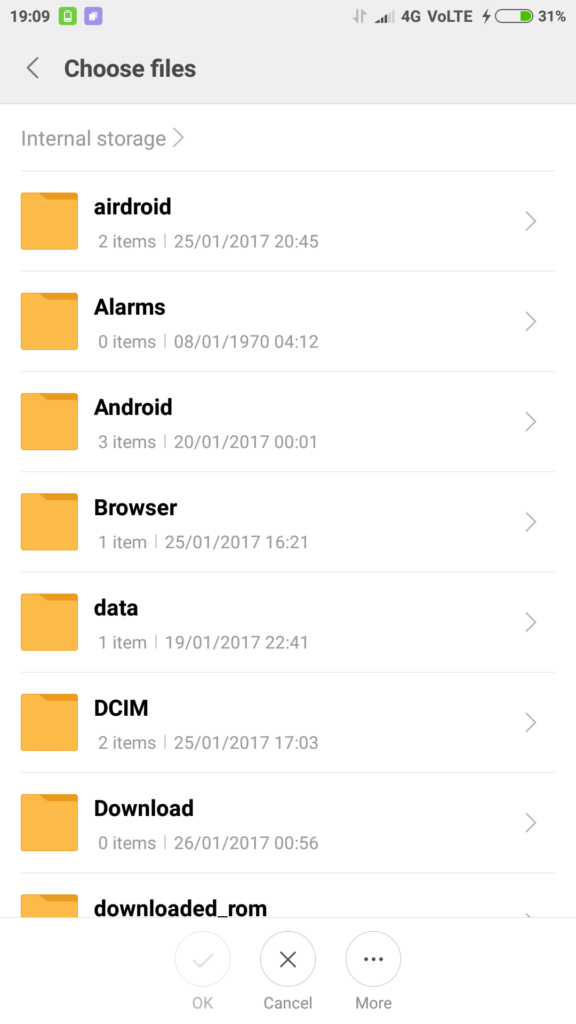


I lost my Themes icon from Home screen of REDMI NOTE 4, 64gb (Ind.ver)…
Can any expert advice me, how to restore it ?
Thnx & Rgds