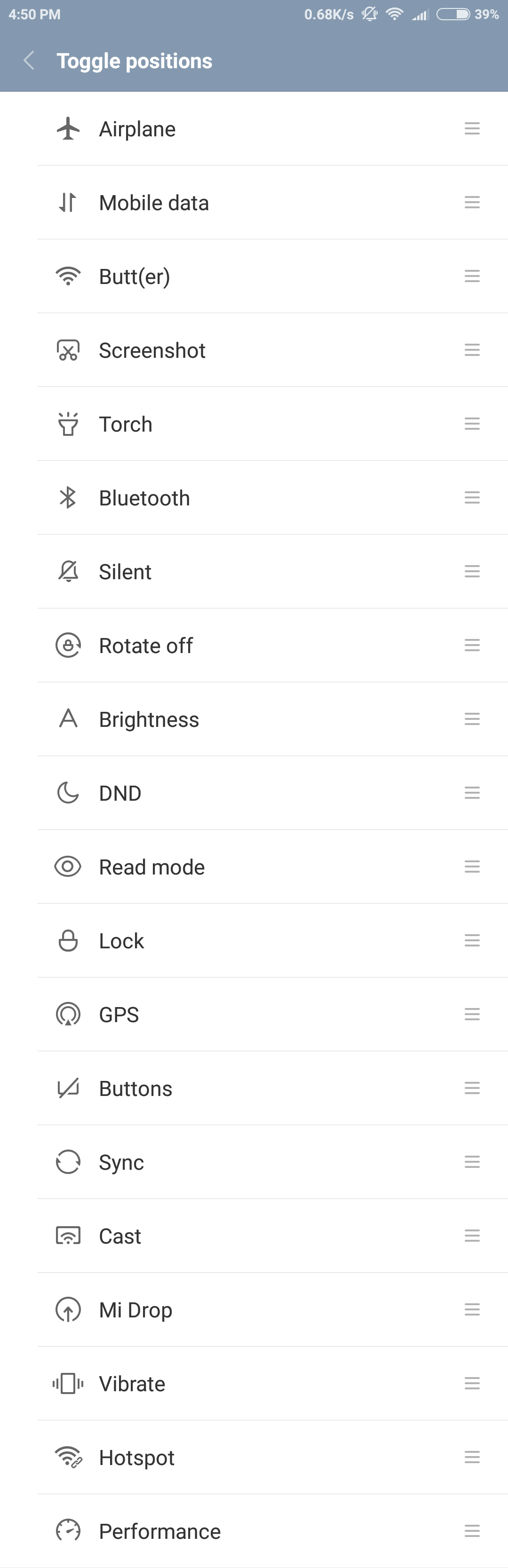Notification bar is one of the best features that Android brought to the smartphone industry. While iOS and other OSes also have similar feature, there is no match to Android’s notification bar. The amount of customization that is available is unmatched. In this guide, we will take a look at how to customize the quick toggles. Quick Toggles are used to turn a feature (e.g.: Wi-Fi) on or off. We have compiled a few guides for Xiaomi Redmi Note 4. Head to this page to see the full list of guides. Also, do not miss our “Recommended Smartphones” list that contains best smartphones for every budget.
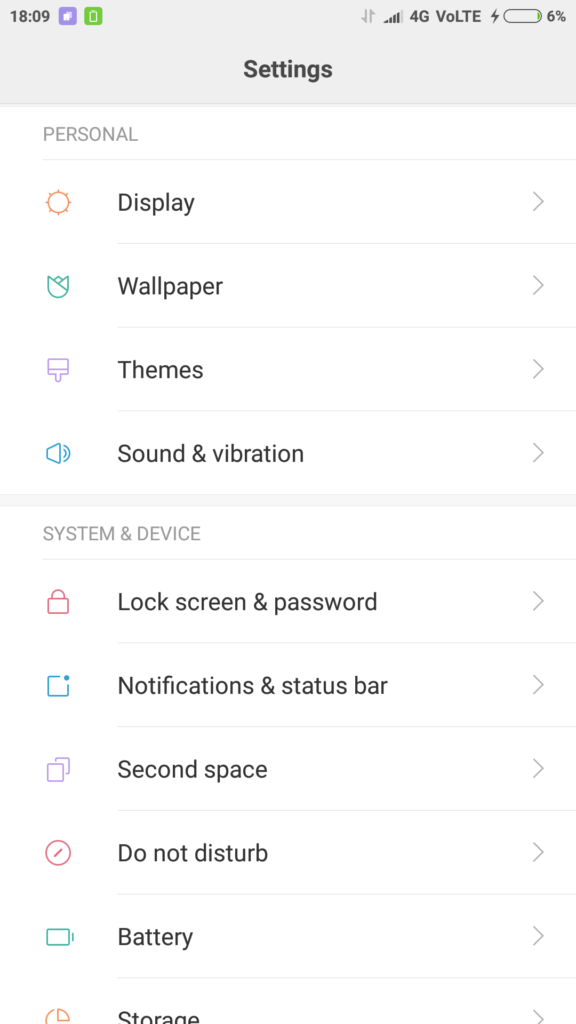
Go to settings -> Notification & Status Bar -> Toggle positions.
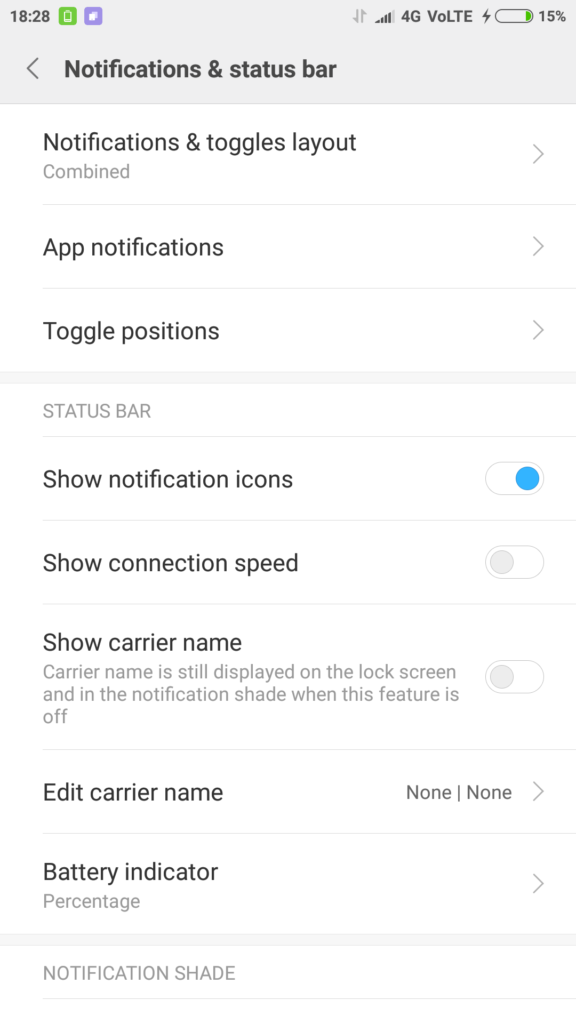
You can only have 11 toggles visible on drop down bar. Use wisely. The toggles that we suggest you to have are:
- Silent
- Bluetooth
- Torch
- Wi-Fi
- Mobile Data
- Read Mode
- Rotate Off
- Sync
- DND
- Cast
- Hostpot
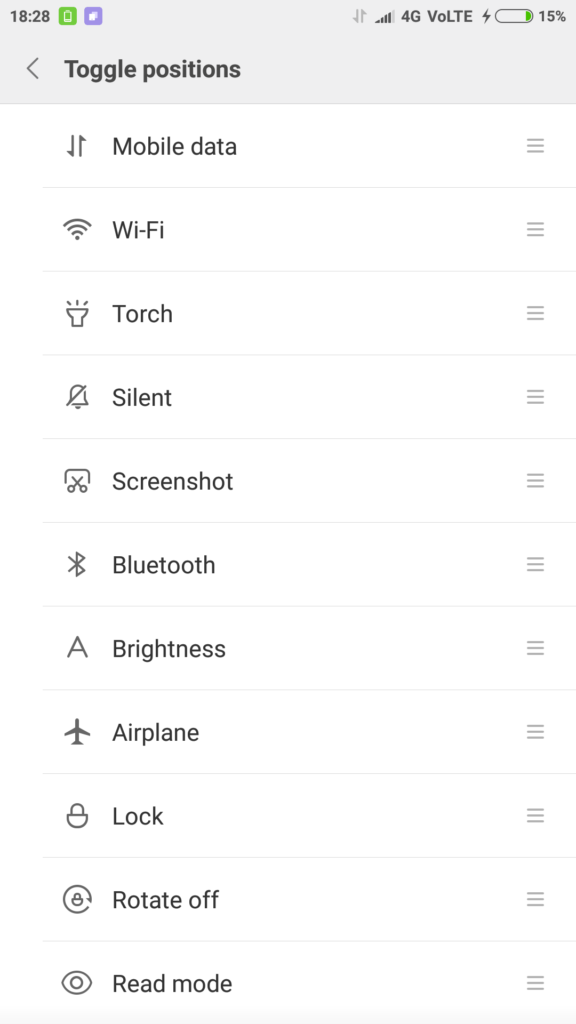
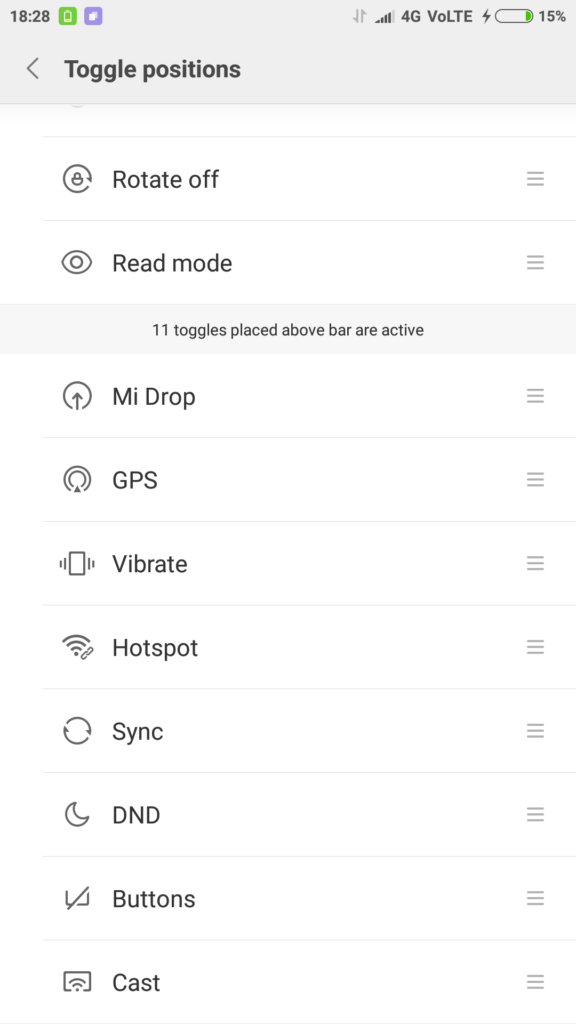
Use the hamburger menu to drag toggles up or down.
The top 11 in the list will now be visible when you pull down the notifications bar.
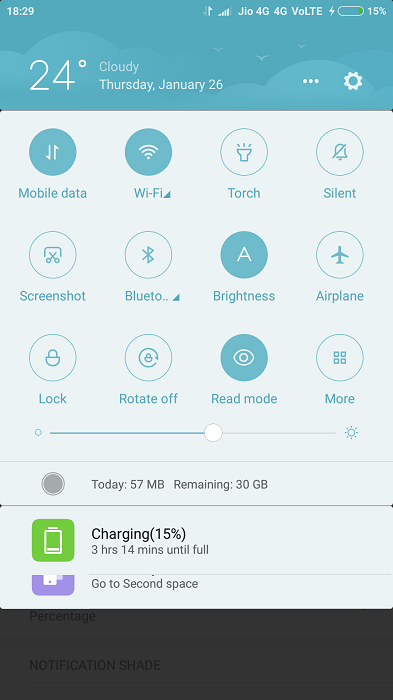


Why I can’t see the “toggles in active bar”