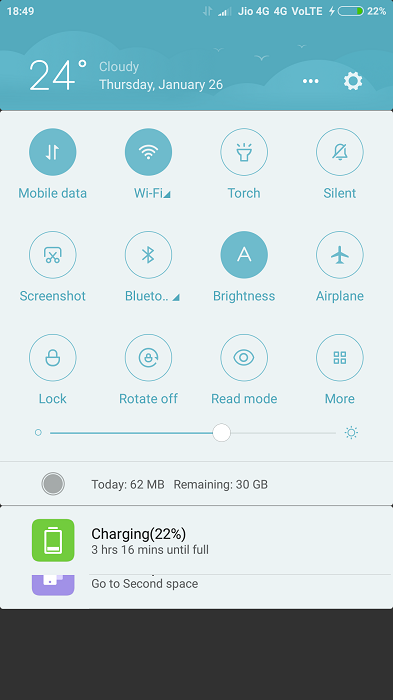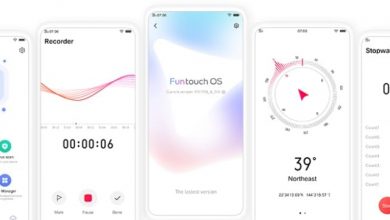At night we rarely use our smartphone. At home, we usually stick to TV or spend time with family or use tablet PC. Even when we use, it is better to use with reduced blue light emission. In this guide, we explain how to improve battery life and reduce blue light emission of smartphones at night. Xiaomi Redmi 4A comes with lot of options to customize battery life and setting up Bluelight filter is also very easy. We have compiled a few guides for Xiaomi Redmi 4A. Head to this page to see the full list of guides. Also, do not miss our “Recommended Smartphones” list that contains best smartphones for every budget.
Bluelight Filter
The light that is emitted by smartphones, TVs etc is rich in short wavelength. This is due to the higher concentration of blue light than natural light. Melatonin is a hormone that induces sleep and the product of this hormone is affected greatly by artificial light generated at home, be it CFLs, tube lights, TVs, computers, phones. Lets not go too deep into the details here. Most smartphones now come with option to enable blue light filter that reduces the amount of blue light generated by the display. When you turn it on, the display generates yellowish light, thanks to reduction in blue).
Go to Settings, click on Display.
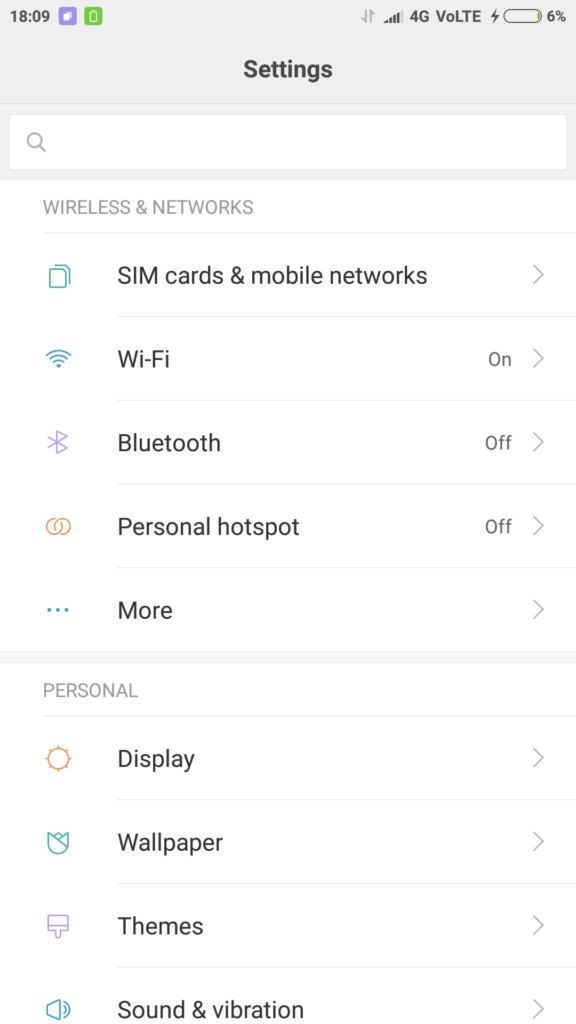
Click on ‘Reading Mode’.
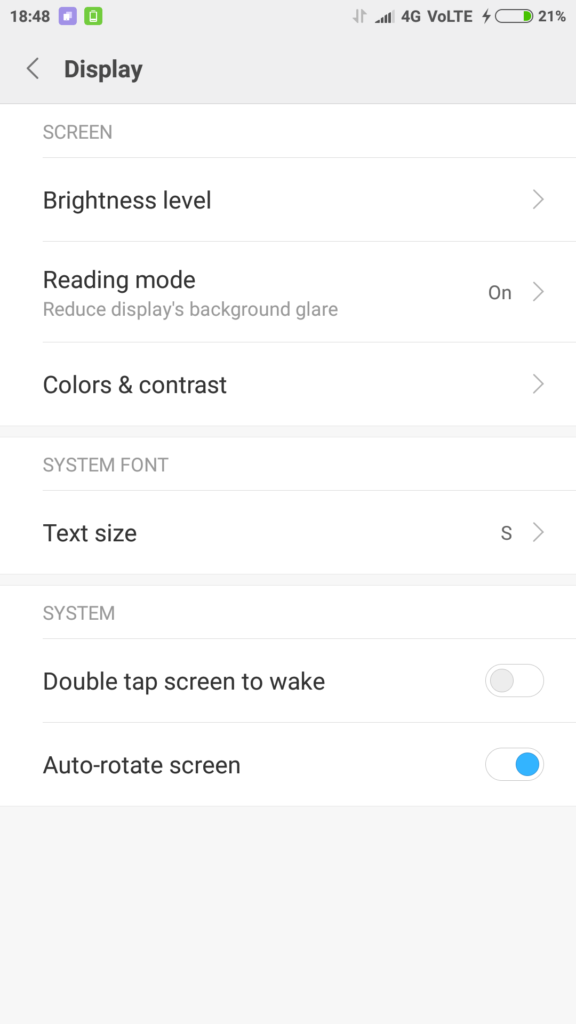
Turn on Reading Mode and then enable Schedule. Setup ‘start time’ and ‘end time’. Select the level of filter by using ‘Strength’ slider.
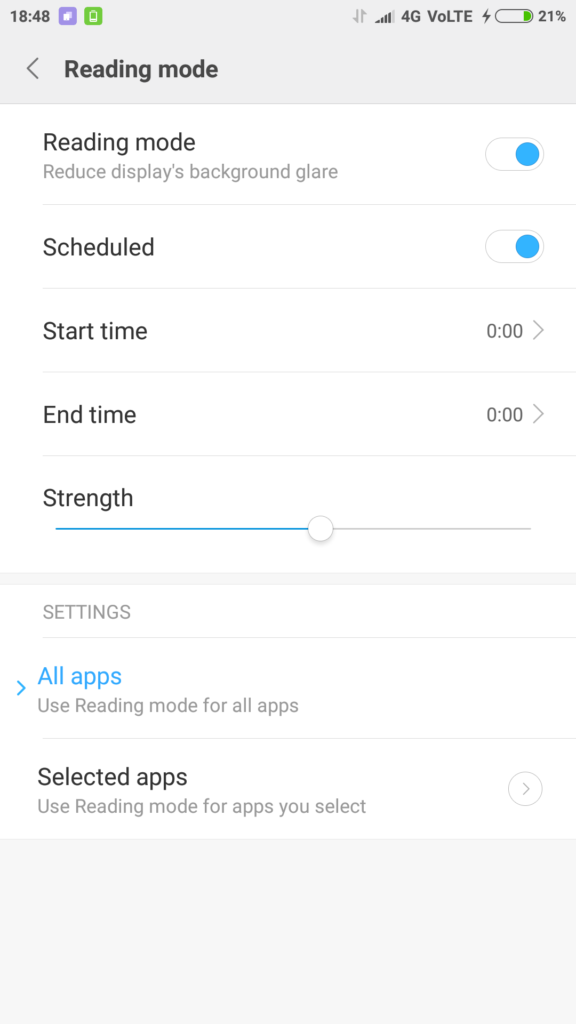
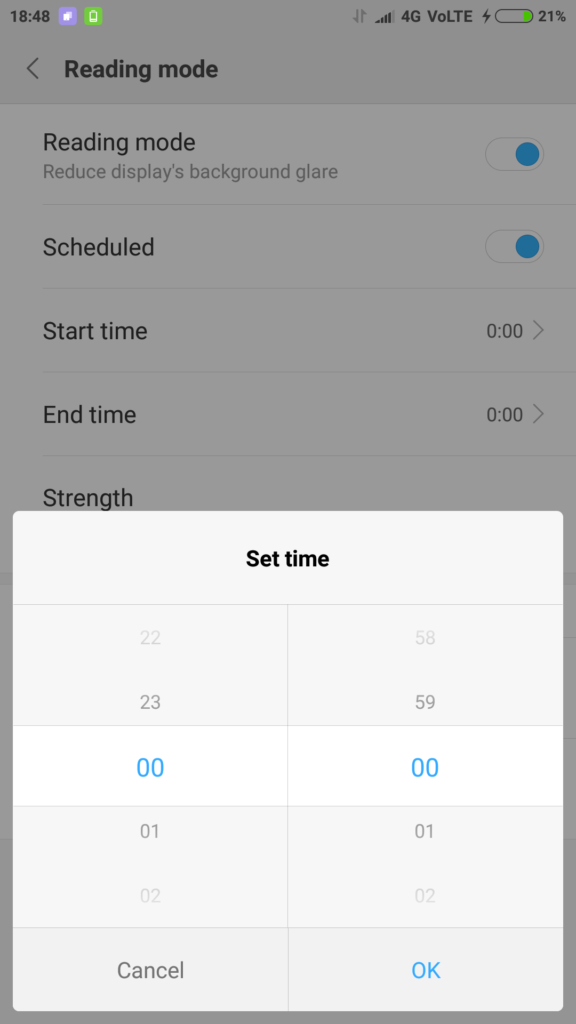
You can either enable ‘Reading Mode’ for all the applications or you can set a select list of applications.
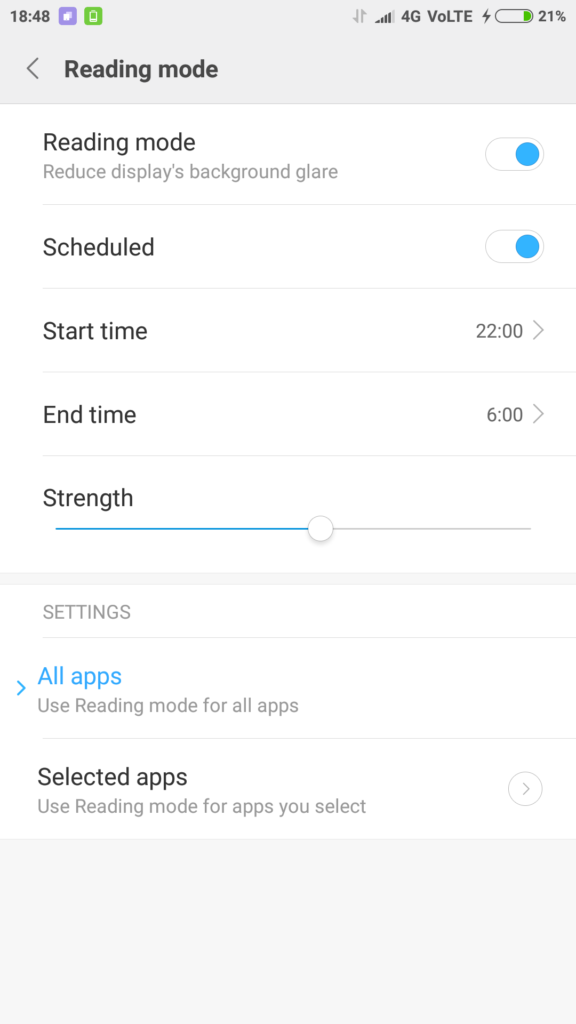
Click on ‘selected apps’ and you get the list of applications. Enable for apps that you want reading mode to be on. One example is that you do not want to turn on reading mode for video/photo applications as the color reproduction will not be accurate in this mode.
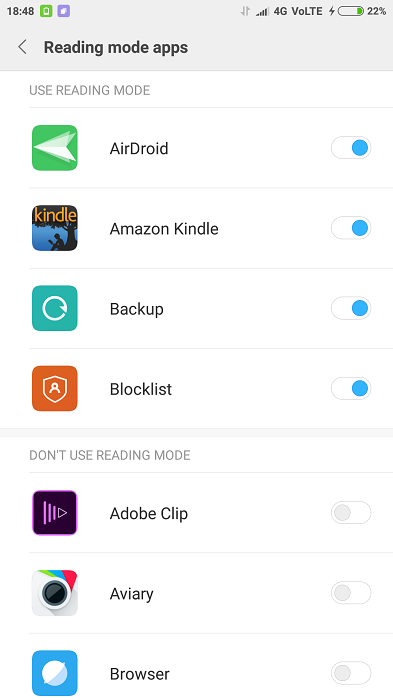
If you want to enable/disable Bluelight filter on your own without preset time, a quick toggle is available to turn ‘Reading Mode’ on/off.
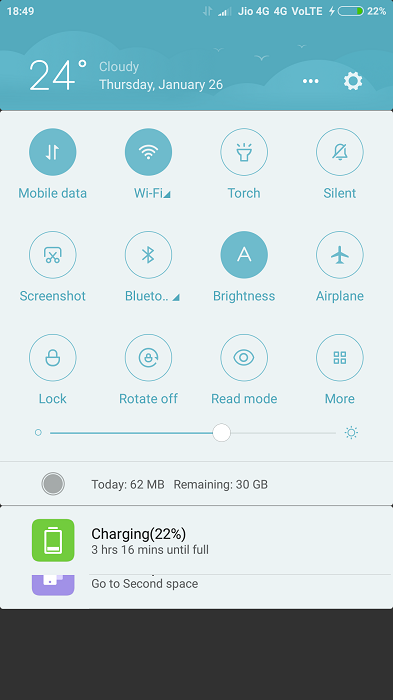
Battery Saving
Power Manager application in MIUI OS is interesting. Based on battery power left and power saving mode you selected, you get a graph that shows how many hours of battery left for tasks. At night, there is no point in keeping syncing of accounts, social networks on. We suggest you to select Super Saving mode or power saving mode. Leaving a phone connected to power outlet through the night is not a safe practice as it will reduce the battery life and in some cases, overheat the phone causing damage. Charge the phone in quick bursts whenever you are near wall charger and not using phone. At night, turn on battery saver mode to minimize battery drain.
Open Security application, click on Battery.
Click on ‘Battery Saver’.
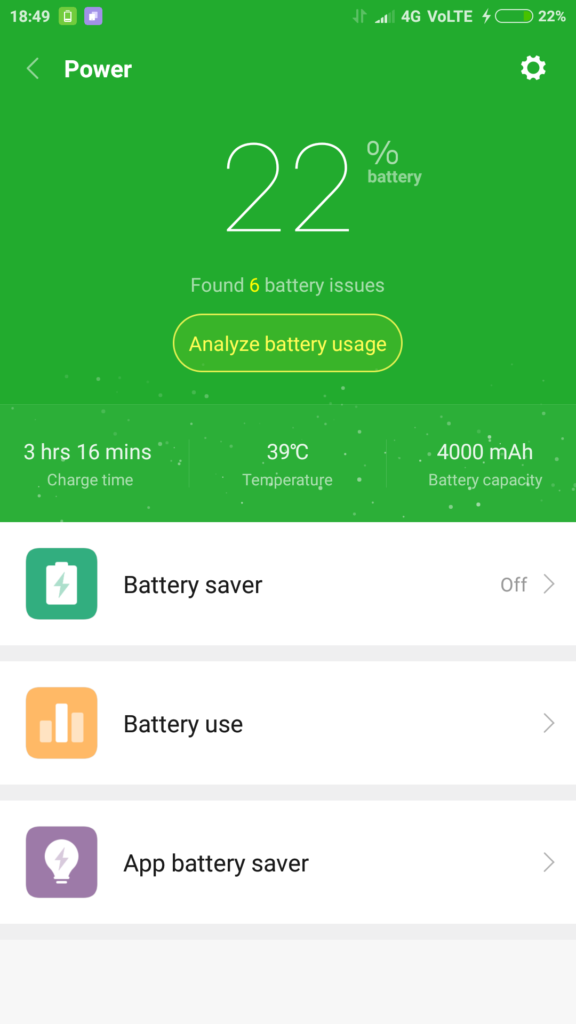
Enabled schedule time to switch between modes and then select a start time and end time.
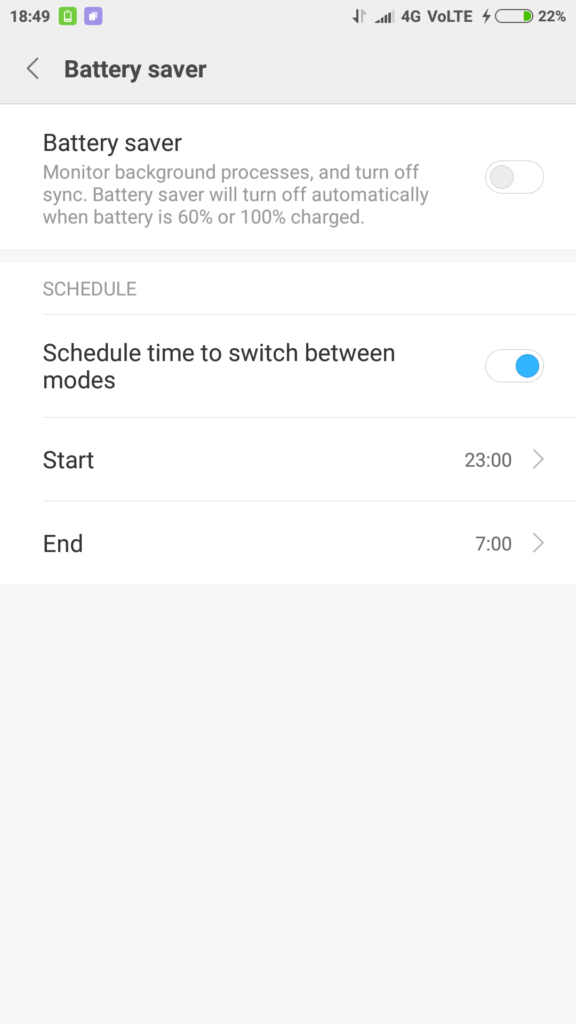
You can go to much granular level using ‘App battery saver’. The app battery saver will show full list of applications.
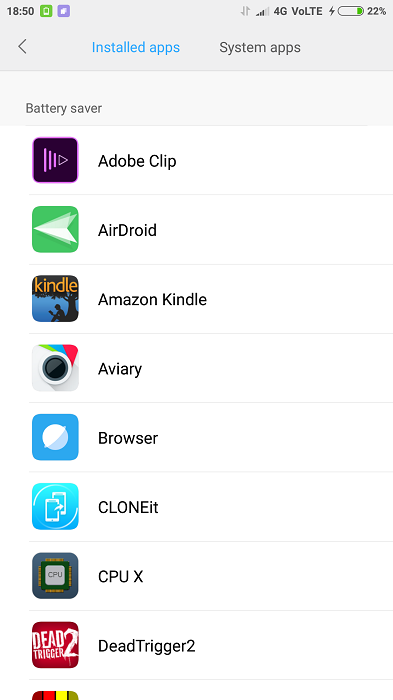
For each application, you can select among four different battery saving modes. If you have time and patience, setting up per app battery saver can help a lot in increasing battery time.
- MIUIBattery saver
- No restrictions
- Restrict background apps
- Restric background activity
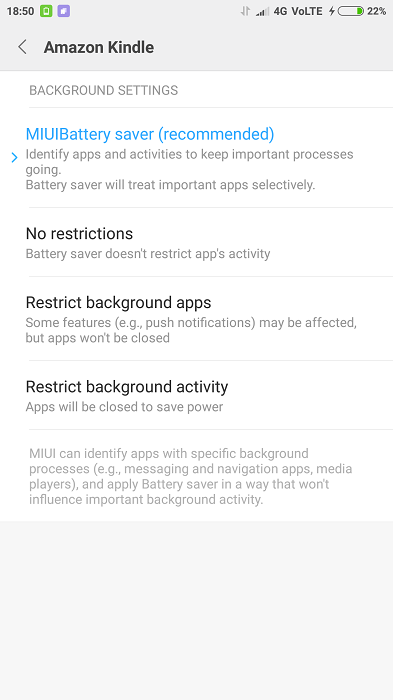
Another option is to turn off ‘Mobile Data’ (Jio VoLTE will stop working if you turn off mobile data) at specific time. Click on settings icon in ‘power’ window (top right side) and you get option to turn off mobile data when device is locked. You have options to turn off mobile data if phone is locked for 1 minute or 5 or 10 or 30 minutes. Default setting is ‘Never’.
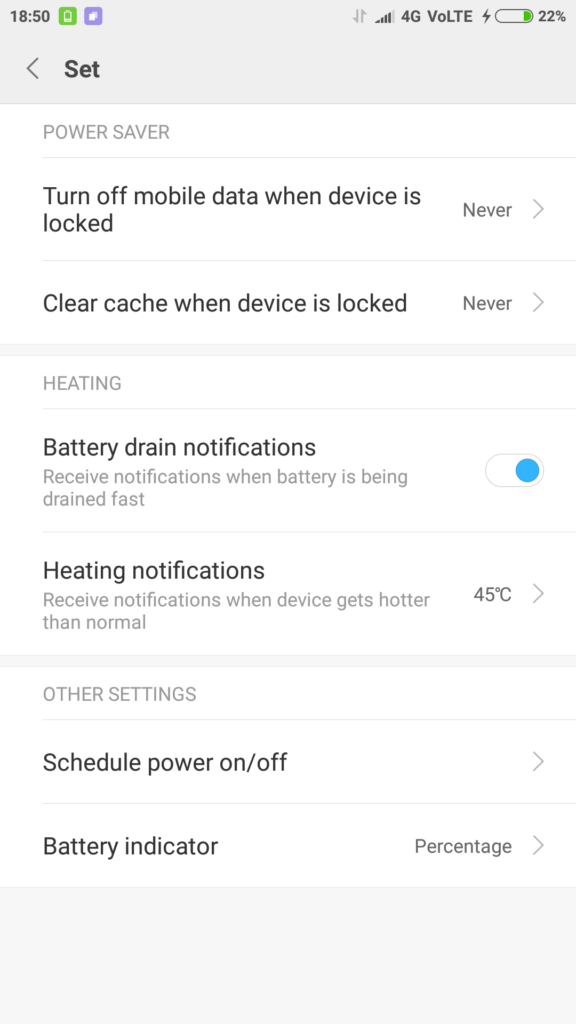
You can also choose to clear cache when phone is locked for certain time but this is not a recommended approach.
Do Not Disturb
Last thing we need at night is to get ‘casual calls’ or ‘sudden burst of messages on social network chats like Whatsapp and Telegram. Do Not Disturb mode is one feature that will let you sleep without unwanted interruption. You can choose not to be disturbed at all or you can choose who can reach you on phone when DND is activated on phone.
Go to Settings, click on ‘Do not Disturb’.
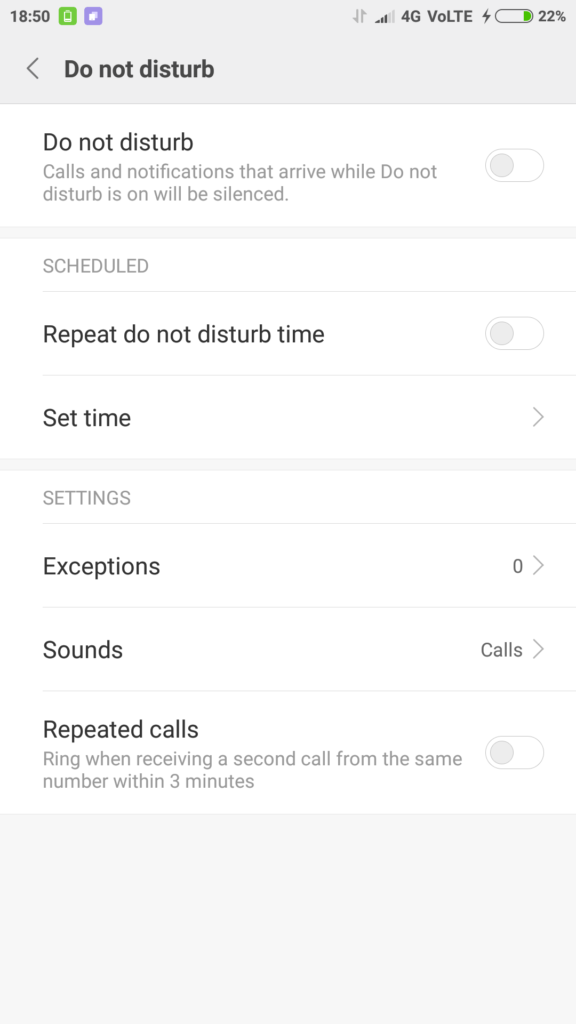
Enable ‘Do not disturb’ whenever you need but to schedule, you can use ‘set time’ setting to setup start time, end time and on what days to have DND on.You can also use Mi Band to turn on DND (Activate with Mi Band).
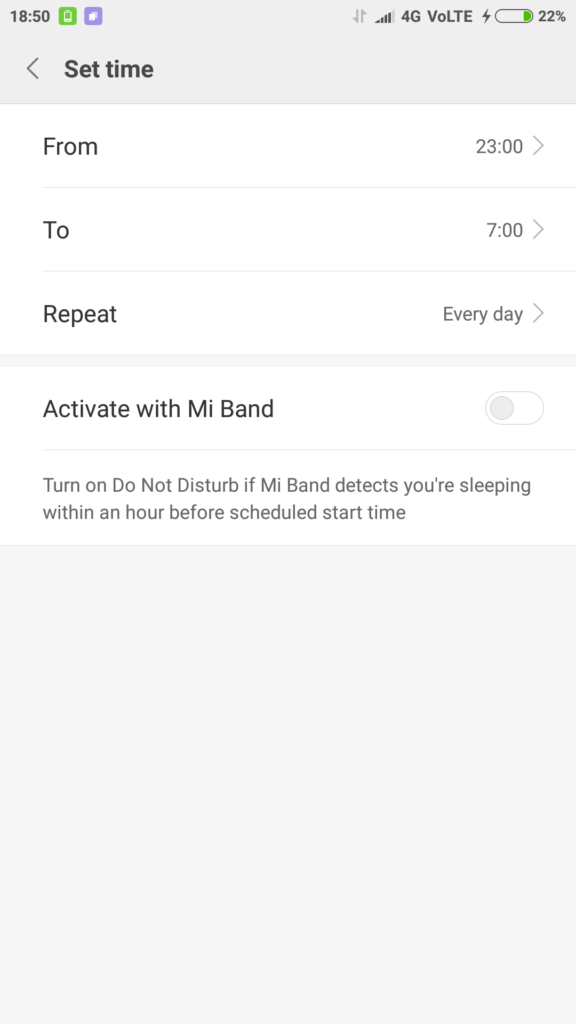
A full on DND is never safe as you never know who may call for emergency. Click on ‘Exceptions’ to add exceptions to DND.
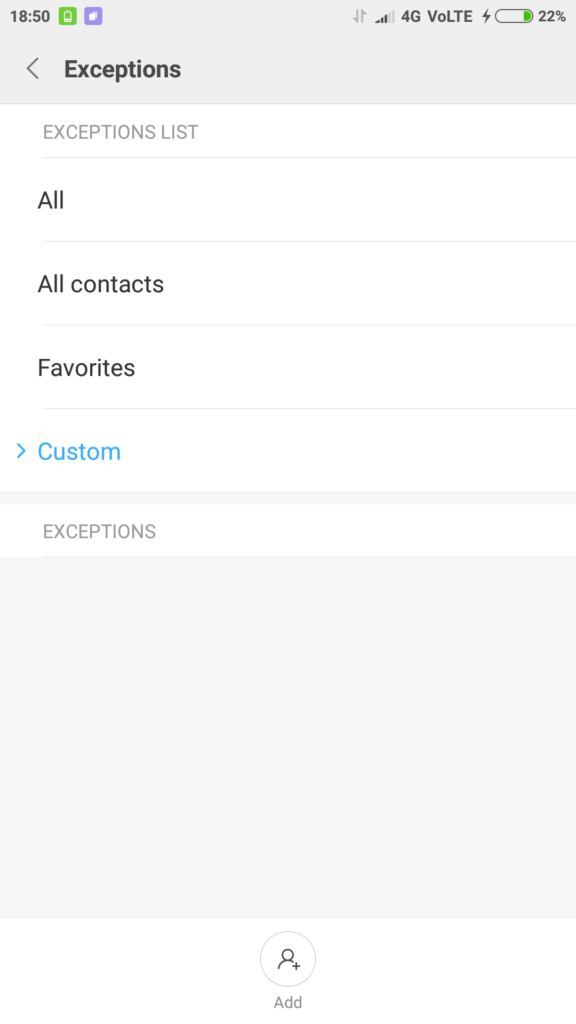
From exception list, you can select all contacts or favorites or you can have custom list. Click on Custom and you get option to add contacts/numbers. You can also allow phone to ring if some one calls twice from same number within 3 minutes.
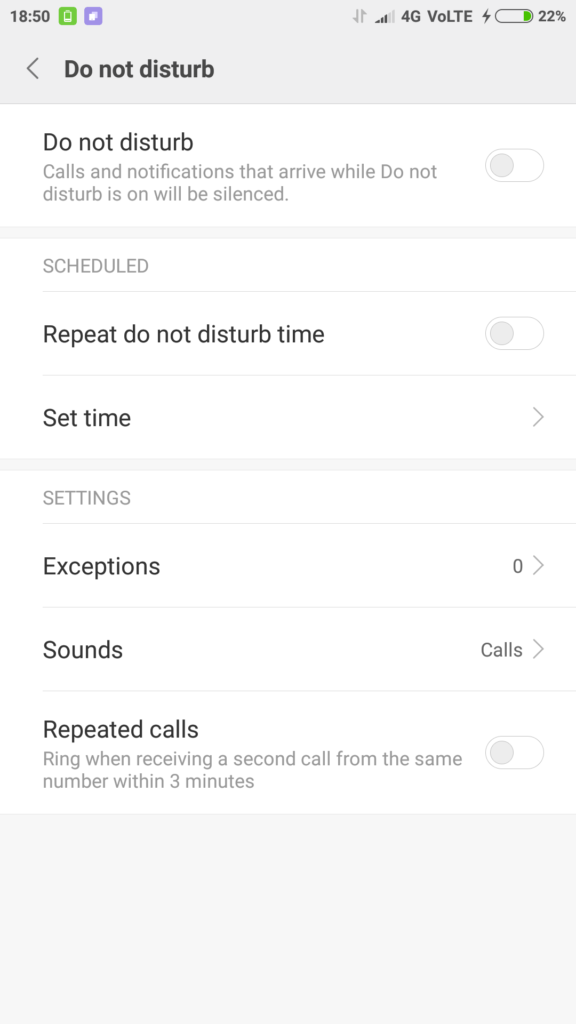
For sounds, you can opt to have phone notify you for events or calls or messages.
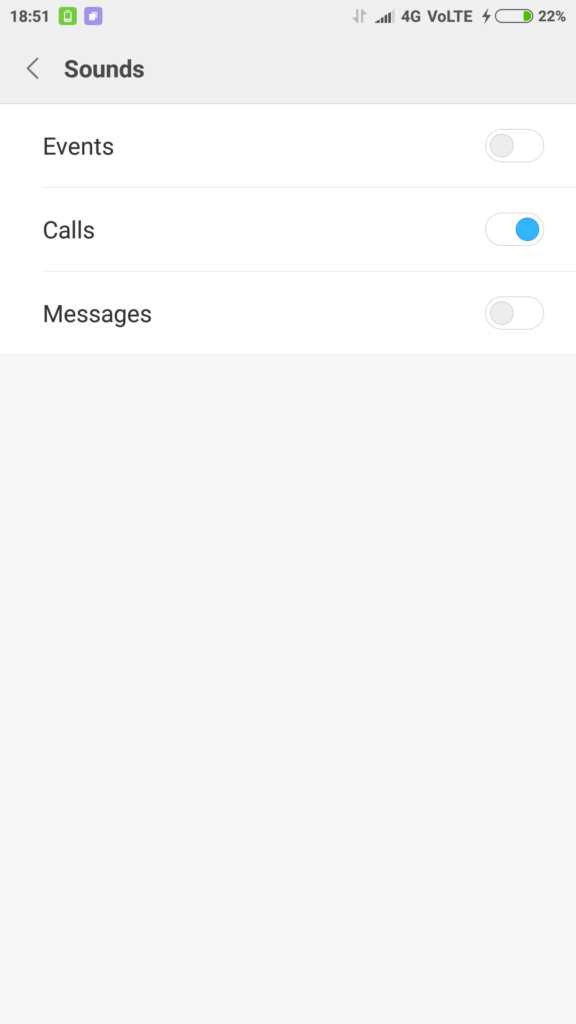
You can also enable/disable DND manually from ‘quick toggle’ menu.