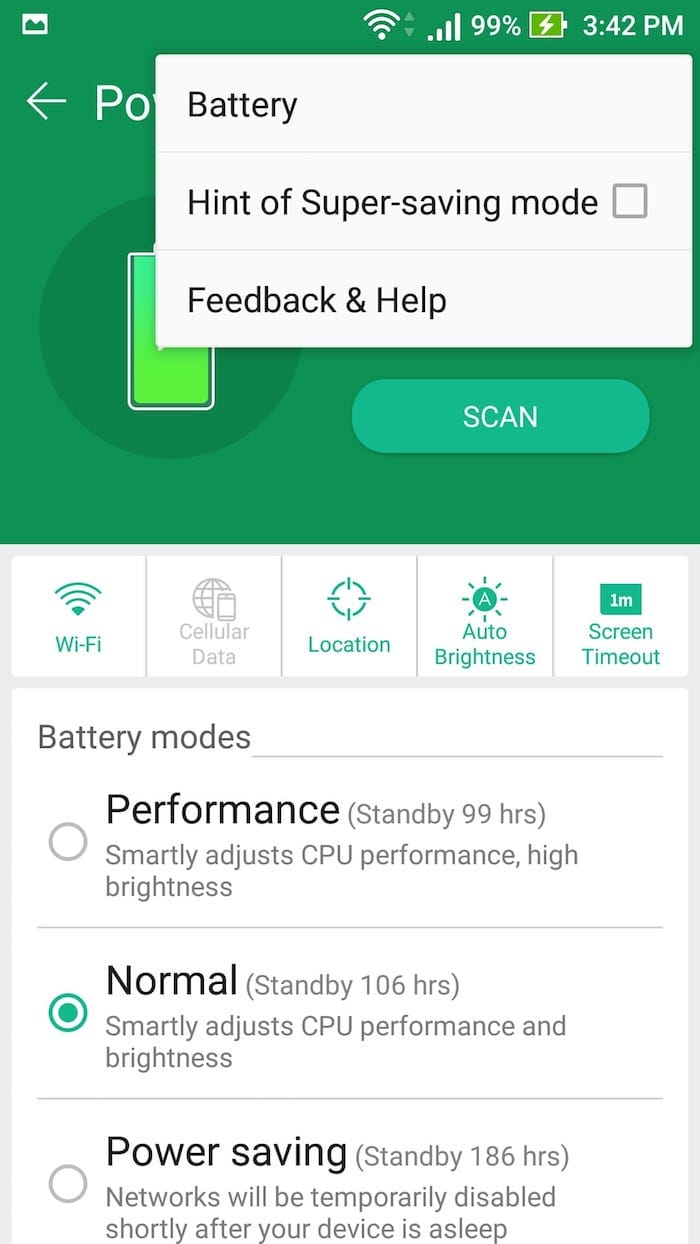Learn how to take screenshots with ASUS ZenFone 3s Max
Taking screenshots using ASUS ZenFone 3S Max is easy. If you only want to take a simple screenshot of whats there on the screen, press Vol-Down and home key at same time and the screenshot is stored. There are few other options that you can explore. We have compiled a few guides for ASUS ZenFone 3S Max. Head to this page to see the full list of guides.
Vol-down + Power
This is the fastest/easiest way to take screenshot. Just press Volume Down and power keys together and hold till you see the screenshot pop up.
Recent Apps Key
Go to Settings -> Screenshot.
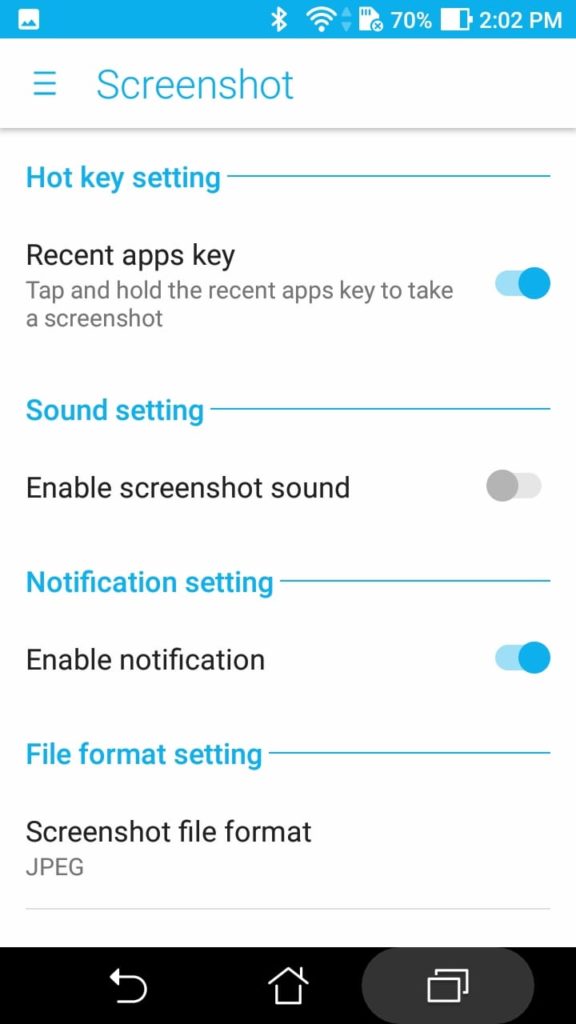
Enable ‘Recent apps key’ so that you can just long press the ‘recent apps ‘ key to take a screenshot. This is a much easier way than holding Vol-down+Power for some time.
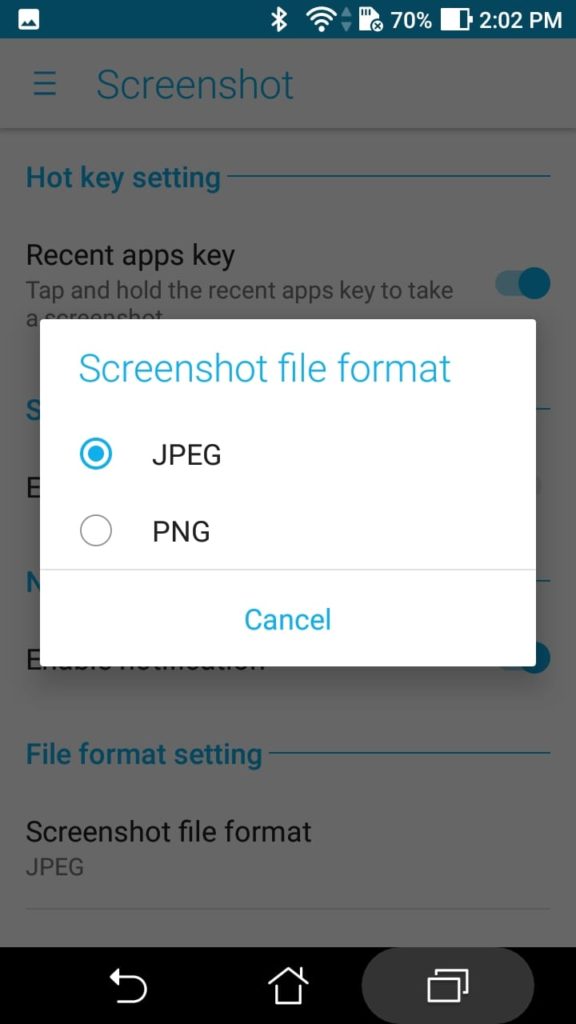
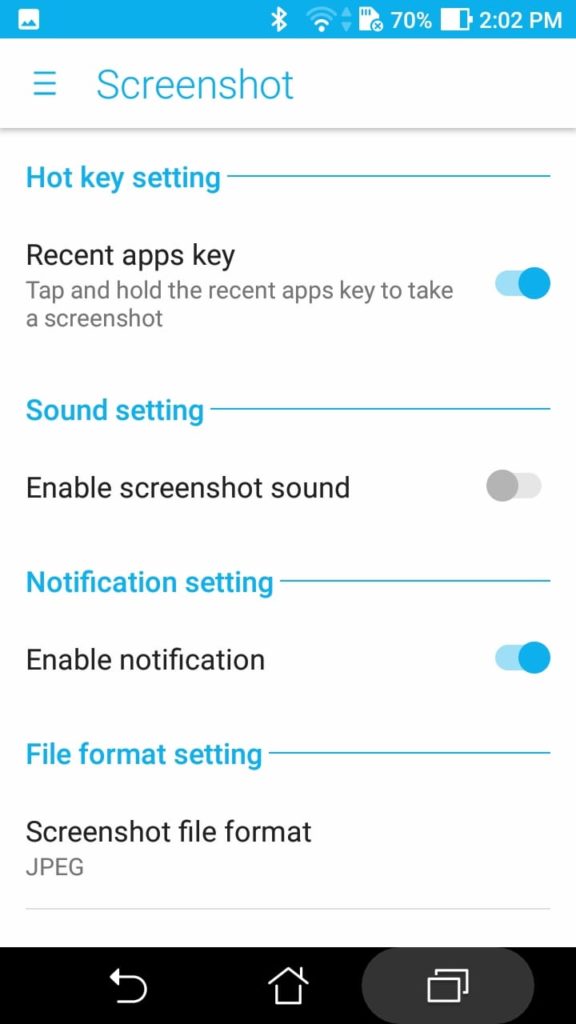
If you want higher quality screenshot, select PNG from ‘Screenshot file format’ option at the bottom of the menu.
Quick Toggles
You can also try taking a screenshot using ‘Quick Toggles’ menu. If you do not see the option, you can re-arrange quick toggles selection.