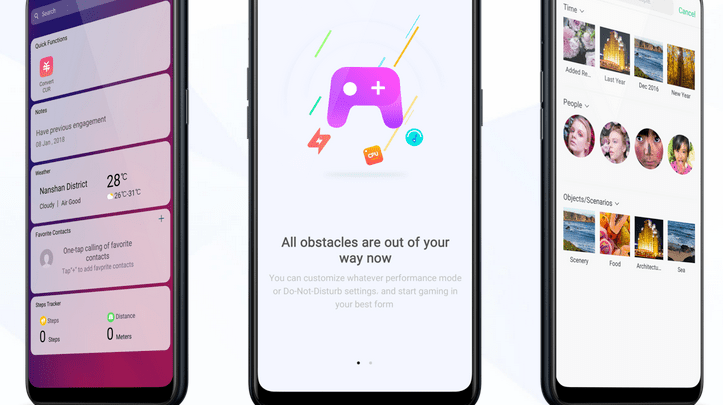
Head over to our new Guides portal where you can get access to a massive list of guides, organized in a Wikipedia like format. This same guide is available at ColorOS 6 : Enable App lock and encryption – GadgetDetail.
There are certain applications in our phones that we do not want others to use. When one has kids at home who love using your phone, it is a safe practice to setup locks for applications as phone lock/unlock pin is not enough. App lock in ColorOS 6 lets you unlock all or specific applications so that when the app is opened, you are prompted for unlock password.
- Go to [Settings] application.
- Scroll down and open [Fingerprint, face & Passcode].
- If you haven’t setup [Privacy Passcode], setup one now.
- Setup privacy passcode (6 digit) and create a new security question and answer.
- Once done, you will see [App lock] option.
- Click on [App Lock].
- You will now see list of applications that you can encrypt and lock from others.
- Once you select apps to encrypt, click on [Enable Encryption].
- If you want fingerprint authentication, click on [Use].
- To disable encryption, click on application from this menu and tap on [Enable Passcode Verification].


It doesnt work.
May I know model name of your phone and version of Android/ColorOS.
we don’t have that option, i have Realme with Android 10