ASUS ZenFone 3s Max : How to share internet from your phone
Every smartphone these days come with option to share internet connection. This means that you can setup your phone as a wireless router. This helps a lot for those who are always on the go and need to connect their laptop or tablet to internet. With Jio, Airtel etc offering super low price data packs, internet sharing can save money. We have compiled a few guides for ASUS ZenFone 3s Max. Head to this page to see the full list of guides.
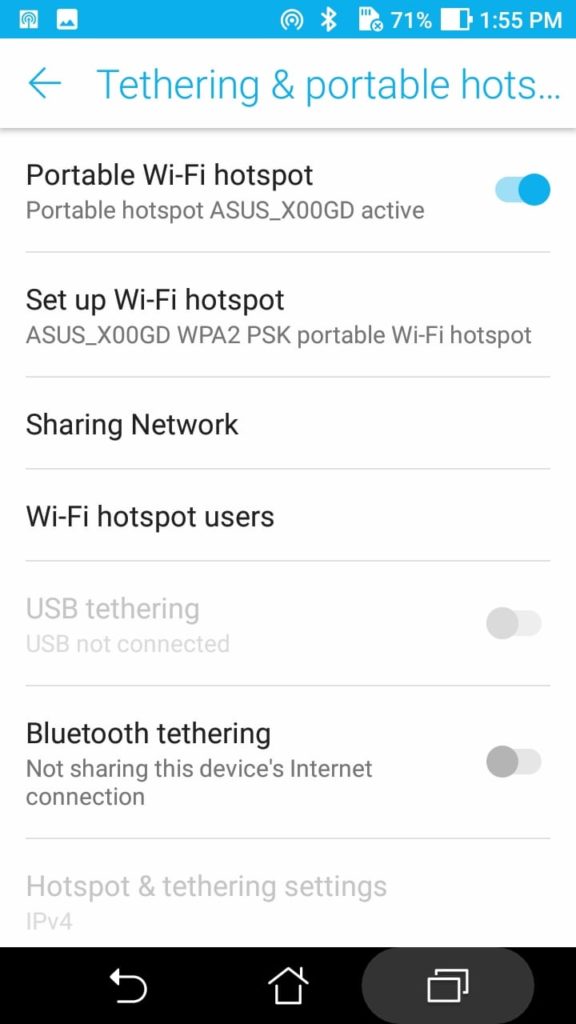
Go to Settings, click on More. You should now see ‘Wireless & Networks’ settings page.
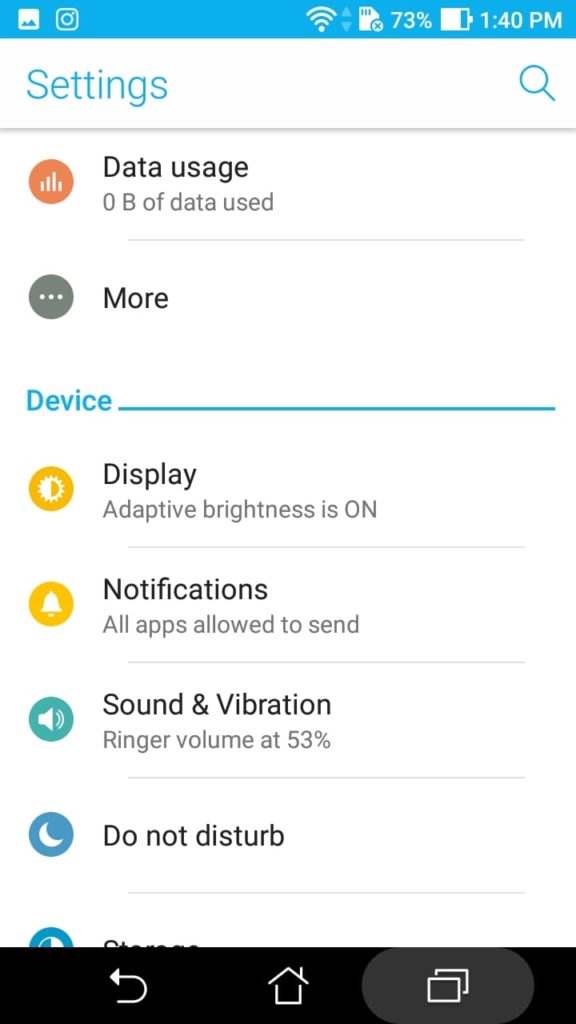
Click on “Tethering &portable hotspot”.
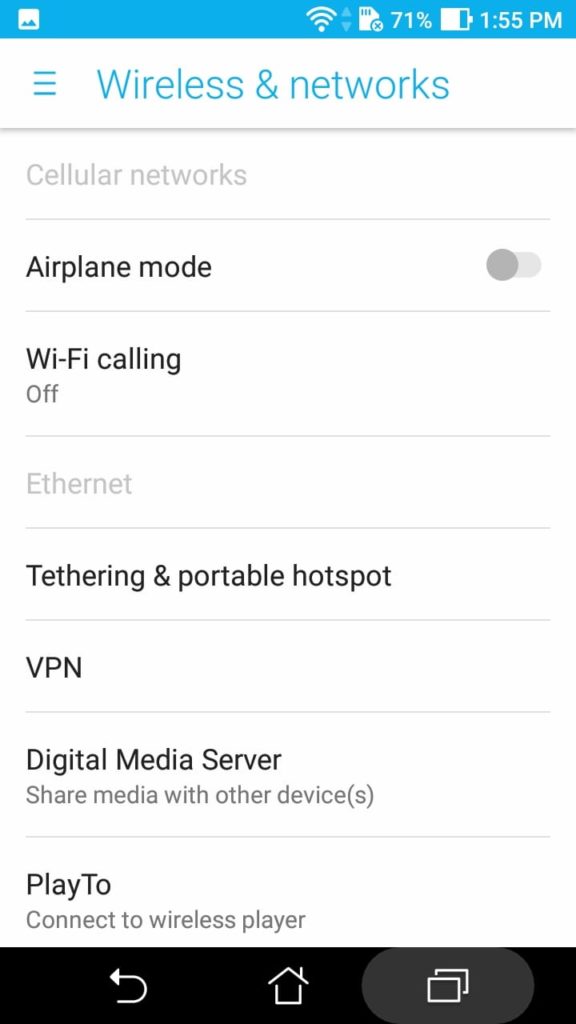
Click on “Set up Wi-Fi Hotspot”.
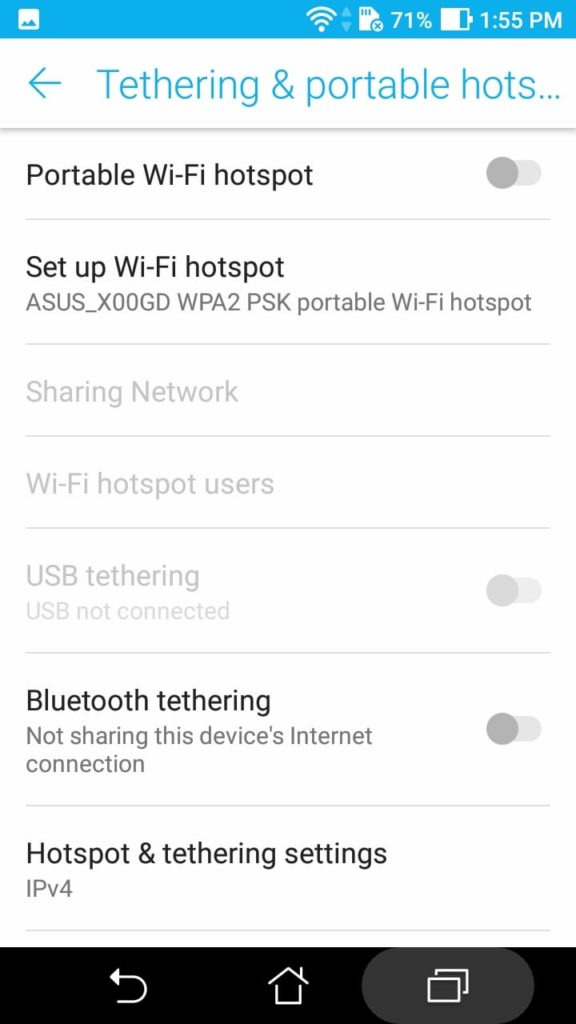
Select a network name and the AP band (2.4GHz or 5GHz) on which you want to create the network.
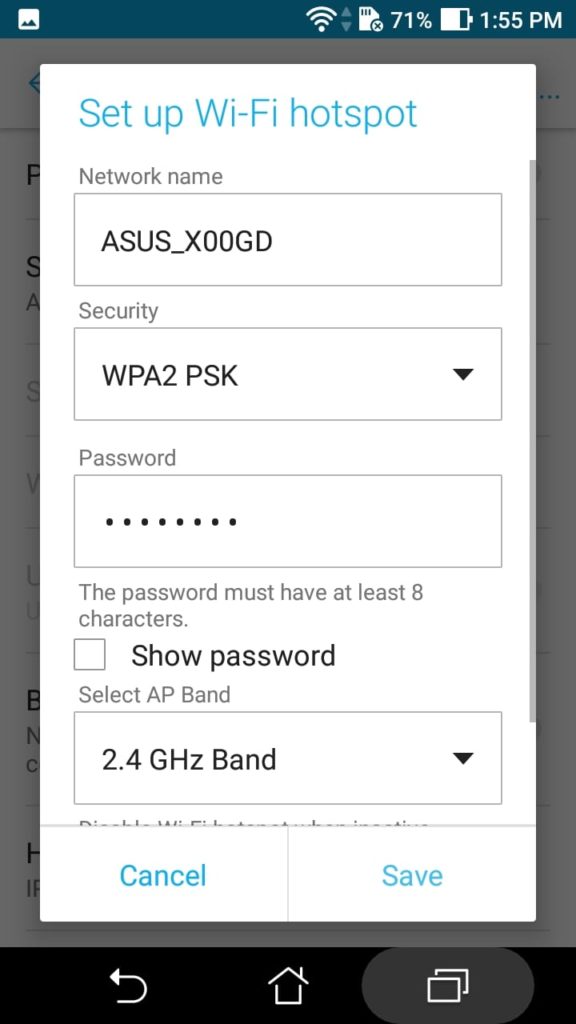
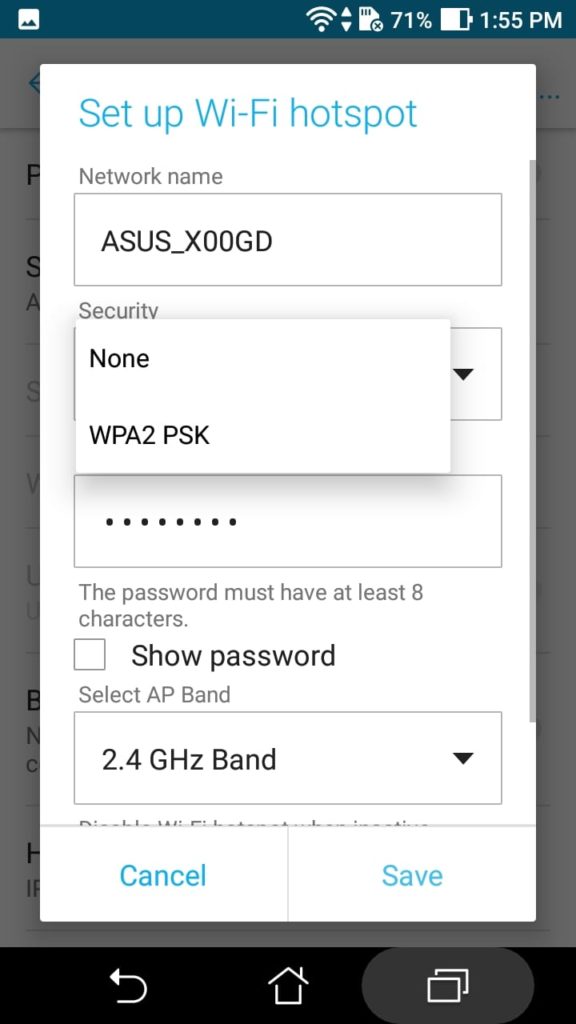
Make sure that Security is set to WPA2 PSK. If you do not set security, password will not be enabled and so anyone in the vicinity of your network can connect and use your internet connection. It is highly recommended to use password that is hard to crack.
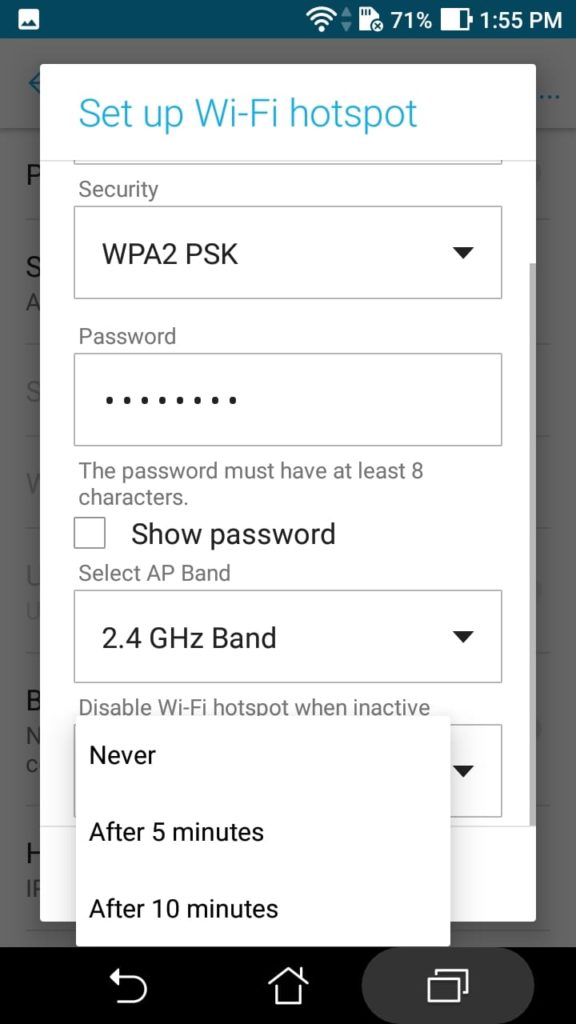
For added security, make sure that you disable Wi-Fi hotspot when inactive for more than, saay 10 minutes. This way, even if you forget to turn of Hotspot after devices are disconnected, the network will not show up everywhere and battery drain will not happen.
You can also choose whether to use IPv4 or IPv4/IPv6 for IP address allocation.
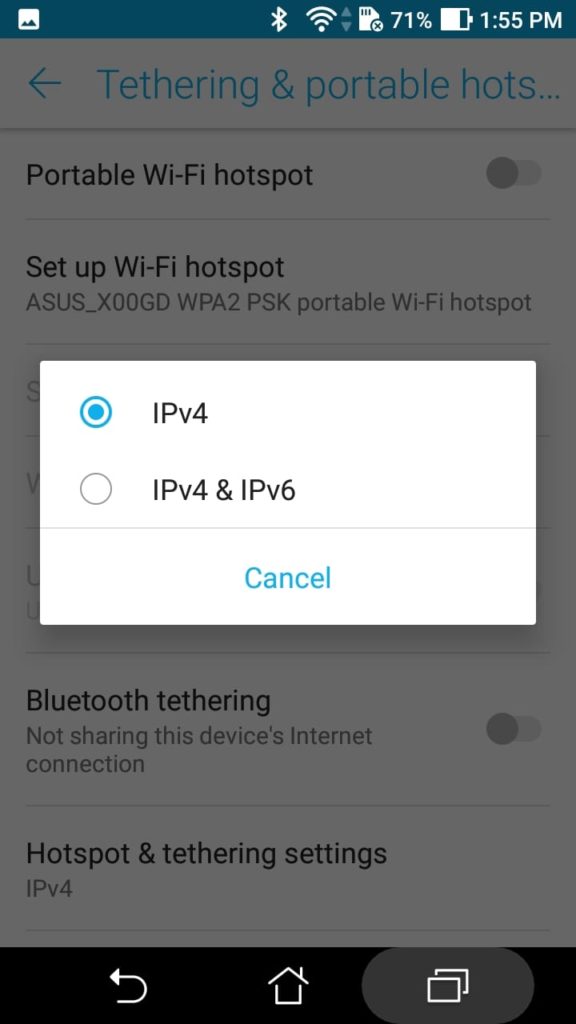
An easier way is to generate a QR code and let the other phone scan the QR code to connect to your network. This can be done by clicking on ‘Sharing Network’.
You will now see the QR code that you can scan from other devices.
When other devices are connected to your network, you can see that by clicking on ‘Wi-Fi hotspot users’.
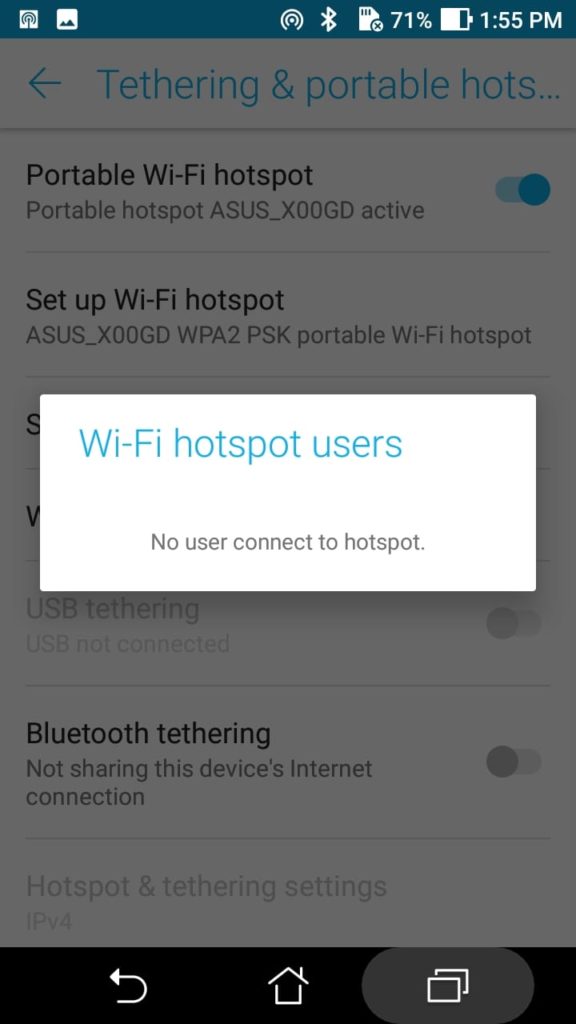
Other options include USB and Bluetooth tethering where in you can share internet to the devices that connect to the phone using Bluetooth or USB.

