ASUS ZenFone 3s Max : Lock applications for safety
There are certain applications in our phones that we do not want others to use. When one has kids at home who love using your phone, it is a safe practice to setup locks for applications as phone lock/unlock pin is not enough. App lock feature in ZenUI lets you unlock all or specific applications so that when the app is opened, you are prompted for unlock password. We have compiled a few guides for ASUS ZenFone 3s Max. Head to this page to see the full list of guides.
Go to application drawer (full list of applications).
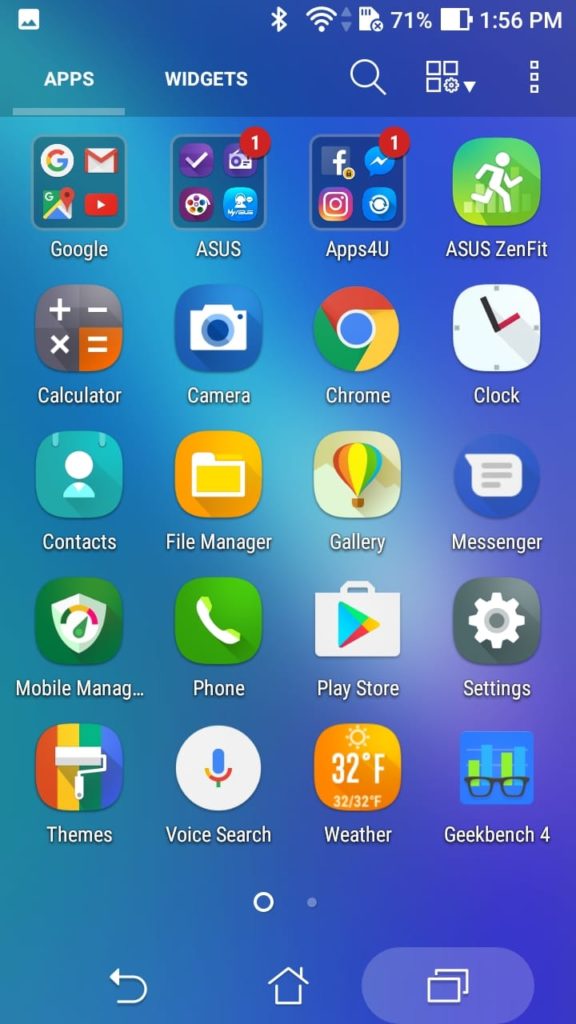
Click on the hamburger menu on top right side (three vertical dots).
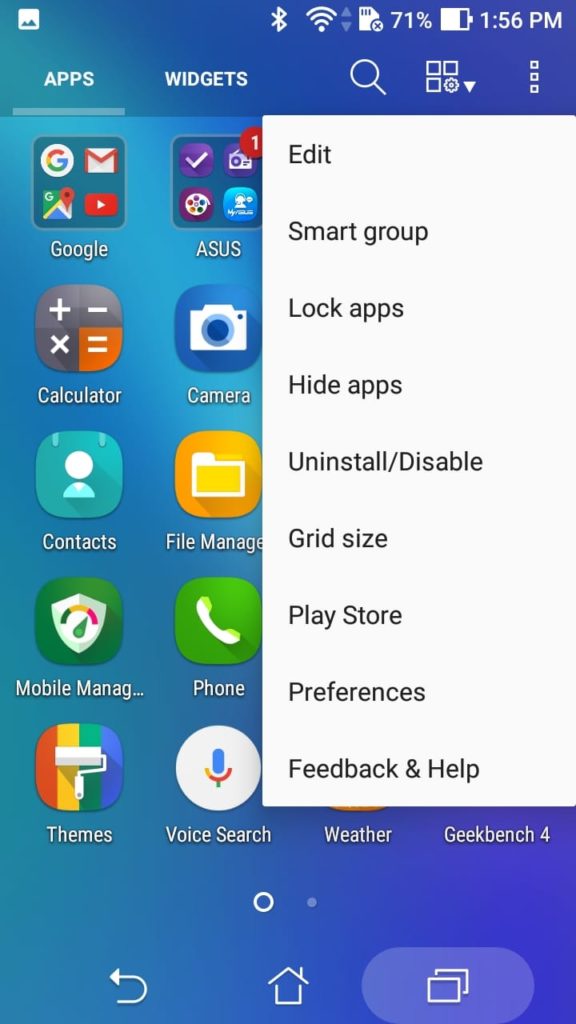
Click on ‘Lock apps’. If you are doing this for first time, you need to setup a PIN/pattern and a security question or use google account for recovery (in case you forget pin/pattern). If not, you will need to enter PIN/pattern.
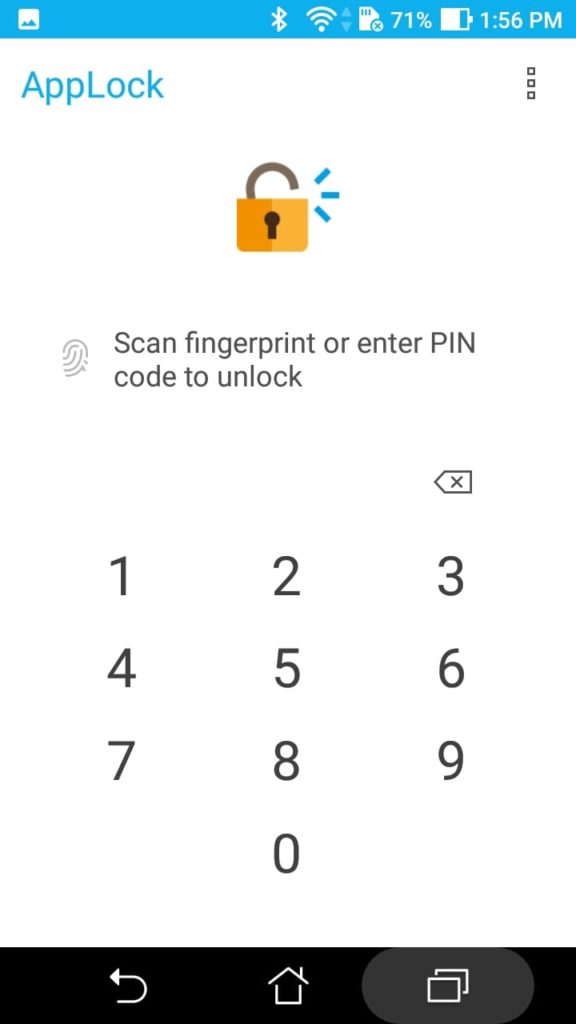
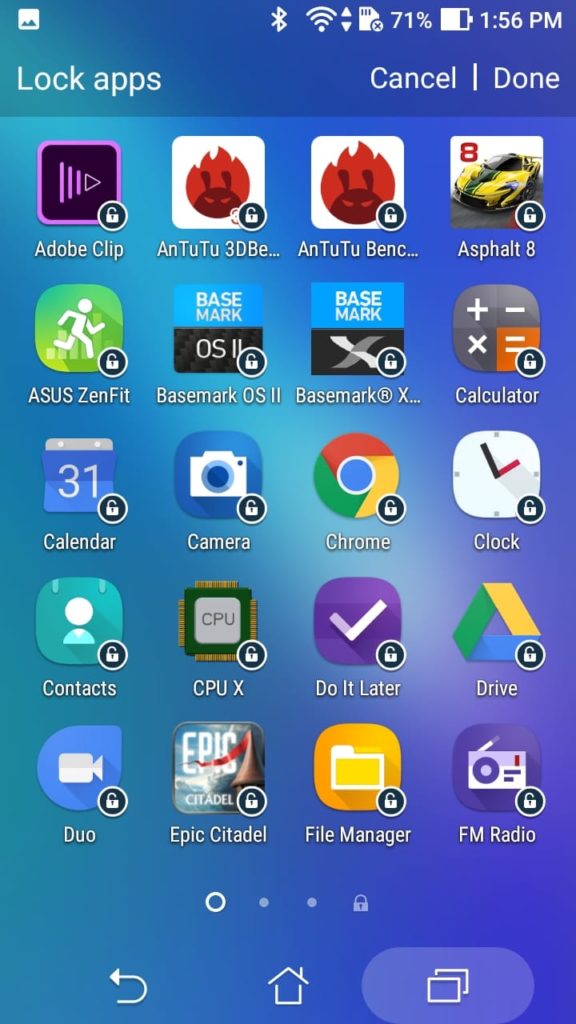
You will now see a full list of applications and each icon will have a lock symbol. Tap on an application to lock that application. For locked apps, the lock symbol will be in yellow. Once you have selected apps to lock, click on ‘Done’ (at top right side).
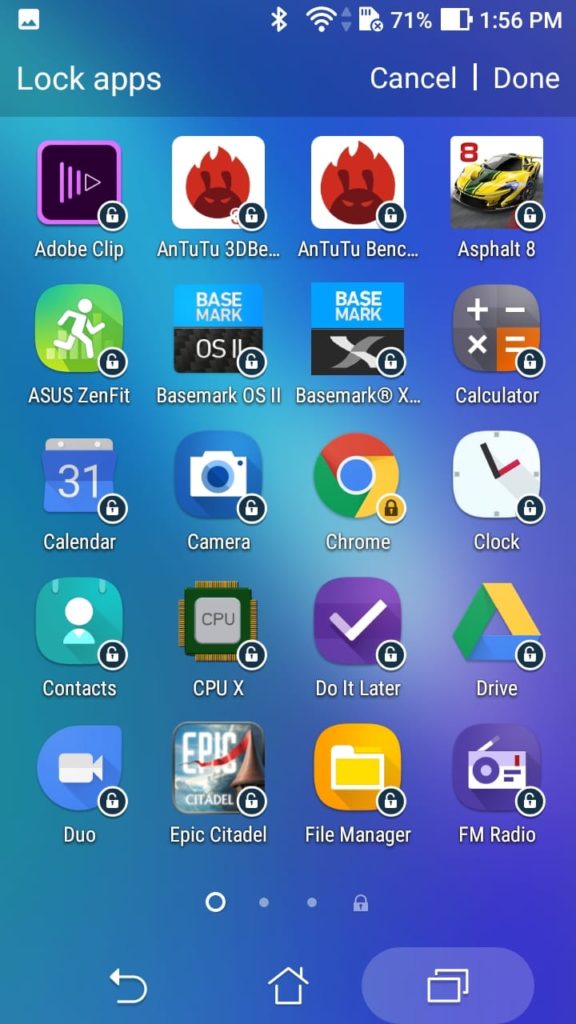
Now, when you try to open a locked application, you will be asked to enter the PIN or pattern or you can use your figerprint to unlock the application.
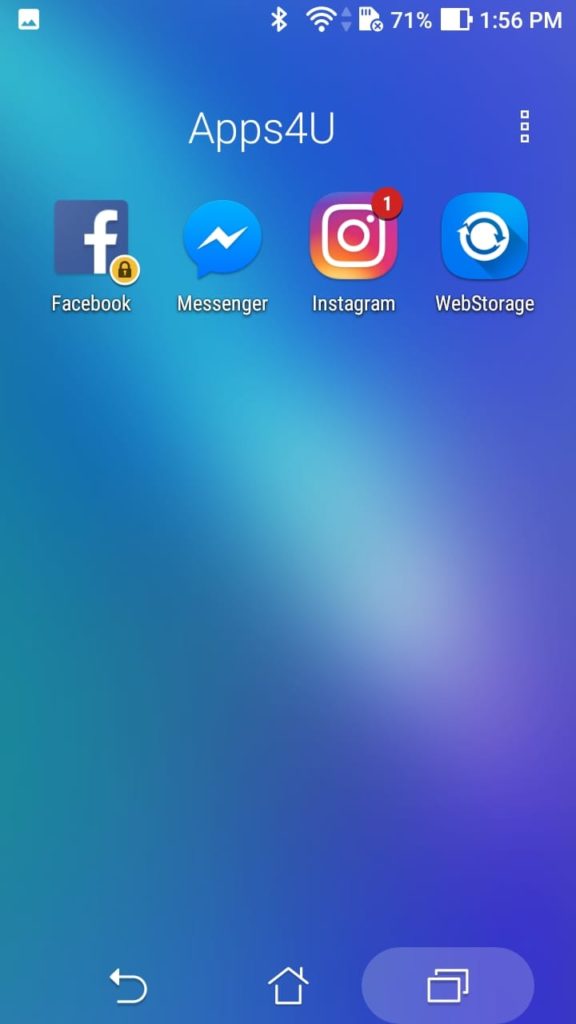
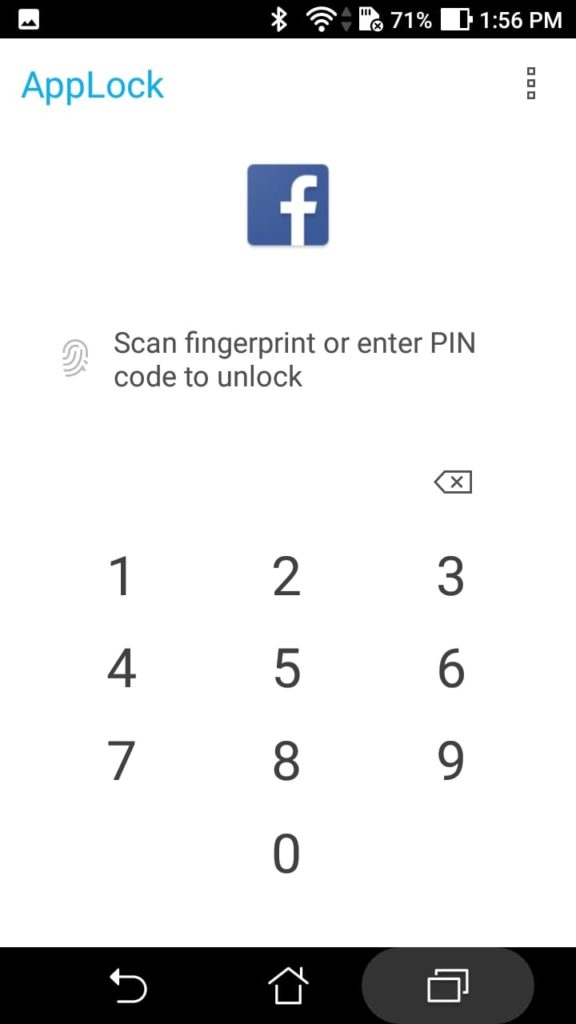
In this case, we enabled app lock for YouTube and as you can see, password prompt came up and the application is waiting to be unlocked.

